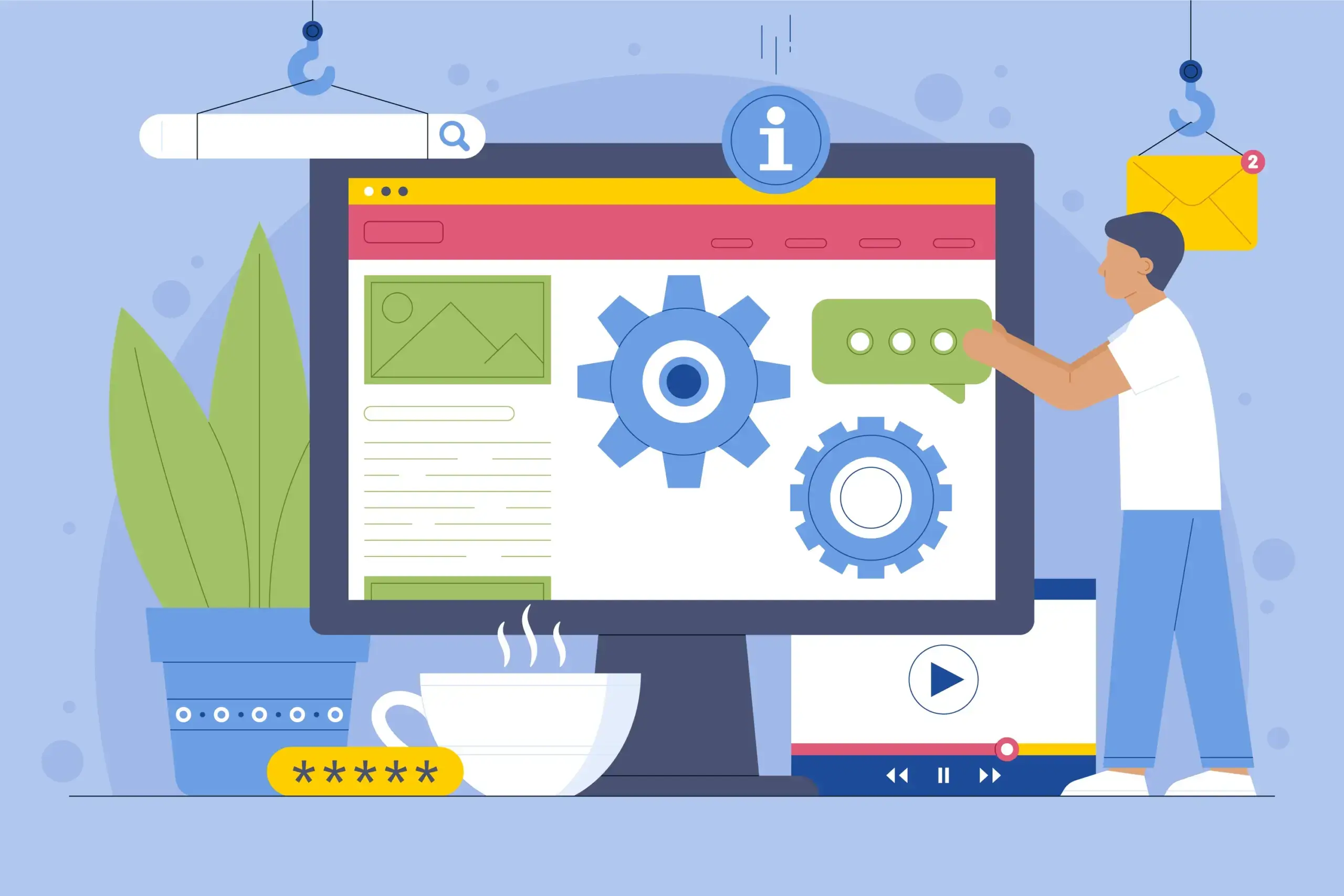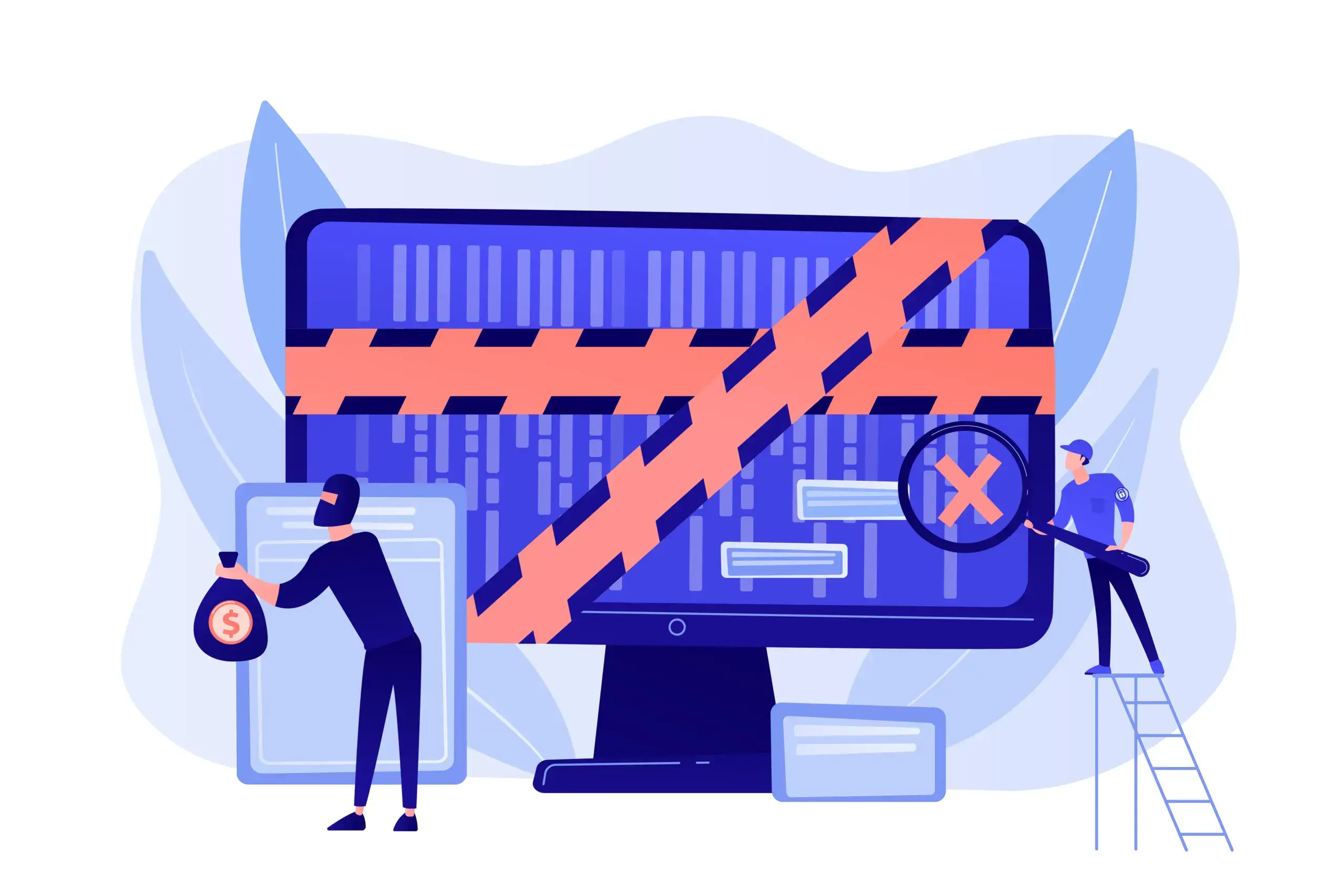How to Make WordPress Theme Look Like Demo
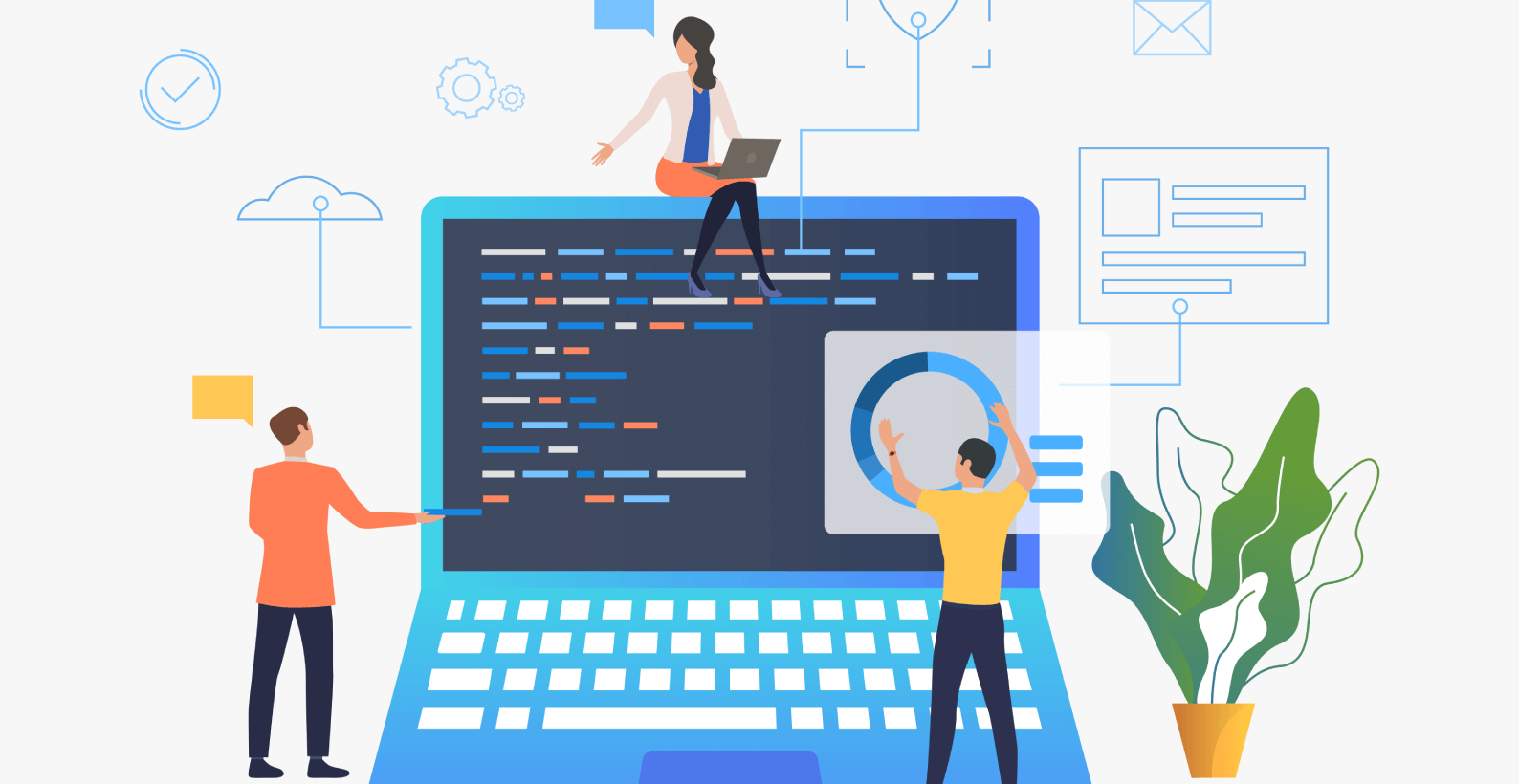
Many people are disappointed because when they apply a theme in WordPress it doesn’t look anything like the picture for that theme. That’s why I’m going to guide you on how to make the WordPress theme look like a demo.
The topics which I’ll cover in this article are:
- What are WordPress themes and their demo?
- Why should you apply the template?
- How to create a backup of your website?
- How to make a WordPress theme look like a demo?
Let’s start with what exactly WordPress themes are and their demos?
Table of Contents
What Are WordPress Themes?
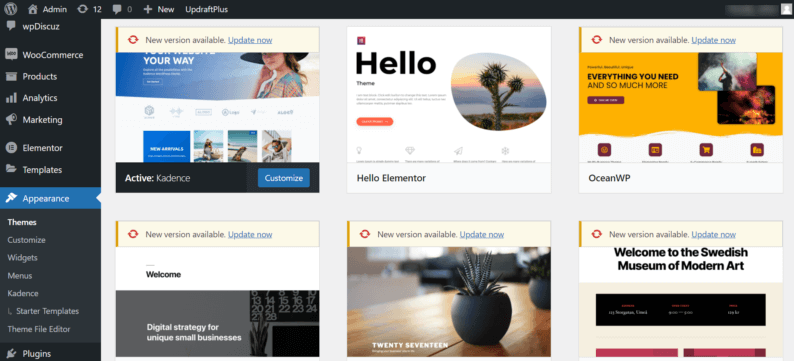
WordPress themes are a collection of elements and styles that define the look and feel of your site. For example, a theme can add custom background images, color schemes, fonts, widgets, menu items, and more.
Some themes are free, and some can be purchased, but all of them provide you with the freedom to change them however you like. It helps to provide a level of customizability to make your website unique.
Speaking of paid themes, there are +50,000 themes overall and +1200 themes for WordPress available on the Envato market. Their prices can range anywhere from $10 to +$100. You can choose a theme according to your budget.

What Are WordPress Theme Demos?
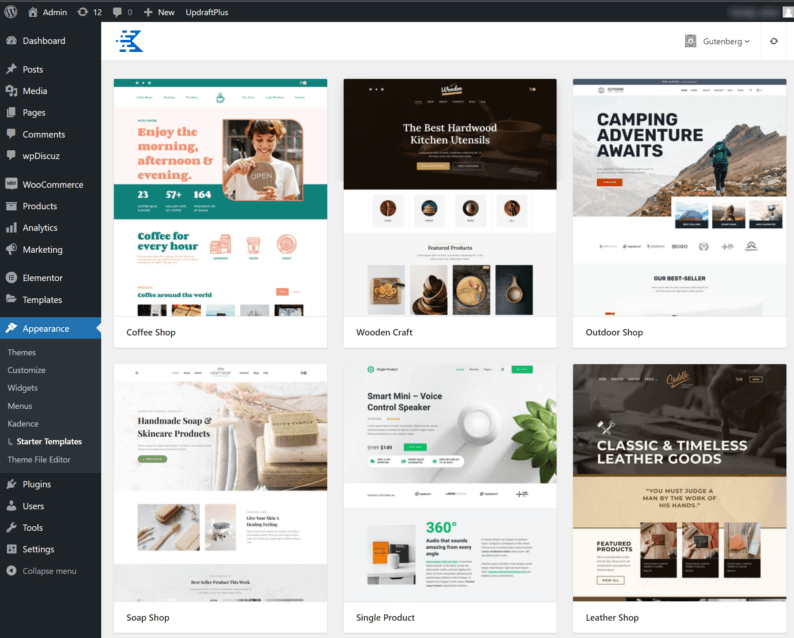
If you’re new to WordPress, you’re probably wondering what theme demos are and why you’d want to use them. To quickly recap: theme demos are the pre-built templates that you can use to preview the look and feel of WordPress themes.
They’re typically created by designers, web developers, and digital marketing specialists. While theme demos are an important tool when it comes to selecting the right theme, there are many other resources that you should consider when looking for a theme for your site.
Why Should You Apply the Template?

If you’ve just started a WordPress website, you’ll see that the overall look of your website is similar to a black page. It’s completely unattractive and simple.
Templates make the website look complete and help attract more visitors to your website. Usually, you would have to design the website from scratch, which can take a lot of time, but you already have everything you need by using a template.
All you need is to edit the pre-existing template and enter the required information. Additionally, you also have a variety of options to choose from. All you have to do is pick the one that matches your idea for your website.
How to Create a Backup of Your Website?
Before you start changing your website, it’s advised that you create a backup of it. You can do it by going to “Plugins” and clicking on the “Add New” option.
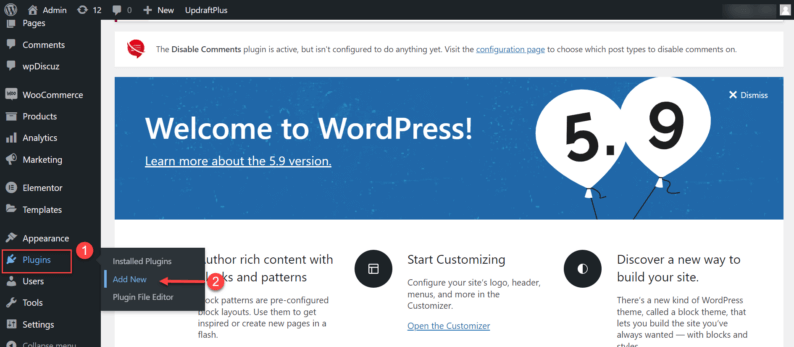
Search for the “Updraft Backup” plugin and click on the “Install” button.
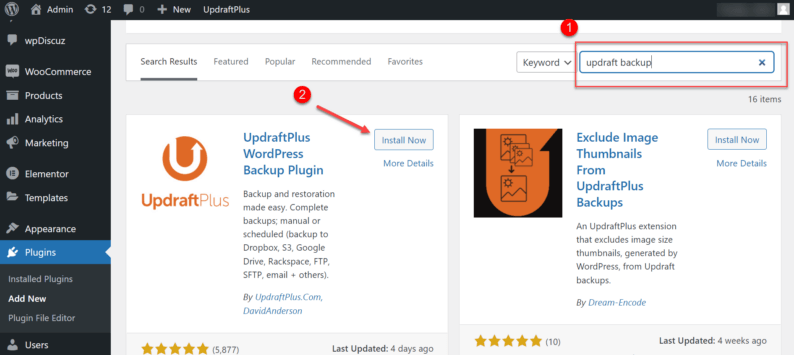
Stay on the page and click the “Activate” button.
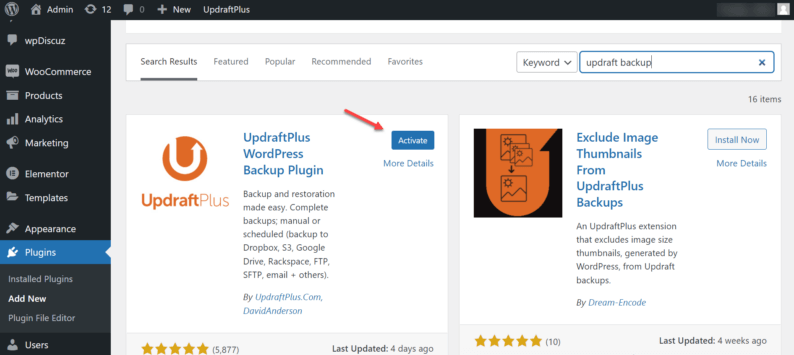
Go to “Settings” and click on the “UpdraftPlus Backups” option.
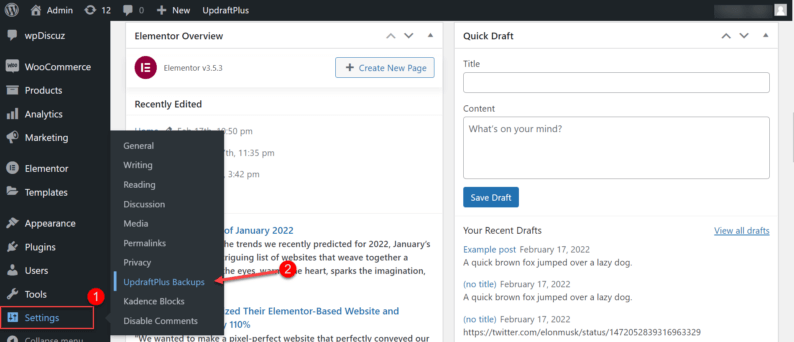
Click on the “Backup Now” button.
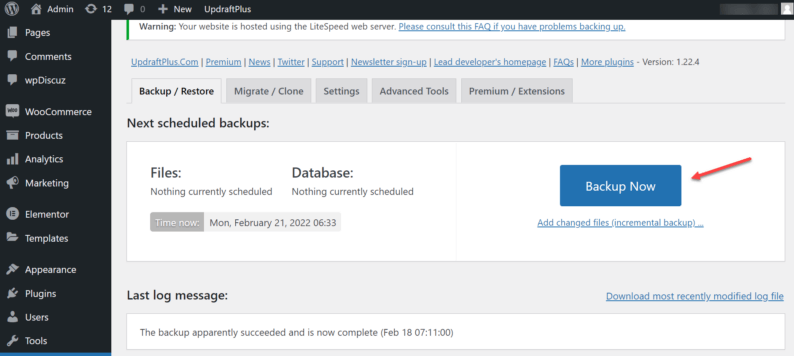
Now, a backup of your website will be created so that you can tinker with it however you like.
How to Make the WordPress Theme Look Like a Demo?
Now, let’s discuss how a person can use a template and make their WordPress theme look like a demo? It’s actually a straightforward procedure, and by following these simple steps, you can change your website for the better.
Start by hovering over “Appearance” and clicking the “Themes” option.
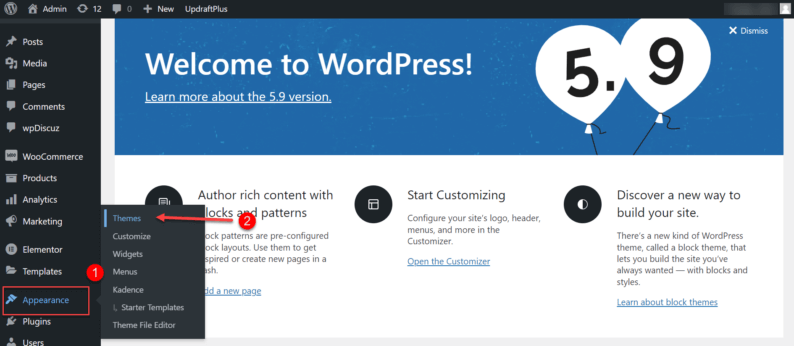
Now, click on the “Theme Details” button.
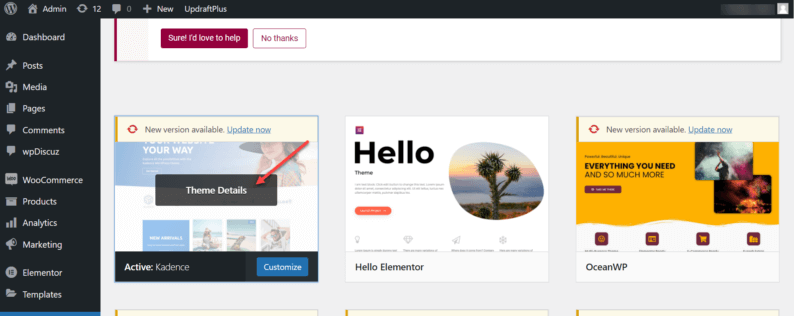
Here, you’ll see all the theme details, and right at the bottom, there is a “Starter Template” button. Click on it, and you’ll see all the available templates for your theme.
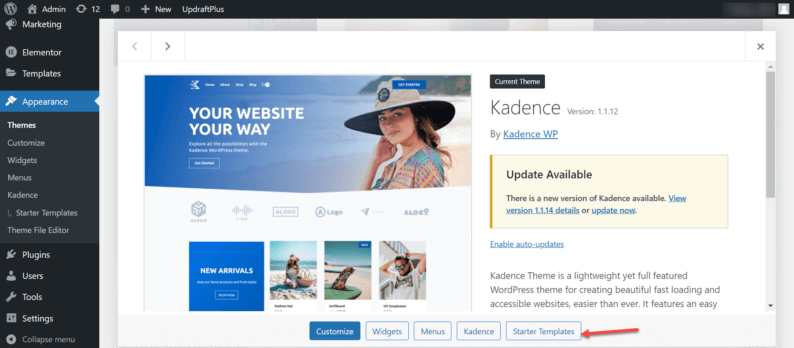
Select the template that best suits you.
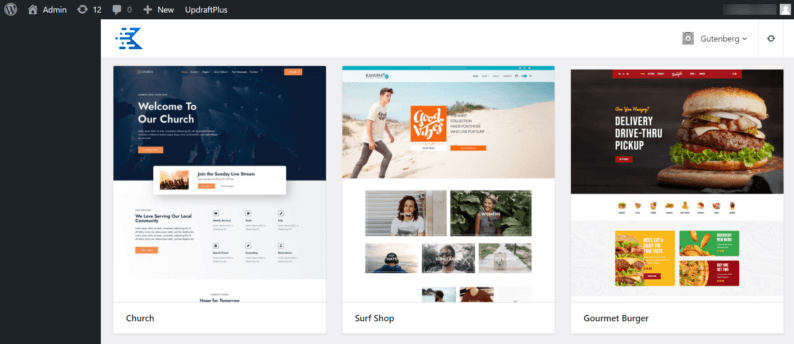
After selecting the templates, you’ll see multiple options, and on the bottom, you’ll see two buttons that ask to apply the template to the current page or the entire website.
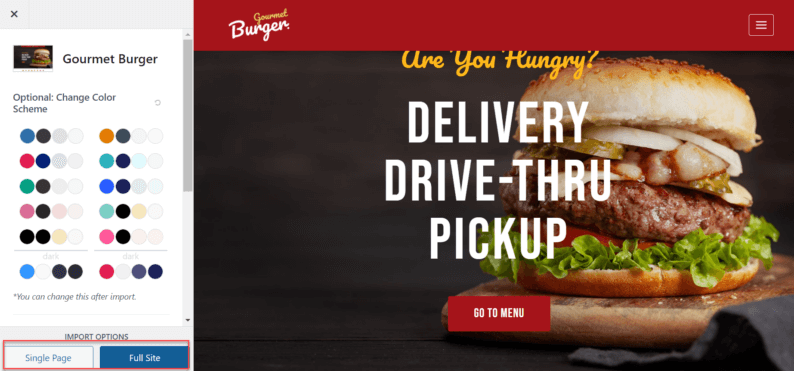
Now, it’ll ask you to import the template files. Before clicking on the “Start Importing” button, make sure to check all the import settings.
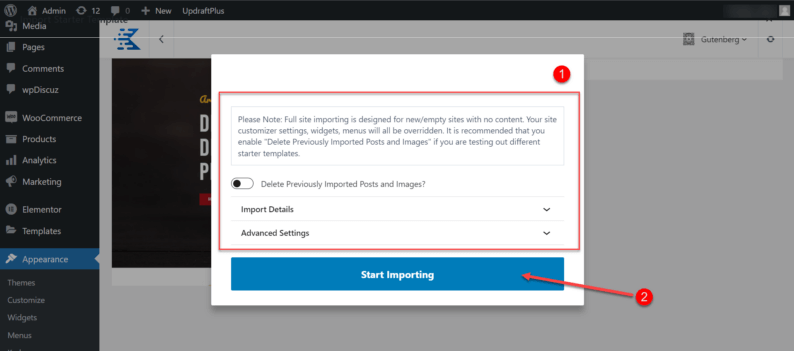
It will apply a general template to the theme, which you can alter however you like.
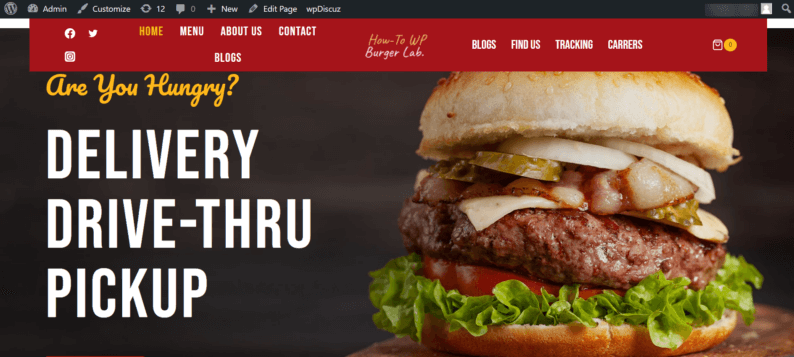
Note: As shown in the screenshot, many themes include an Import section that allows you to easily import any template of your demo.
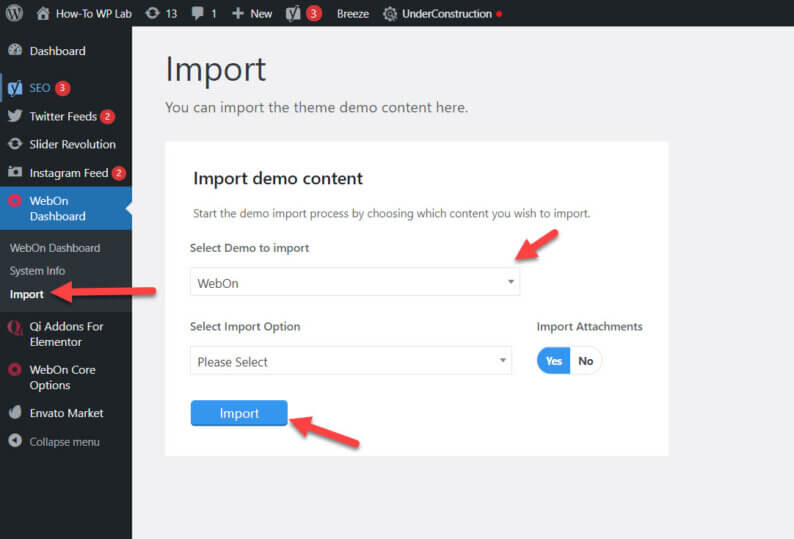
Final Thoughts
In the end, applying a template can drastically decrease the time needed to set up your website. It also increases the chance of new visitors coming to your website and provides an easy way for newcomers to quickly adapt to the WordPress environment.
If you don’t like the template which you applied, you can change it, or if you have changed too much of the website, then you can restore the website using the plugin which you used to create the backup.
If you have any other methods you want to tell us, you can do so in the comment section below.