How to Speed Up WordPress: 30 Tips You Can’t Ignore

If you talk about web performance optimizations, then speeding up your WordPress website should be number one on your to-do list. Normally on average, a webpage on a desktop takes 10.4 seconds to load. The faster a load time of a website page is, the more it’ll rank on the search engine.
In today’s competitive marketplace, website speed is essential. Online consumers no longer want a slow, bogus website.
Sitting in front of the computer while staring at a blank screen and waiting for a WordPress website to load fully and appear in front of you is a bad user experience.
In this article, you will learn the perks of having a fast website, identifying your website as slow, and then finally, some of the ways that can help you get a fast-loading WordPress website.
Today you’ll learn about:
- 30 Tips to Speed Up WordPress
- Why a Fast-Loading Website
Let’s start with some of the 30 tips that can help you speed up your WordPress website.
Table of Contents
- 30 Tips to Speed Up WordPress
- 1. Choose a good web host
- 2. Install a smart caching plugin
- 3. Optimizing image file sizes
- 4. Update your WordPress Site
- 5. Uninstall unwanted plugins
- 6. Content Delivery Network
- 7. Theme selection
- 8. Optimize Background Processes
- 9. Use Excerpts on Homepage
- 10. Split Comments into Pages
- 11. Don’t Upload Audio/Video Files Directly to WordPress
- 12. Reduce HTTP Requests
- 13. Reduce Database Requests
- 14. Limit Post Revisions
- 15. Disable Hotlinking and Leaching of Your Content
- 16. Use DNS Level Website Firewall
- 17. Fix HTTPS/SSL Errors without Plugin
- 18. Use the Latest PHP Version
- 19. Pick a Host That Uses Nginx
- 20. Additional Ways to Reduce Latency and TTFB
- 21. Premium DNS
- 22. Change Your WordPress Login URL
- 23. Google Tag Manager to Minimize Requests
- 24. Utilize GZIP Compression
- 25. Minimize Redirects and Add Them at the Server-Level
- 26. Adding Expires Headers in Apache and Litespeed
- 27. Speed Optimization for Mobile
- 28. Use HTTP/2
- 29. Google AMP
- 30. Eliminating Render-Blocking Resources
- ⚡️ Why a Fast-Loading Website?
- Wrapping Things Up
- Frequently Asked Questions (FAQs)
30 Tips to Speed Up WordPress
Since we’ve already established that the website loading speed is essential for its ranking. To overcome this issue, there are a number of methods that you can employ to see which works best for you.
Let’s find out and learn about different ways to speed up your WordPress website.
1. Choose a good web host
Choosing your web hosting plan wisely can help you significantly improve your website speed. Initially, to save money, you invest in a Shared Hosting plan.
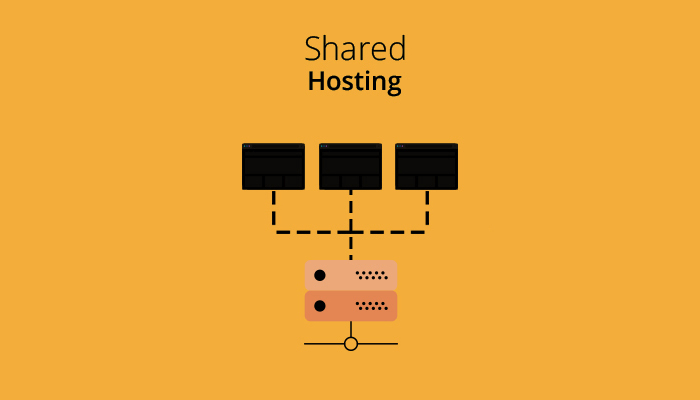
But, most people don’t know that shared web hosting cannot bear high traffic spikes since one server is being used by many websites simultaneously.
Also, you do not know how well the servers are optimized to support you in unprecedented situations.
Most people end up getting cheap hosting, but practically, it’s shared hosting, meaning resources are shared between the users. Let me first discuss the type of hostings:
- Shared WordPress Hosting
WordPress websites can be expensive to maintain and host on your server or through a third-party hosting service.
Shared WordPress Hosting provides you with an inexpensive option for your website, but it may not be as secure or fast.
It’s worth mentioning that the shared hosting network is the busiest on the planet. Most users fall prey to shared hosting since they’re incredibly cheap and affordable.
The major drawback is that many websites are hosted on the same server, probably hundreds of them. The server has limited RAM, CPU, and storage, and these resources are shared among the websites except for storage. The other websites on the server are drastically affected when a few websites consume most of the resources.
The most irritating things are the 500 errors that usually occur with shared hosting despite the hosting provider’s claims of 99.9% uptime.
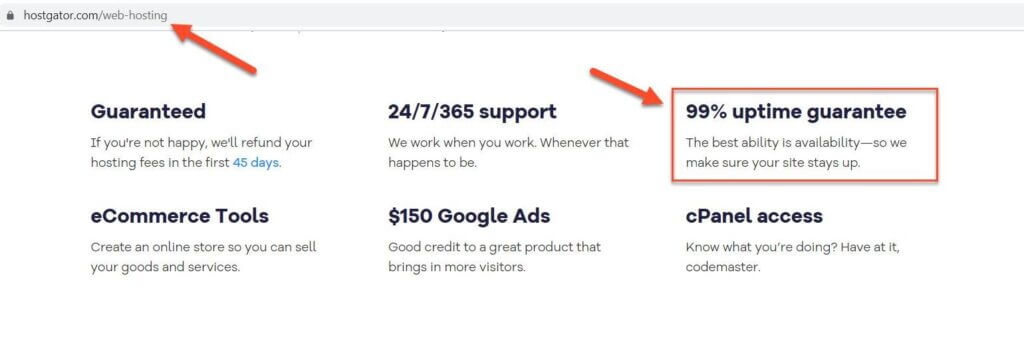
Here is the funny thing. The 99% uptime seems like an incredible number, but in reality, it’s not. It means you’ll get downtime:
- Daily: 14m 24s
- Weekly: 1h 40m 48s
- Monthly: 7h 18m 17s
- Yearly: 3d 15h 39m 29s
Do you know where the real catch is? The huge renewal bill and the other hidden fees like migration, site backups, malware removal service, and SSL certificates are the concealed motive of shared hosting.
Another dismal reality about shared hosting is the term “unlimited.” In today’s world, there is nothing as unlimited. They effectively use the rules of psychology to get as many clients as possible.
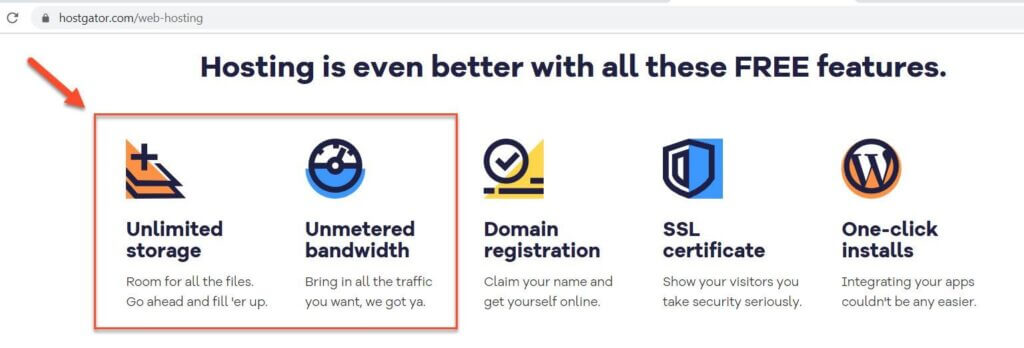
That is one of the critical mistakes which slows down your WordPress website. So, instead of saving money, you are losing quite a considerable chunk in the long run.
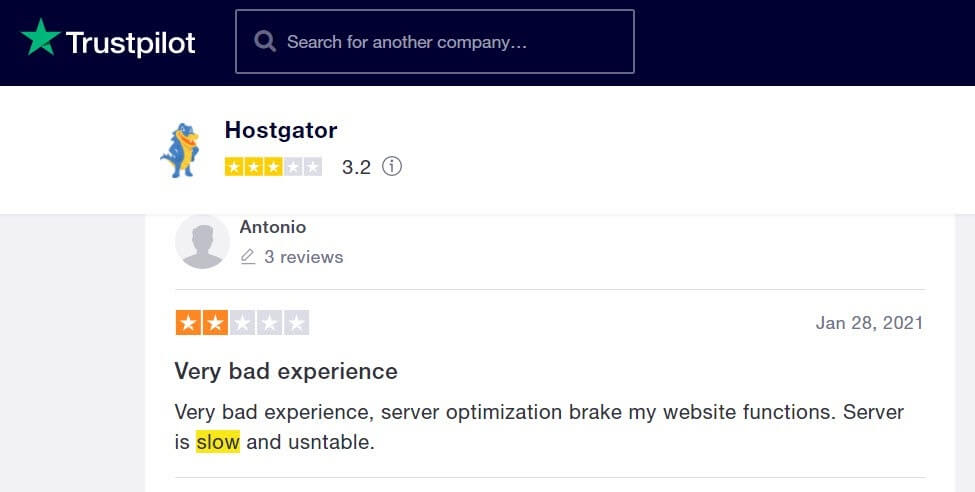
Were you aware of this? The majority of the Hostgator reviews are counteractive due to insufficient support and speed.
Always investigate before you choose web hosting, don’t get impressed by the marketing funny cat and dog videos.
- Virtual Private WordPress Hosting:
Virtual private server WordPress hosting offers more stability and security than shared hosting, where a number of websites share the resources via virtualization technology.
It’s an excellent fit for businesses with experienced server management staff since it’s based on doing it yourself (DIY). You have to install the server, website, mail server, backup automation, and much more things.
The most popular VPS platforms are DigitalOcean, Vultr, and Linode. You can rent a VPS server starting at just $5 a month.
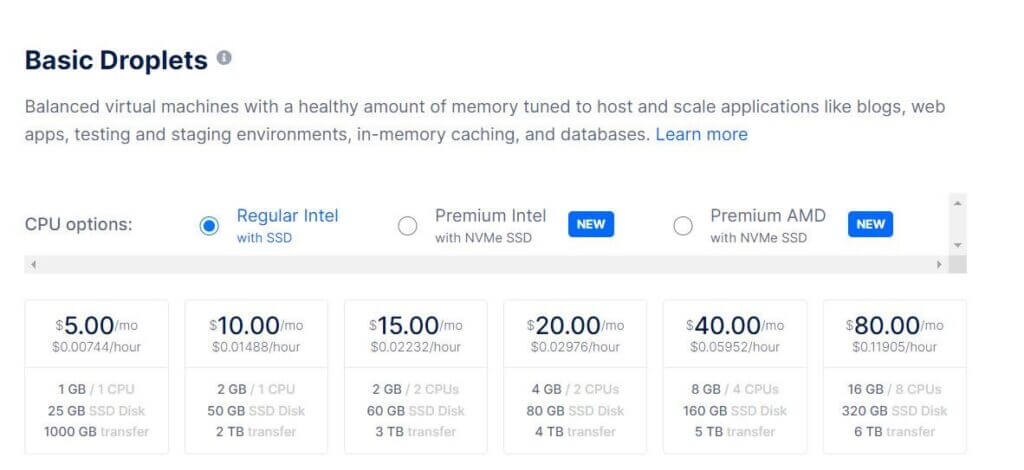
Moreover, VPS offers excellent features and functionalities like 99.99% uptime, one-click WordPress installation, and highly secure infrastructure.
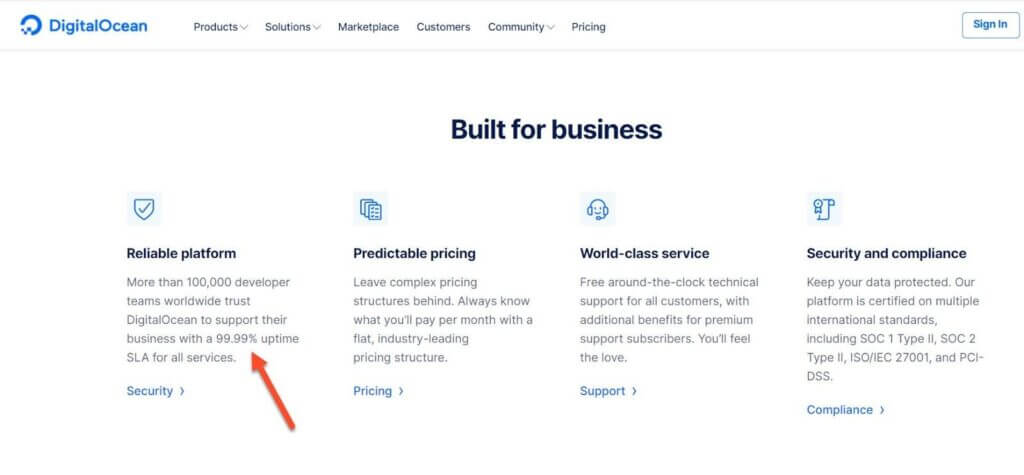
A new user who is not familiar with Linux, server management, and security should not purchase VPS hosting services unless the user is willing to learn.
- Dedicated WordPress Hosting:
Dedicated hosting refers to a dedicated server with committed tools to one customer. It’s excellent for large businesses or sites with higher traffic.
Moreover, it offers complete control over all the server resources — nothing is shared with other users.
That’s the reason that makes dedicated servers extremely expensive since you’re the only one who pays for everything and uses the resources — storage, CPU, and RAM. It’s similar to owning a whole house instead of renting different rooms to reduce costs, as is the case with VPS and shared hosting.
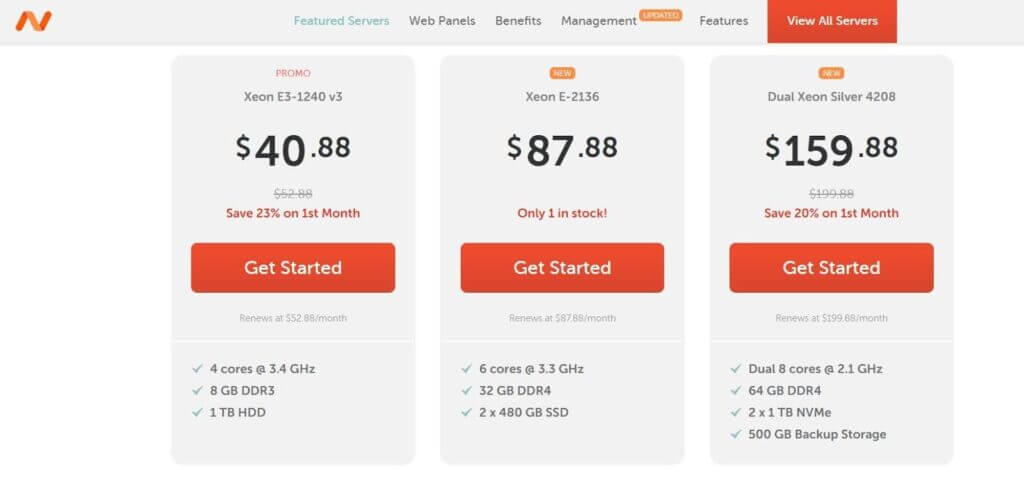
The pricing can be affected by the number of resources required, including bandwidth, storage area, RAM volume, and paid software packages necessary to operate the server.
Did you know? Most popular hosting providers have stopped offering their own dedicated servers since it’s expensive for them too to manage. They have shifted to cloud markets like AWS, Azure, Google Cloud Platform, and IBM Cloud, thanks to affordability and scalability.
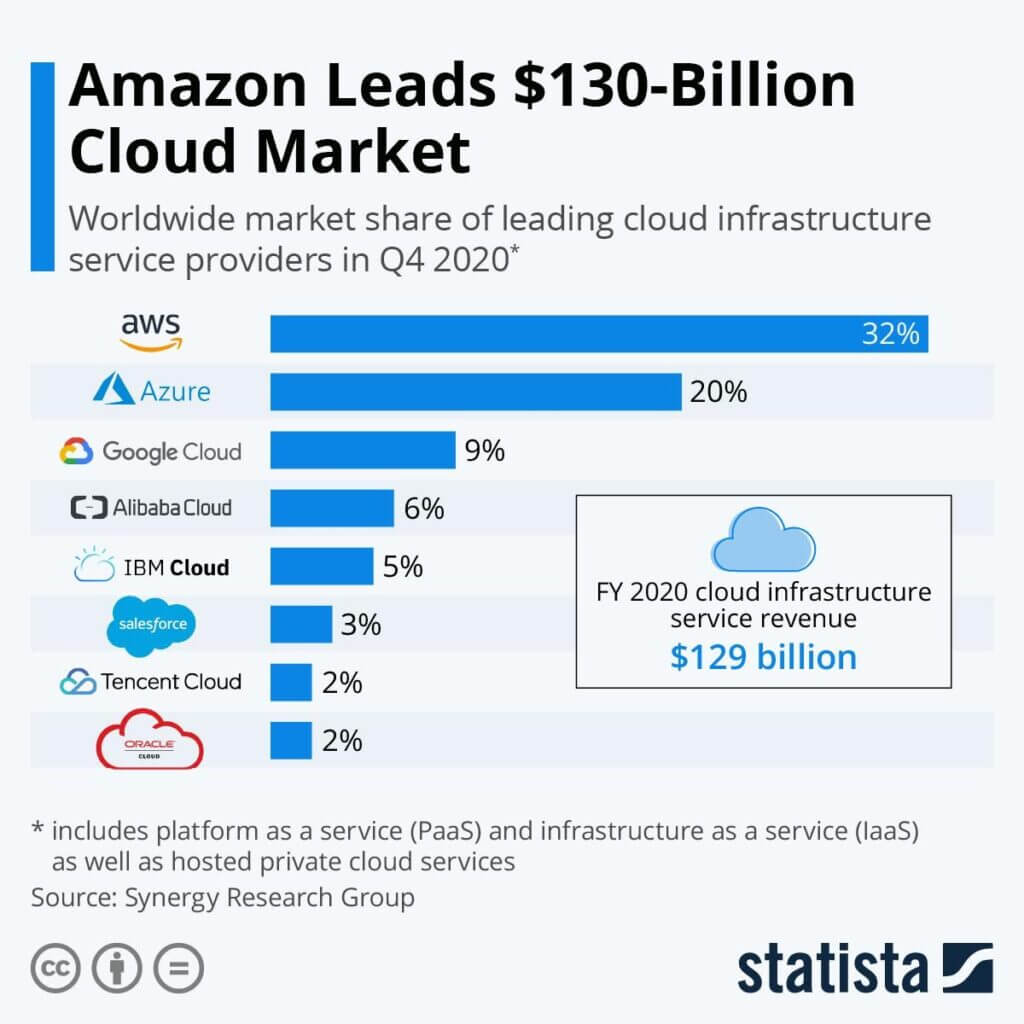
Further, with so many WordPress hosting companies available, things become difficult to go with one choice. I can help you with this.
SiteGround is one of the best hosting providers — endorsed by WordPress.org itself — that takes the extra measures to optimize your website for performance and makes the website’s management way more comfortable than others.
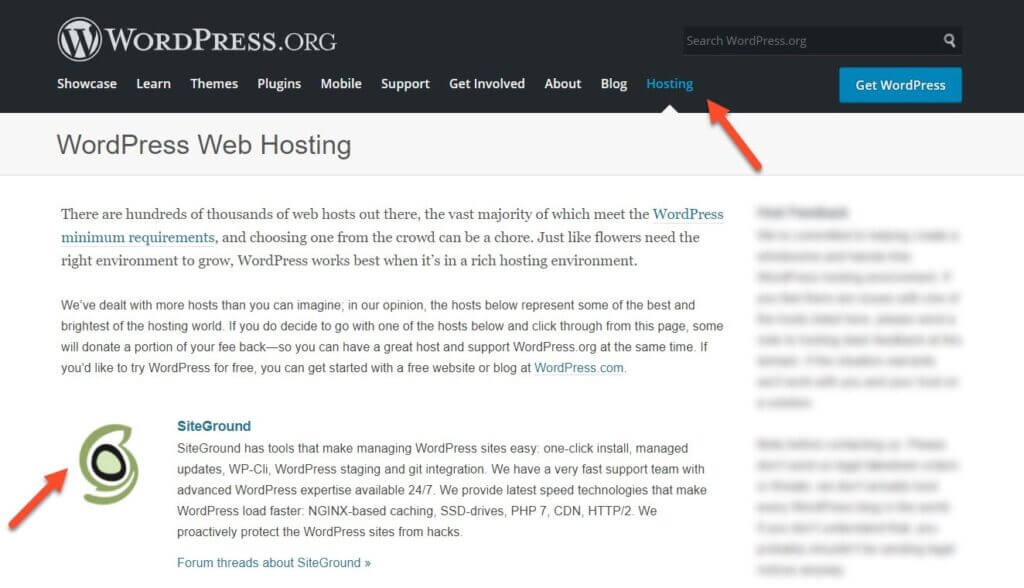
Buying a cloud server from SiteGround lets, you manage your WordPress site more efficiently and with more freedom. SiteGround provides 99.99% uptime, high-quality speed, and tons of extra features perfect for both beginners and power users.
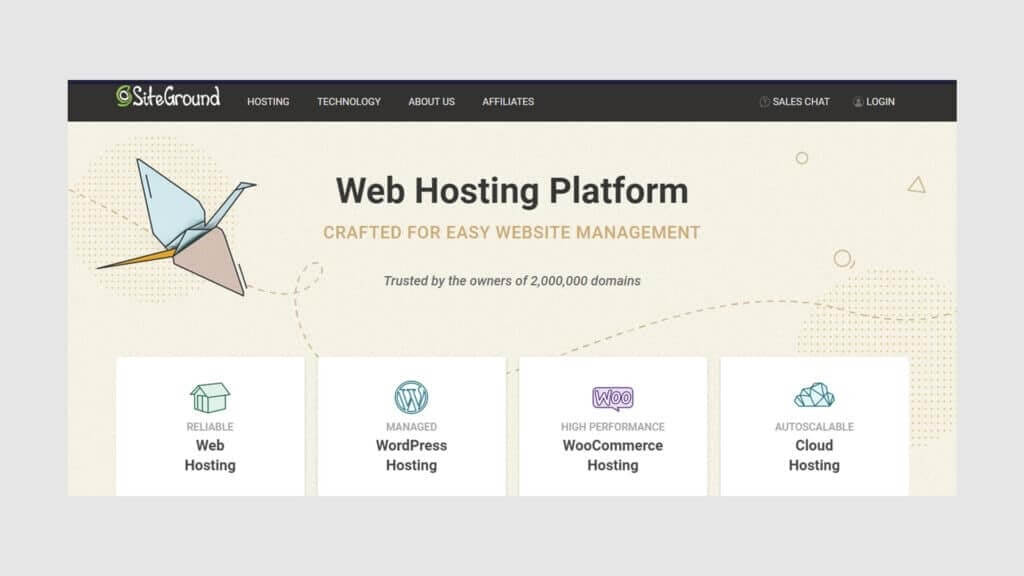
2. Install a smart caching plugin
Caching helps you speed up your WordPress site and boost its performance by making a copy of the page after the first load and then serving that cached version to every subsequent user.
The idea behind it is to prevent your WordPress website from repeatedly loading every time from scratch a user visits the site.
Speed optimization using the cache plugins is quite a handy solution in the WordPress community, especially if you do not possess technical expertise in coding the functionality yourself; plugins offer a giant escape. You will find both free and paid products that serve this purpose.
With more than 1 million active installs, W3 Total Cache is a free WordPress caching plugin available, enabling you to activate browser caching, object caching, page caching, and server caching effortlessly.
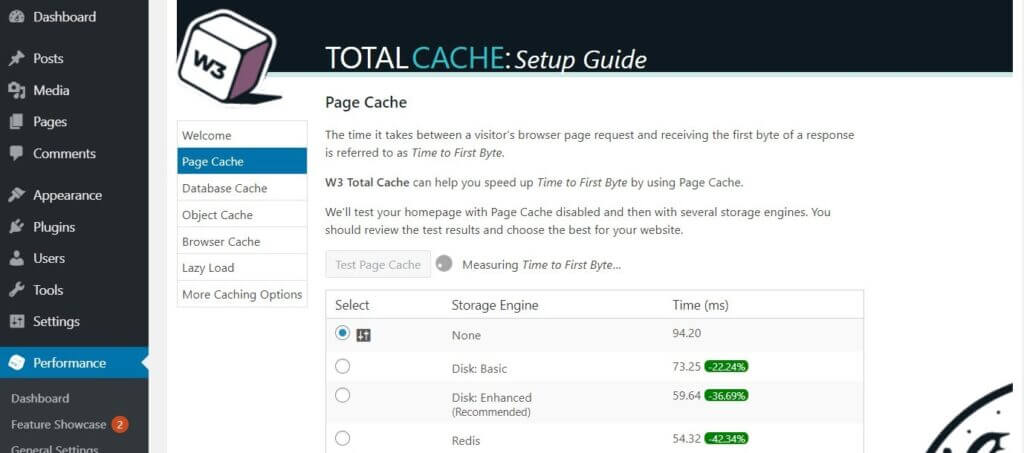
Simply, the plugin allows you to cache all the WordPress databases, pages, and objects. It supports features like query string updating and a lot more. Moreover, it is fully compatible with CDN networks and dedicated and virtual private servers.
Talking about some paid solutions, then WP Rocket is hands down the best WordPress caching plugin out there.
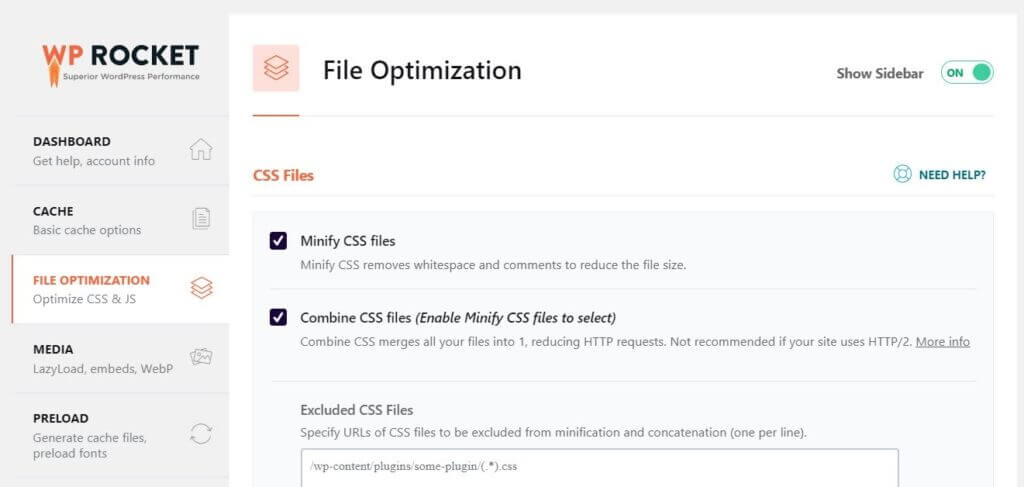
It is entirely worth it to invest in this kind of caching solution. It not only boosts web speed but also helps in generating high traffic. What I like about WP Rocket is its user-friendliness which lacks several free options, including the W3 Total Cache and WP Super Cache plugins.
With WP Rocket, you don’t need to learn code. All you need is to buy, install, and activate it. It will automatically start caching your pages without any hardcore configurations.
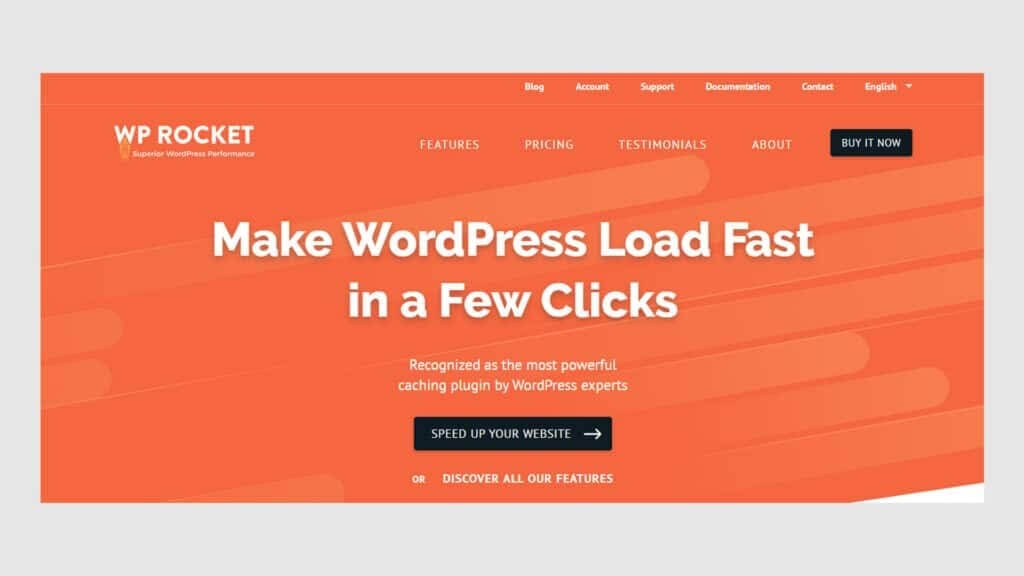
We use WP Rocket, and the results are amazing! Even this very website we’re using has WP Rocket installed and activated. So whoever asks me, I’ll recommend this plugin because It’s completely secure and easy to use.
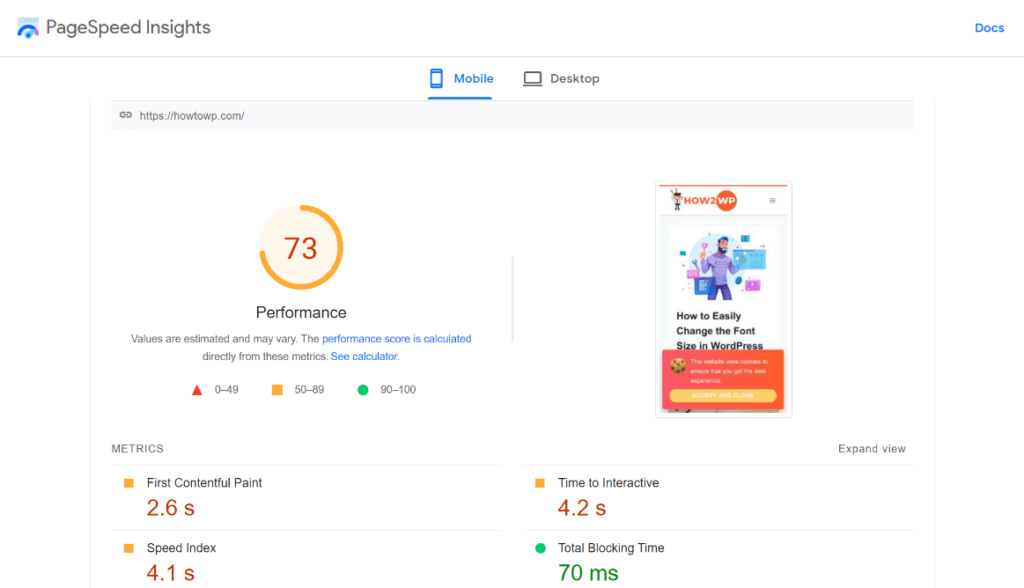
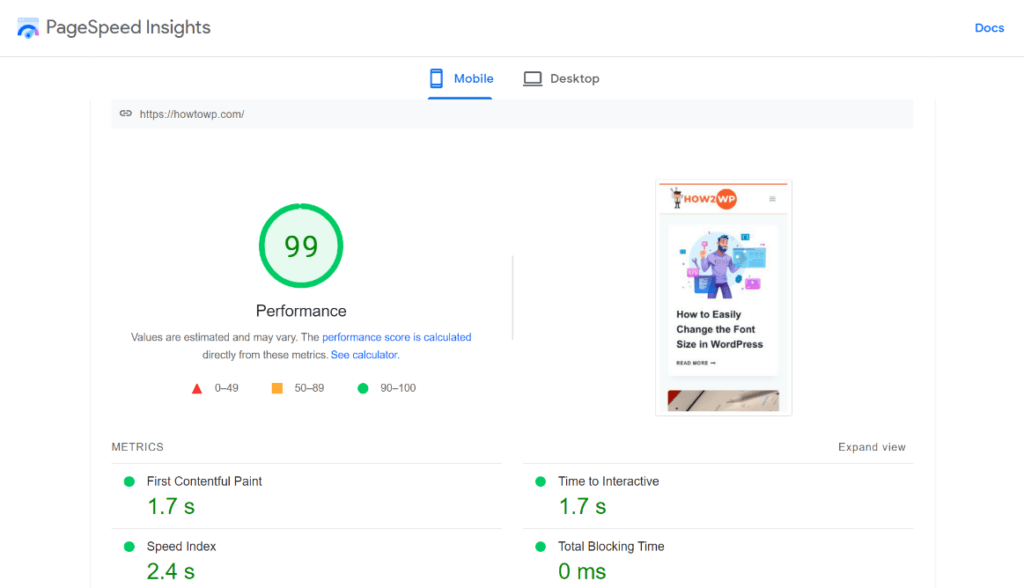
3. Optimizing image file sizes
Your site’s media assets, like images, videos, and GIFs, are the major contributors to increasing web loading times.
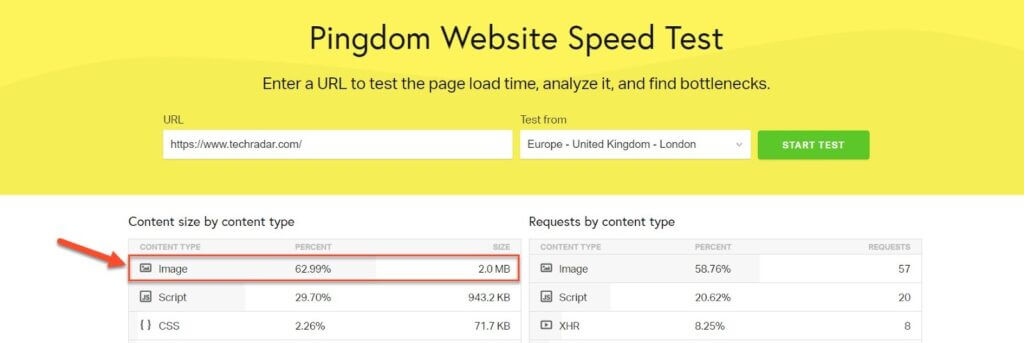
Images larger in size without sacrificing quality are the primary challenge for site owners. Unoptimized images slow down WordPress websites significantly. Additionally, not all file formats are created equal: PNGs take more space than JPGs.
The WEBP image file format offers comparable performance to JPEG with half the size. Furthermore, it is a new image compression technology developed by Google.
Furthermore, Image compression and lazy loading are the most popular image optimization techniques which you should deploy.
Image compression is the process of encoding the original image with fewer bits without losing the quality significantly. You can use the Tinypng web tool — a manual way to compress the images; otherwise, Tinypng has a WordPress plugin to compress the images, but it’s limited to 500 images only in its free version.
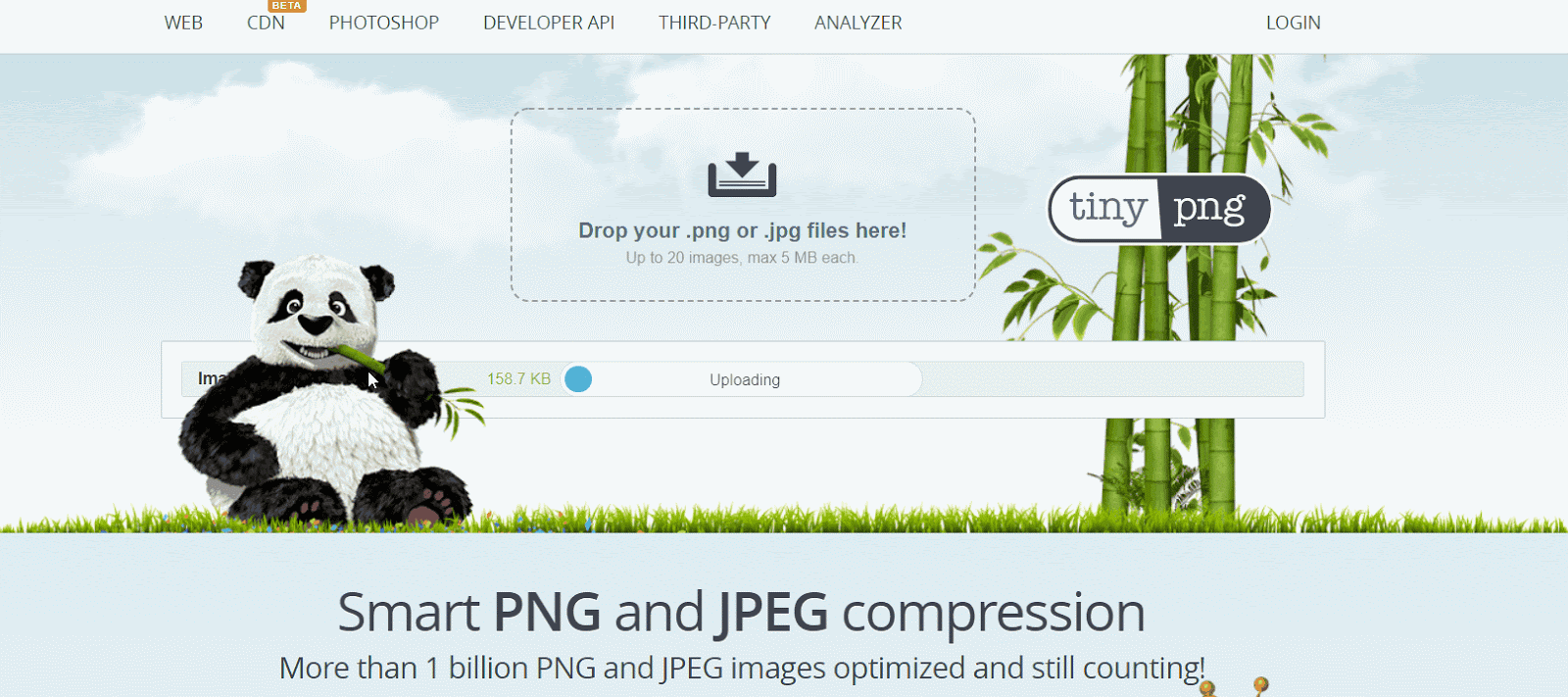
Lazy loading refers to the process of waiting until a user needs something before downloading it. This can help reduce load time since you’re not downloading everything at once; instead, only downloading what’s necessary for that specific page. With this technique, you can lazy load images, videos, GIFs, comments, and ad banners.
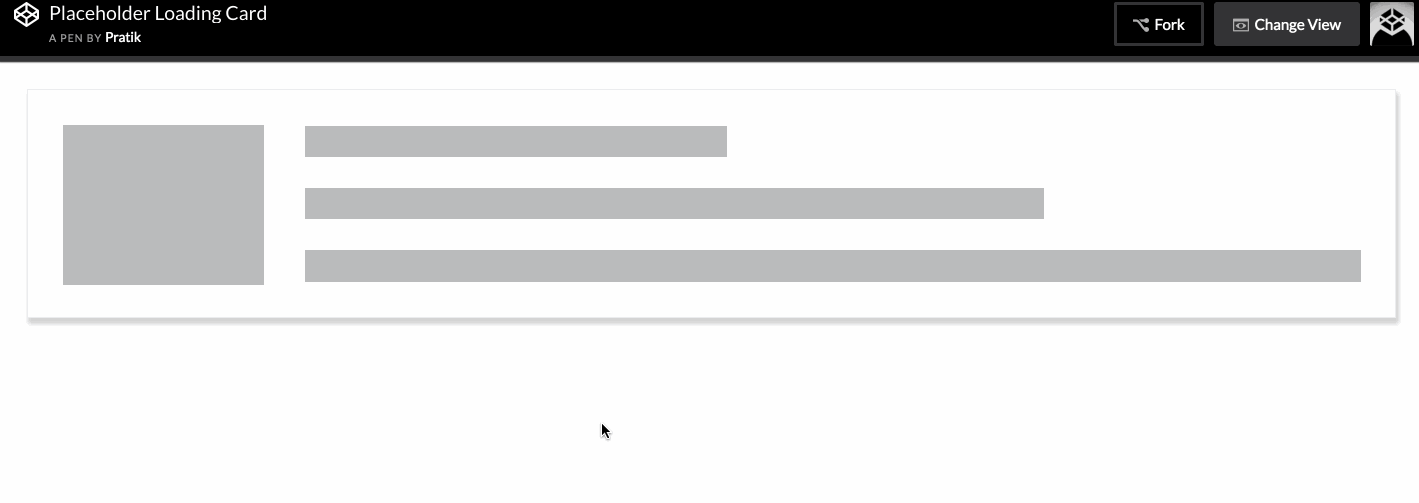
WordPress version 5.4 was released quite recently, and one of the key features is that it will add lazy loading to all images as a default.
This is a significant relief for all WordPress site owners. If you are looking for plugin options to cater to this, then Lazy Load is quite a decent choice.
Other than this, you can also use photo editing software that will drastically reduce image sizes, thus improving your website’s speed. Optimization of images includes:
- Naming the images properly
- Choosing the right image formats
- Choosing the image dimensions and angles
- Adding alt text for better indexing and SEO
For image format, I recommend using only two image formats, i.e., .jpg or webp.
4. Update your WordPress Site
WordPress is one of the most updated open-source software that is currently being used. It keeps offering new features, modifies the existing ones, and fixes bugs.
So, updating your WordPress website is extremely important. You should keep your WordPress site, theme, and plugins updated to the latest versions.
This not only makes your site fast and performant but also protects it from several vulnerabilities. All you need to do is click on the Updates icon in your WordPress dashboard and regularly check for any new updates.
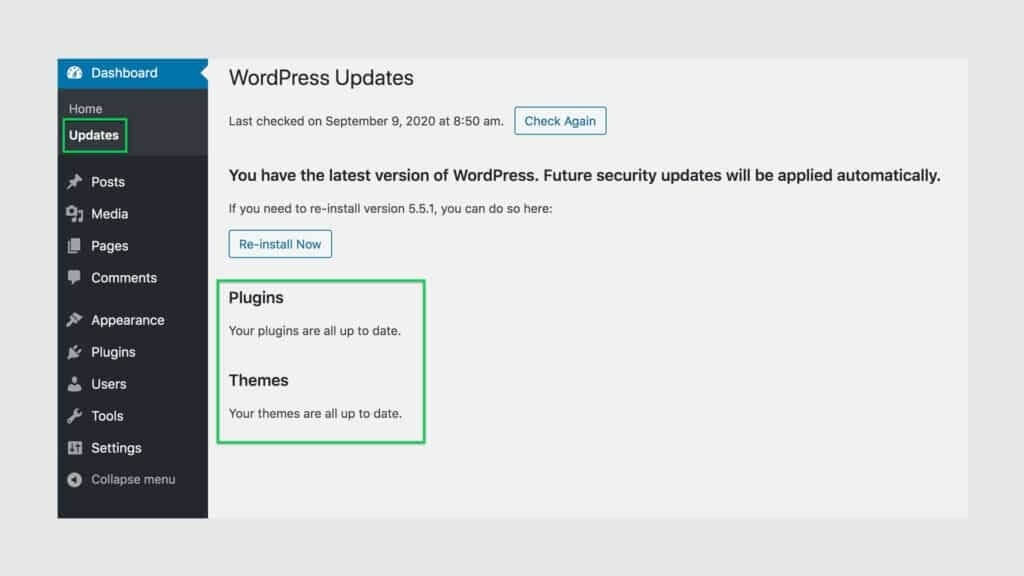
5. Uninstall unwanted plugins
Keeping unwanted plugins on your WordPress websites will add an enormous amount of junk to your web files.

Moreover, it will also put a lot of load on your server resources while backup files are being generated. It is better to remove the plugins that you don’t use. All of this will reduce the size of your databases and web files and thus speed up your WordPress site.
Further, when you handpick a plugin from many options, try doing a little research about their market credibility and learn about their impact on website speed. You can check this by conducting a speed test before and after installing the plugin.
6. Content Delivery Network
A content delivery network (CDN) is a distributed server system that delivers pages and other web content to a user based on his geographical location.
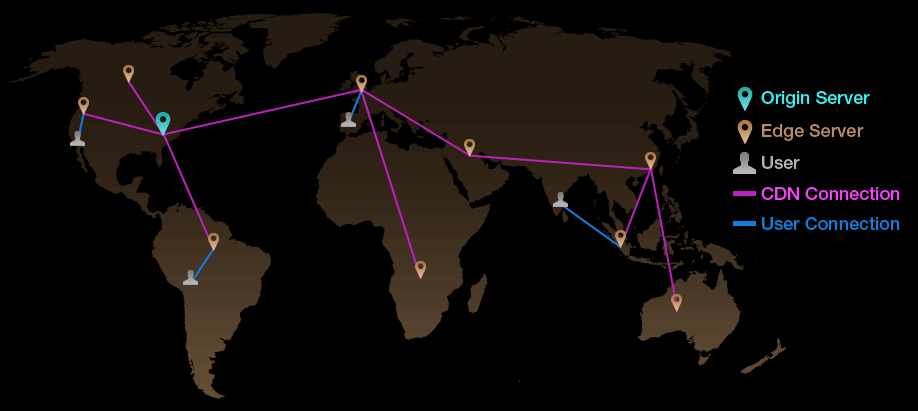
When delivering large-scale websites to a global audience, CDNs can significantly reduce the latency and loading time of websites.
The majority of the websites use Cloudflare, one of the largest CDNs globally, providing services to businesses, bloggers, and nonprofits.
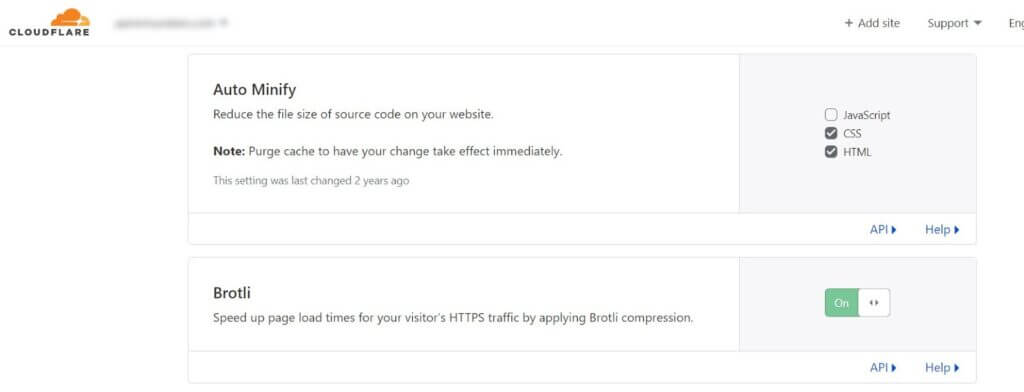
The best part? It’s free. You need to add your site to Cloudflare and take advantage of the free features to speed up your site.
7. Theme selection
After setting up the WordPress website, the most exciting yet challenging part is choosing a theme.
Typically, people think that any theme would work, but it can have a critical effect on the website’s speed.
Themes with beautiful layouts and heavy animations may look quite appealing but, in reality, can slow your site way down. Thus, it is always recommended to use a more specific theme than a complex one.
WP Astra is the fastest, flexible, and free WordPress theme that offers deeper integration with WooCommerce.
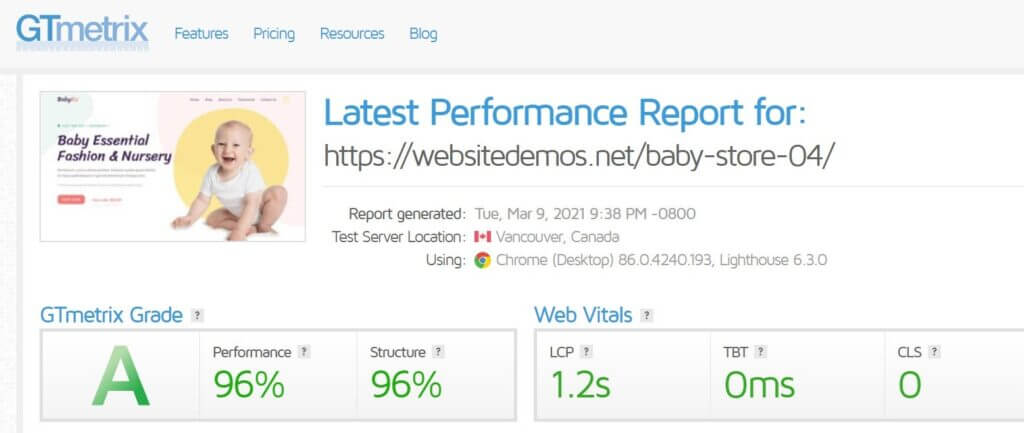
Another free and perfect theme, i.e., GeneratePress, is widely used. It too focuses on speed and usability.
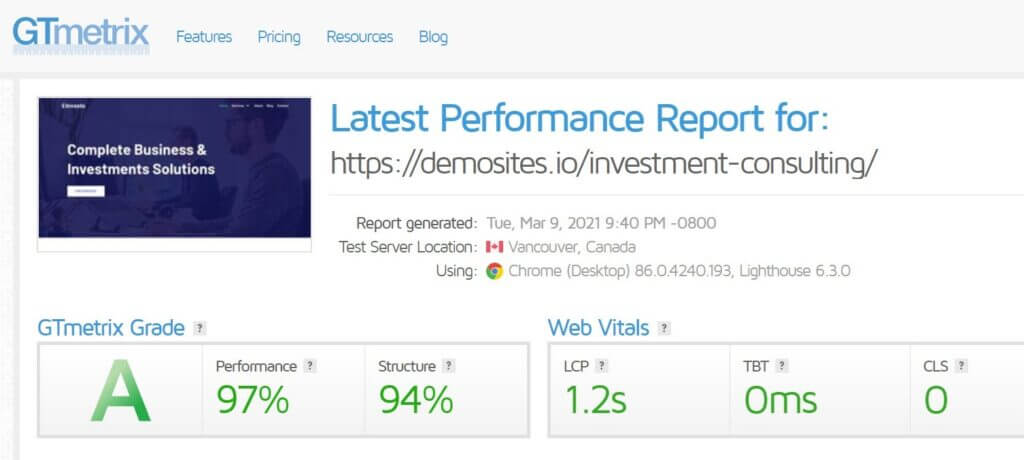
Apart from this, I would also recommend using Neve as it is a clean and easy-to-use WordPress theme.
8. Optimize Background Processes
WordPress processes several tasks in the background of your website. It might include automatically backing up and scheduling articles.
Managing articles might not be an issue since it doesn’t significantly impact your speed, but backups require significant resources.
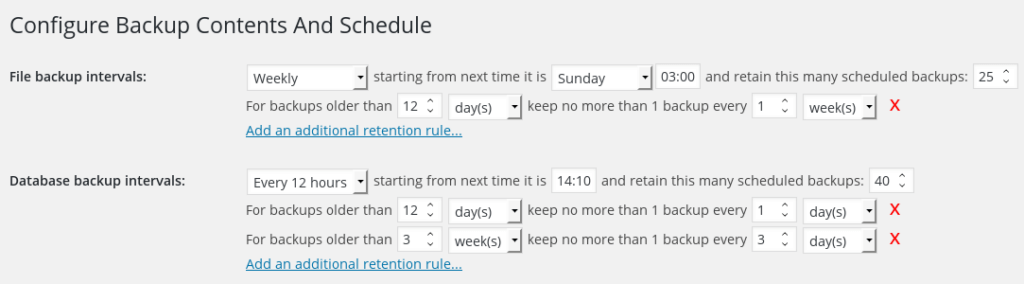
To avoid the issue, you should instruct the plugin to build backups when the traffic is meagre, especially at night.
9. Use Excerpts on Homepage
It’s a good idea to show short excerpts from your post so that WordPress needs to retrieve fewer data requests. WordPress automatically takes the first 55 words from your post; you should make it to 20 words or create a custom excerpt.
WordPress sometimes takes the text from your image captions, and other details like the author’s name, date, and category look unprofessional.
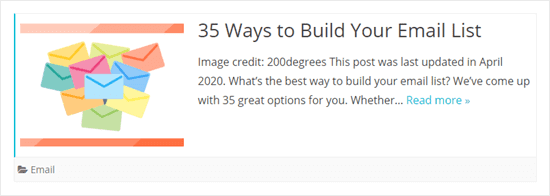
It’s better to show an excerpt with fewer words to convince your users to read your article.
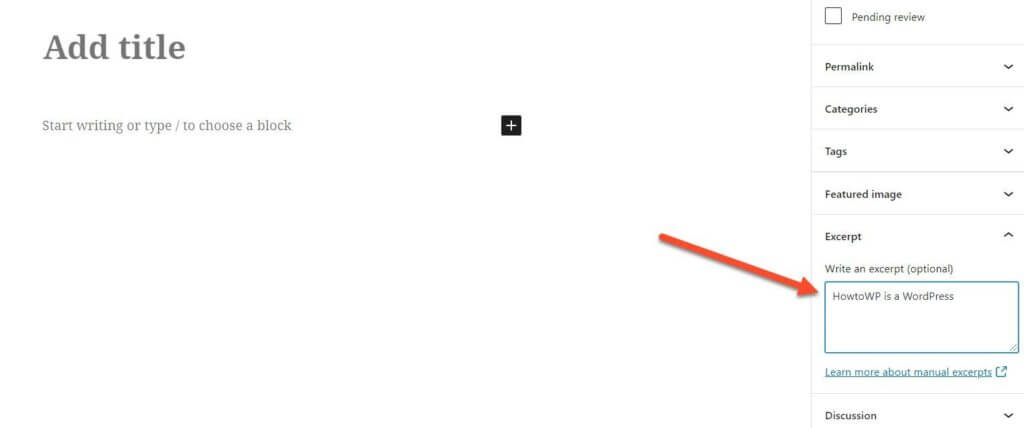
On How-To WP, I don’t use any except on the homepage since the title is itself self-explanatory — making my site faster to load on desktop and mobile.
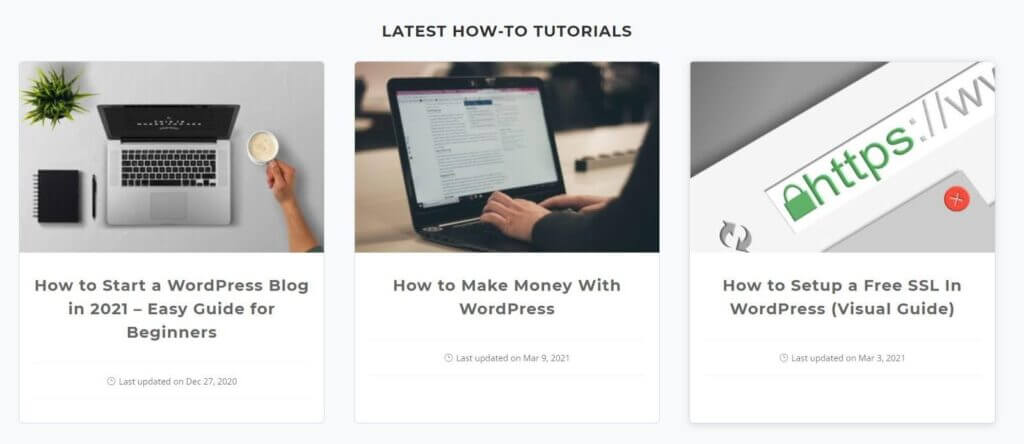
10. Split Comments into Pages
Did you know? A blog post with dozens of comments load slower than other pages on your blog? It happens due to the comments that put a load on your hosting server.
It’s better to paginate your comments into separate pages to cut back the number of requests your website makes in the backend. The good news is that you don’t need to install a plugin to achieve the functionality.
Just go to Settings > Discussion and enable the option “Break comments into pages with 50 top-level comments per page and the last page displayed by default.”
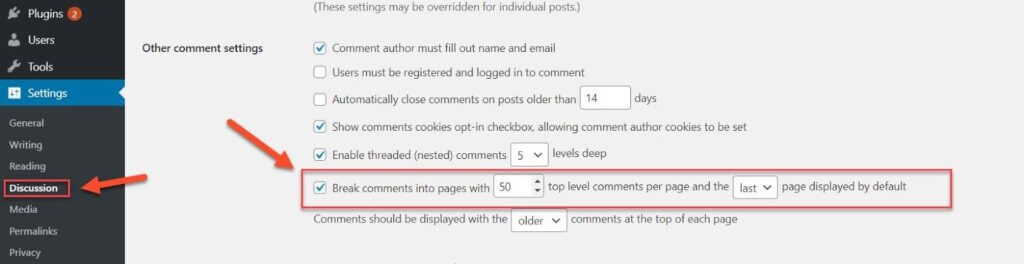
11. Don’t Upload Audio/Video Files Directly to WordPress
Many people upload audio and video files directly to WordPress, which makes it incredibly slow to load.
And the worst part? It takes a lot of bandwidth that adds up your hosting costs.
No matter how many performance optimization tweaks you put in place, your server cannot perform as well as YouTube. This is why you need to use the Youtube embed service. Youtube has incredible technology that compresses your DSLR video from 500MB to 50MB and consists of a great network of servers, aka CDN, delivering the nearest server’s assets from the user location.
Generally, YouTube’s size is about 500KB, but you can use an intelligent requested way to embed the video taking only 15KB size.
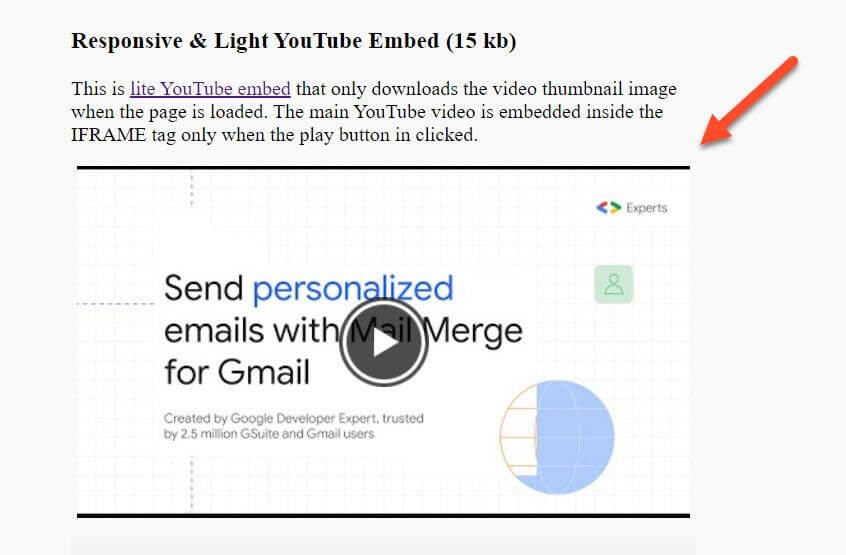
12. Reduce HTTP Requests
Whenever your browser loads a series of files, each file is an HTTP request, whether it’s an image or a CSS file.
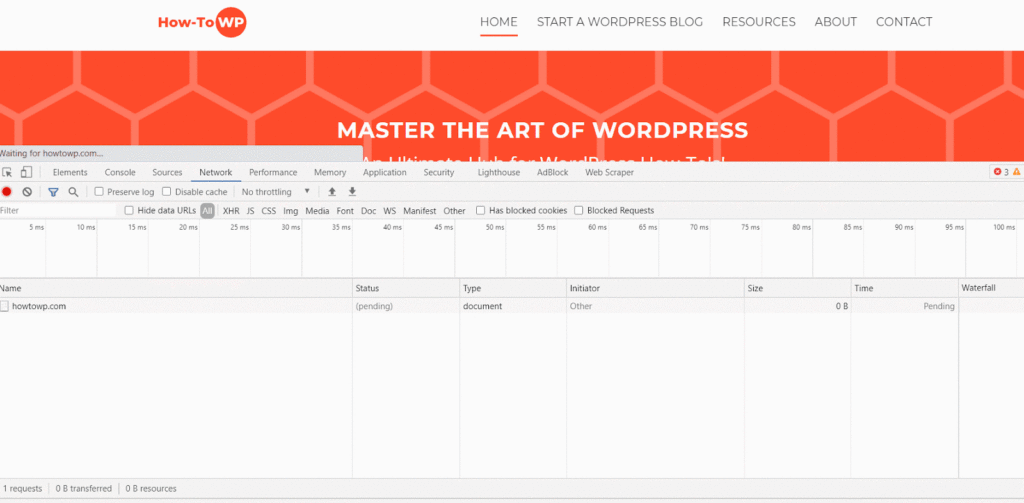
The more requests your website makes, the slower it would be to wait for each request to be completed from DNS resolution to content download. Keep under 100 for the best results.
Most caching plugins like WP Rocket reduce the CSS and JS requests by combining them into a single file.
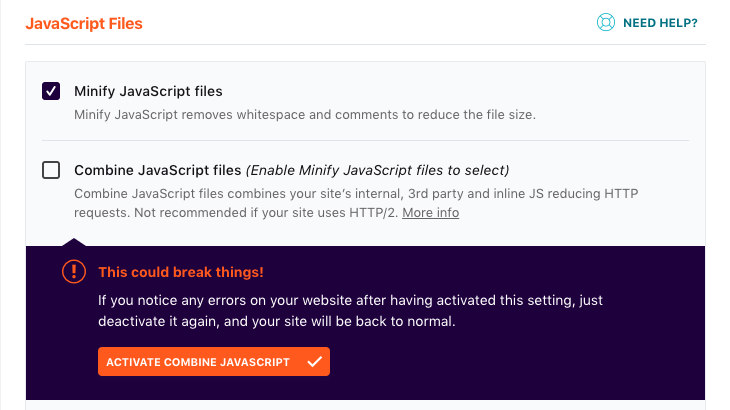
The server needs to work harder when requests are made from external sources, slowing down your site.
External requests are the requests made from third-party websites like Google Font, Facebook, Pinterest, and dozens of other resources.
You can check all the external requests from your website using GTMetrix with its waterfall or use Google Inspect Element.
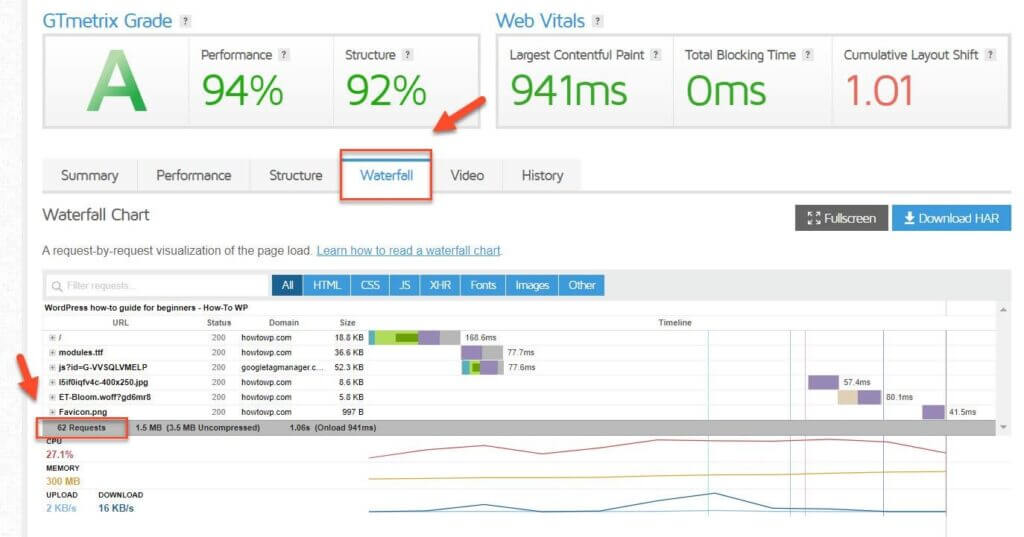
Besides, it happens with WordPress themes when you import a demo; most images load from external sources.
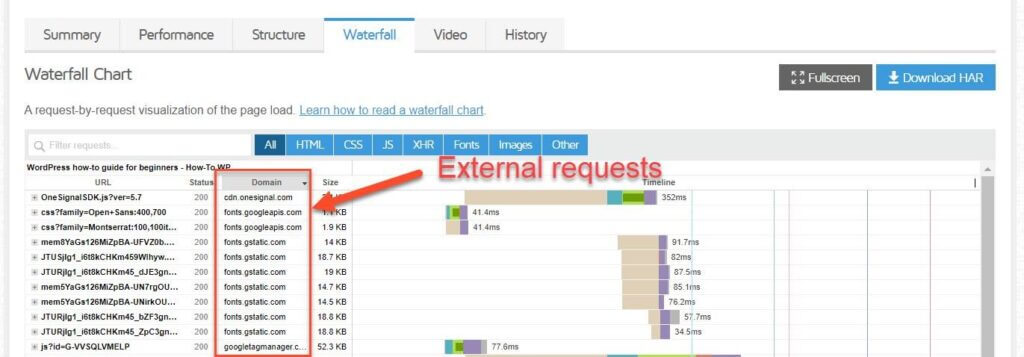
13. Reduce Database Requests
Just like external and internal requests make a website slow, the same goes for database requests, wherefore reducing your WordPress site’s database requests may considerably lower your website’s loading time. It’s better to clean up your WordPress database and decrease its size.
WP Rocket and other caching plugins enable you to remove the useless database records that otherwise might make your front or backend incredibly slow.
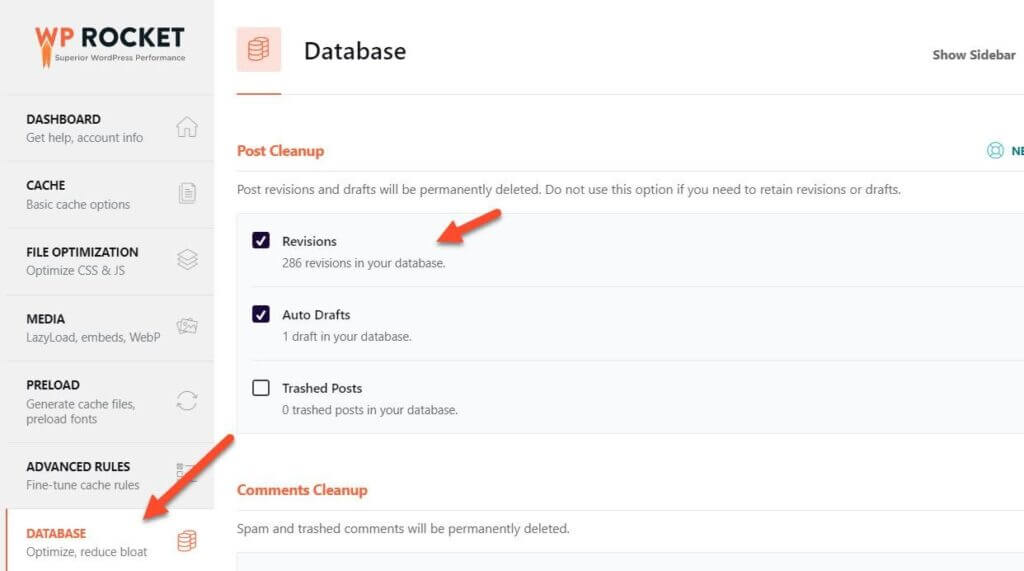
Moreover, as time passes, your database might have unused documents, redundant tables, and entries that you can safely eliminate without affecting different elements of your website.
14. Limit Post Revisions
WordPress has a great feature called post revisions helping users undo changes, and you can go back immediately to previous versions of the pages and posts. Additionally, WordPress saves your content automatically when you make small changes.
It’s useful when your internet disconnects or your laptop crashes. In this case, revisions are beneficial, saving hours of your life.
But it’s not a good idea to keep unlimited revisions. Otherwise, it might make your WordPress slower and take more storage. Have you seen some people with 300 revisions? ?
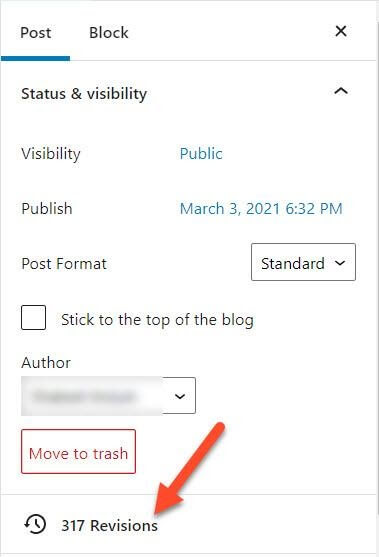
To restrict the revisions, you can choose both manual and automatic ways. A plugin called WP Revisions Control helps to limit post revisions.
Once you have installed the plugin, go to Settings > Writing. Set the Posts, Pages, and Custom CSS revisions to be five and hit Save Changes.
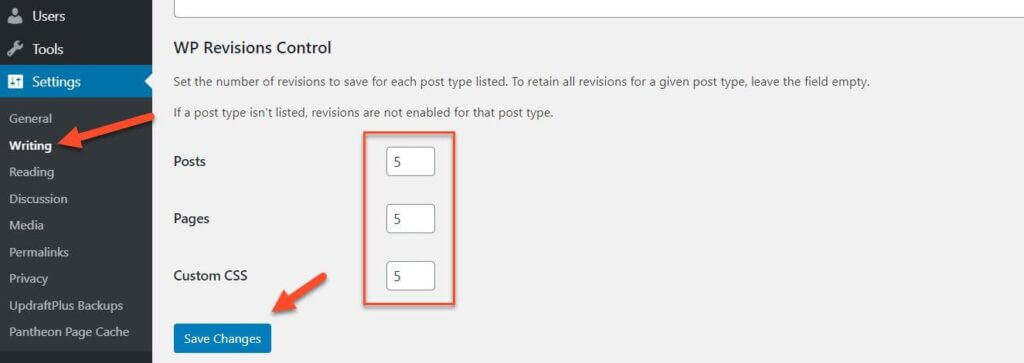
15. Disable Hotlinking and Leaching of Your Content
Hotlinking is the practice of using images on other sites on your own site. The problem is that hotlinking can be a serious bandwidth drain on the hotlinked website and even get your site in trouble with the hosting company.
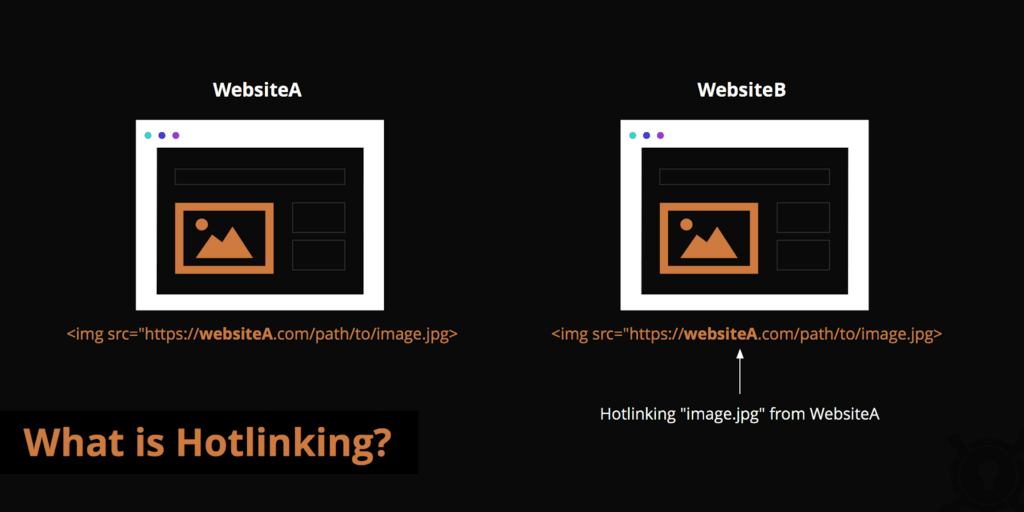
Didn’t understand? Hotlinking is like someone uses your car’s fuel for his purpose without your permission.
The scrappers may take advantage of your website’s images and use them on their website, consuming bandwidth and resources from your server and not theirs.
Theoretically, it doesn’t impose any harm on your website, but technically it consumes your server resources. It’s better to disable hotlinking to save your website from being server exhausted. I’ll explain two ways to disable it:
- Using .htaccess to disable hotlinking. You just need to put the following code into the .htaccess file located in your website’s root directory.
RewriteEngine on
RewriteCond %{HTTP_REFERER} !^$
RewriteCond %{HTTP_REFERER} !^http://(www.)example.com/.*$ [NC]
RewriteRule .(gif|jpg|jpeg|bmp|zip|rar|mp3|flv|swf|xml|php|png|css|pdf)$ – [F]
- Using Cloudflare to disable hotlinking. Go to Scrape Shield and enable Hotlink Protection.
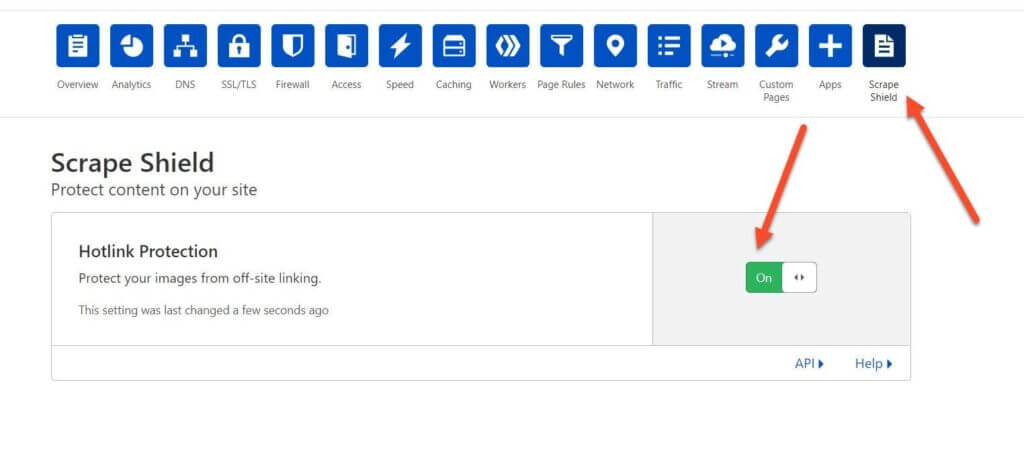
16. Use DNS Level Website Firewall
The best method to prevent hackers and attackers from reaching your server is to use your DNS level firewall rather than installing a WordPress plugin, stopping them even before they reach your server.
In other words, the DNS level Firewall blocks hackers and other bots from accessing your website and making your website less vulnerable to malware attacks.
Did you know? Many security plugins take a lot of resources from your hosting, in return, make your website slow. Let’s say you have many websites, and each of them uses a security plugin, each taking up 200 MB of RAM each. Don’t you think your web server will soon be exhausted and crashed?
That’s the reason many hosting companies advise against installing security plugins because of this reason.
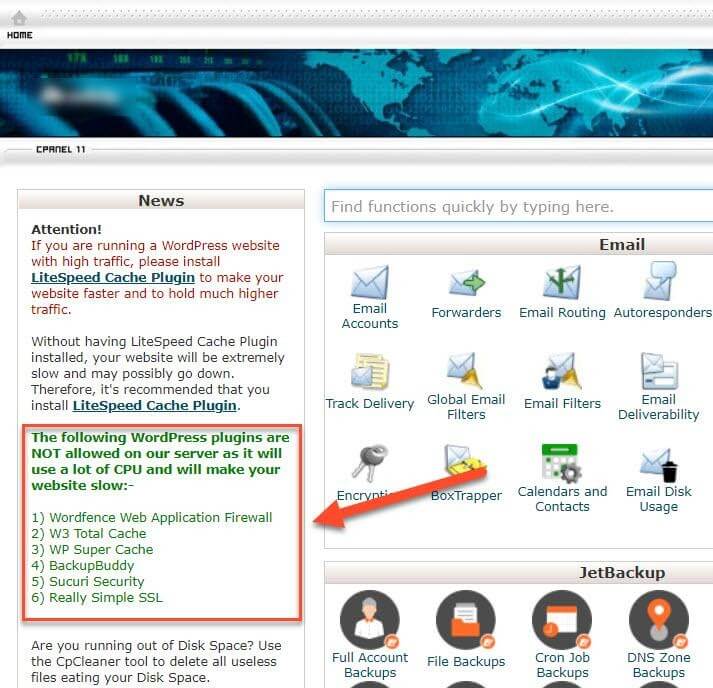
They protect your website from hacking with their malware service removal services and 24/7 malware scanning. Their skilled team guarantees smooth server and software operation, besides, the servers are optimized for maximum performance and protected against common vulnerabilities.
However, it is better to use DNS-level protection rather than a plugin. Although there are numerous DNS providers in the market, Cloudflare stands out because it provides powerful security with its free plan.
Being a world-class DNS leader, Cloudflare knows how to make your website hacking proof using Cloudflare’s Web Application Firewall (WAF) with its paid plan.
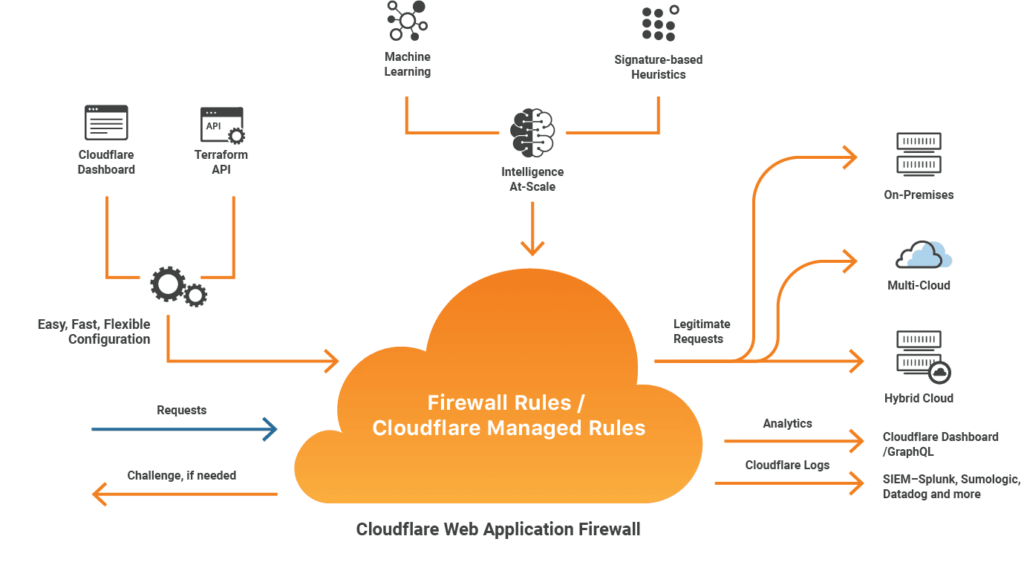
Against hacking attempts, CloudFlare’s free plan provides ample protection. One of the best ways to protect your site is to use security headers.
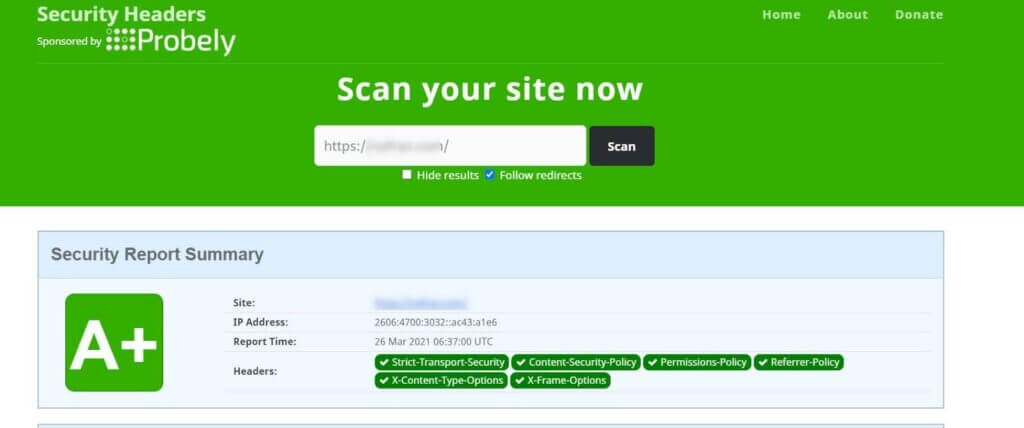
Security headers protect your website from several attacks. And the good news? You can quickly implement using Cloudflare Workers, cutting back significant load on your hosting server.
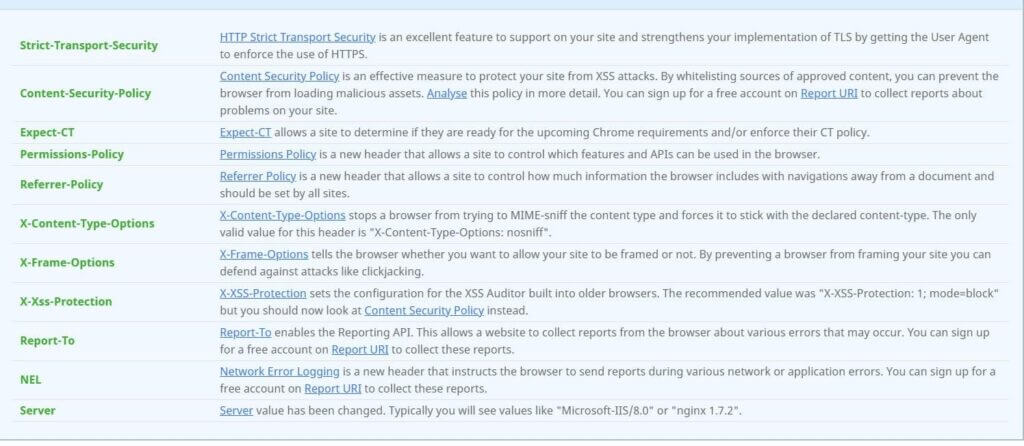
You just need to copy the code:
HTMLResult Skip Results Iframe
EDIT ON
let securityHeaders = {
"Content-Security-Policy" : "upgrade-insecure-requests",
"Strict-Transport-Security" : "max-age=2592000 ",
"X-Xss-Protection" : "1; mode=block",
"X-Frame-Options" : "DENY",
"X-Content-Type-Options" : "nosniff",
"Referrer-Policy" : "strict-origin-when-cross-origin",
"Permissions-Policy" : "geolocation=(self \"https://howtowp.com\"), microphone=()",
}
let sanitiseHeaders = {
"Server" : "My New Server Header!!!",
}
let removeHeaders = [
"Public-Key-Pins",
"X-Powered-By",
"X-AspNet-Version",
]
addEventListener('fetch', event => {
event.respondWith(addHeaders(event.request))
})
async function addHeaders(req) {
let response = await fetch(req)
let newHdrs = new Headers(response.headers)
if (newHdrs.has("Content-Type") && !newHdrs.get("Content-Type").includes("text/html")) {
return new Response(response.body , {
status: response.status,
statusText: response.statusText,
headers: newHdrs
})
}
Object.keys(securityHeaders).map(function(name, index) {
newHdrs.set(name, securityHeaders[name]);
})
Object.keys(sanitiseHeaders).map(function(name, index) {
newHdrs.set(name, sanitiseHeaders[name]);
})
removeHeaders.forEach(function(name){
newHdrs.delete(name)
})
return new Response(response.body , {
status: response.status,
statusText: response.statusText,
headers: newHdrs
})
}
Resources1× 0.5× 0.25×RerunAnd create a new Cloudflare Worker and paste it here:
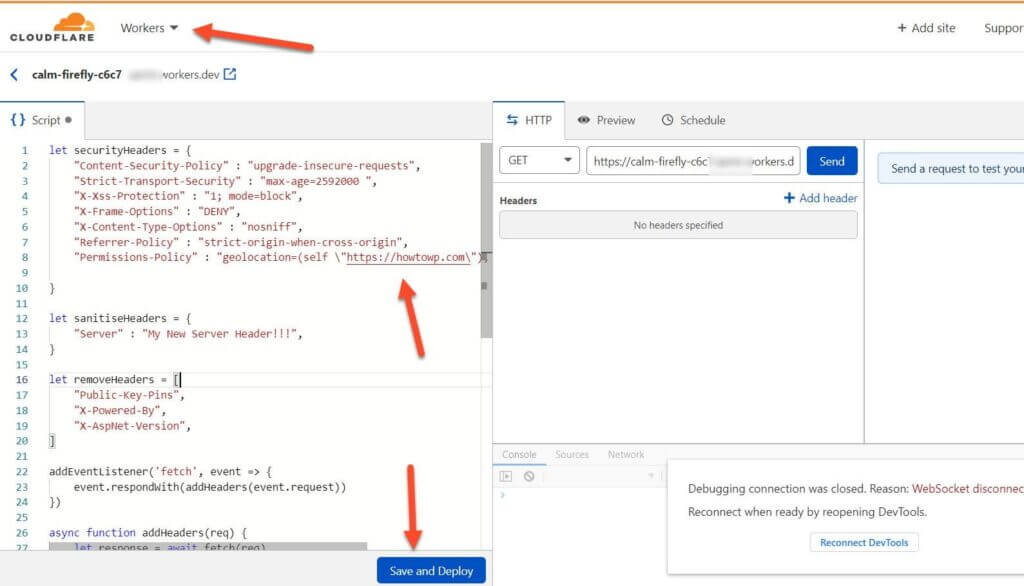
Back on the Workers page, create a new route in which your Cloudflare Worker is to be implemented.
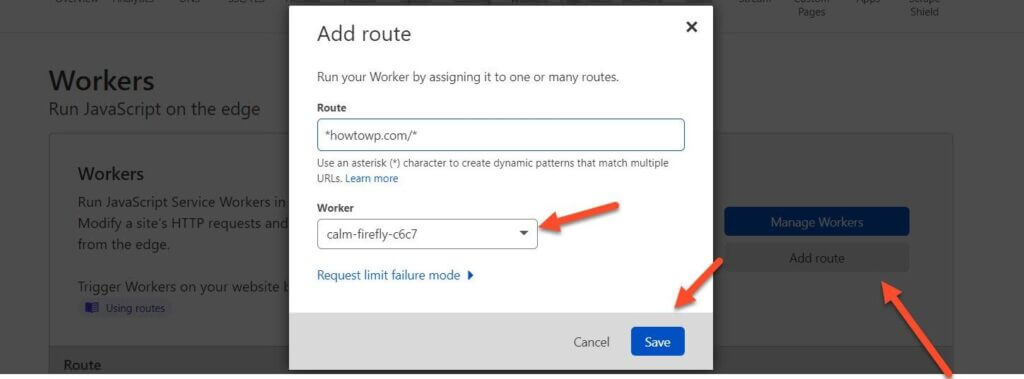
Also, Cloudflare offers bot protection at no extra cost, and firewall rules are enough to protect your website’s most important assets.
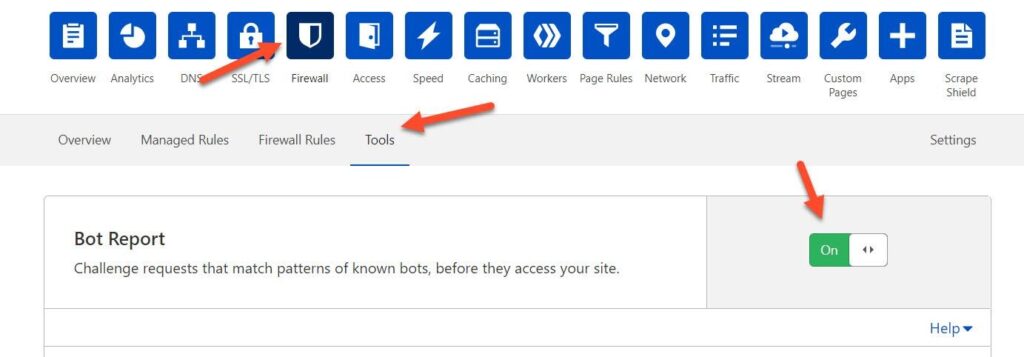
17. Fix HTTPS/SSL Errors without Plugin
Whenever you encounter problems that could be solved with a bit of coding, people tend to install plugins for every other issue.
And the worst part? According to WordFence, WordPress vulnerabilities are frequently caused by plugins.
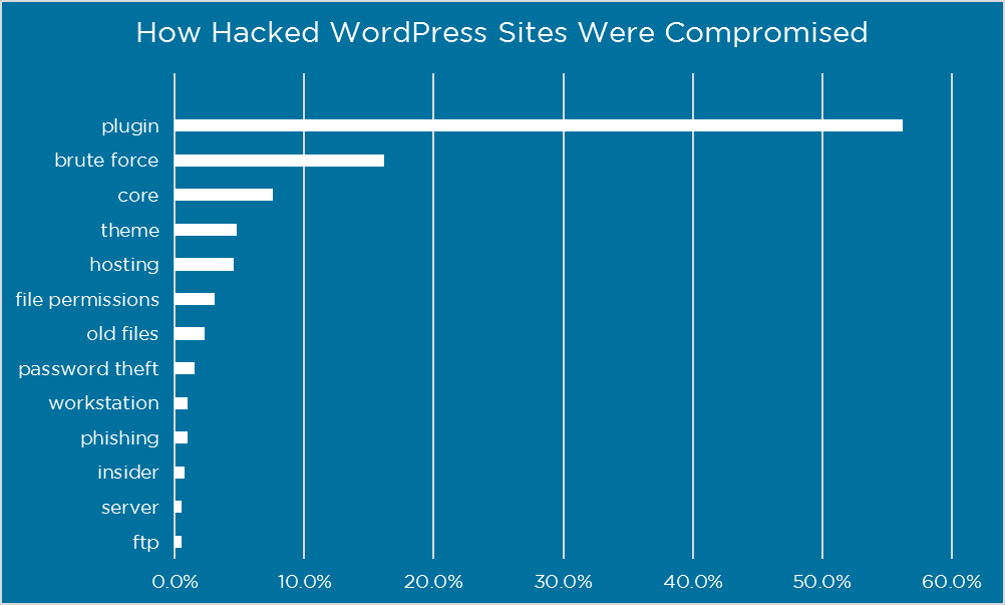
Did you see it? Installing only quality plugins and keeping them updated automatically is the best way to protect your site. Using more plugins might end up putting your hosting servers at risk and making slow websites worse than they already are.
Do you know? Some hosting providers don’t allow you to use a Really Simple SSL plugin to migrate your site from HTTP to HTTPS.
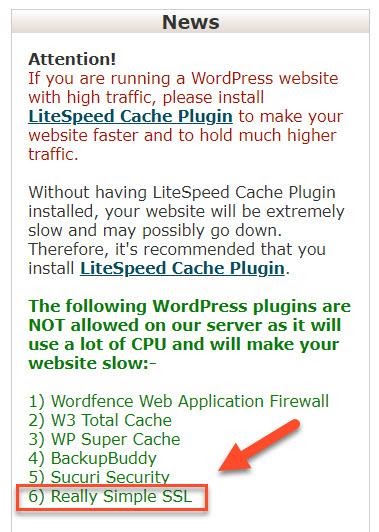
It’s recommended not to use any plugin for solving the SSL issues that might be done without a plugin; instead, use the simple code lines to get rid of the problems mentioned below:
Go to cPanel > File Manager > public_html > .htaccess (navigate to the location where WordPress is installed)
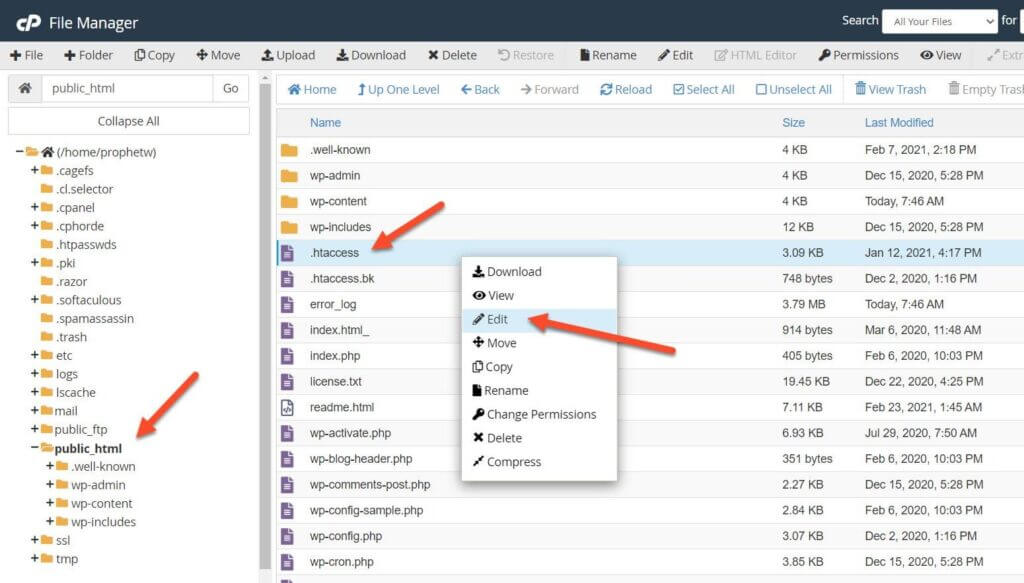
And put the below code into the file:
RewriteEngine On
RewriteCond %{HTTPS} !=on
RewriteRule ^(.*)$ https://%{HTTP_HOST}%{REQUEST_URI} [L,R=301,NE]
Before pasting the code into your .htaccess file, verify that SSL has been installed and fully activated on your HTTPS version of your website.
18. Use the Latest PHP Version
WordPress is primarily written in PHP, a server-side scripting programming language. The majority of the core of WordPress consists of PHP along with themes and plugins.
It’s critical to keep your PHP version updated as new versions boost your WordPress performance and security to a greater extent.
Kinsta conducted a benchmark to find out the relation between different versions of PHP. The new version of PHP performs better and makes fewer requests — and is more secure.
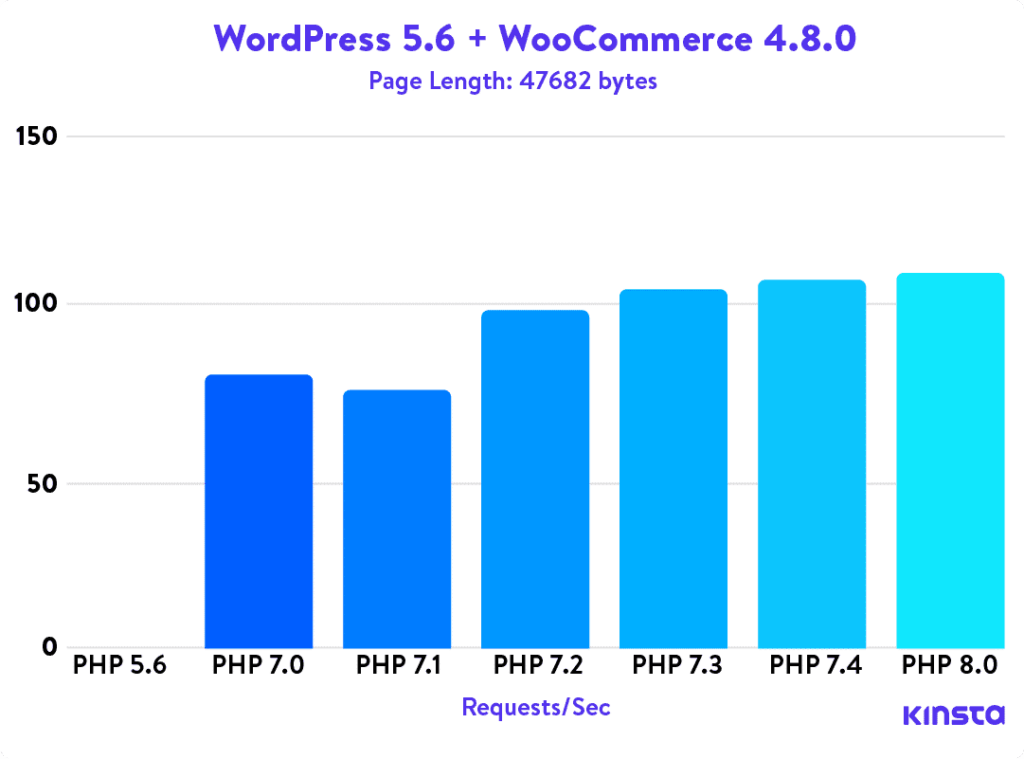
Most hosting companies pay close attention to the PHP version and keep their system updated. Still, some cheap hosting companies don’t care about the latest version to extract more money from the customers.
Want to change the PHP version of your website? Go to cPanel and find out “MultiPHP Manager” or “PHP Configuration.”
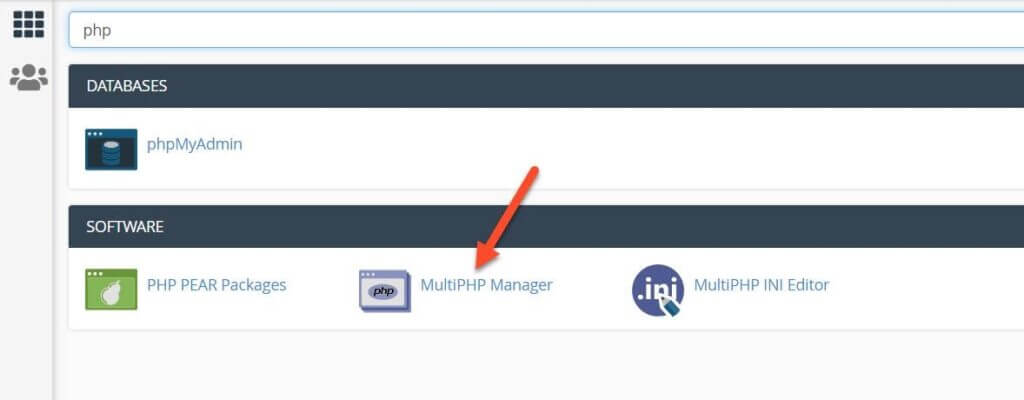
Select the WordPress website and change the PHP version. You’ll get a success message.
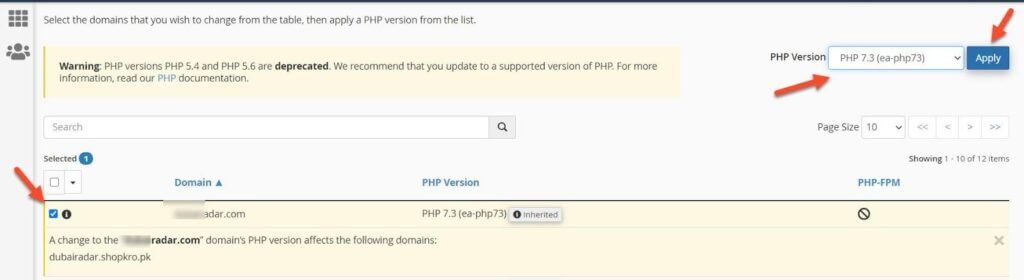
19. Pick a Host That Uses Nginx
Nginx is a faster web server than Apache, and why you should consider switching over to Nginx on your next web host.
Apache or Nginx servers have a place in the modern web environment. Apache has been the standard for so long that many web administrators are surprised to learn that Nginx can outperform Apache in many situations.
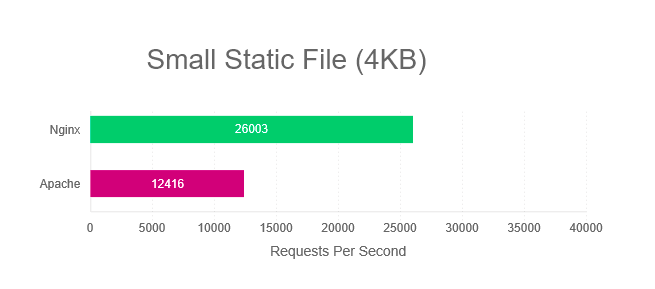
Moreover, Nginx is a web server designed from the ground up to handle large amounts of traffic. This means you can have a lot of visitors to your site and not notice a slowdown. It accomplishes this by handling requests differently from Apache, making it a better choice for many users.
While Nginx is slightly harder to configure than Apache is, the benefits in terms of speed and reliability make it worthwhile.
That’s the reason Kinsta uses Nginx on the Google Cloud Platform since it is highly efficient and handles a lot of requests at once, giving you the best performance for your web applications.
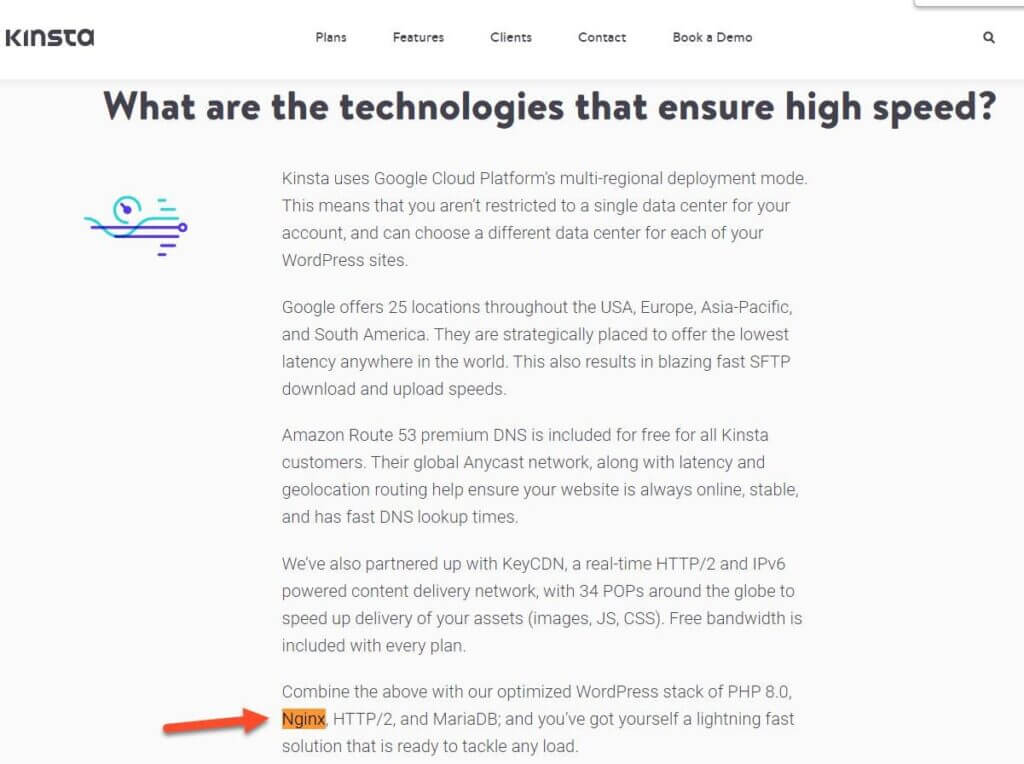
Google Cloud Platform is what makes Kinsta the best platform to run your website. It is a flexible and scalable platform. With the right hosting like KInsta, your site can be lightning-fast without costing a fortune.
20. Additional Ways to Reduce Latency and TTFB
TTFB stands for “Time to First Byte,” meaning how long a browser has to wait to take the server’s first byte. The faster the server and DNS, the lower the TTFB.
You shouldn’t ignore TTFB, no matter how small the number looks. You should aim to get a TTFB below 200ms, as Google has suggested.
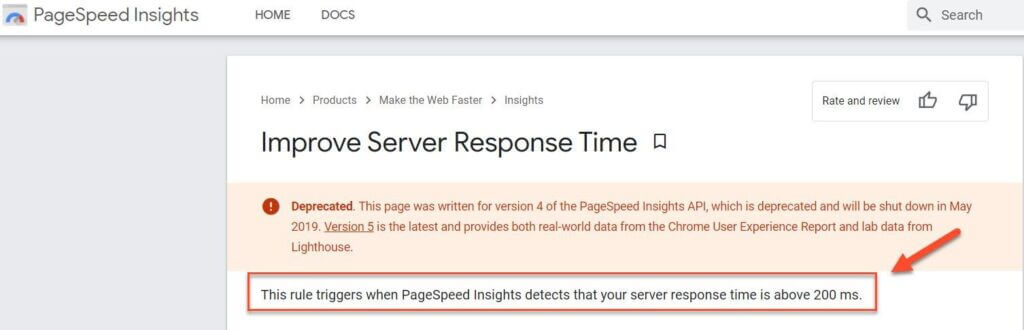
Do you know? Several studies show that lower TTFB leads to higher rankings in Google.
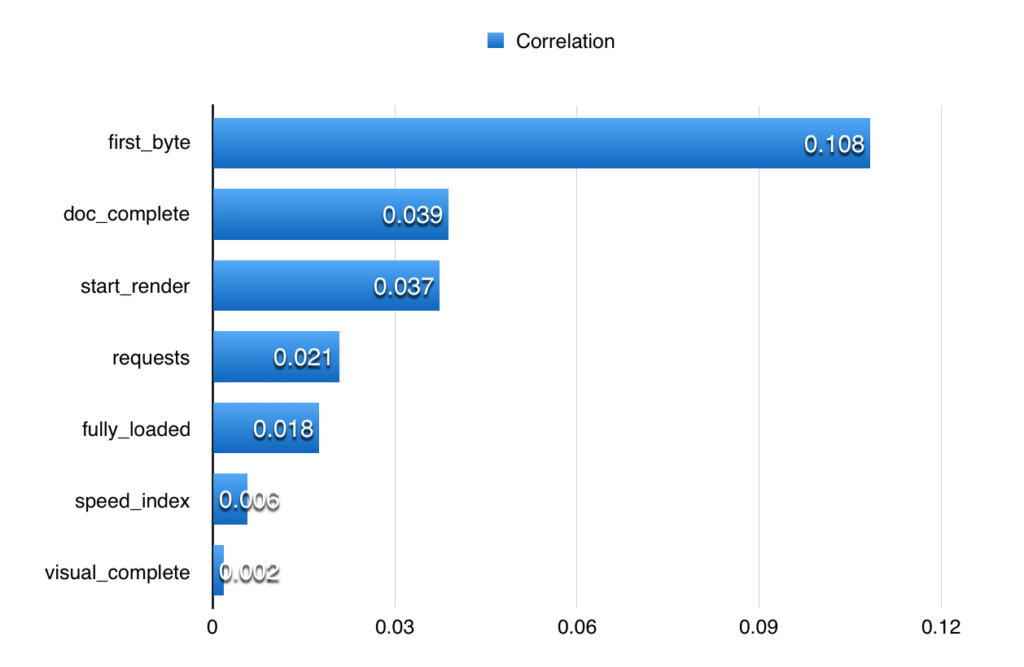
Plenty of ways can be adopted to lower the TTFB; the best way is to use a caching plugin like WP Rocket or W3 Total Cache. W3 Total Cache even shows you the exact TTFB you might get when setting up your plugin.
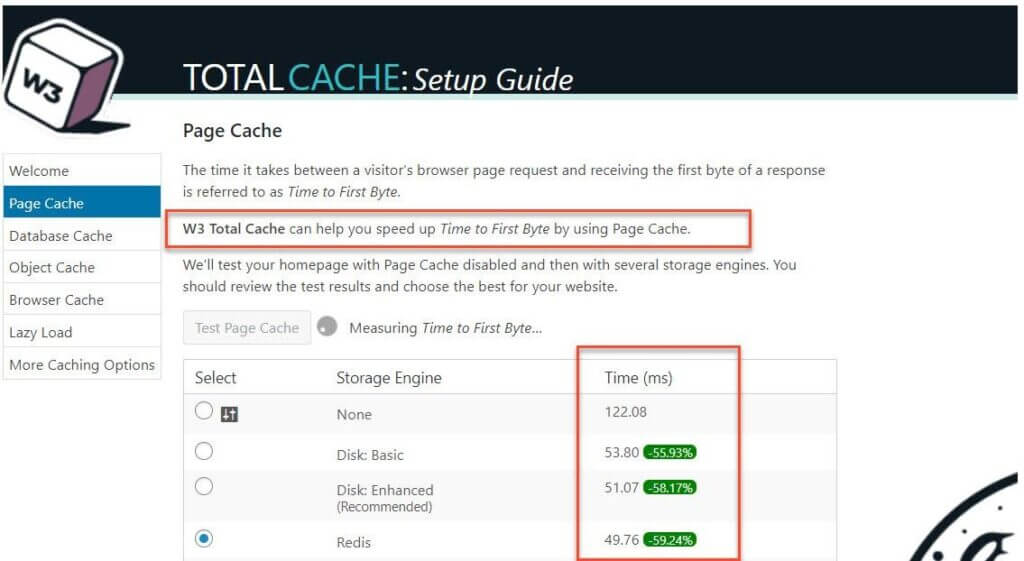
DNS stands for Domain Name System, a robust system to connect your human-friendly domain name into a computer network language — Internet Protocol (IP) — like 292.264.251.1.
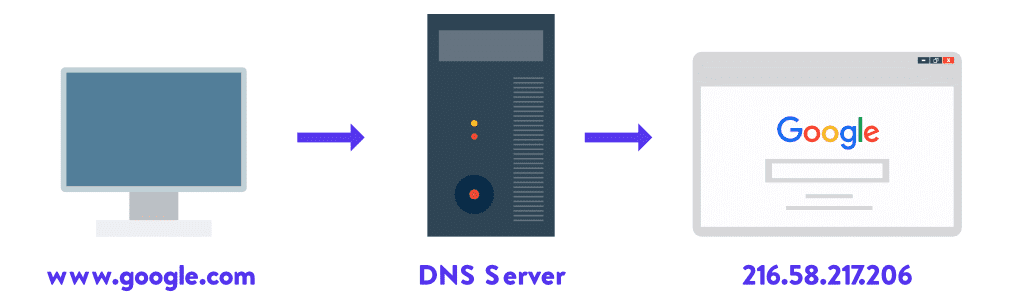
The faster the DNS, the faster your website loads for the end-users. Despite what you may think, your domain registrar’s free DNS may not be the fastest.
Do you use Namecheap domains? Even the premium DNS Namecheap’s speed is 21st in the world, according to DNSPerf, as of March 2021.
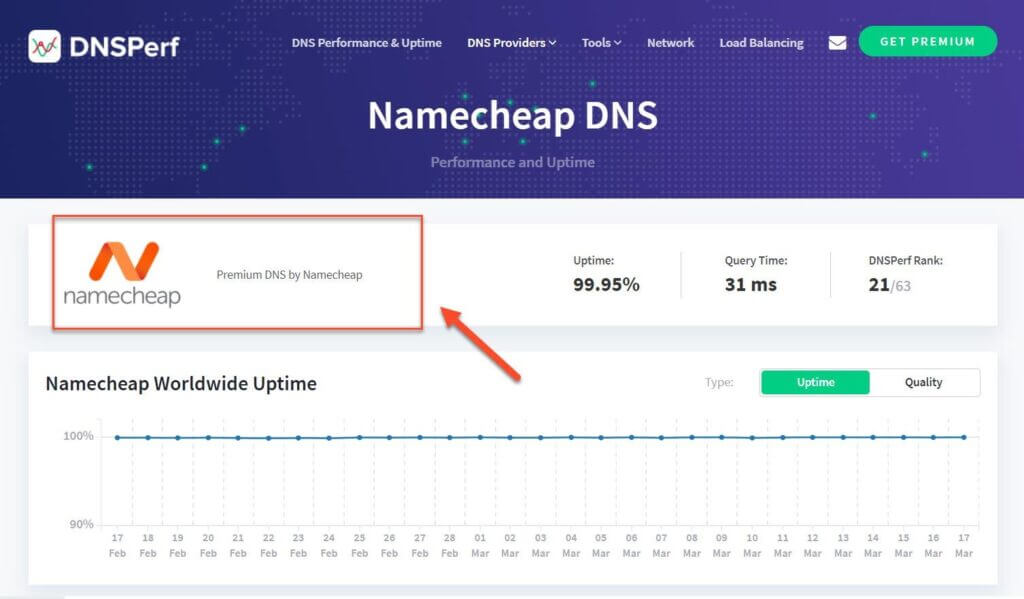
To check how fast your DNS is, you can check using SolveDNS Checker.
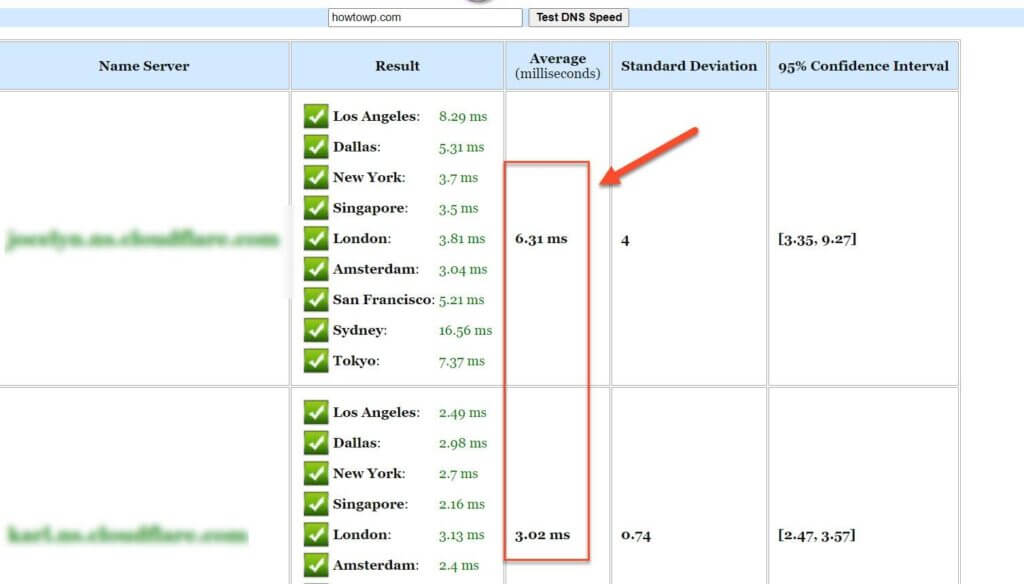
22. Change Your WordPress Login URL
You might wonder how changing WordPress’s login can affect WordPress speed.
The goal is to minimize the number of resources used by your server that otherwise might be used by hackers who keep attacking your login page using brute force.
Brute force attacks are one of the simplest and most common cyberattacks. A brute force attack is when an attacker uses a botnet to try all possible passwords for a system until they find the correct password.
The brute force keeps your server busy — RAM and CPU to be 100%. In a world where every other website is hacked, it is more important than ever to protect your WordPress login URL.
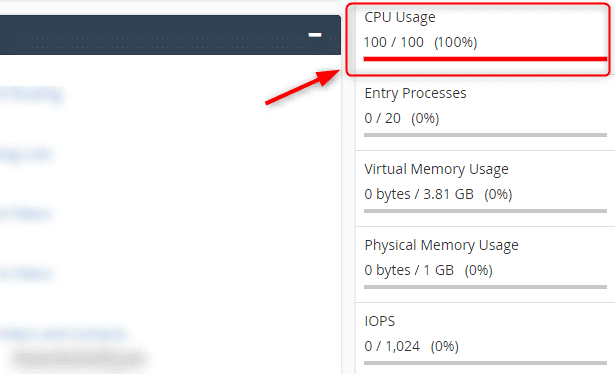
Further, millions of bots search for security flaws on the WordPress website so it’s better to hide the URL to save your server resources.
Unfortunately, the default WordPress URL login is pretty weak: anyone who can guess your username can log in as you.
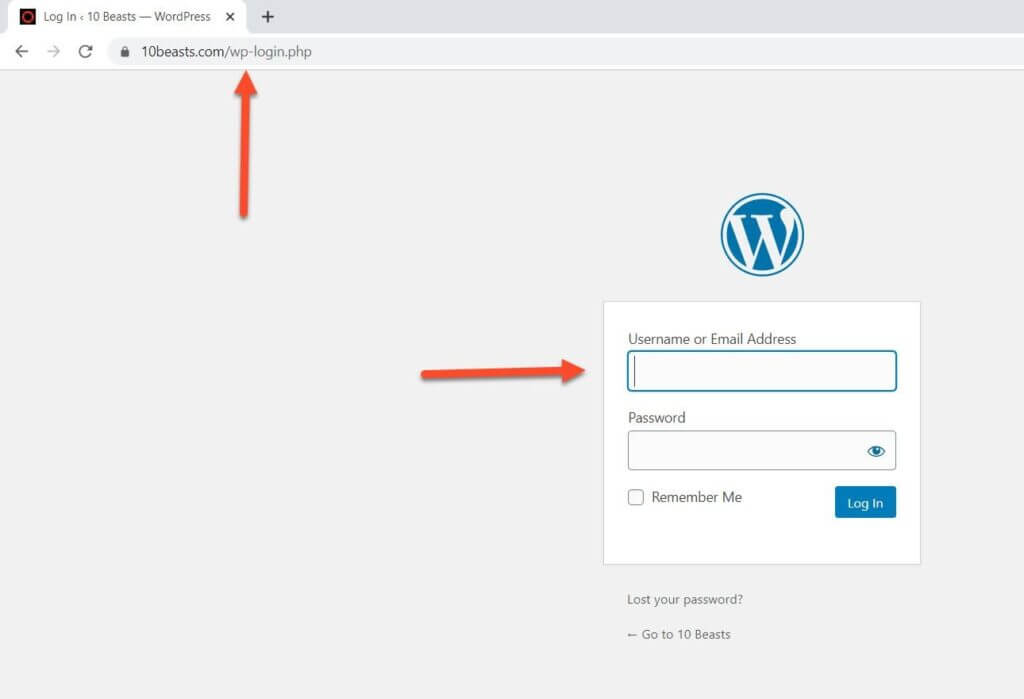
Therefore, it is best if you change the login URL to safeguard yourself from hackers and bots. You can use plenty of plugins, but the recommended one is WPS Hide Login since it allows you to hide the login form from non-authenticated users.
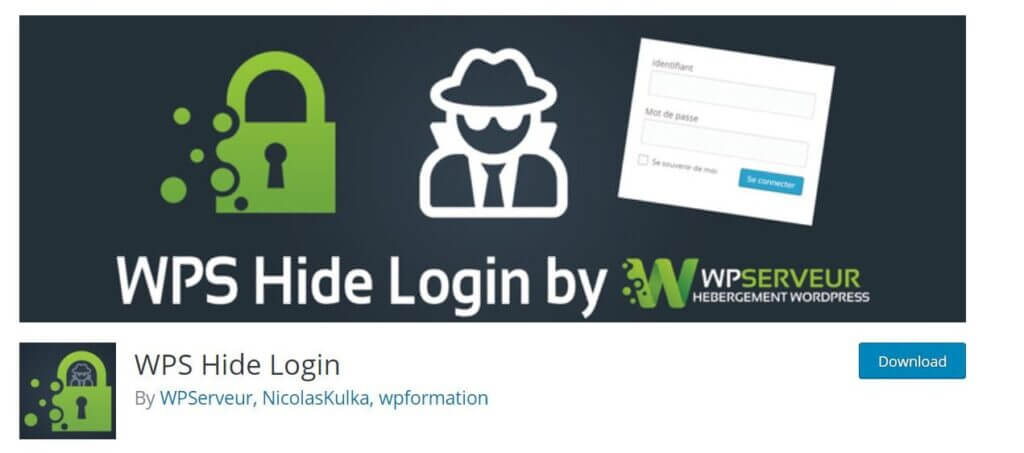
23. Google Tag Manager to Minimize Requests
Google Tag Manager is an entirely free tool that helps website owners to add and update site tags/scripts (such as Google Analytics, Facebook Pixels, Hotjar, etc.) from one central location without the need to edit the site’s source code.
You can install plenty of analytics tags like:
- Facebook Pixels
- Google Analytics
- Hotjar
- Microsoft Clarity
And many other tags all in one place. Usually, people install several tags in <head> hoping to collect more data, but technically, it makes your website slow.

When you use Google Tag Manager, all the tags are processed through asynchronous loading mechanism.
24. Utilize GZIP Compression
GZIP is a lossless data compression system and a file format that permits you to cut back the size of your website’s HTML pages, stylesheets, and plugins.
GZIP compression relies on the DEFLATE algorithm meaning a GZIP compressor requires a pair of raw data and makes it lossless.
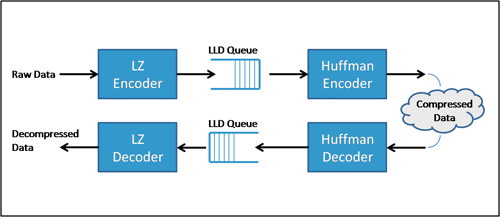
You might be thinking, how does it work?
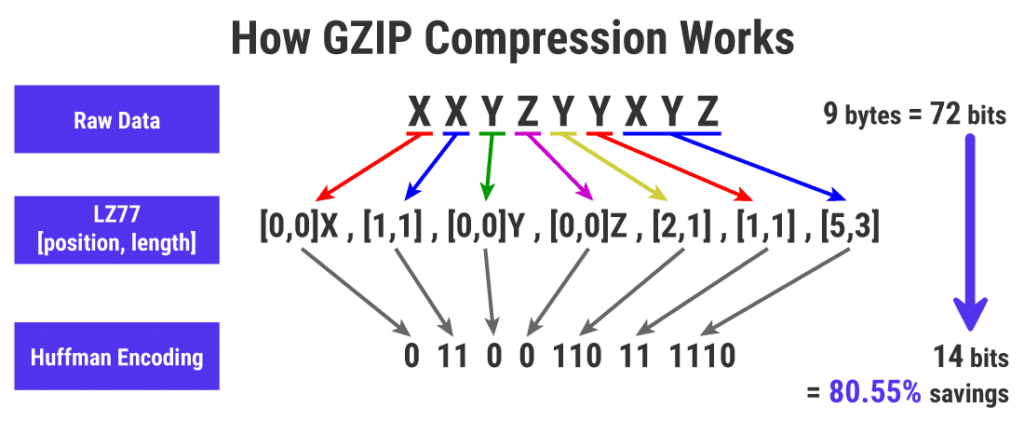
It converts the raw data into Huffman encoding to reduce the raw data to remove redundancies. You can check whether your website supports GZIP or not from giftofspeed.
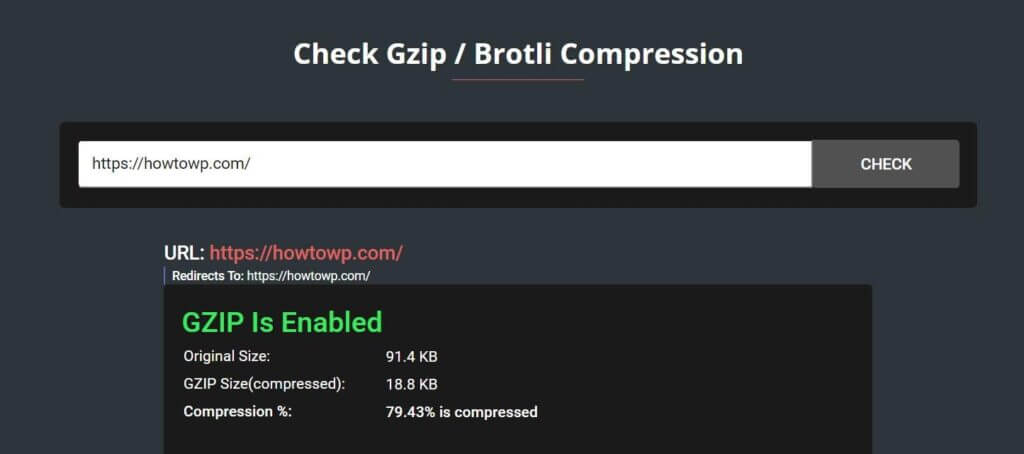
In order to enable it, you can add the below code in your .htaccess:
# Gzip compression
<IfModule mod_deflate.c>
# Active compression
SetOutputFilter DEFLATE
# Force deflate for mangled headers
<IfModule mod_setenvif.c>
<IfModule mod_headers.c>
SetEnvIfNoCase ^(Accept-EncodXng|X-cept-Encoding|X{15}|~{15}|-{15})$ ^((gzip|deflate)\s*,?\s*)+|[X~-]{4,13}$ HAVE_Accept-Encoding
RequestHeader append Accept-Encoding "gzip,deflate" env=HAVE_Accept-Encoding
# Don’t compress images and other uncompressible content
SetEnvIfNoCase Request_URI \
\.(?:gif|jpe?g|png|rar|zip|exe|flv|mov|wma|mp3|avi|swf|mp?g|mp4|webm|webp|pdf)$ no-gzip dont-vary
</IfModule>
</IfModule>
# Compress all output labeled with one of the following MIME-types
<IfModule mod_filter.c>
AddOutputFilterByType DEFLATE application/atom+xml \
application/javascript \
application/json \
application/rss+xml \
application/vnd.ms-fontobject \
application/x-font-ttf \
application/xhtml+xml \
application/xml \
font/opentype \
image/svg+xml \
image/x-icon \
text/css \
text/html \
text/plain \
text/x-component \
text/xml
</IfModule>
<IfModule mod_headers.c>
Header append Vary: Accept-Encoding
</IfModule>
</IfModule>
<IfModule mod_mime.c>
AddType text/html .html_gzip
AddEncoding gzip .html_gzip
</IfModule>
<IfModule mod_setenvif.c>
SetEnvIfNoCase Request_URI \.html_gzip$ no-gzip
</IfModule>The majority of the cache plugins have enabled GZip by default. If you use W3 Total Cache, enable it from Browser Cache > Enable HTTP (gzip) compression.
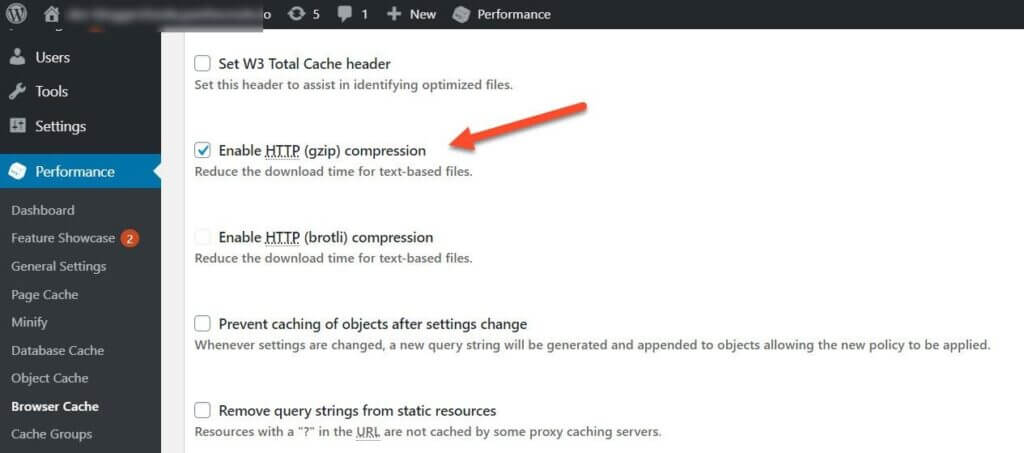
25. Minimize Redirects and Add Them at the Server-Level
Redirects are the leading causes of a slow website because they not only take up a lot of resources but also use a lot of data.
According to GTMetrix, you should use all redirects at the server level, not the client-side, especially while migrating from HTTP to HTTPS.
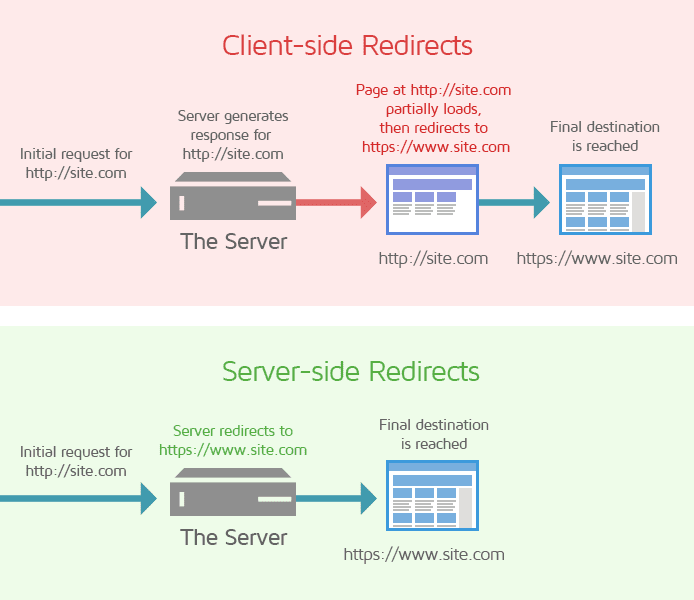
Most importantly, replace all redirects with status codes 301, 302, and 307 to 200 shown in the GTMatric Waterfall section; otherwise, your loading time is affected badly.
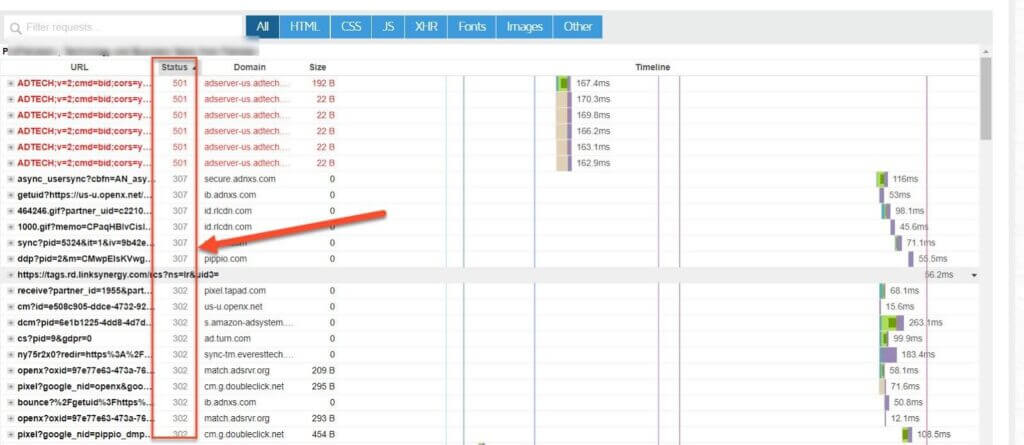
26. Adding Expires Headers in Apache and Litespeed
An expired header is a mechanism to cache static content on the web for a period set by your server. It helps to speed up your site if implemented correctly.
Let’s say someone visits your website daily. If there are no expired headers, the website will load with the same duration as last time.
With the expired headers, the main content, like HTML, CSS, and images, will be stored on the user’s machine. The browser will load the website much faster since his computer doesn’t have to download the same resources again.
Moreover, your website will be faster as fewer HTTP requests are made. It’s simple; just paste the below code into your .htaccess:
<IfModule mod_expires.c>
ExpiresActive on
ExpiresDefault "access plus 30 seconds."
ExpiresByType text/html "access plus 15 days"
ExpiresByType image/gif "access plus 1 months"
ExpiresByType image/jpg "access plus 1 months"
ExpiresByType image/jpeg "access plus 1 months"
ExpiresByType image/png "access plus 1 months"
ExpiresByType text/js "access plus 1 months"
ExpiresByType text/javascript "access plus 1 months"
</IfModule>It might look something like this:
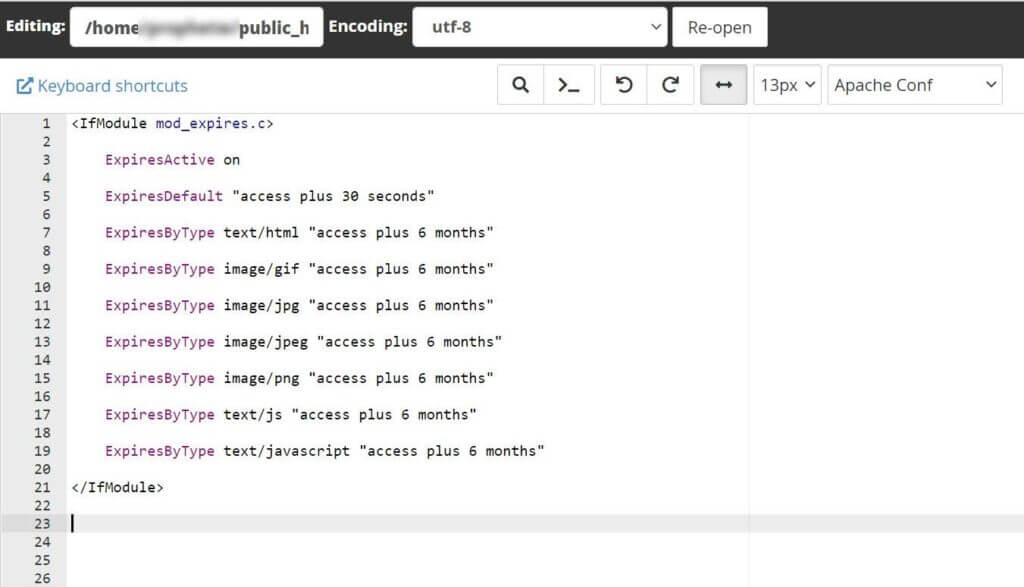
27. Speed Optimization for Mobile
Google has now transitioned the crawling bot from desktop to mobile with the ever-growing number of mobile devices.
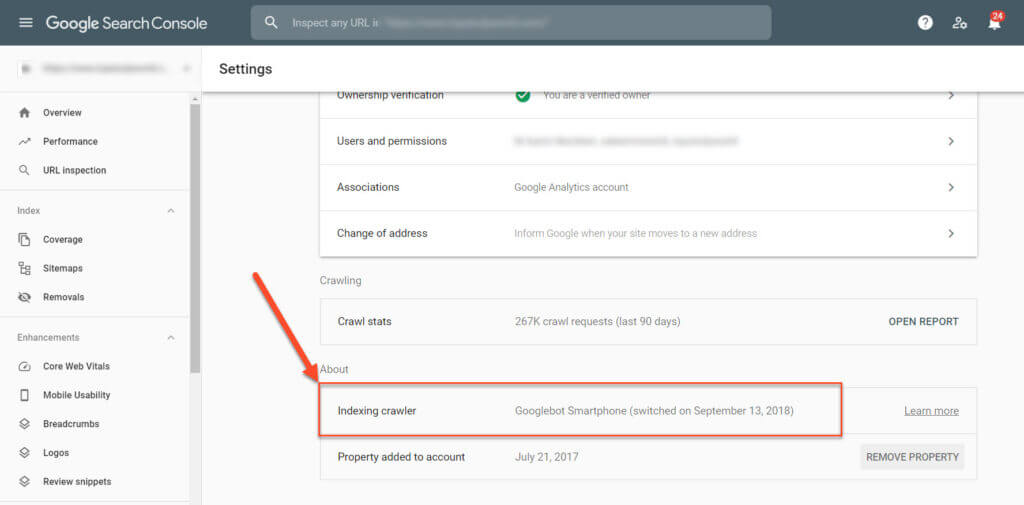
It has no doubt speed is critical for a mobile site since Google announced that speed would be a ranking factor in mobile searches.
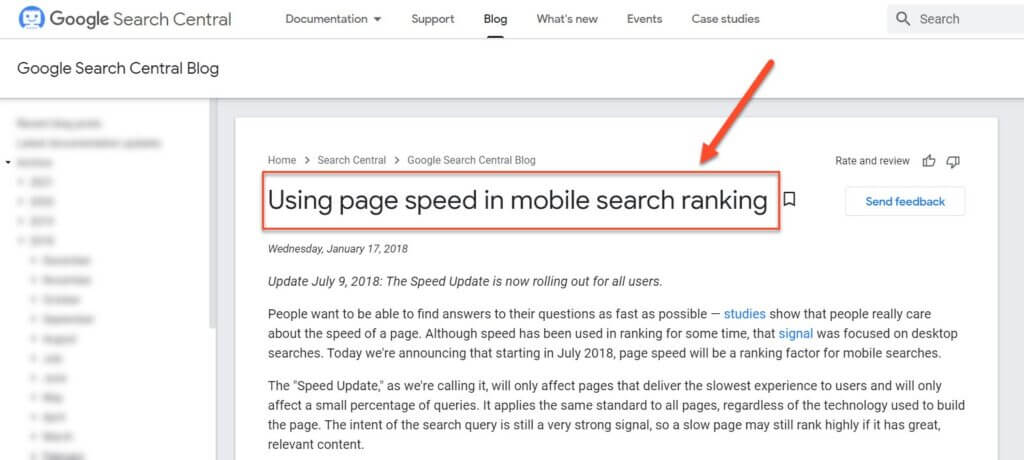
A slow site offers a bad user experience, and mobile visitors are more likely to abandon your site.
By speeding up your mobile website, you can improve your conversion rate, user experience, and bounce rate.
Most users spend countless hours optimizing their desktop version website, but the reality is that 56% of the users usually come from mobile.
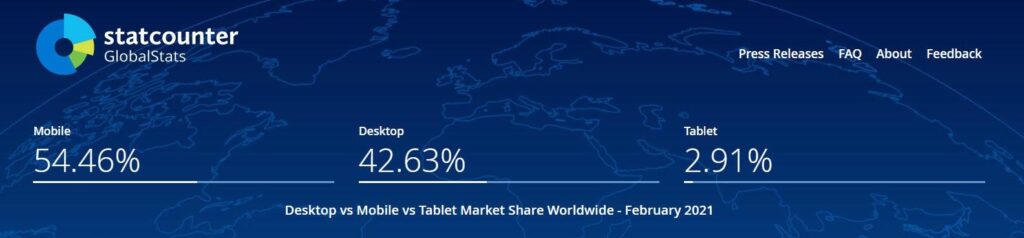
It’s worth noting to optimize mobile speed; otherwise, you’re missing out on rankings from Google.
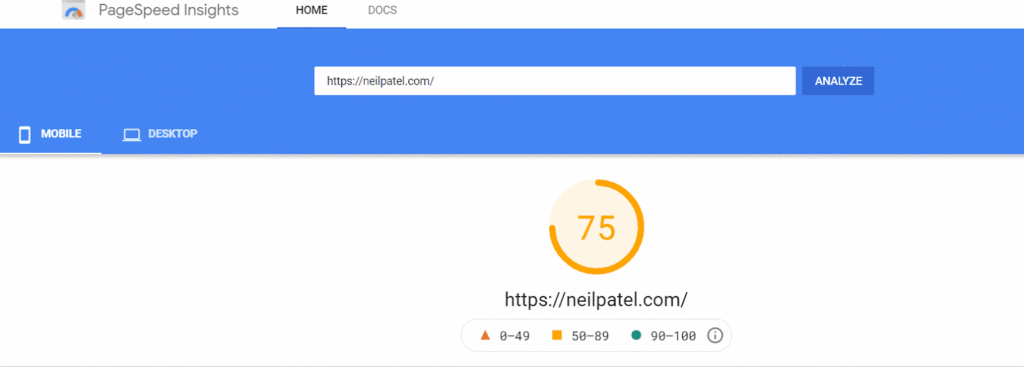
28. Use HTTP/2
HTTP/2 makes applications quicker, easier, and more powerful. It has the potential to make your website faster, up to 30%. Check yourself at https://www.httpvshttps.com/.
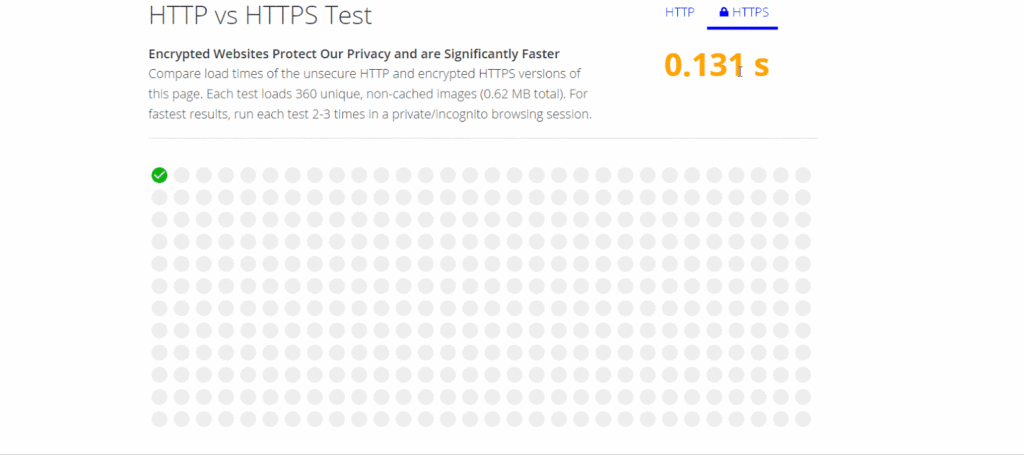
The main aims are to decrease latency by allowing multiplexing, reduce the protocol overhead through effective compression of HTTP header fields, and include support for prioritization.
However, HTTP/2 doesn’t change the way HTTP works. Instead, HTTP/2 modifies how the information is organized (framed) and hauled between the server and client.
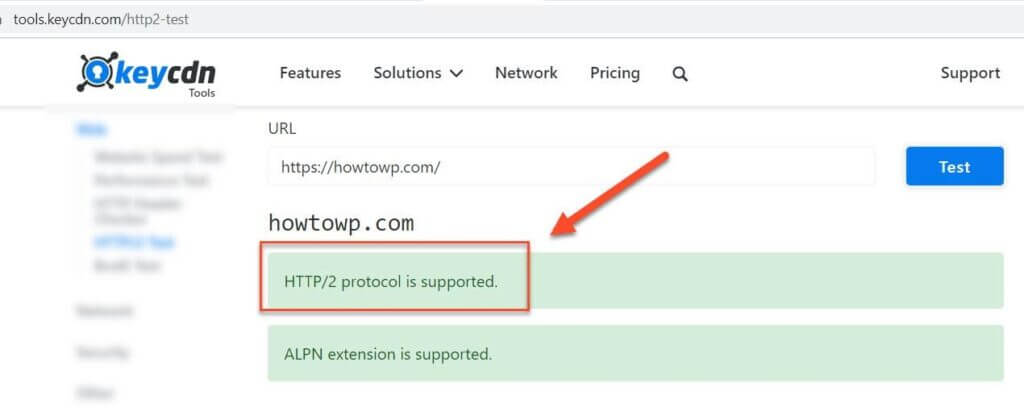
29. Google AMP
Google AMP stands for Google Accelerated Mobile Pages. It is a new open-source standard that Google has been working on to make web pages load faster for users browsing from mobile devices.
In other words, Google AMP is a mobile-friendly web framework that was first introduced to Google’s search results in 2016. AMP has been designed to make websites load faster on mobile devices with static file deliverability technology and provide an up-to-date experience for users when browsing content through their smartphones.
It’s the fastest solution to make your website load faster for mobile users. You just need to install the plugin AMP to enable it on your website. No coding experience is required.
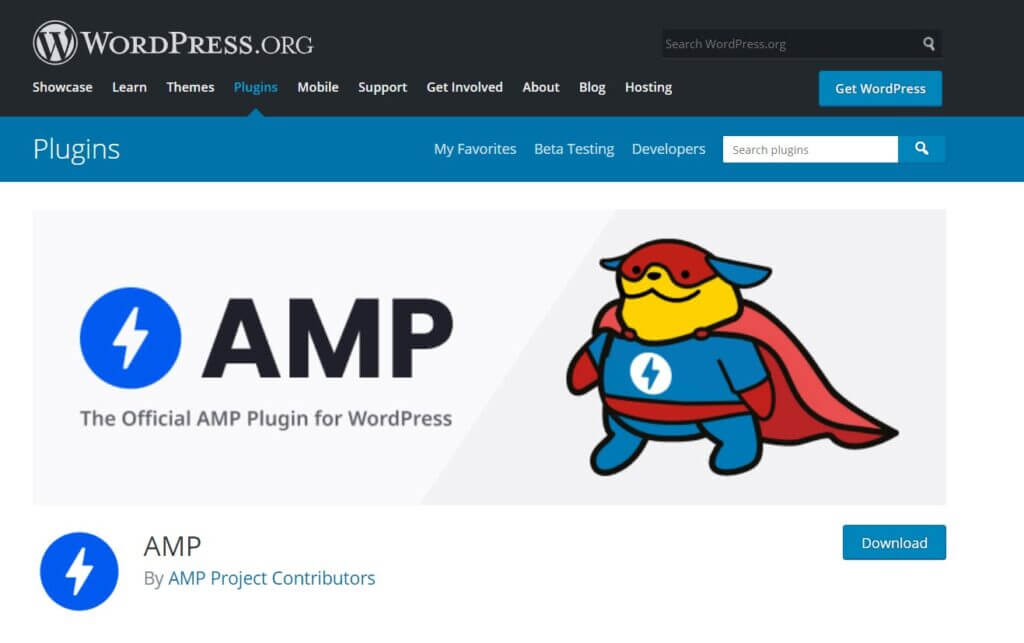
30. Eliminating Render-Blocking Resources
Eliminating render-blocking resources make your page load faster. You can fix it by placing the most critical CSS at the top of the HTML document so that browsers can start rendering content before all of the scripts are downloaded and loading Javascript at the right time to stop the white screen.

This means that when scripts are loading, they don’t block other assets from being loaded or rendered on screen.
When you’re building a website and using a WordPress CMS to power it, many JavaScripts can slow down the loading time, especially when these assets are loaded through external scripts, as they take more time.
In order to combat this issue, use the Async JavaScript plugin to eliminate render-blocking JavaScript and CSS from impacting your visitor’s experience.
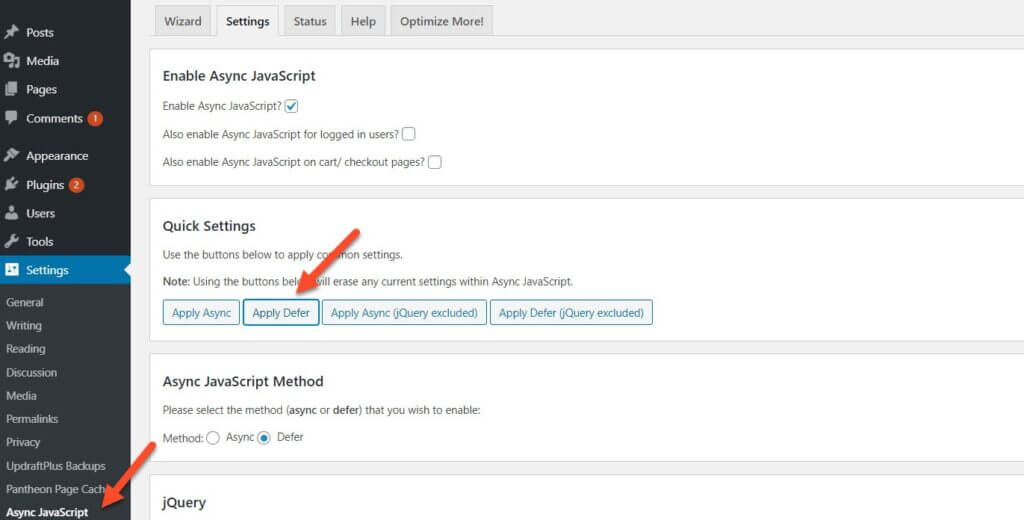
Simply go to Settings >> Async Javascript. Here you’ll simply enable the option for “Async Javascript.”
Note: Furthermore, don’t forget to click the “Apply Defer” option.
You test any of the above-mentioned methods and check which works best for your website. However, I recommend that you use the WP Rocket plugin.
⚡️ Why a Fast-Loading Website?
You might be wondering, “Why are fast-loading websites so beneficial?” Here are some areas where a fast-loading website can be useful for your business:
1. Better Rankings and User Experience
It’s not just the target audience to whom website speed matters. A fast WordPress website earns better SEO (search engine ranking) as well. Google ranks sites higher that load in less than one second.
This coupled with acceptable SEO practices, can help your WordPress website appear in Google’s top SERPs (search engine results pages).
In May 2021, page experience signals will affect your website rankings on Google. It’s not the first time Google forced the SEO and web developers community to focus on speed to provide the visitor with the best page experience.
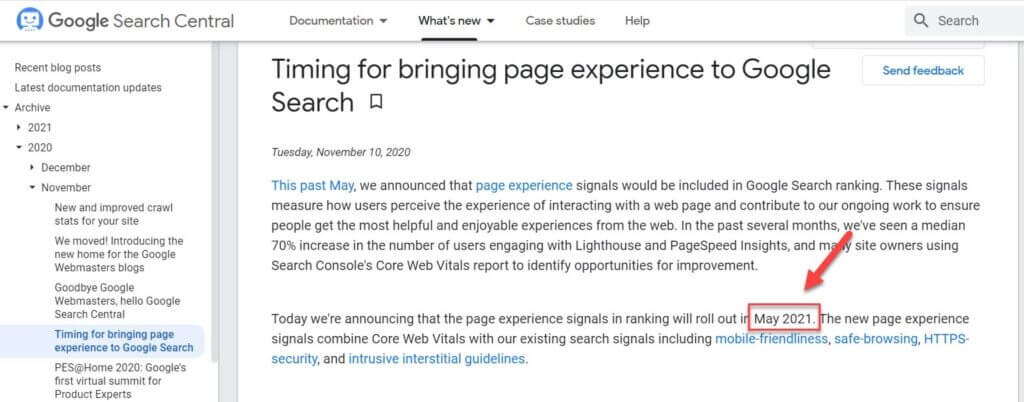
You might be wondering, “What are the page experience signals?”. Page Experience Signals are the combination of the LCP, FID, CLS, mobile-friendly, safe browsing, HTTPS, and intrusive interstitials signals.
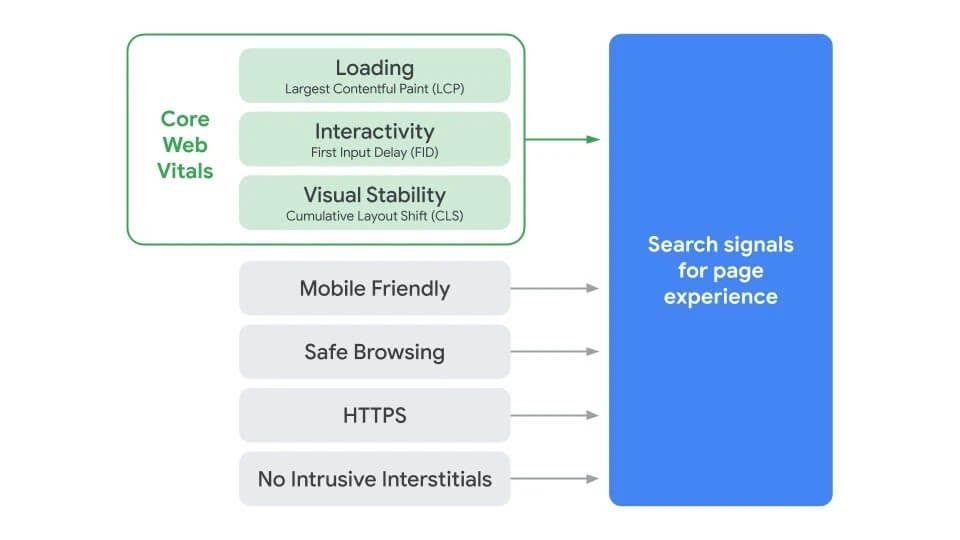
Investing in these signals will allow your WordPress website to provide better performance for users and Google robots, hence better rankings in SERPs. The modern web is built upon the concept of search engine optimization, and as a result, slow websites can adversely affect your search engine rankings.
2. Better Conversion Rates:
With increased page views and better browser rankings, you earn domain authority which directly influences your earnings.
A fast WordPress website ensures a lengthy stay of a visitor that directly increases your leads’ chances of turning into conversions. Cloudflare study clearly shows a fast website has better conversion rates than a slow site.
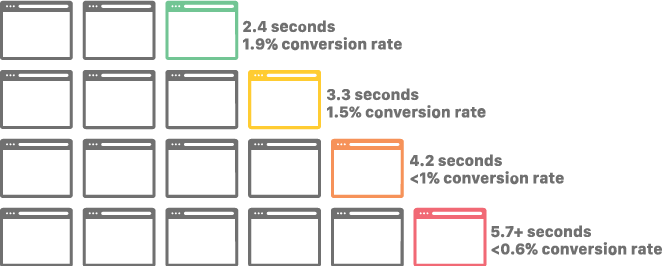
Almost 1.6 billion dollars will go to waste if Amazon gets delayed for a second. That is a huge amount of money, isn’t it?
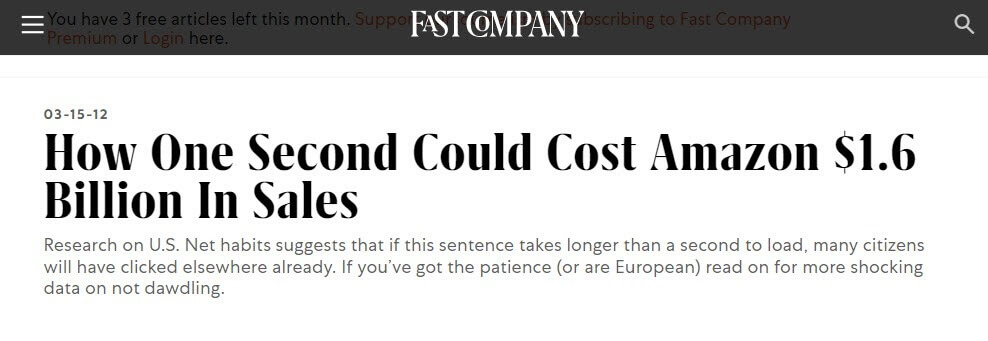
Your primary goal should be to speed up WordPress at all costs; otherwise, you’ll end up losing thousands of dollars.
3. Lower Bounce Rate
Bounce rate is the percentage of your users who visit your website and leave without reading other pages on your website.
The higher the bounce rate, the more detrimental to your site ranking.
A fast website results in a lower bounce rate. It’s obvious, right? Don’t you close the websites that take years to load? Users are more likely to spend more time on the website if it loads faster.
Google has conducted several studies that confirm a higher bounce rate is responsible for lower conversions and revenue loss.
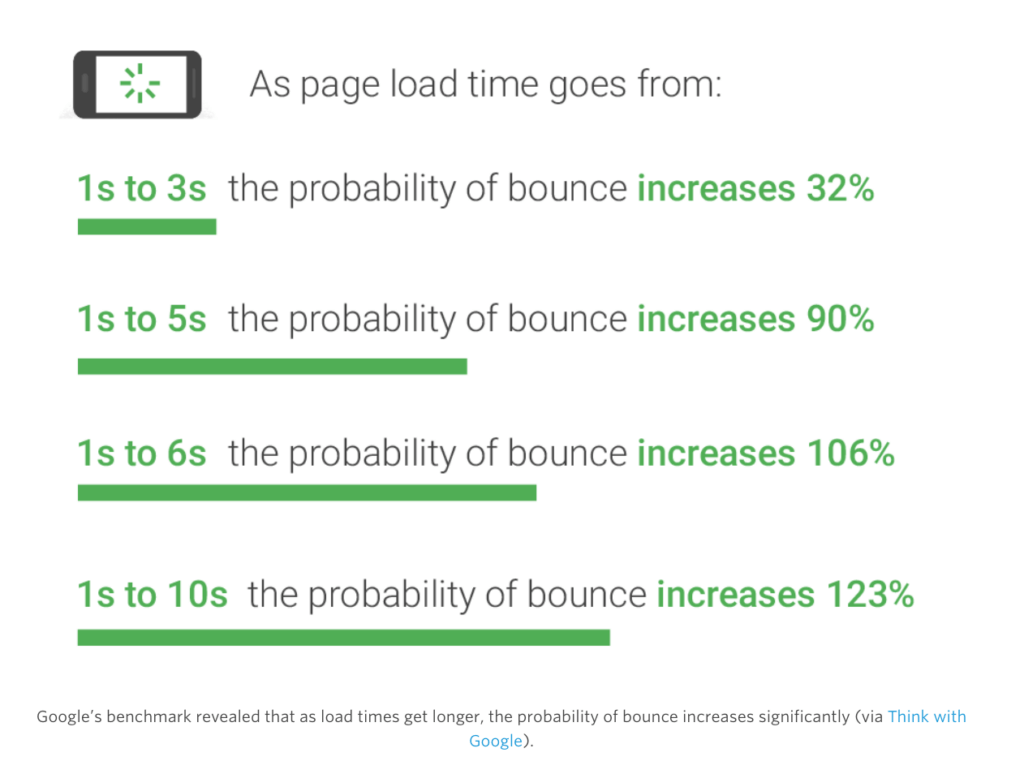
The majority of the people will leave your website if it doesn’t load within 3 seconds. That’s why you aim to invest in a good hosting provider — please don’t run after the cheap shared hosting.
➡ Time for a Speed Test
On average, if your website takes more than 3 seconds to load, then chances are that approx. 53% of your visitors will abandon your site. This, in essence, destroys the entire purpose of having a WordPress website.
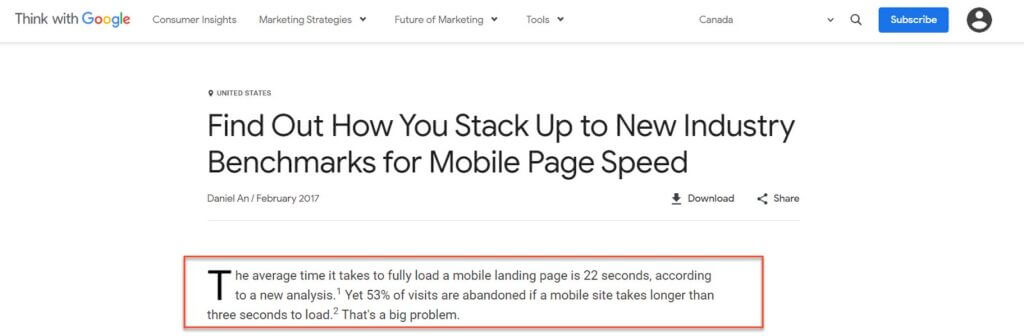
To check that, you need to do a speed test. Several free tools can help you in this process. Some of my favourite picks are GTmetrix, Google PageSpeed Insights, and Pingdom.
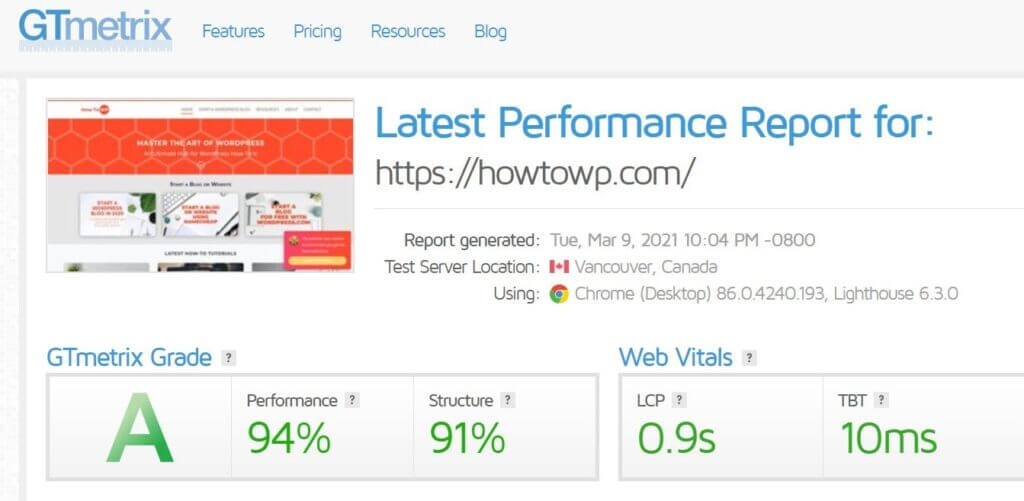
Wrapping Things Up
Nowadays, being fast is proportional to being productive. Businesses aim to have an online presence to increase their growth and revenues one step further, and this can only be made possible with good site practices. Optimization for fewer load times is one of these.
Your target audience can just overlook your product and walk away from your competitor merely because your site took long spans to load.
I know for sure nobody likes slow-loading websites. With all the hacks mentioned above, you can quickly achieve that benchmark to get increased site visitors and better browser rankings.
Now it’s time to pull up your socks and take all the listed measures. If you have any queries or feedback, do reach out and post in the comments section below.
Frequently Asked Questions (FAQs)
Is speed crucial for SEO rankings?
Speed is important in SEO rankings because it is a ranking signal officially announced by Google. Speeding up frequently-visited pages will make site visitors happier and more likely to return, and it will also reduce the time that your server spends loading those pages.
Is hosting essential for fast websites?
A fast hosting is absolutely required if you wish to have your website or blog load quickly. A slow website can mean losing potential customers so you want to make sure that you choose a host with a solid reputation.
Why is the CDN the key to faster WordPress speed?
CDN is beneficial to users because it makes the web faster for them. CDN stands for Content Delivery Network. It’s a service that caches your static resources in multiple locations around the world and delivers them with optimal speed.
Why is cache so important?
Caching is the process of storing the files on the web server so that the user does not have to download them. Caching is a very important part of web performance since the content of the website is stored in files which are then delivered to users who are visiting the website through their web browser.
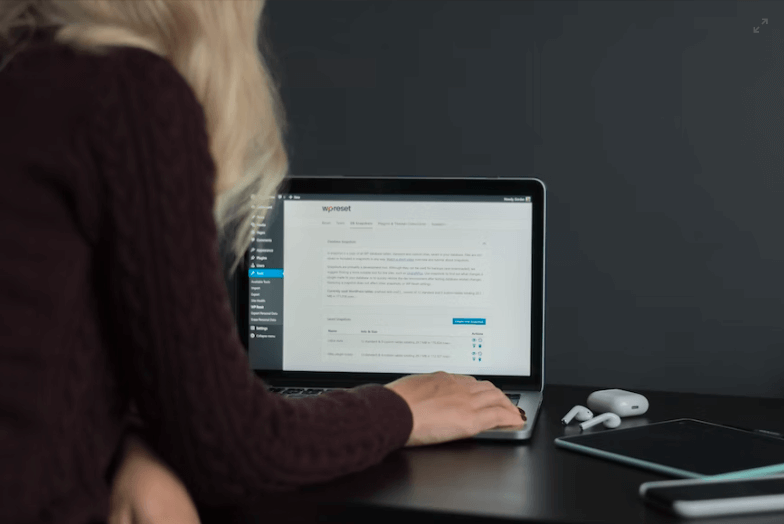



What a thorough post-every blogger should pay attention to this. I’m Pinning it!
Thank you so much, Carolyn! 🙂