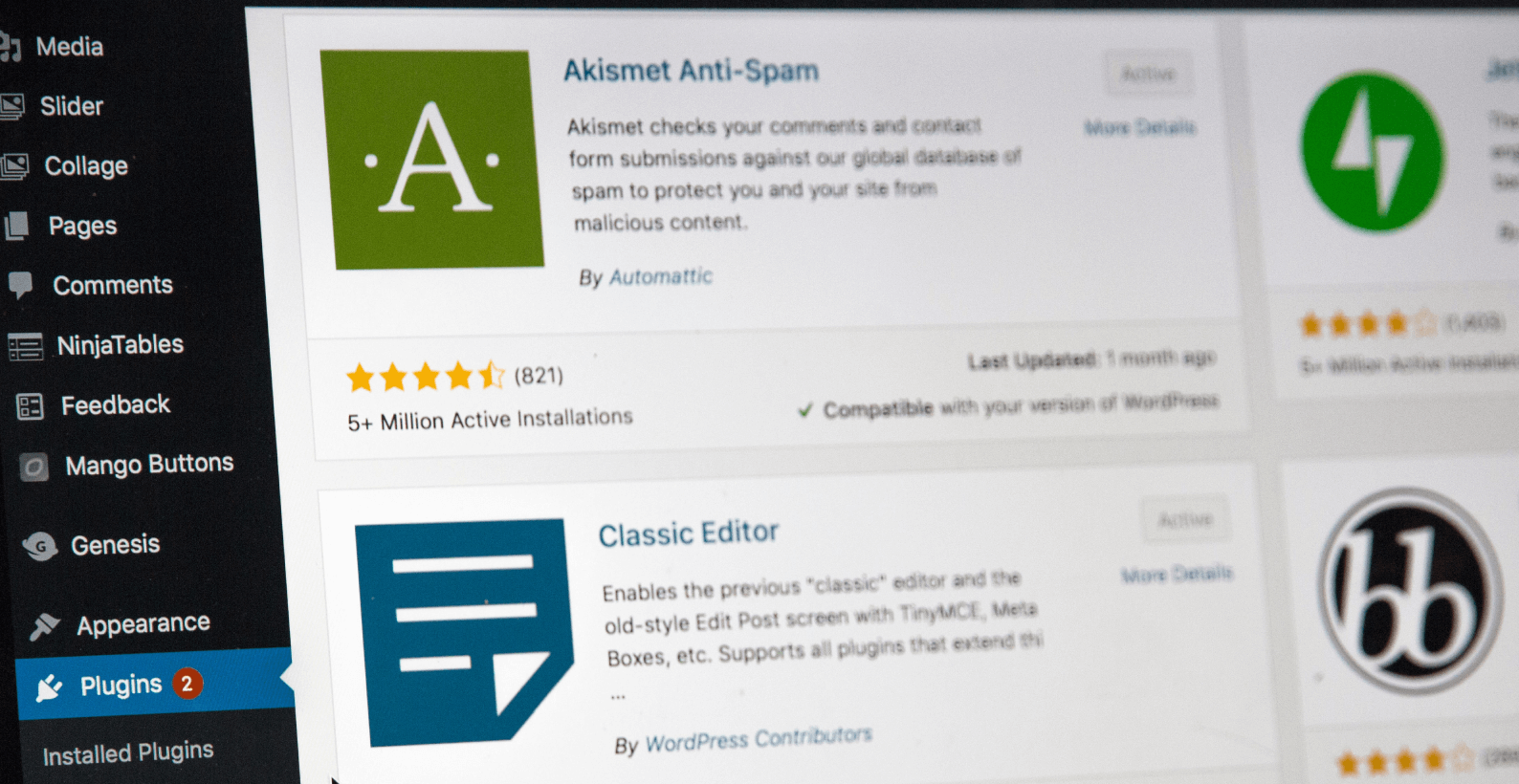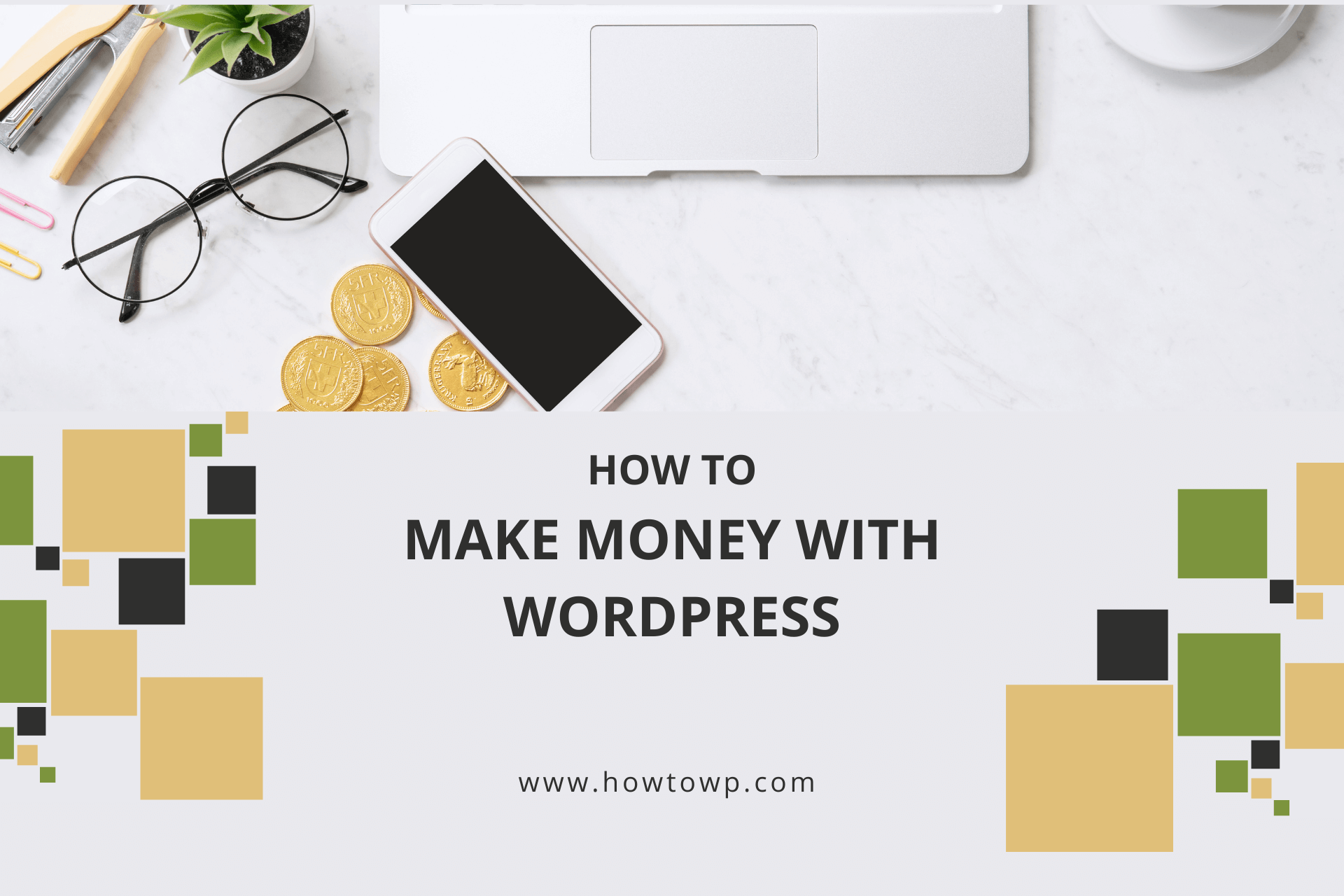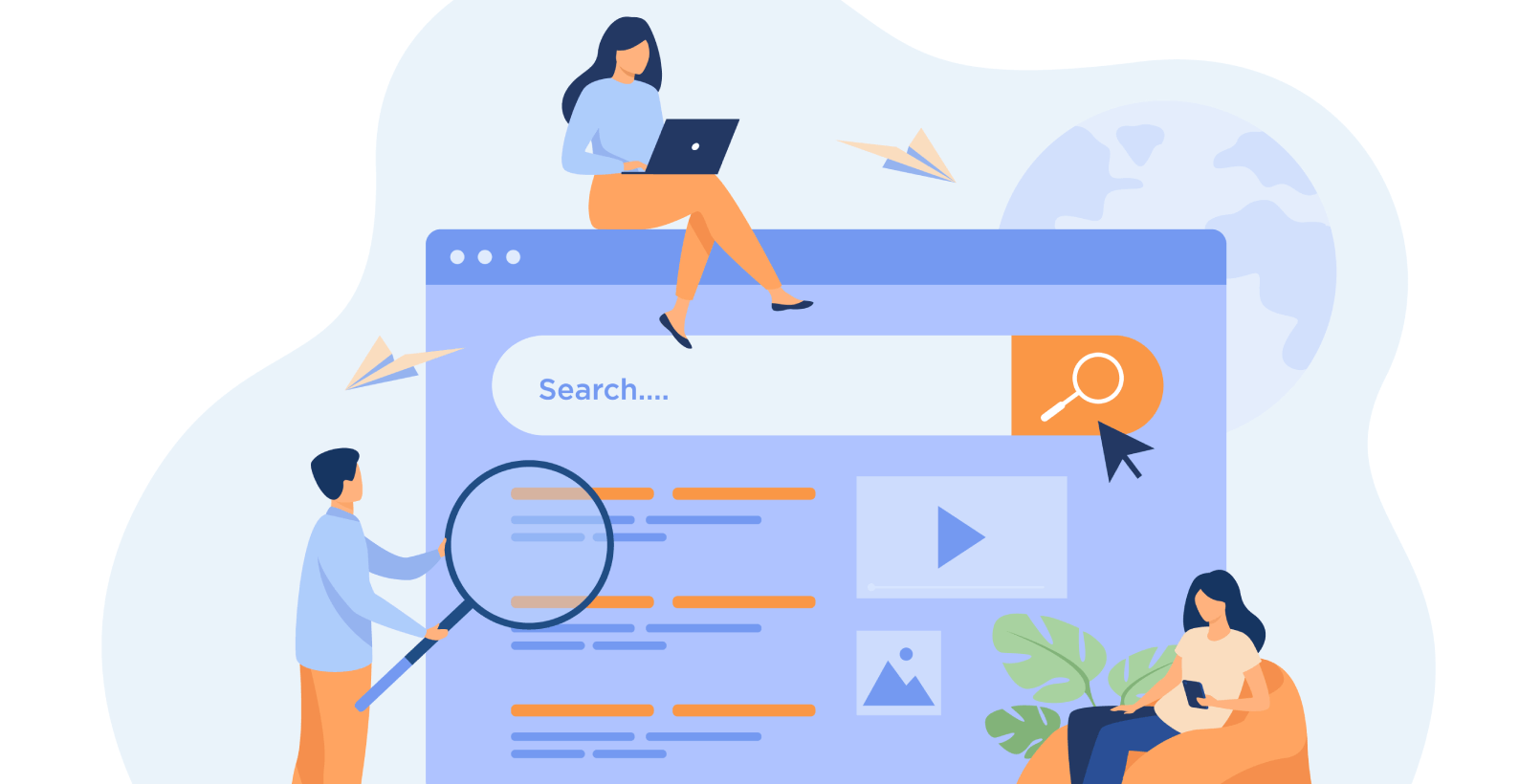How to Remove Duplicate Title Tags in WordPress [Best Way]
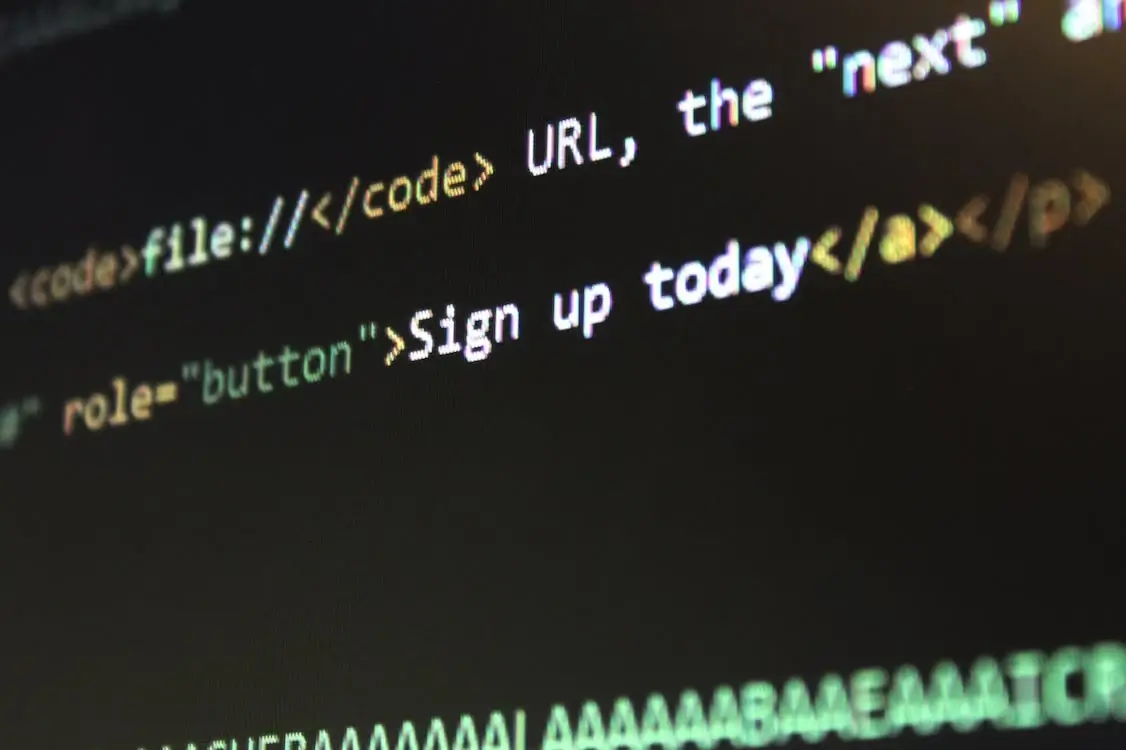
When search engines crawl your website, they use title tags to understand the content of each page. If you have multiple pages with the same title tag, it can confuse Google and dilute the relevance of your content. Fortunately, removing duplicate title tags in WordPress is easier than you might think.
In this article, you will learn:
- How to fix duplicate title tags in WordPress
- How to find duplicate title tags in WordPress
- Overview of WordPress duplicate title tags
By implementing these easy-to-follow methods, you’ll ensure that every page on your WordPress website has a unique and descriptive title, leading to enhanced visibility, better search engine rankings, and improved user experience.
So, let’s dive in and get started!
Table of Contents
- 2 Method Remove the Duplicate WordPress Title Tags
- What are Duplicate Title Tags
- How to Find Duplicate Title Tags in WordPress
- Summary
- Frequently Asked Question
- How to fix duplicate meta descriptions and titles in WordPress?
- Are duplicate title tags bad for SEO?
- Is it safe to delete duplicate title tags from my WordPress site, or will it cause any issues with my site’s functionality?
- How to Prevent Duplicate Titles Tags in WordPress?
- How can I ensure that all my pages and posts in WordPress have unique title tags?
Duplicate title tags in WordPress occur when the same title tag appears more than once on a single webpage. This issue can arise due to various reasons, such as conflicting plugins or incorrectly configured theme settings.
Having duplicate title tags can negatively impact your website’s SEO, as search engines may have difficulty understanding which title tag to prioritize. To illustrate this issue, take a look at the following screenshot that shows an example of duplicate title tags on a WordPress site:
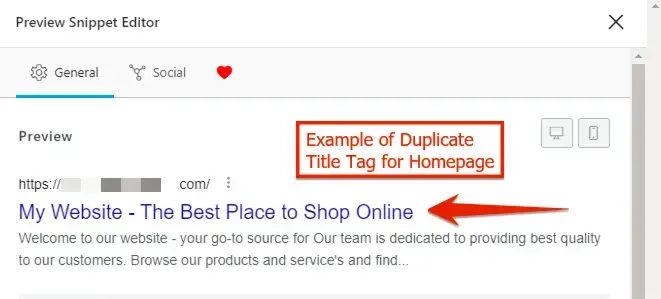
Two primary methods can be used to eliminate duplicate WordPress title tags. Here are the approaches you can adopt:
Here’s how you can use the Yoast SEO plugin to fix duplicate title tags in WordPress:
- Open your preferred web browser and go to your WordPress login page.
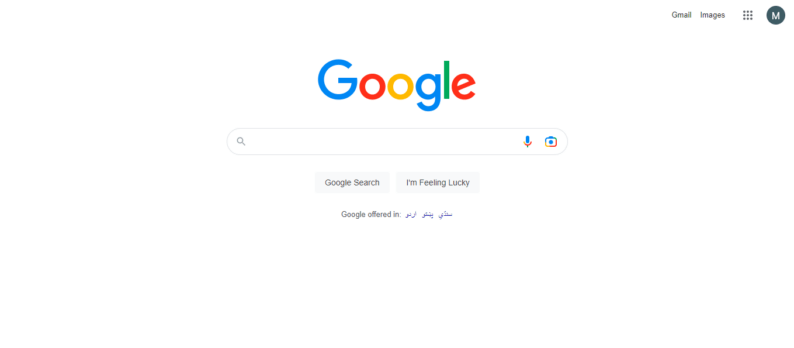
- Enter your username and password in the login form, then click the “Log In” button to access your WordPress dashboard.
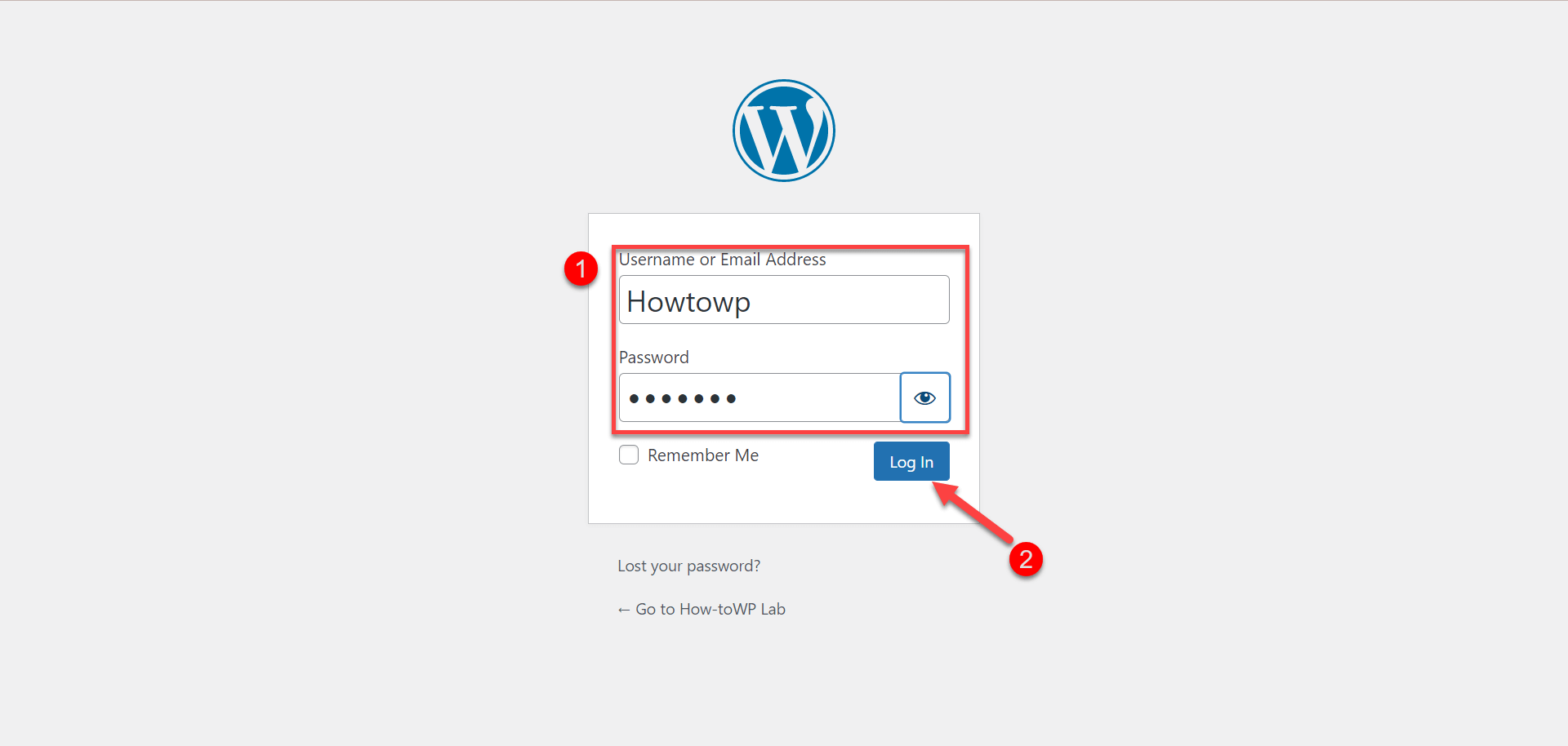
- On the left-hand side of the dashboard, locate and click on the “Plugins” tab. This will display a submenu.
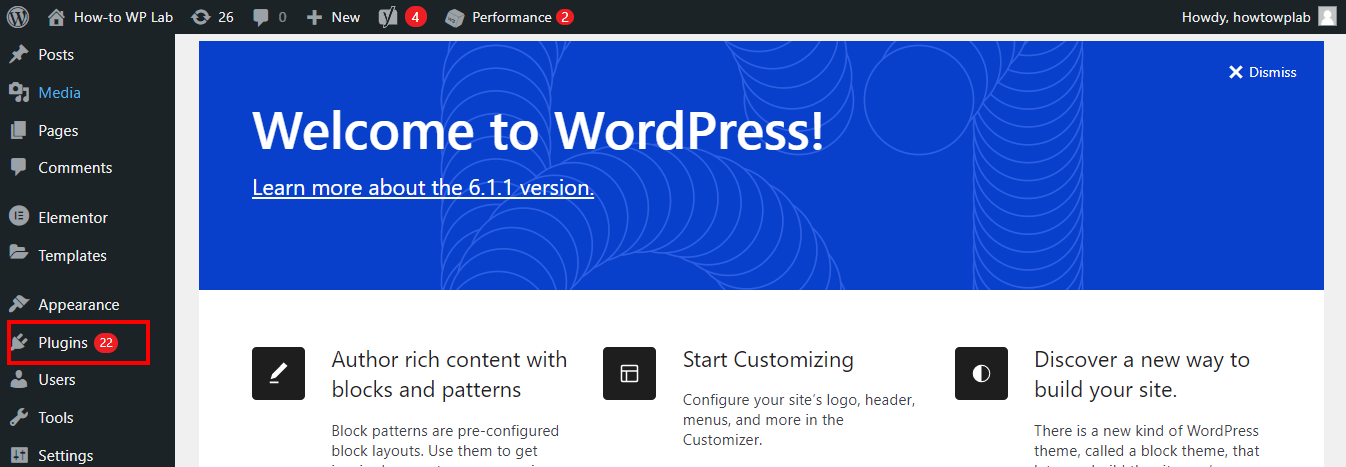
- Once you click on the plugin section, you will see the “Add new” button. Simply proceed to click on it.
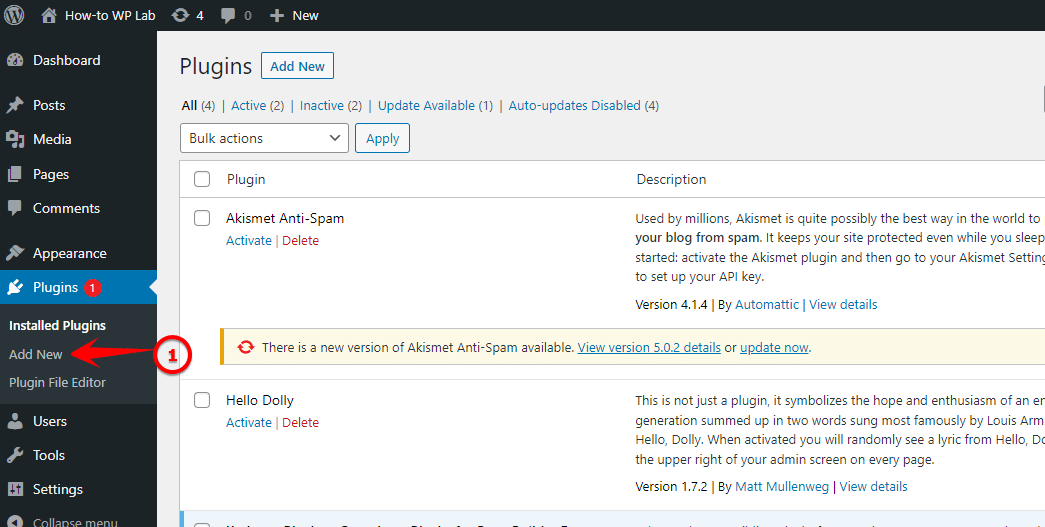
- Enter “Yoast SEO” in the search bar. You will come across the plugin; simply click on the “Install Now” button and wait for it to install. After installation, you will see a button labeled “Activated”; click on it to activate the plugin.
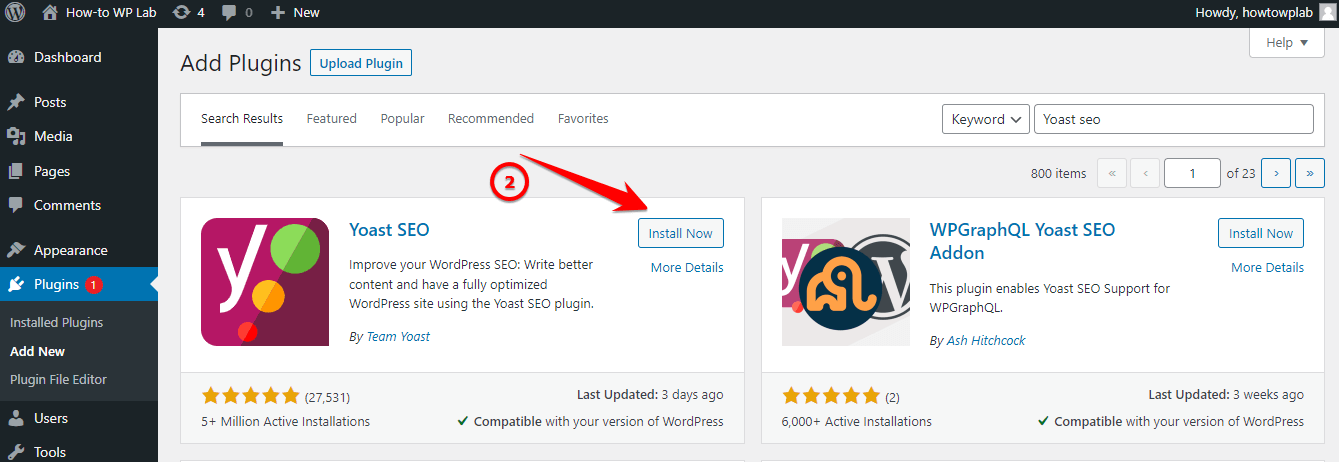
- Go to the SEO tab in the left-hand menu of your WordPress dashboard and click on the “Search Appearance” submenu.
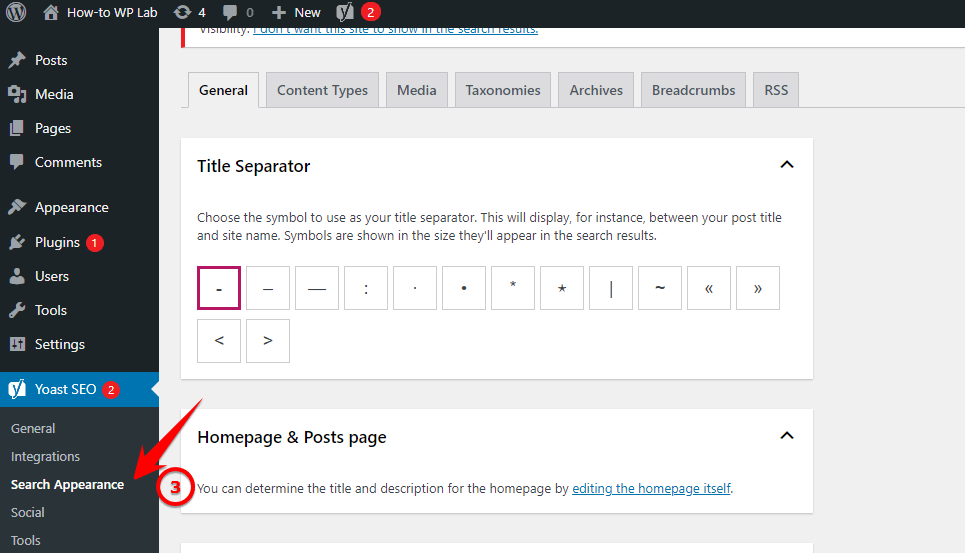
- In the “Title Separator” field, choose the character that you want to use to separate the page title from the site name. This will be used in the title tag for all pages on your site.
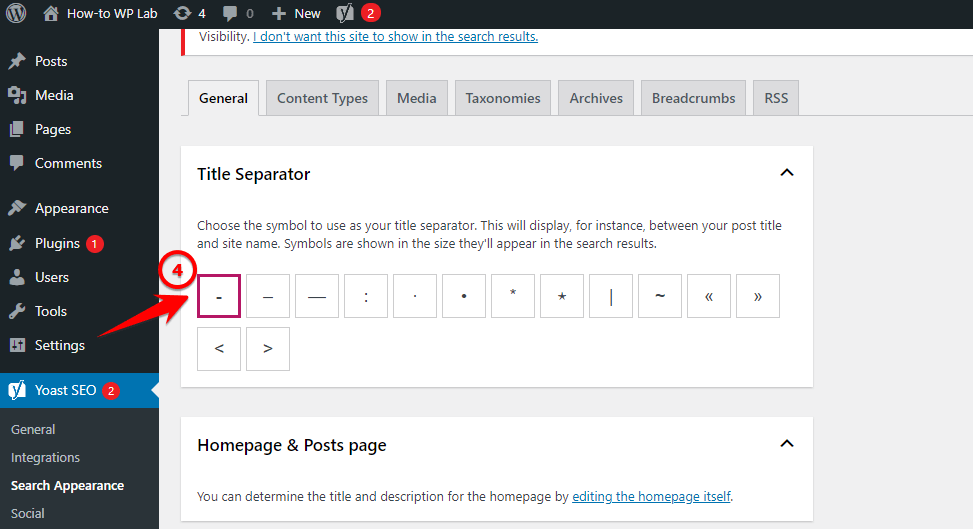
- In the “Homepage” section, enter the title and description that you want to use for your homepage in the respective fields.
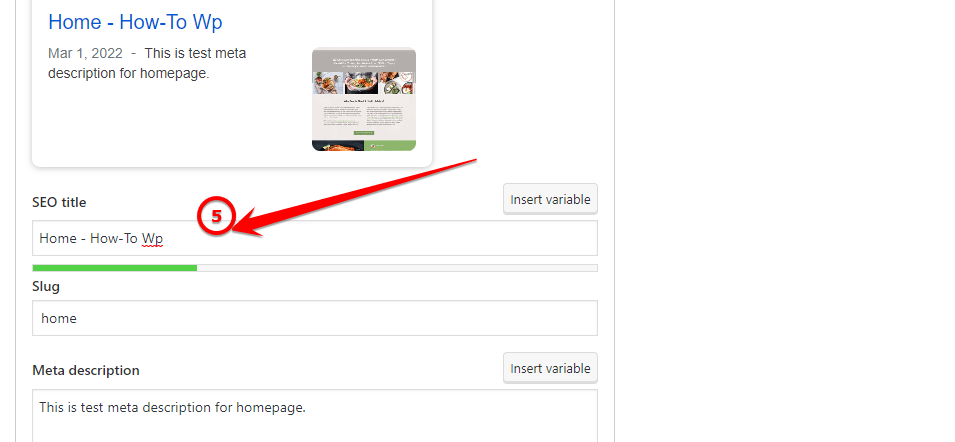
- Scroll down to the bottom of the page and click on the “Save Changes” button.
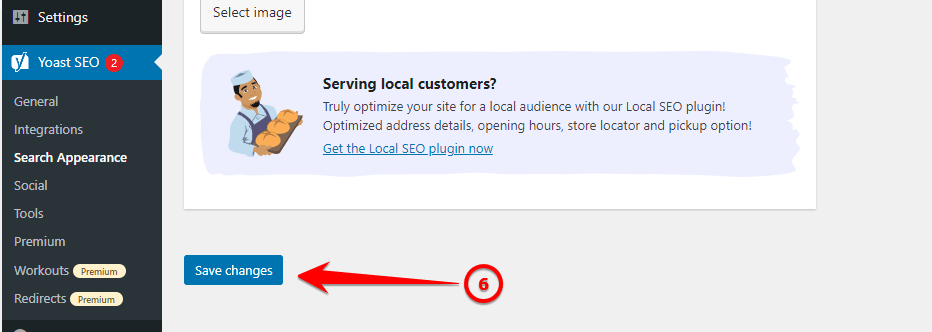
Your page titles should now be unique and not show up as duplicates in search engine results. It’s always a good idea to test your site in a search engine to make sure the changes have been implemented correctly.
To remove duplicate title tags in WordPress using the Rank Math plugin, you can follow these steps:
- To install and activate the Rankmath Plugin, follow the same process as we discussed in the steps for the Yoast SEO method.
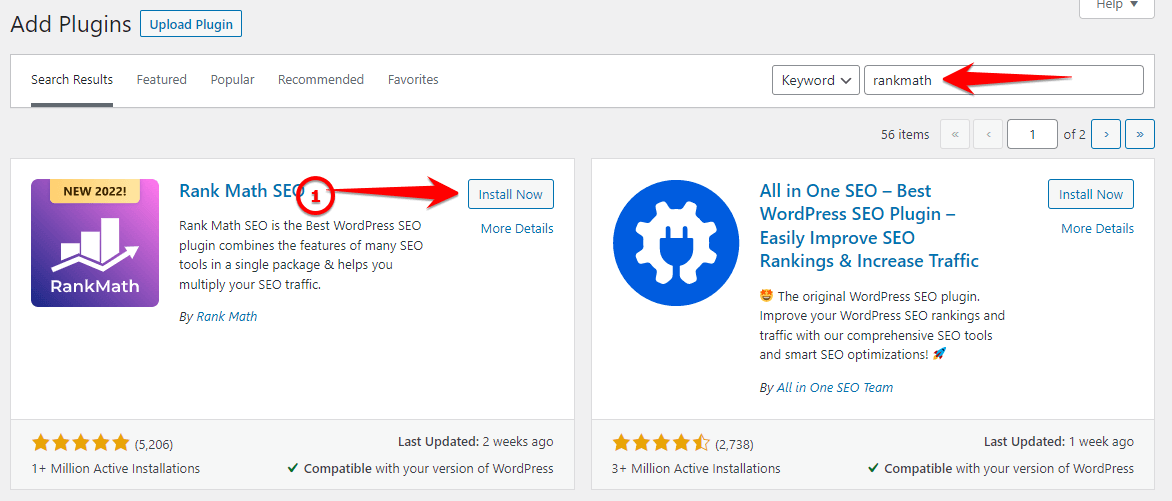
- Go to the RankMath plugin settings and navigate to the “Titles & Meta” tab.
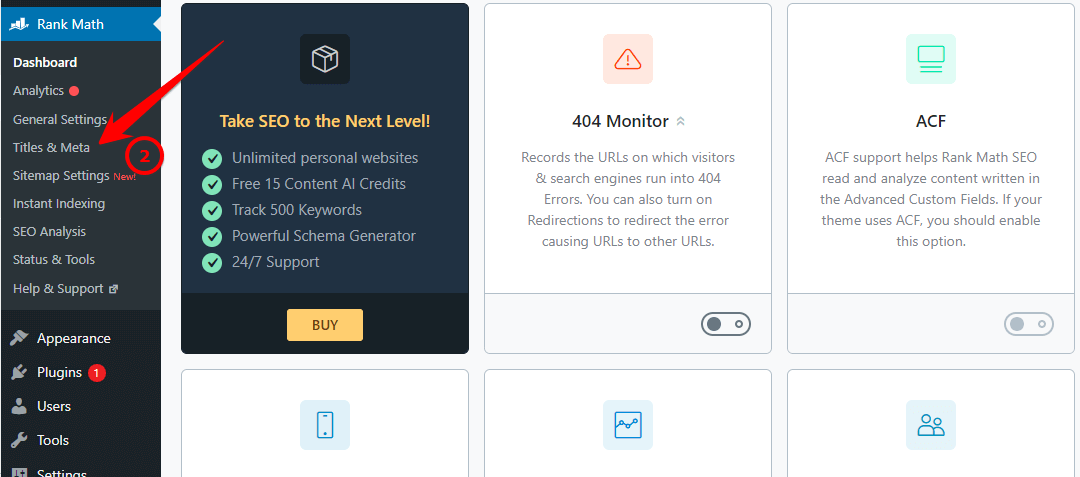
- Go to the page containing the post you want to edit. Select the post by clicking on it. Click the “Edit Snippet” button to open the post in edit mode.
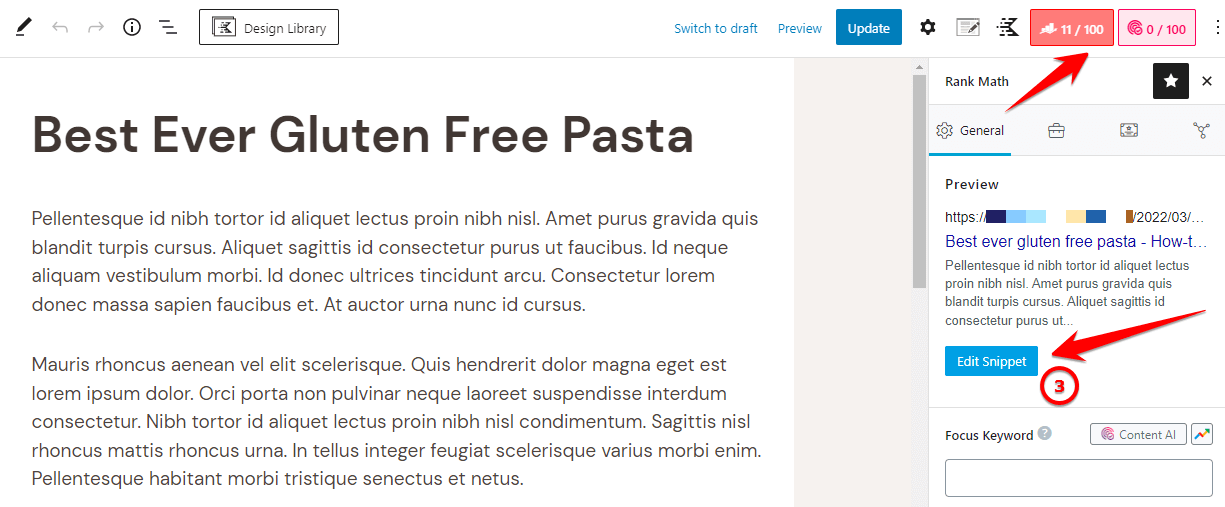
- In the “Title Format” field, you can enter a custom title format for the selected post type. You can use variables such as %title%, %sep%, and %sitename% to automatically insert the post title, separator, and site name into the title tag.
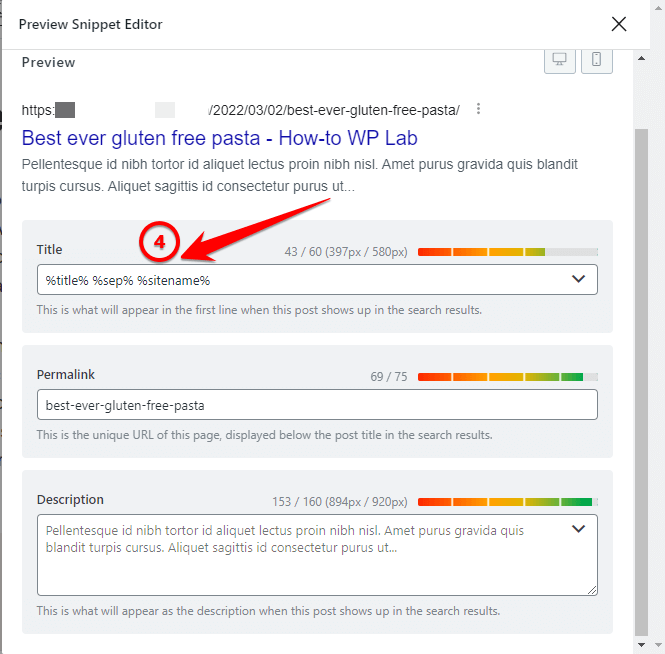
- If you want to remove the title tags for a specific post type, you can simply delete the text in the “Title Format” field. Once you have finished making your changes, click the “Update” button to apply your changes.
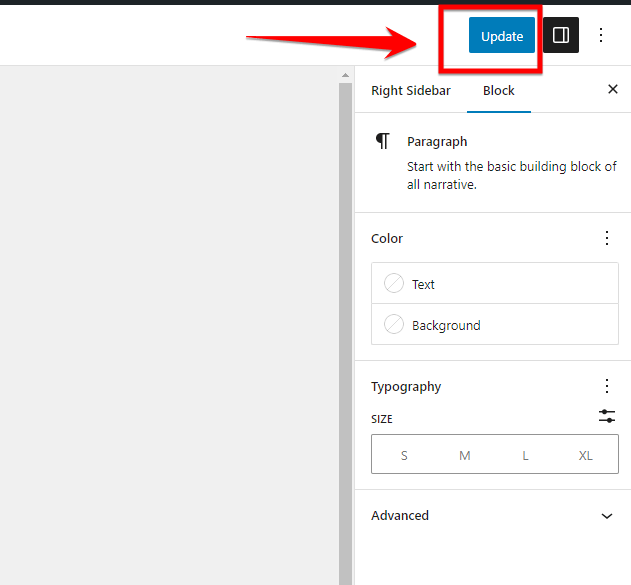
With this option enabled, RankMath will automatically add a suffix to the title tag of any page or post that has a duplicate title tag. This will help to prevent duplicate title tags from appearing on your website.
Duplicate title tags are HTML tags that appear on multiple pages or sections of a website and contain the same or similar text. To avoid this issue, give each page on your website a unique and descriptive title tag.
The title tag is an important element of a website’s HTML code and is used to specify the title of a webpage. It appears in the head section of the webpage and is typically displayed in the browser’s tab or window title bar.
When duplicating a page on your website, it is important to be aware of the potential for duplicate title tags.
Here is an example of duplicate title tags on a WordPress website:
- Homepage: “My Website – The Best Place to Shop Online”
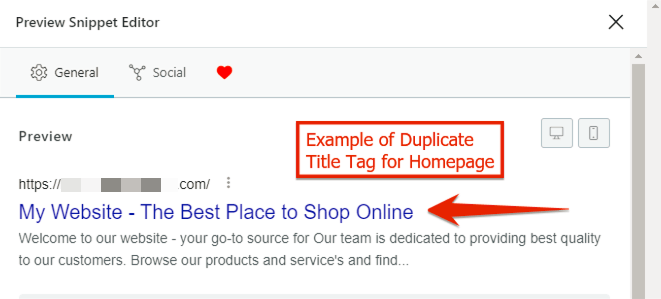
- About Us: “My Website – The Best Place to Shop Online”
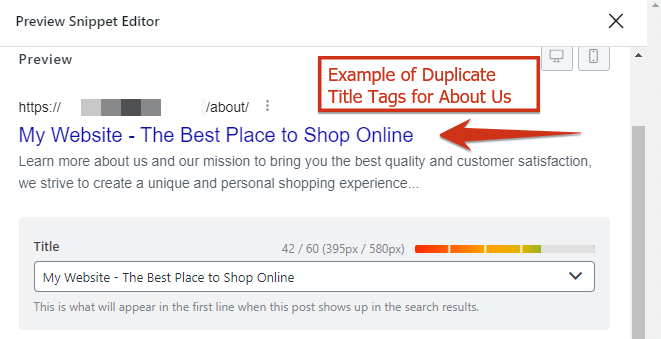
- Contact Us: “My Website – The Best Place to Shop Online”
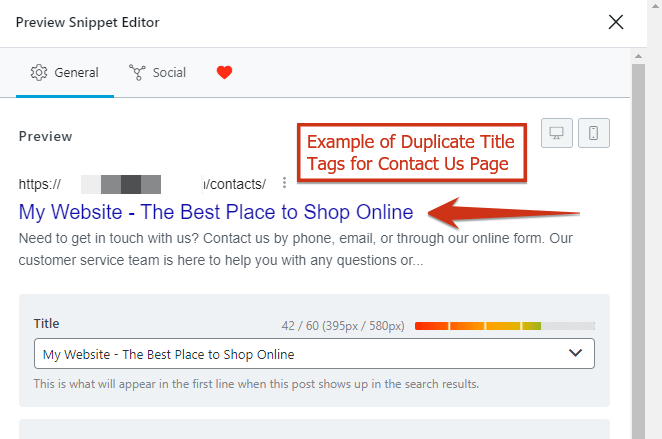
In this example, all three pages have the same title tag, which is considered a duplicate title tag. This could be a problem for SEO because search engines will have difficulty understanding the relevance of each page to a particular search query.
Additionally, visitors to the website may find it confusing because they will see the same title on each page, even though the content of the pages is different.
There are several possible reasons why your site’s webpages may have duplicate title tags.
Among the most common reasons are:
- Multiple pages on a website have the same or similar titles.
- Poor website organization or structure that generates multiple pages with the same title.
- Incorrectly using the same title for multiple pages by mistake.
- Using automated tools or plugins that generate duplicate title tags.
- Lack of attention to detail when creating or updating page titles.
- Not properly optimizing page titles for search engine visibility.
- Not regularly checking and monitoring the website for duplicate title tags.
- Not using the appropriate tools or techniques to identify and fix duplicate title tags.
To identify which pages on your website have duplicate title tags, you can use a variety of tools and techniques.
Some common methods for identifying duplicate title tags include:
Method 1: Using Screaming Frog:
You can use a web crawler tool like Screaming Frog to find duplicate title tags on a website. Using this tool, you will be able to see all the pages and their corresponding title tags on a website. You can then review the report to identify any duplicate title tags.
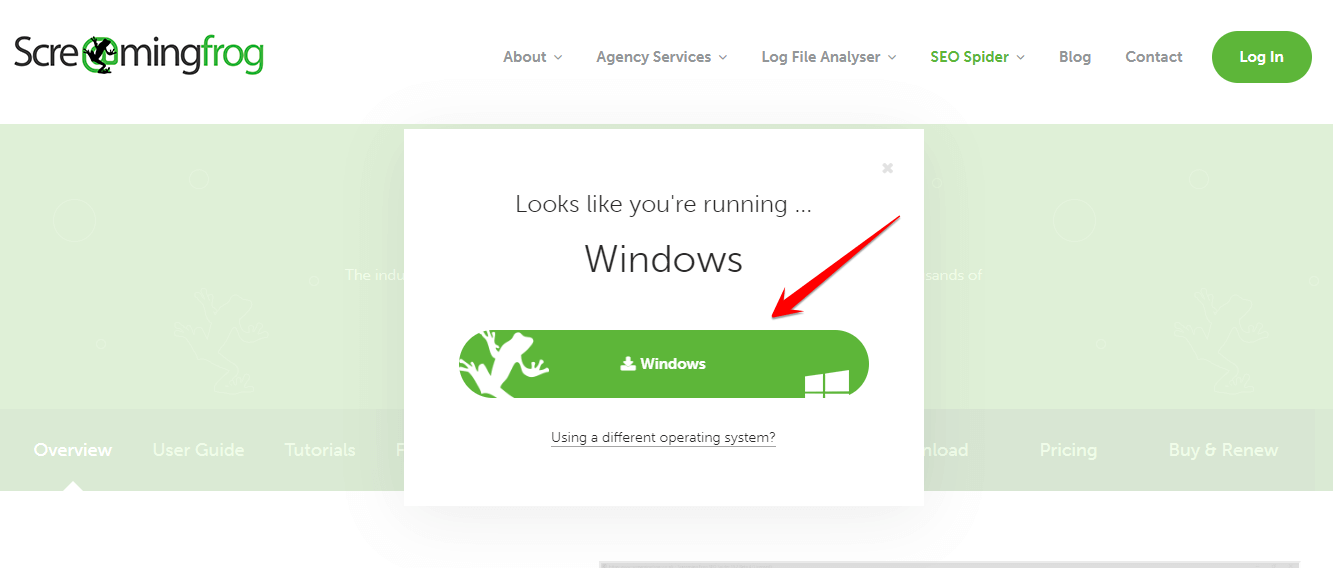
To check for duplicate title tags using Screaming Frog, follow these steps:
- Download and install Screaming Frog on your computer.
- Open Screaming Frog and enter the URL of the website you want to check in the address bar at the top of the screen.
- Click on the “Start” button to begin the crawl.
- Once the crawl is complete, click on the “Page Titles” tab in the left-hand menu. This will show you a list of all the page titles on your website.
- Sort the list by title by clicking on the “Title” column header. This will group together any pages with the same title, allowing you to easily identify any duplicate title tags.
- To view the source code for a page with a duplicate title tag, click on the page in the list and then click on the “Inlinks” tab in the right-hand panel. This will show you the source code for the page, and you can search for the title tag by pressing Ctrl+F (or Command+F on a Mac) and typing “title” in the search box.
If you have duplicate title tags on your website, Screaming Frog can help you find and fix the problem!
Method 2: Using Source Code: The Best Alternative
You can also manually check for duplicate title tags by viewing the source code of each page on the website. In the source code, look for the <title> tag, which contains the page’s title.
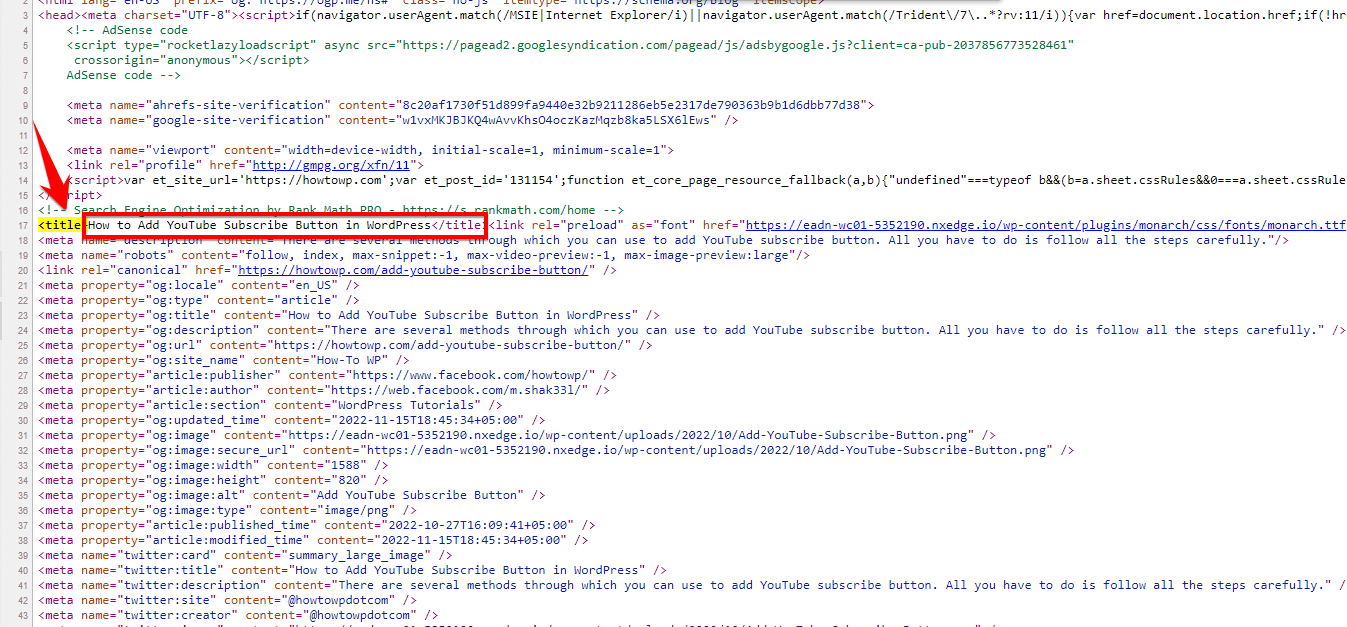
If you see multiple pages with the same <title> tag, then those pages have duplicate title tags.
Free Tip Alert: Some websites may use JavaScript or other technologies to dynamically generate the title tag, in which case the title tag may not be visible in the source code. In this case, a web crawler tool would be the best option for identifying the title tag.
Method 3: Using Meta Tag Analyzer:
There are various online tools and software programs that can help you identify duplicate content on your website, including duplicate title tags. These tools work by scanning your website and comparing the content of each page to identify any duplicates.
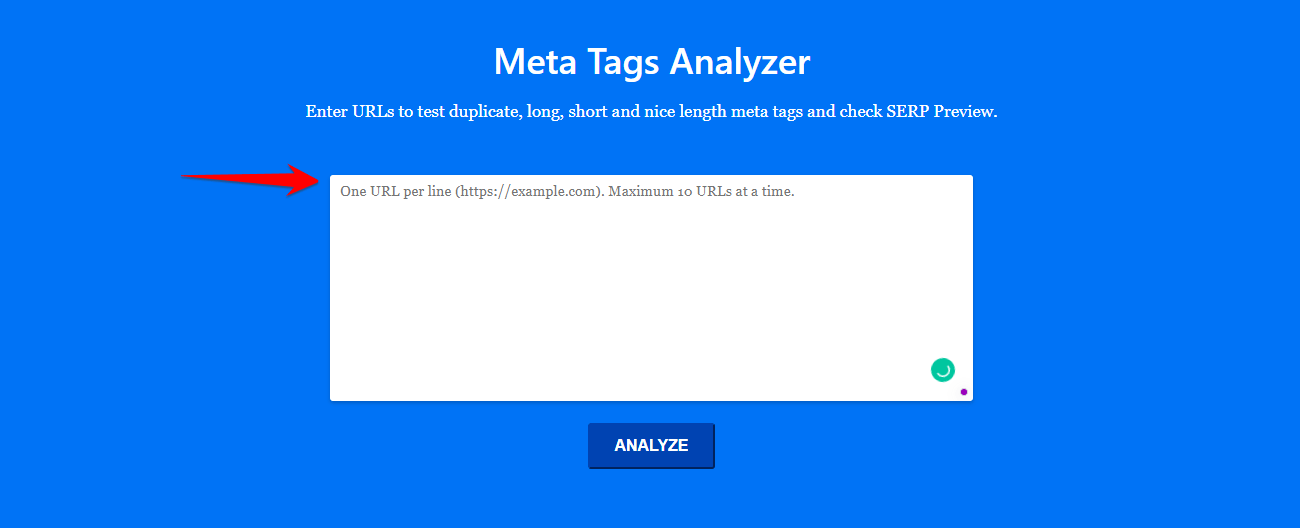
You can use a meta tag analyzer tool to check for duplicate title tags by following these steps:
- Open the meta tag analyzer tool in your web browser.
- Enter the URL of the web page you want to check for duplicate title tags.
- The meta tag analyzer tool will scan the page and display a list of all the meta tags it finds, including the page’s title tag.
- Look for any duplicate title tags in the list. These will be indicated by the same title text appearing more than once.
- If you find any duplicate title tags, you can either edit the page’s HTML code to remove the duplicates or use the meta tag analyzer tool’s built-in editing tools to remove them.
Summary
The Yoast SEO plugin and RankMath plugin both offer features for automatically generating title tags for WordPress sites.
Each plugin is highly rated and widely used by WordPress users, so either one should work well for your needs. It’s worth noting that, while these plugins can help you generate unique title tags, it’s always a good idea to double-check your site’s title tags to ensure that they are properly optimized for search engines.
Ultimately, the decision of which plugin to use will likely come down to personal preference and which plugin you feel more comfortable using. It’s a good idea to try both plugins and see which one works best for your needs.
Frequently Asked Question
How to fix duplicate meta descriptions and titles in WordPress?
To fix duplicate meta descriptions and titles in WordPress, you can try one of the following methods:
1. Use a WordPress plugin such as Yoast SEO or RankMath SEO. These plugins allow you to easily edit and customize your meta descriptions and titles, and they also have built-in functionality to prevent duplicate titles and descriptions.
2. Manually edit the meta descriptions and titles of your pages and posts. To do this, go to the edit screen for the relevant page or post, and look for the fields for the meta description and title. Make sure to use unique and descriptive titles and descriptions for each page or post.
Duplicate title tags can be bad for SEO, as they lead to confusion for search engines and can dilute the relevancy of the content on your website. It’s generally a good idea to have unique and descriptive title tags for each page on your website. In search results, this helps search engines understand the content on each page.
It is generally safe to delete duplicate title tags from your WordPress site, as long as you are sure that you are only deleting duplicate tags and not important title tags that are needed for the proper functioning of your site. However, it is always a good idea to make a backup of your site before making any changes, just in case something goes wrong.
To prevent duplicate title tags in WordPress, you can follow these tips:
1. Use unique and descriptive titles for each page and post on your site.
2. Use a WordPress plugin such as Yoast SEO, which can help you easily customize and optimize your title tags and prevent duplicates.
3. Avoid using the same title tag for multiple pages or posts on your site. Instead, use variations of the title that are relevant and descriptive for each page or post.
4. Avoid using the same title tags for multiple pages or posts on your website. If you need to use the same title for multiple pages, consider adding a modifier such as the name of the page or post to make the title more unique.
o ensure that all of your pages and posts in WordPress have unique title tags, you can follow the steps outlined in the previous answer. In addition, you can also:
1. Regularly review your pages and posts to ensure that they have unique and descriptive title tags.
2. Avoid copying and pasting content from other websites or sources. This can sometimes result in duplicate title tags being created on your site.
3. Use the plugin to check for and fix any duplicate title tags that may exist on your website.
4. Avoid using the same title tags for multiple pages or posts on your website. If you need to use the same title for multiple pages, consider adding a modifier such as the name of the page or post to make the title more unique.
By following these steps, you can help ensure that all of your pages and posts in WordPress have unique title tags, which can improve your SEO and help your website rank higher in search results.