How to Add YouTube Subscribe Button in WordPress
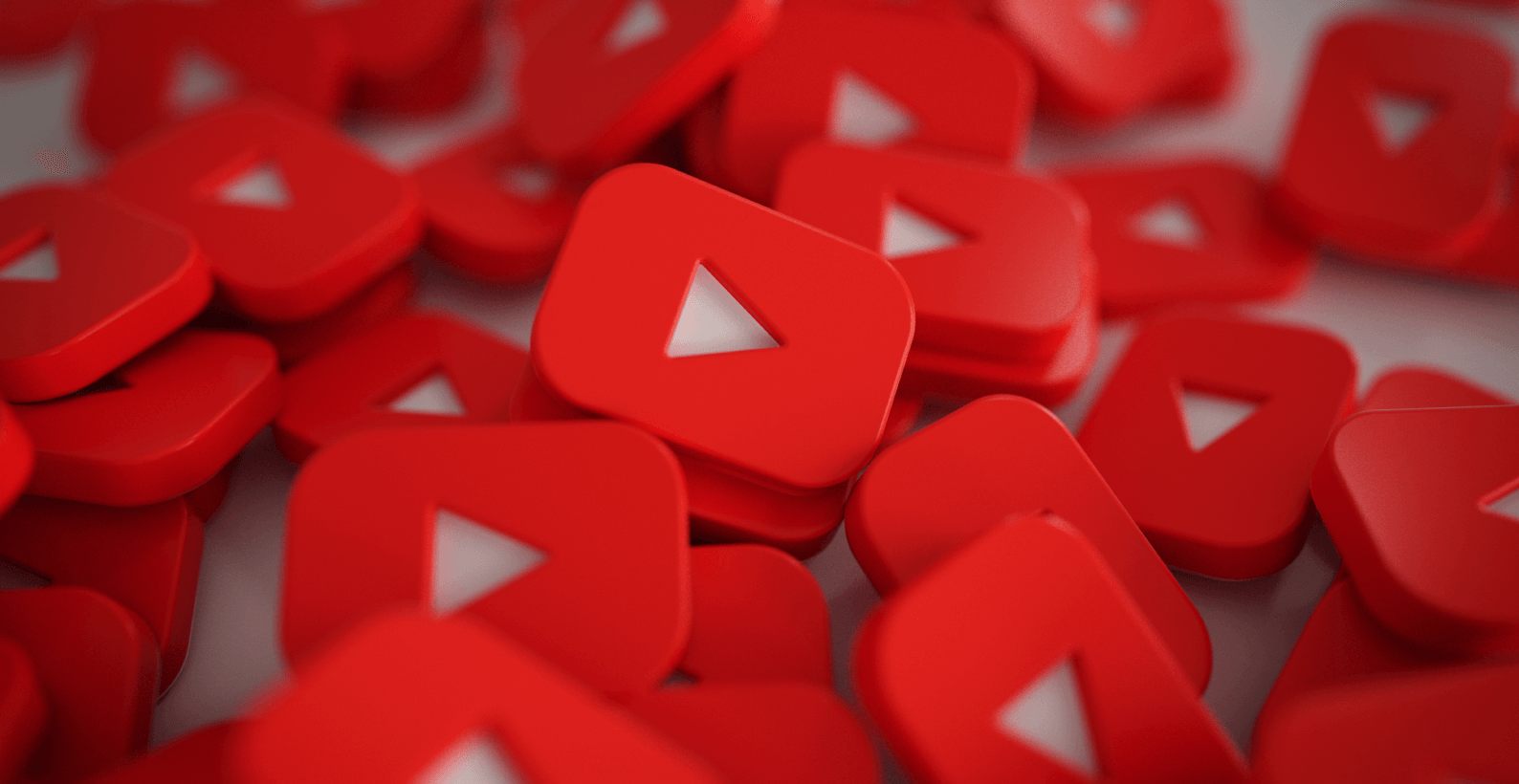
As a popular video-sharing platform, YouTube has become a go-to source for many people who are looking for information on various topics.
If you are operating a WordPress site, you can easily add YouTube subscribe button to help promote your channel and encourage viewers to subscribe.
In this article, you’ll learn about:
- How to add YouTube subscribe button in WordPress
- Benefits of adding YouTube subscribe button to your we
Let’s start with how you can add YouTube subscribe button to your WordPress site.
Table of Contents
There are 2 main methods by which you can add YouTube subscribe button in WordPress. Both of them are extremely simple and easy to implement. These methods are:
- Manually adding a subscribe button
- Using Youtube subscribe bar plugin
No matter what method you opt for, the result will be the same. All you need to do is follow each of the steps, and you’ll be done in no time.
As the name suggests, in this method, you’ll need to manually add the button code to your site but don’t worry; the procedure is very simple.
For this method, you’ll need to go to the YouTube subscribe button page, where you’ll create and customize the subscribe button.
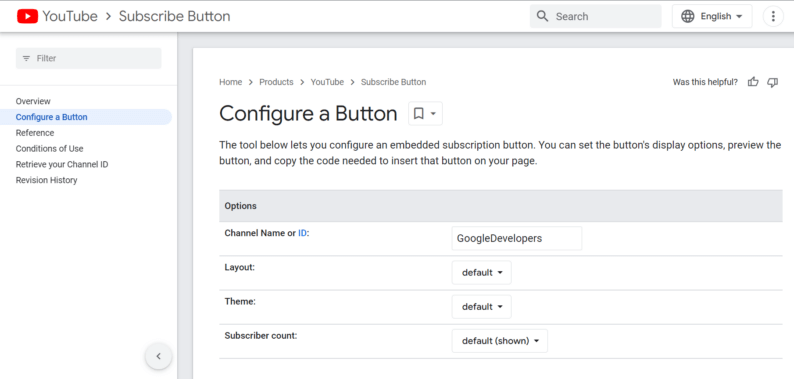
But before you go and create the button, you’ll first need your channel ID, which will be used to redirect you.
Step 1: Getting the Channel ID
To get the channel ID, you first need to open your YouTube account and click the icon on the top-right corner of the screen. After which, a drop-down menu will appear. Scroll down a bit and click the “Settings” option.
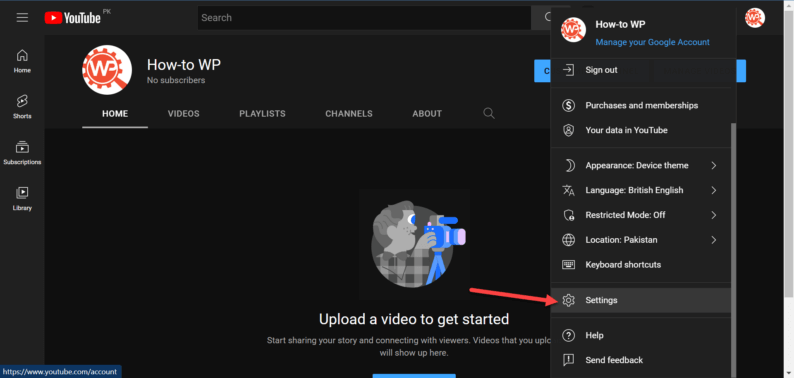
You’ll be taken to the settings section of the page. On this page, go to the “Advanced settings” section and copy the “Channel ID” for your channel.
Note: Don’t copy the “User ID” and only copy the “Channel ID.”
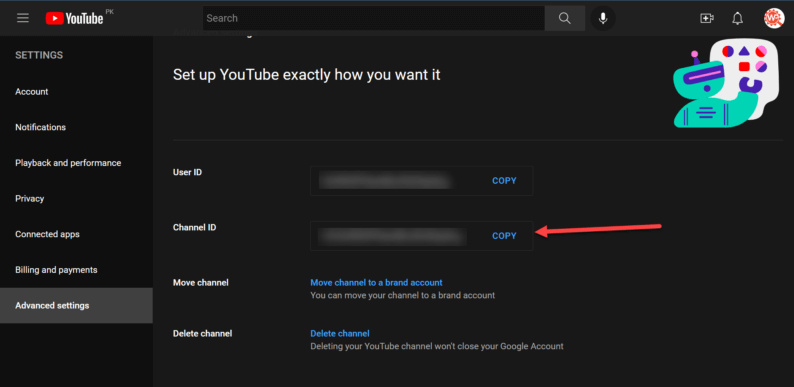
Now that you’ve copied your channel ID, you can now create the Youtube subscribe button.
Step 2: Creating and Customizing YouTube Subscribe Button
For this step, go to the “YouTube subscribe button“ page and paste the channel ID.
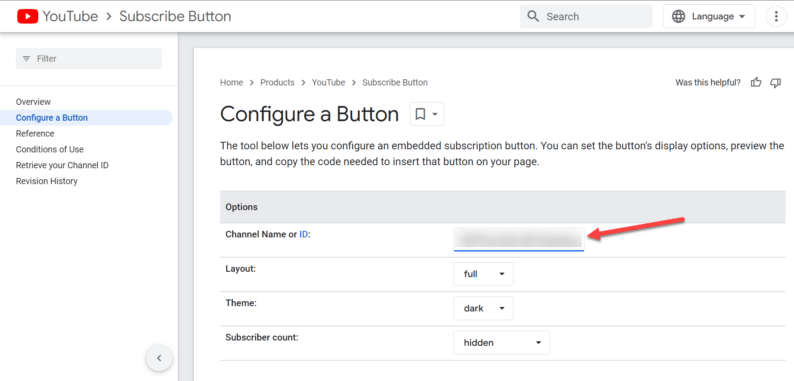
After that, customize the display of the button however you like. You’ll be able to change the size, theme, and subscriber count. The changes will be visible in real-time.
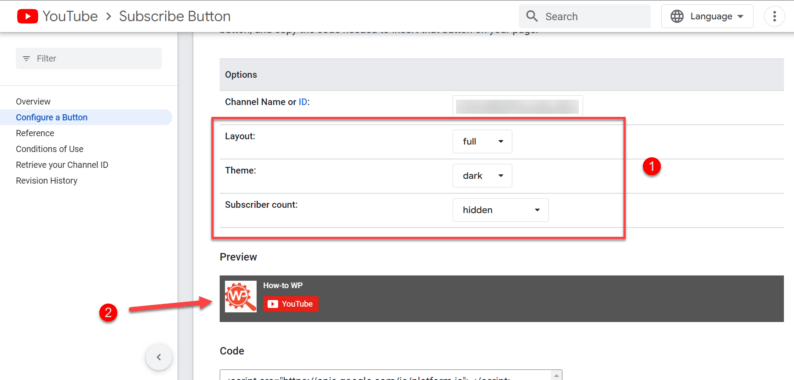
Once completing all the customization, scroll down a bit and copy the code that will be shown to you.
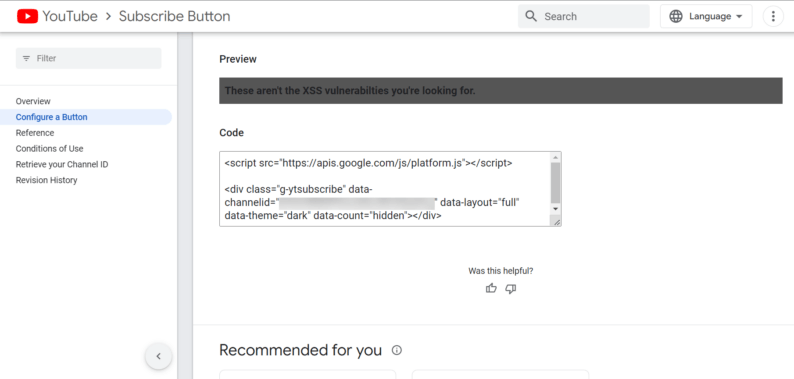
Step 3: Adding the Subscribe Button
Now, go back to your site’s dashboard, hover over the “Posts” section, and click the “Add New” option.
Note: You can paste this code on any page or any other section of the site.
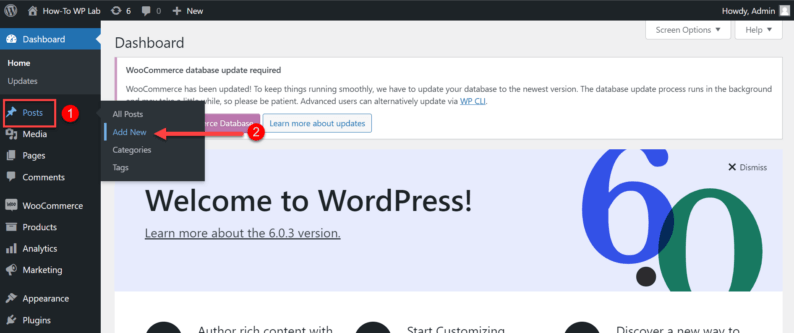
Now, click the 3 dots icon, and a drop-down menu will appear. You’ll see the option for “Code editor,” click it.
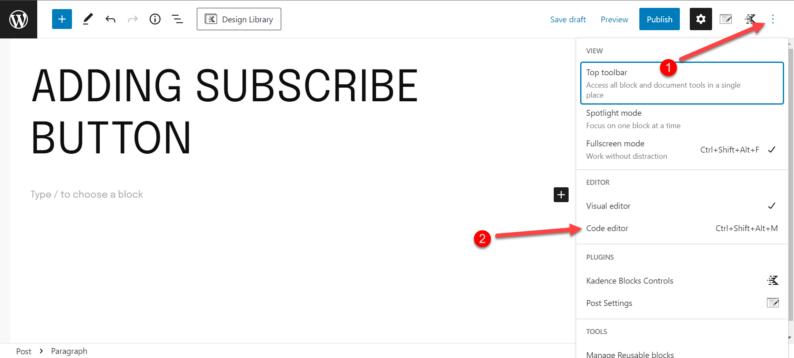
Paste the code of the subscribe button and click the “Publish” or “Update” button.
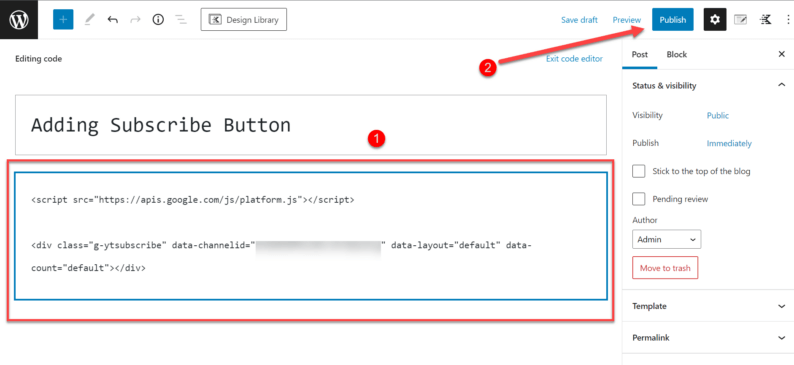
After that, you’ll see the button will be visible on the site.
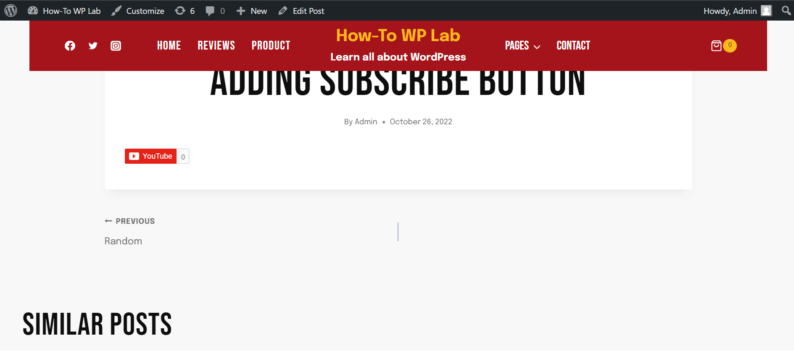
Method 2: Using YouTube Subscribe Bar Plugin
Now, if for some reason you didn’t like the previous method, there is another method that you can use. It involves using a plugin, and the one I use is the “YouTube Subscribe Bar“ plugin. You can use this plugin with any video you like (regardless of the channel).
Step 1: Install the Plugin
Start by going to the “Plugins” section and clicking the “Add New” button.
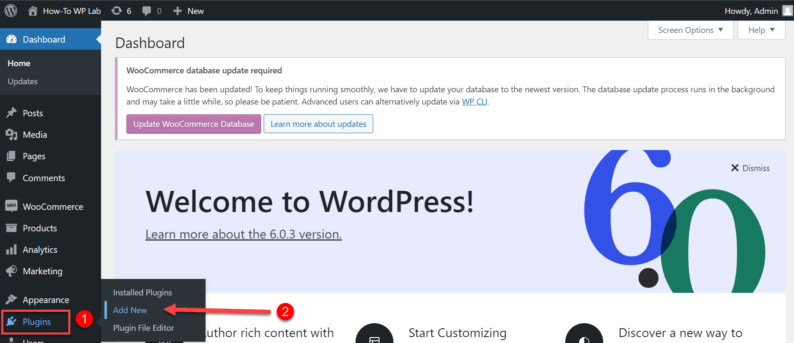
Now, search and install the “YouTube Subscribe Bar” plugin.
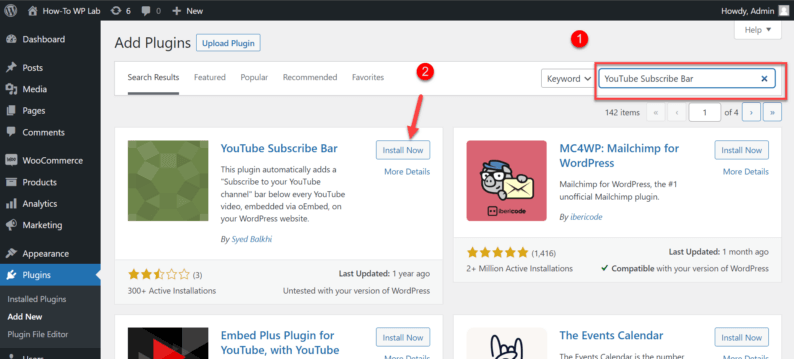
Once the installation is complete, click the “Activate” button.
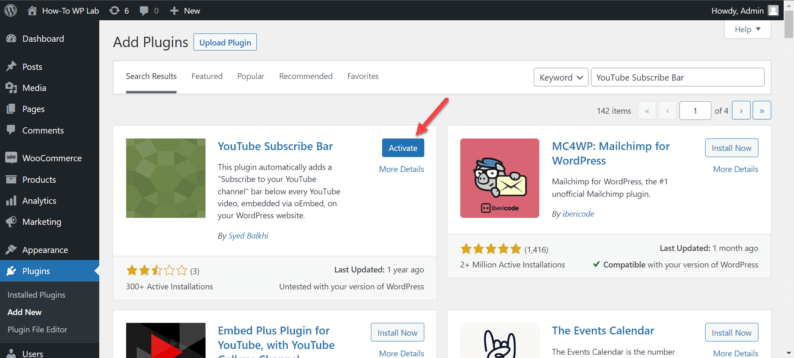
Step 2: Embedding a Video
Pick any video you want to use on your site by clicking the “Share” option.
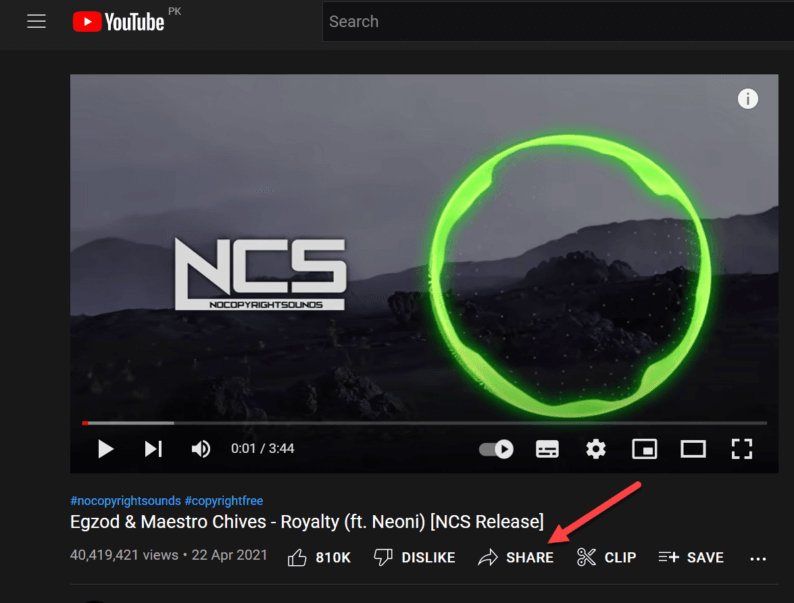
Copy the link that will be provided.
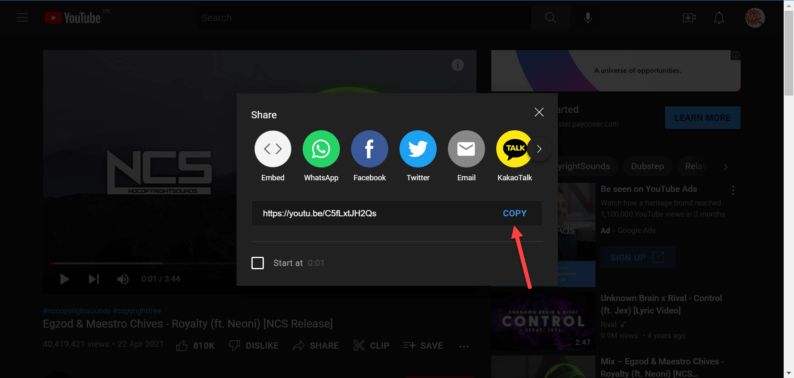
Now go to the dashboard of your site, hover over the “Posts” section, and click the “Add New” option.
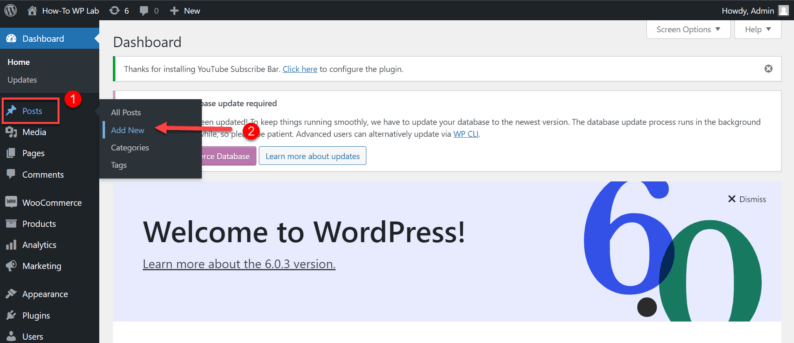
Click the “+” icon, search for the “embed” icon, and click on it.
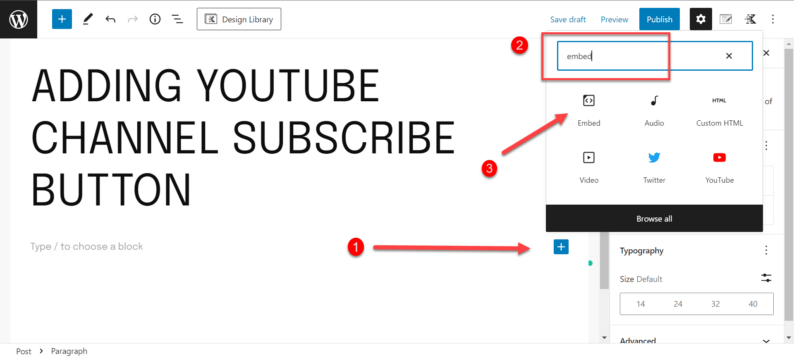
In the embed section, paste the link that you copied and click the “Embed” button.
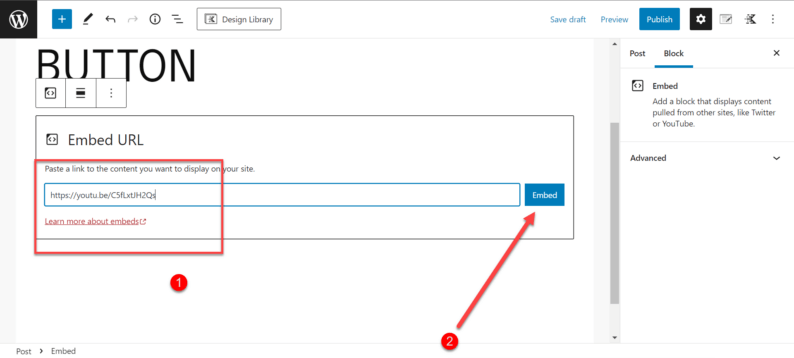
Step 3: Optimize the YouTube Subscribe Bar
After the video has been embedded, you’ll need to customize the subscribe bar. Start by going to the “Settings” section and clicking the “YouTube Subscribe Bar” option.
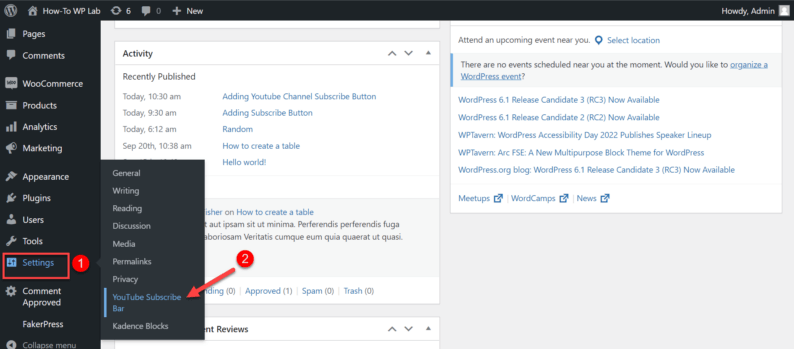
Paste the channel ID of your YouTube channel.
Note: You can use the previously mentioned method to get the channel ID.
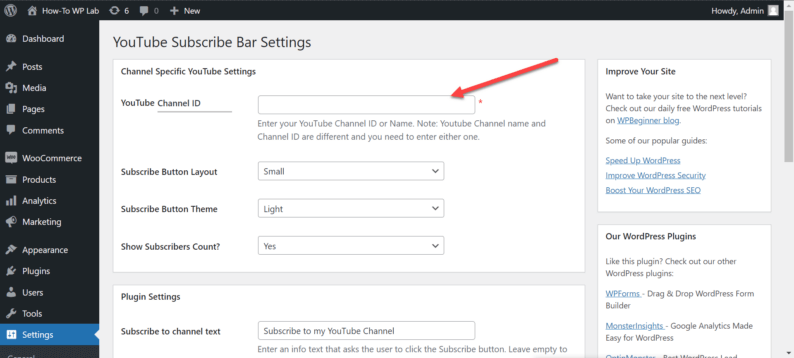
Once you’ve pasted the channel ID, you can customize the subscribe bar however you like.
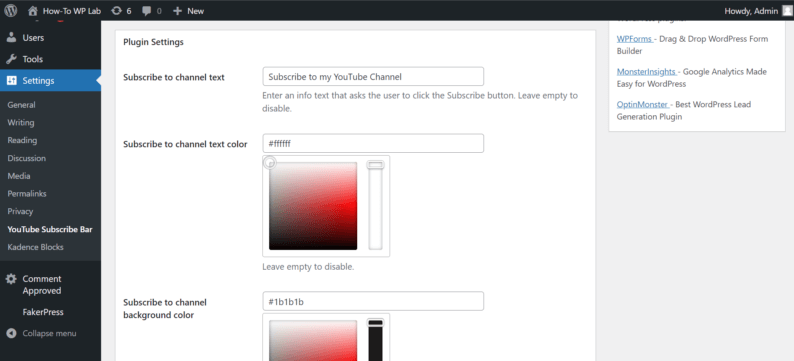
After making all the changes, click the “Save Changes” button.
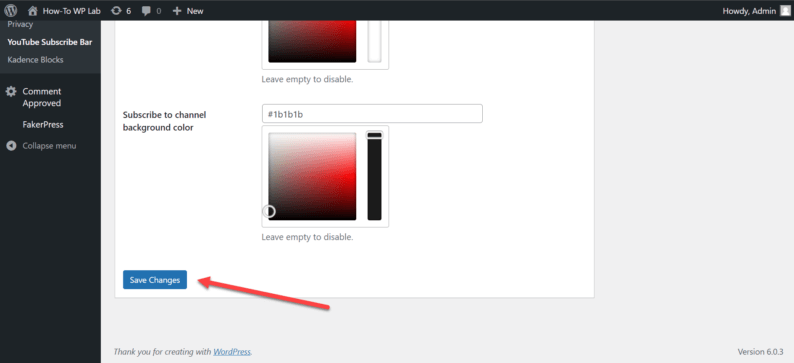
The YouTube subscribe bar has been added.
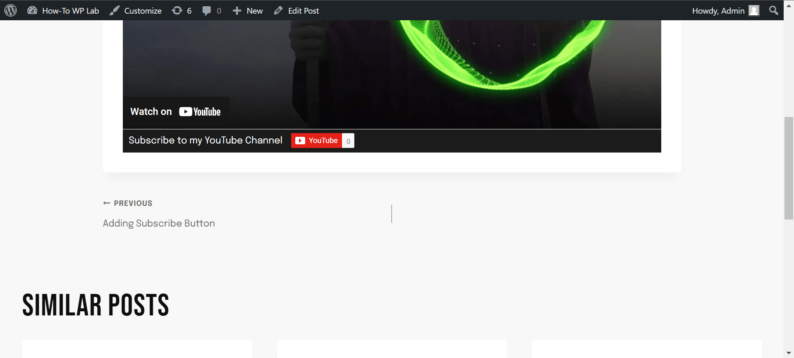
There are several benefits of adding a YouTube subscribe button.
- Increase subscribers: The Youtube subscribe button helps to increase the number of subscribers for a channel/account, thereby increasing its reach and popularity.
- Promotes channel: It is an effective way to promote a channel/account and encourage viewers to keep coming back for new content.
- Increases reputation: The subscribe button can help to build a channel/account’s brand and reputation.
- Increases views: The subscribe button can help to increase the number of views for a channel/account’s videos.
- Helps generate revenue: The subscribe button can help to generate revenue for a channel/account through Youtube’s advertising program.
Conclusion
By utilizing both of these above-mentioned methods, you can easily add YouTube subscribe button. I’ve been using these methods for some time now and never had a problem with them.
Hopefully, you’ve found both of them useful for your YouTube channel and your WordPress website.
If you have any other recommendations for adding a subscribe button, then feel free to mention them in the comments below.
If you have a few questions regarding YouTube subscribe button, then worry not because I’ve got you covered. Here are some of the commonly asked questions you might have:
Yes, the YouTube subscribe button can help increase traffic to your WordPress site. By subscribing to your channel, viewers can stay up-to-date with your latest videos and be notified whenever you upload new content.
2. Can it have a negative effect on the site?
The short answer is no. The YouTube subscribe button will not have any negative effect on your WordPress site. In fact, it may even improve your site’s SEO by helping you to get more subscribers and followers on YouTube.
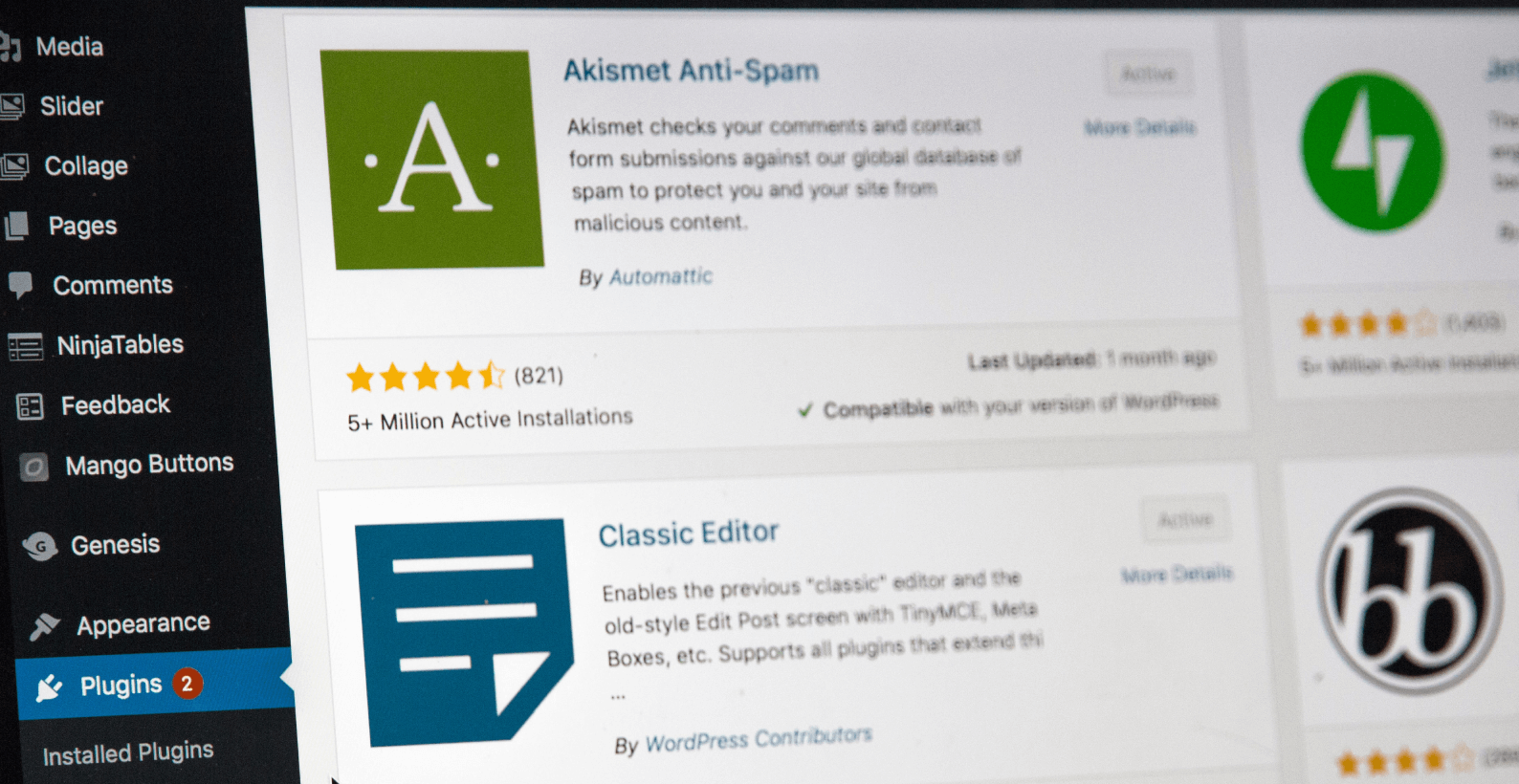
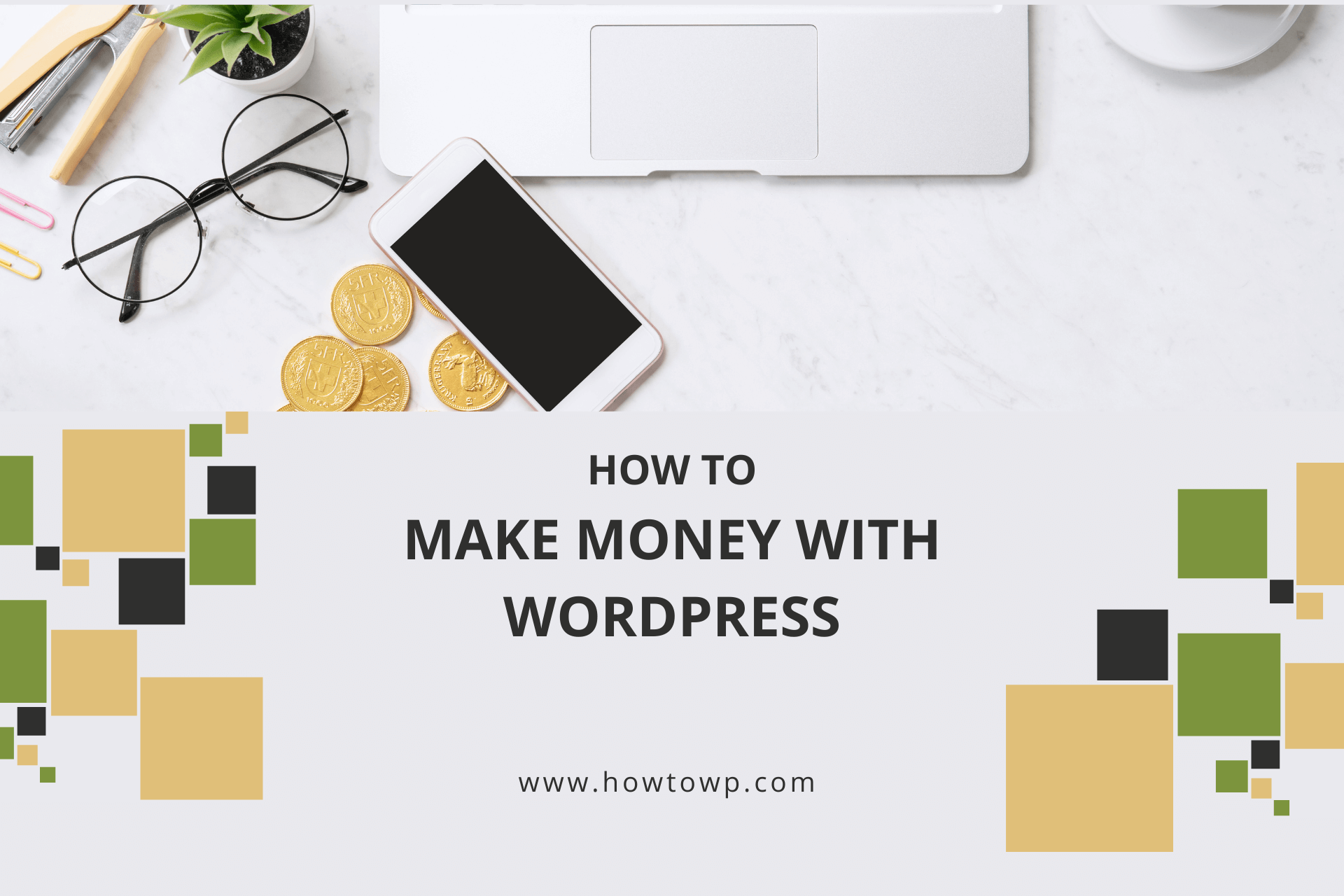
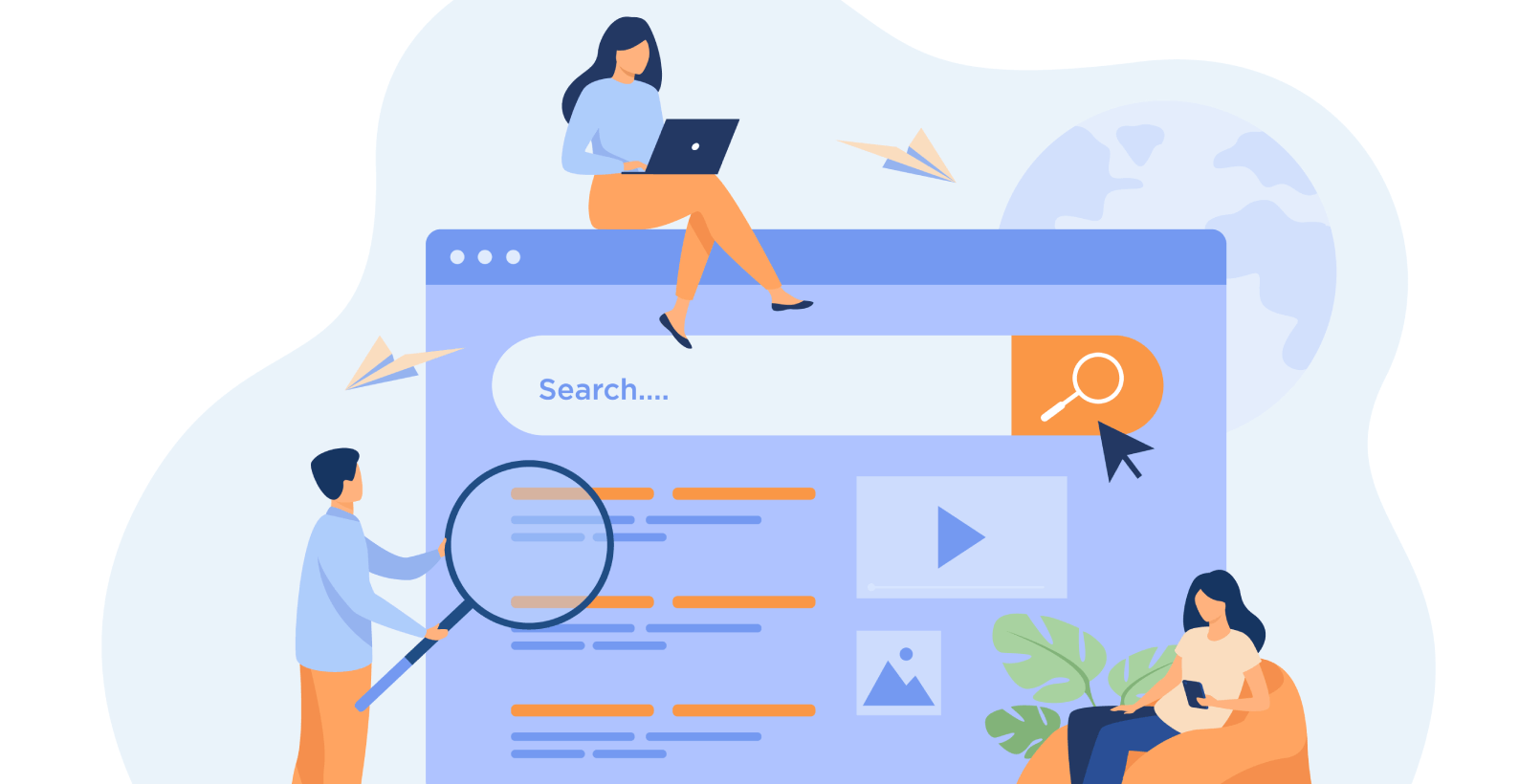


2 easy ways to get people to subscribe without the necessity to actually leave the website, very nice, thank you.
Glad you liked these methods. 🙂