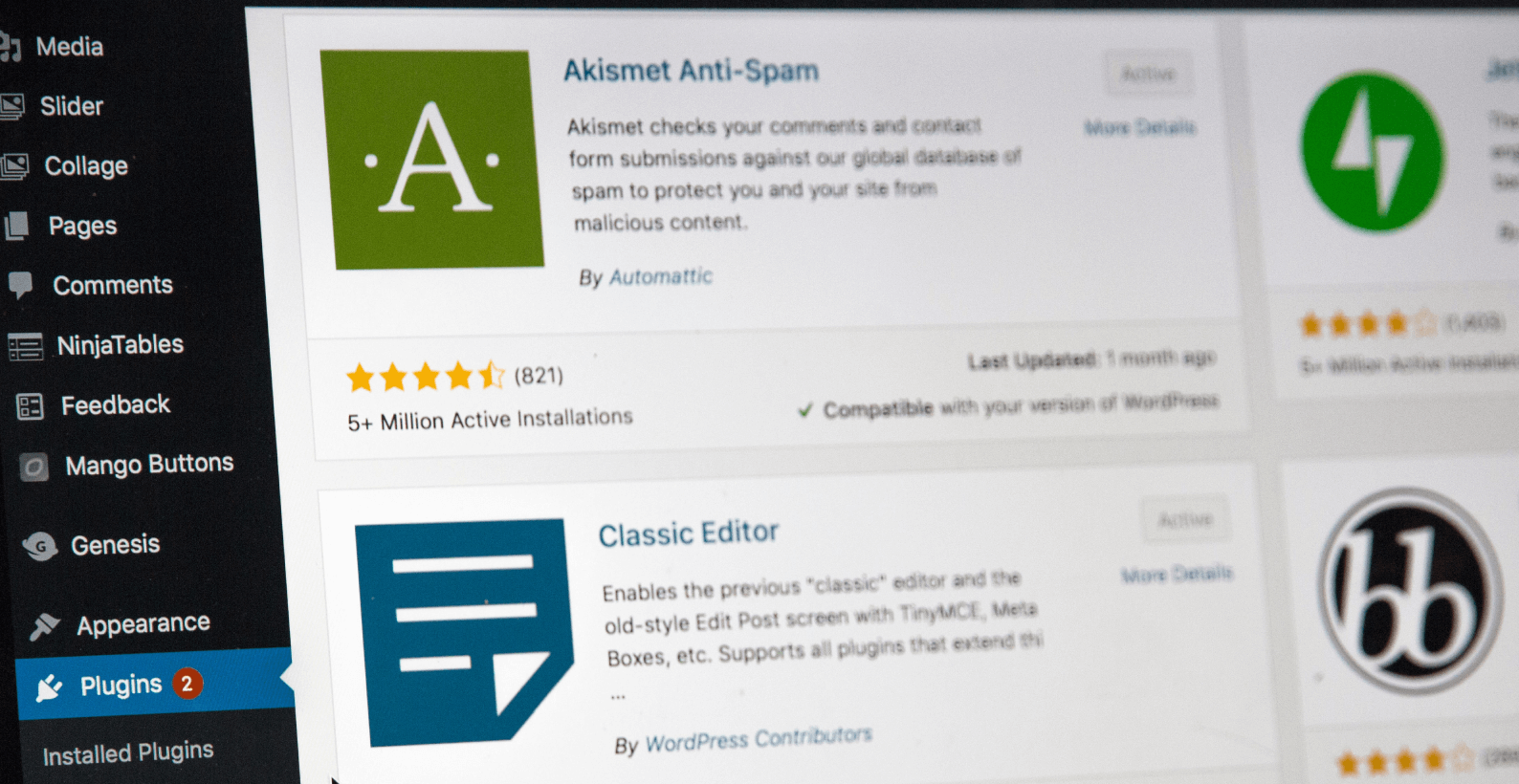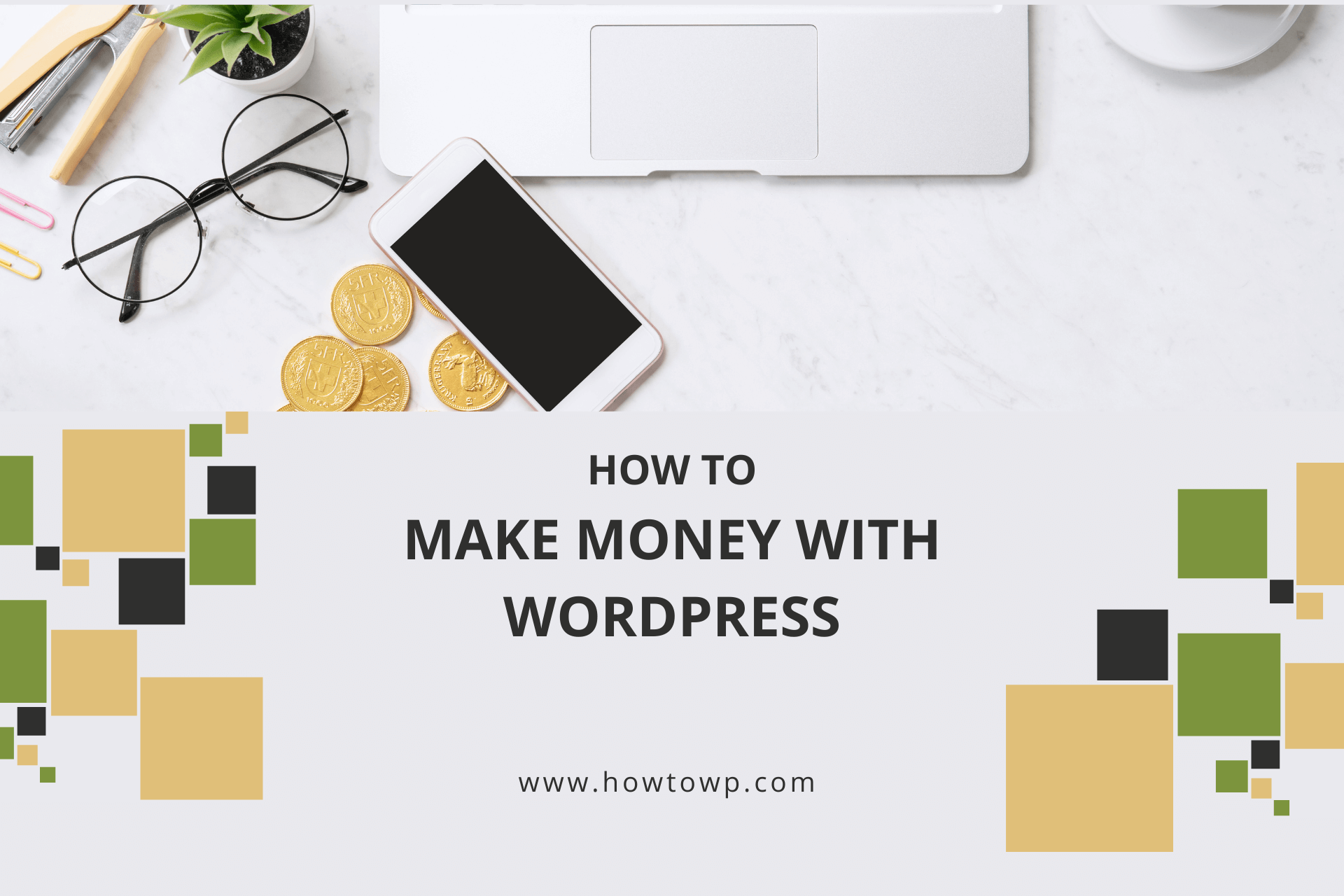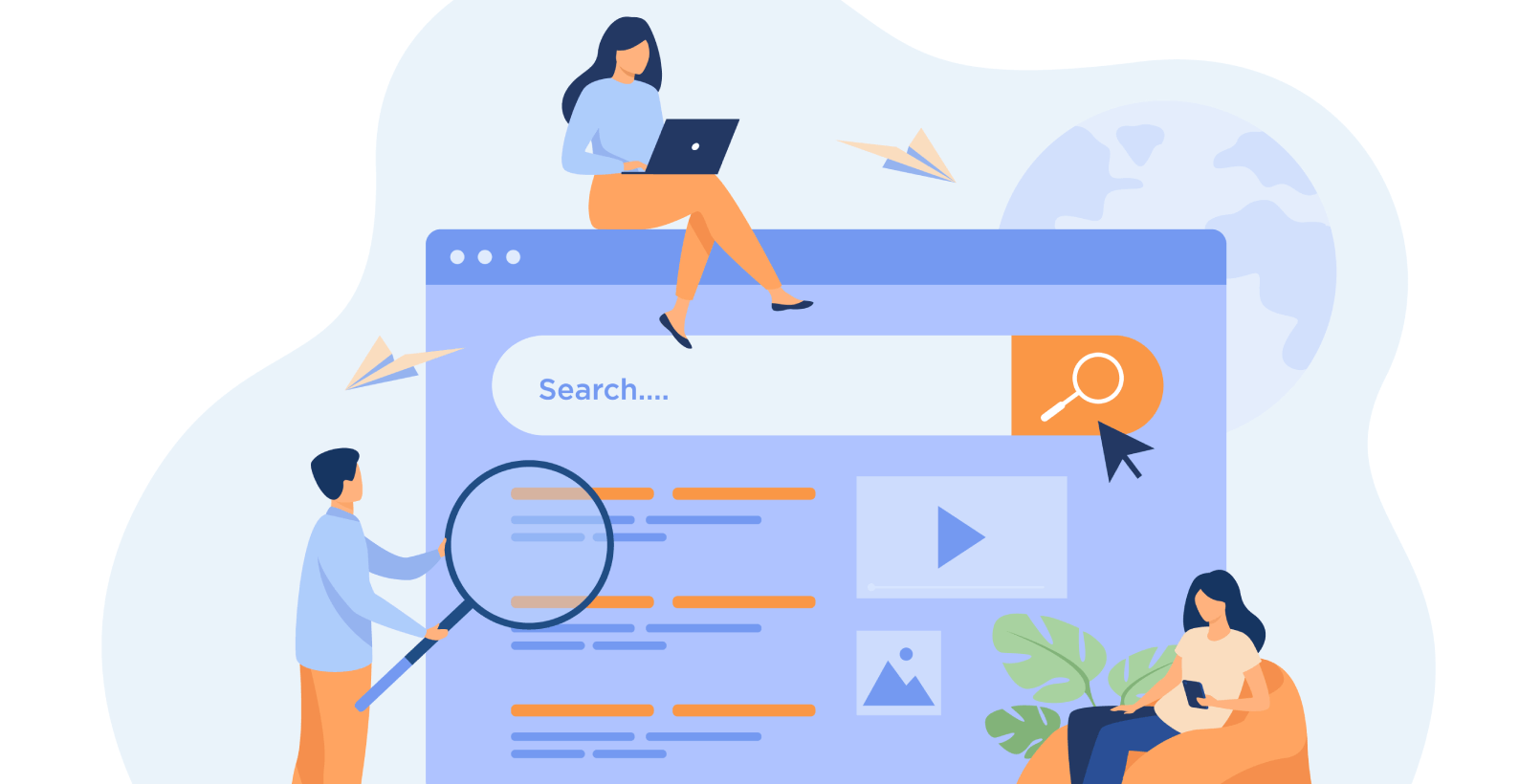How to Add AdSense to WordPress
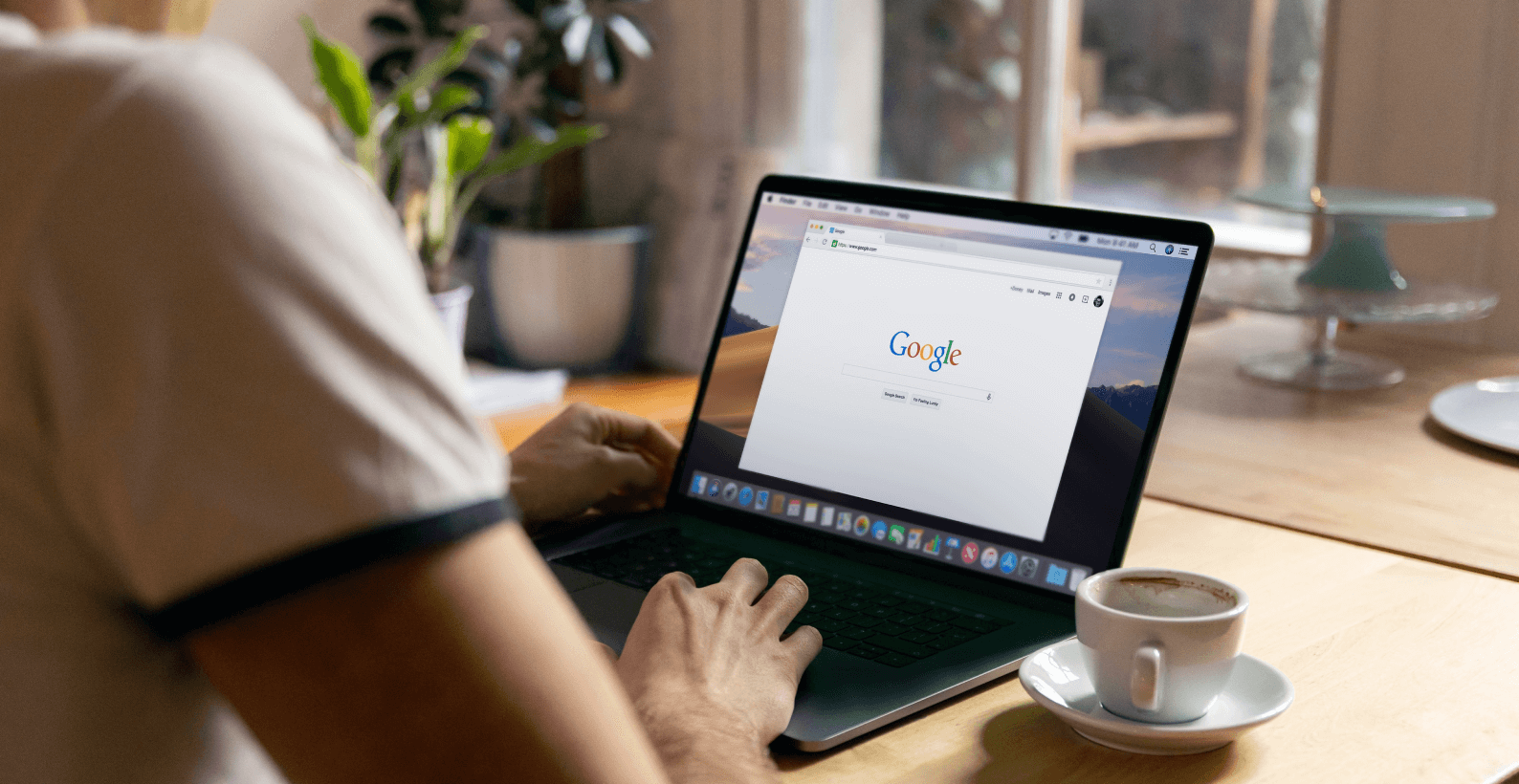
AdSense is one of the best ways you can make some extra cash by using your website, but many people don’t know how to connect AdSense with their WordPress website. More than 2 million people use Google AdSense for their websites.
That’s why I’m here to tell you all about AdSense and how you can add AdSense to WordPress with ease.
In this article, you’ll learn about:
- How to Add AdSense to WordPress
- What is Google AdSense & how does it work
- Googles earning through AdSense
- Choosing a niche and approving your website
Let’s start with how to add AdSense to WordPress.
Table of Contents
How to Add AdSense to WordPress
There are two main ways by which you can add AdSense to WordPress. One is through plugins, and the other is to do it manually. However, we are only going to use the plugin method because it’s much simpler and easy to use.
The WordPress platform is best known for its plugins. According to Kinsta, there are about 55,000 plugins on the WordPress platforms.
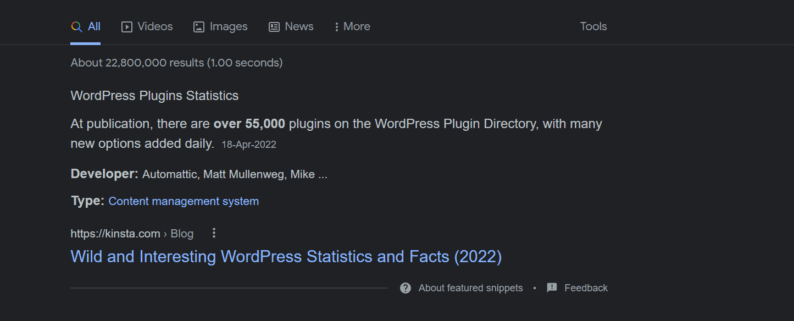
The plugin which will be used to add Adsense to WordPress is “Ads by WPQauds.” The reason for choosing this plugin is simple. It has more than 50,000 active installations with about 1017 reviews with a 5-stars rating. It also provides a few of the best features, such as:
- Google AdSense
- Geo-Tracking
- Easy to use
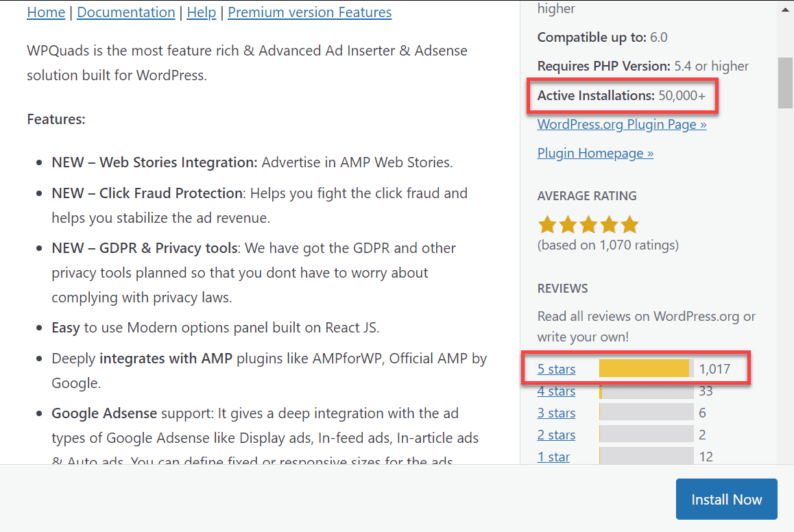
So why don’t we begin with the first step for adding a Google AdSense account to your website, which is installing the plugin?
Step 1. Installation Process
Hover over the “Plugins” section and click the “Add New” option.
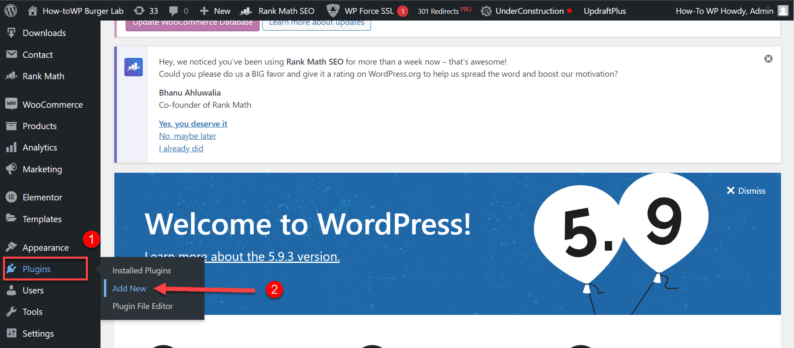
Search and install the “Ads by WPQuads” plugin.

Once installed, activate the plugin.
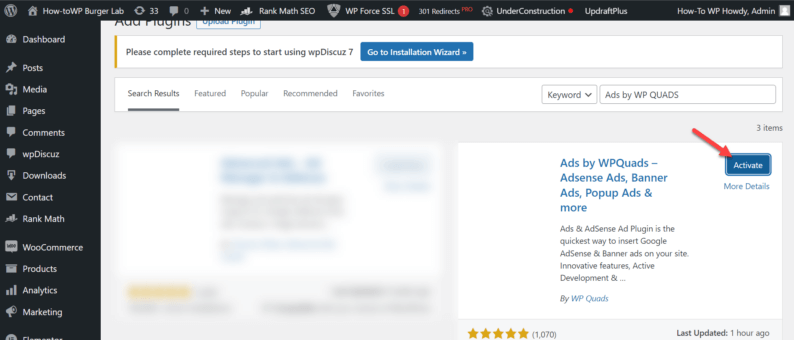
Step 2. Publishing Ads
Now comes the part where you publish your ads on your site. Go to “WP QUADS” and click on the “Ads” option.
Note: Ensure that you turn off any ad blocker you are using because otherwise, the plugin won’t work.
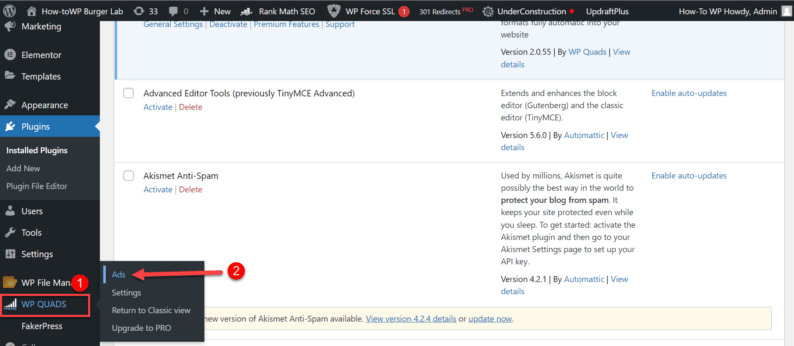
Select the “Create Ad” option.
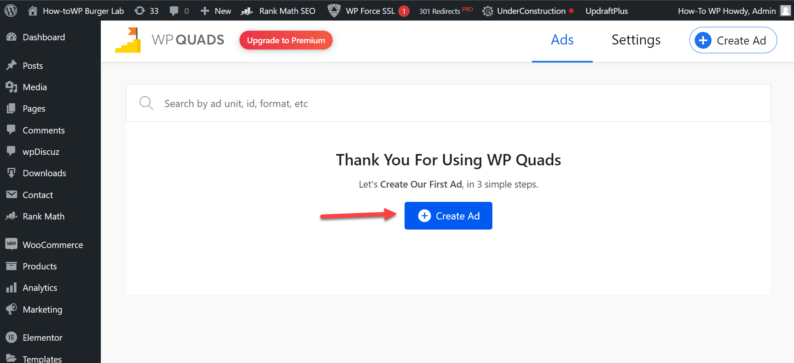
Now click on the “Google AdSense” option.
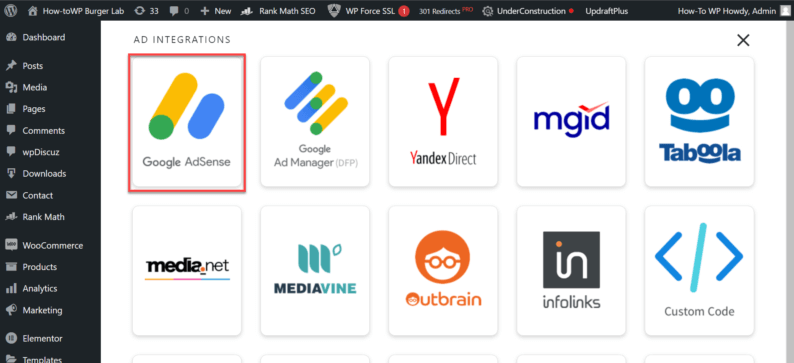
You’ll see a page where you can configure your ad. However, right now, you can’t proceed because you’ll need to enter the “Data Client ID” and “Data Slot ID” of Google ads.
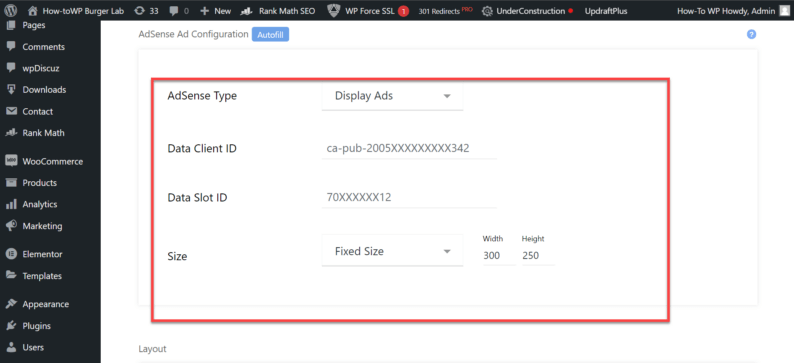
To get both of the IDs, go to the control panel of your Google AdSense account. Go to “Overview” and click on the “By ad unit” section. After that, click on the “Display ads” option.
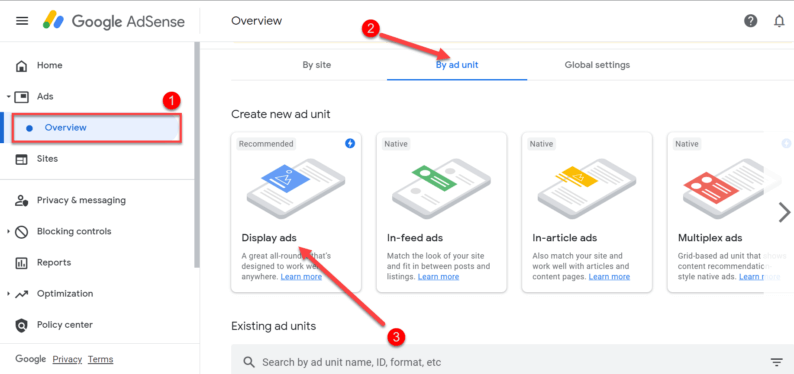
After that, you’ll rename the ad unit, select the shape of the ad and click on the “Create” button.
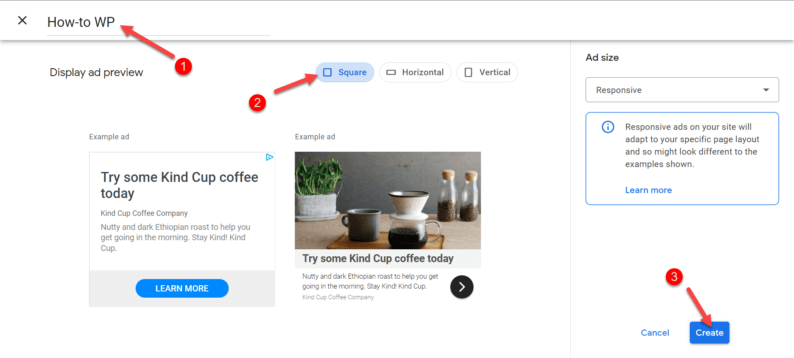
You’ll see a few lines of coding which is used to display ads on your website. Copy the client & slot ID from the Google AdSense code.
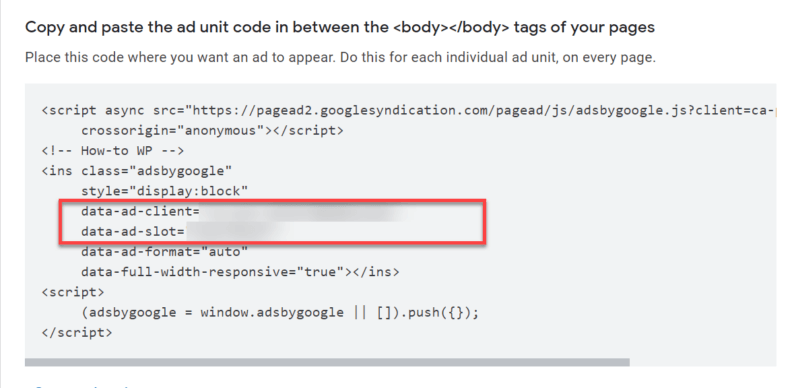
Go back to your website and paste it into the requested fields. Furthermore, make sure that the size of the ad is set to responsive.
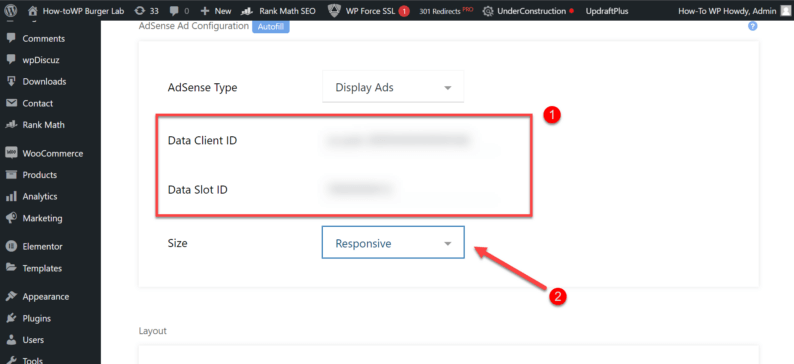
After that, scroll down and set how the ad will be displayed. Once the display is set, click on the “Next” button.
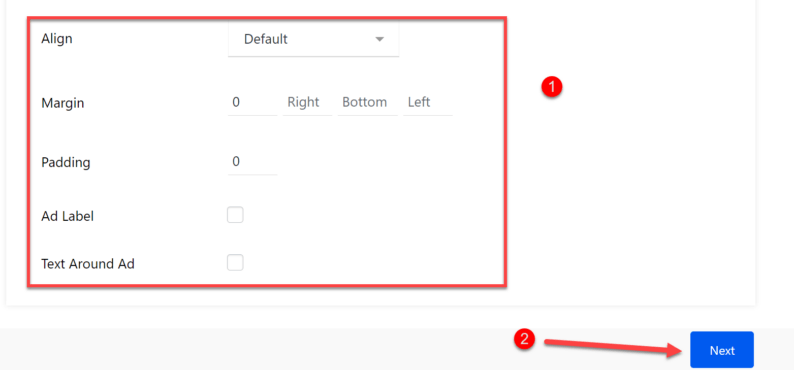
Next, check out a few options for “Targeting” and click the “Publish” button.
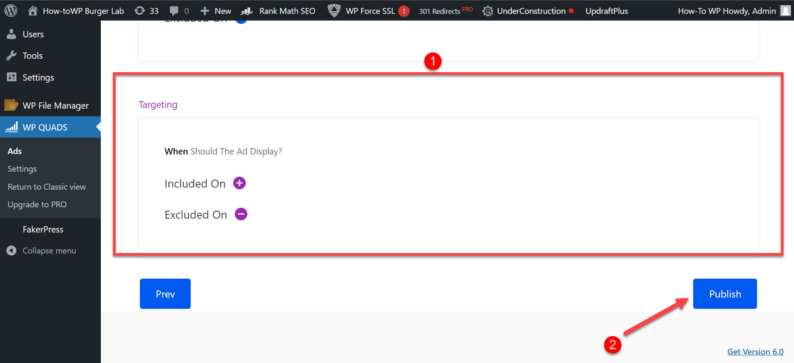
Now the ad has been published on your site, and you’ve successfully added Adsense to your website.
What Is Google AdSense & How Does It Work
In Google AdSense, website owners can display advertising on their websites in order to earn money. In the event that a user visits a site with AdSense ads, Google will serve up an advertisement that is relevant to the content of the site. If the user clicks on the ad, the website owner will earn money.
AdSense is a very effective way for website owners to monetize their content. It is also one of the easiest ways to make money online.
Adding a few coding lines to your website and signing up for an AdSense account is all you need to do. Google will then provide you with all the necessary tools and resources to get started.
There are a few things to keep in mind when using AdSense. You should first ensure that your website provides quality content that will be useful to users. Secondly, you need to ensure that your ads are placed in strategic locations where they will be most likely to be clicked on.
And finally, you need to monitor your AdSense account regularly to ensure that your ads are performing well and generating revenue. Nearly every type of niche on the internet uses AdSense, so you don’t have it. Some of the most commonly known websites that use Google Adsense are:
1) Freepik

2) Photopea
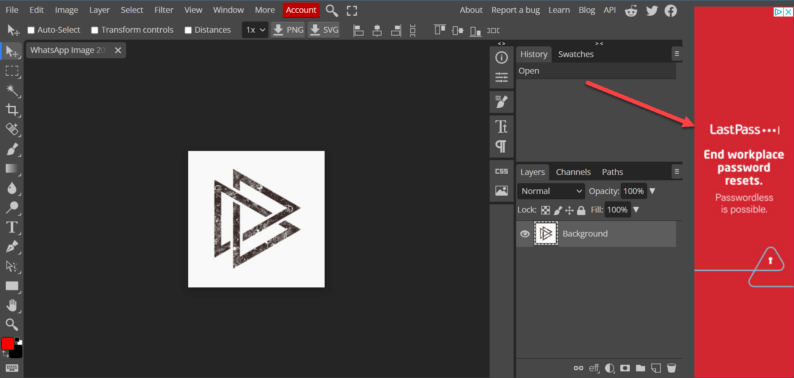
3) TechRadar
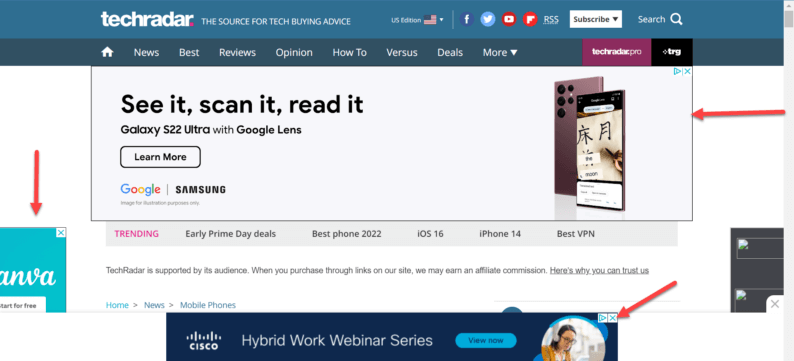
Aside from these websites, there are many more that are approved by Google to display ads on their websites.
According to BuiltWith, more than 78 million websites work with AdSense. Out of which, nearly 50 million websites are live. It only goes to show how many people earn from simply displaying ads on their websites.
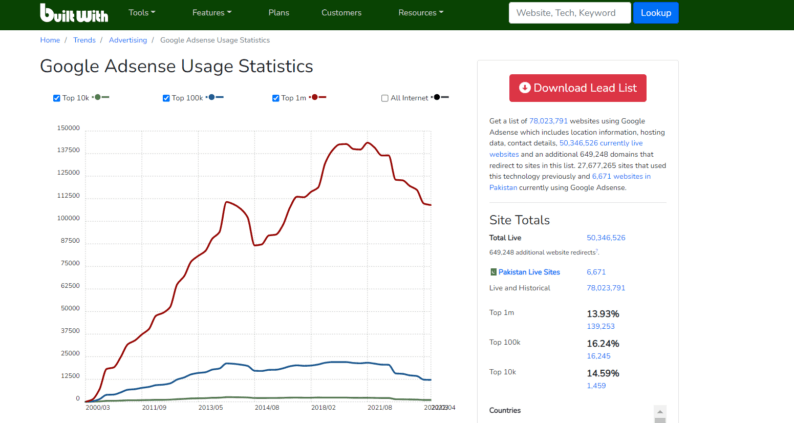
How Does It Work
The process of earning money through AdSense is simple enough. The entire process consists of 3 Steps:
- Verify the website.
- Display ads on your site.
- Get payment from Google.
Without a doubt, AdSense is one of the most monetized platforms out there, but you might be thinking that “Okay! 78 million websites use AdSense, but how does Google have enough money to pay all of them?”
Actually, according to CNBC, Google earns more than $183 Billion per year(you’re reading the figure correctly, no additional zeros were added 😂), out of which 80% of the revenue comes from ads.
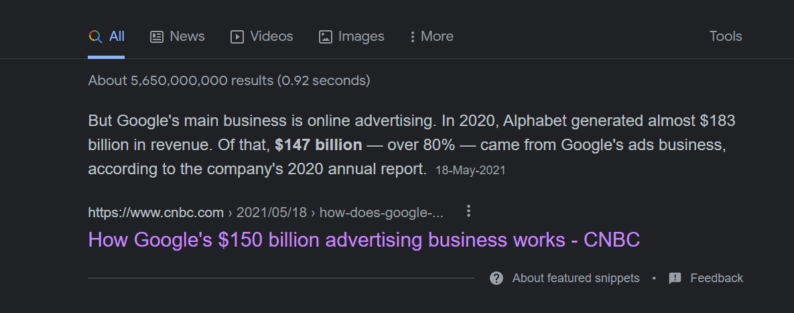
There’s actually a bidding system where a company bids a certain amount for Google to display its ads. The higher the bid, the higher the chances of that particular company’s ad being displayed.
Choosing a Niche and Approving Your Website
Before you start earning money from Google AdSense, there are a few things that you need to keep in mind. First, you need to set up your own WordPress website (obviously). You’ll need to write about 50 to 60 good articles on a particular niche.
Suppose you don’t know which niche will be successful in your region, then no worries. Just go to the AdSense calculator and calculate how much you can earn in your area.
Select your targeted region and the niche you want to work on. After that, click the “Calculate” button, and it’ll show your yearly earning capability.
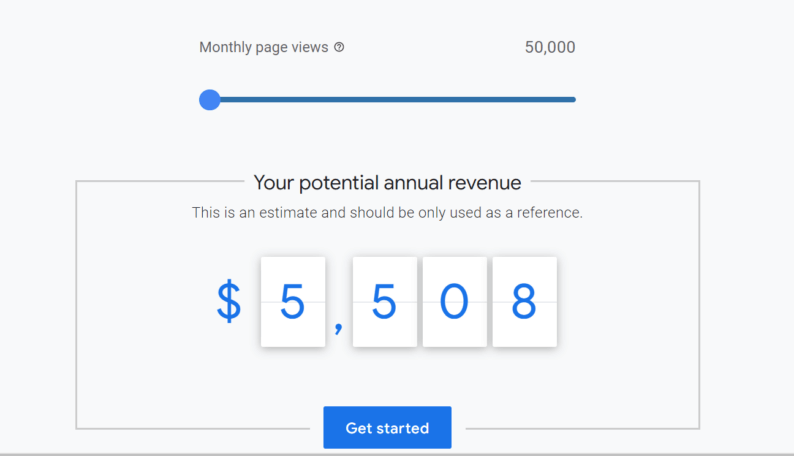
The amount you earn yearly is heavily dependent on how many views you can get per month. If the number of views on your website is over a million, then you can easily earn more than $100,000 per year.
It’s advised that you use keywords with low KD (Keyword Difficulty) because it’ll help the article to rank easily on Google. Additionally, if you learn SEO for your site, it’ll surely be helpful.
Google AdSense Account & Website Approval
When your website is ready, you’ll require the approval of Google AdSense. First, you’ll need to create a Google Adsense account for it (Straight forward procedure).
After entering a few key details, you’ll be provided with a Google AdSense ad code that you’ll place in the <head> tag of the page on which you want to display ads. The best way to do it is to simply put in the “Header.php” file of your site.
The code will be used for the verification process, where Google will determine if the site is ready to display ads. Once your site has been approved, it’ll display “Ready” next to the name of the site.
It’s advised that you use keywords with low KD (Keyword Difficulty) because it’ll help the article to easily rank on Google. Additionally, if you learn SEO for your site, it’ll surely be helpful.
When your website is ready, you’ll require the approval of Google AdSense. First, you’ll need to create a Google account for it (Straight forward procedure).
After entering a few key details, you’ll be provided with a code that you’ll place in the <head> tag of the page on which you want to display ads. The best way to do it is to simply put in the “Header.php” file of your site.
The code will be used for the verification process, where Google will determine if the site is ready to display ads. Once your site has been approved, it’ll display “Ready” next to the name of the site.
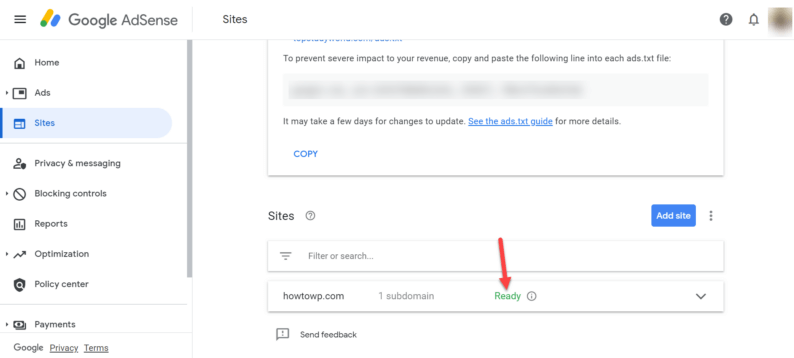
Conclusion
By using this method, you can easily add AdSense to WordPress without any issues. All you need is the client ID and slot ID. They will connect your AdSense to your WordPress site.
However, many people don’t like this method, and who can blame them. The reason for not liking this method is that plugins are one of the main ways that hackers can take over your website. They prefer the more traditional way of manually adding the Google code to the website.
If you want to manually add AdSense to WordPress, simply copy the Google AdSense code which will be displayed for your add from the AdSense control panel, and paste it into the “Theme Functions” file in the “Theme Editor” section.
There are also issues associated with this method, such as incorrectly pasting the code in the right place and accidentally changing your site’s crucial coding. I suggest that if you choose to use this method, you make a backup of your website. It’ll prevent any major loss from occurring.
So, if you find this article on how to add AdSense to WordPress use, please let me know in the comments.