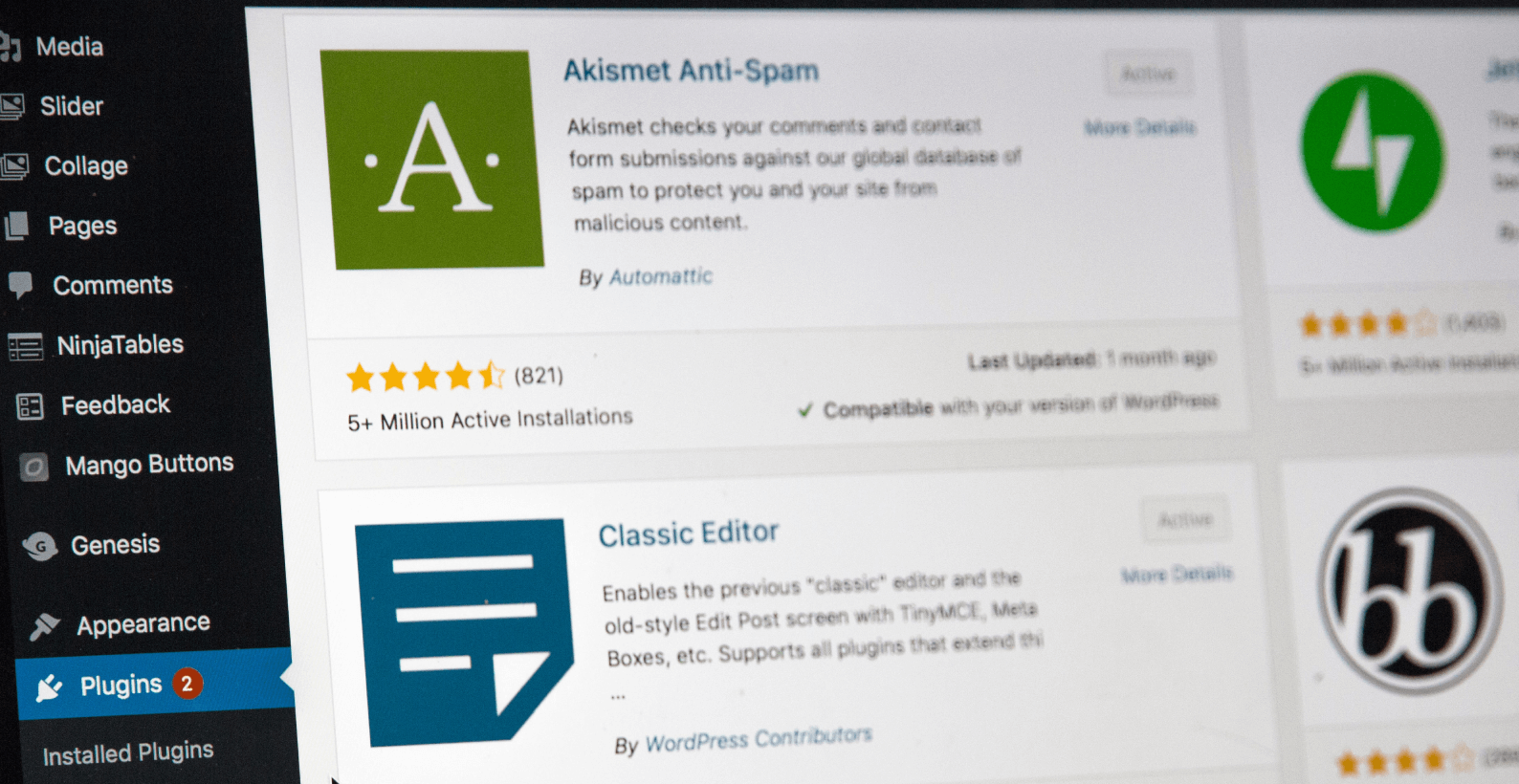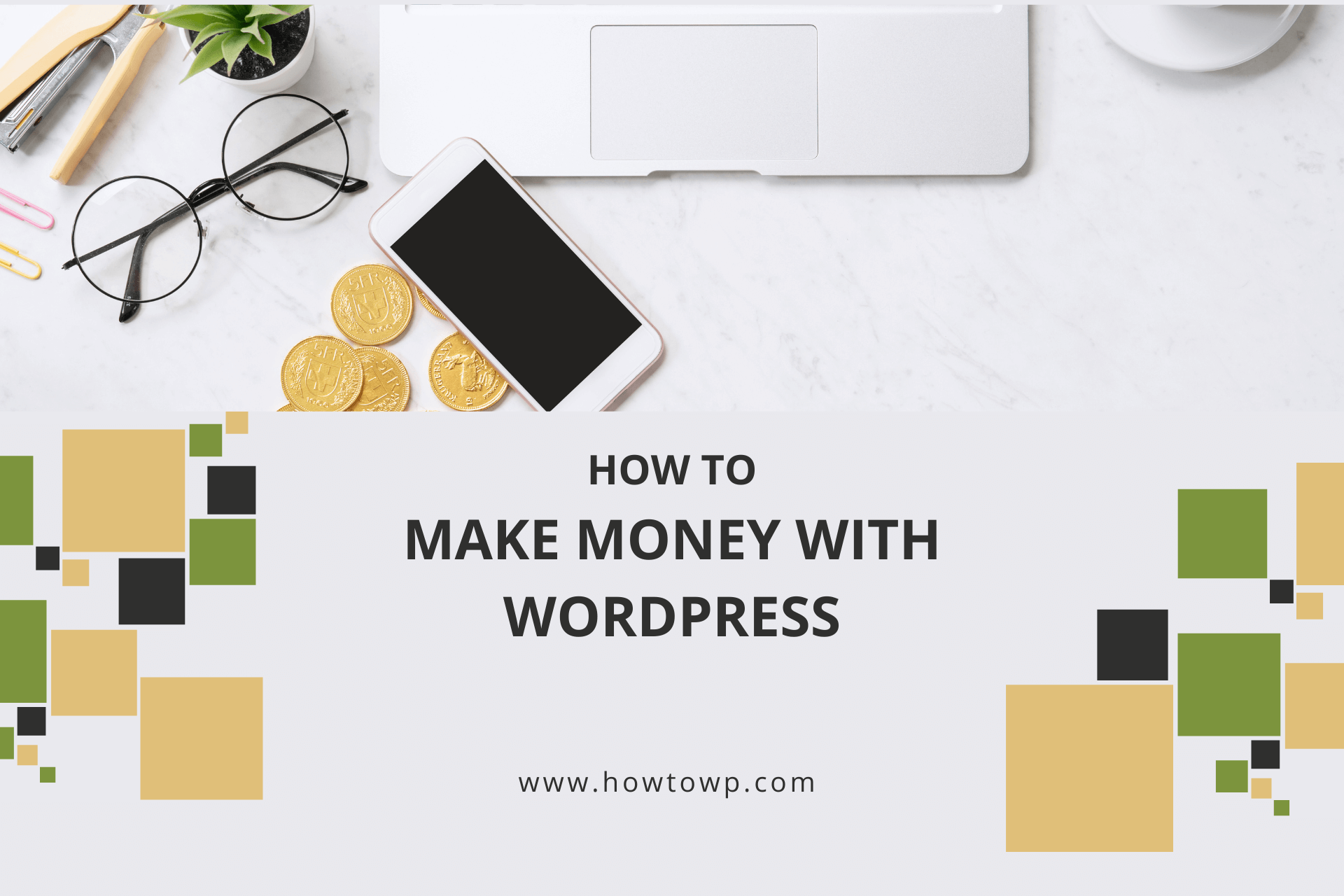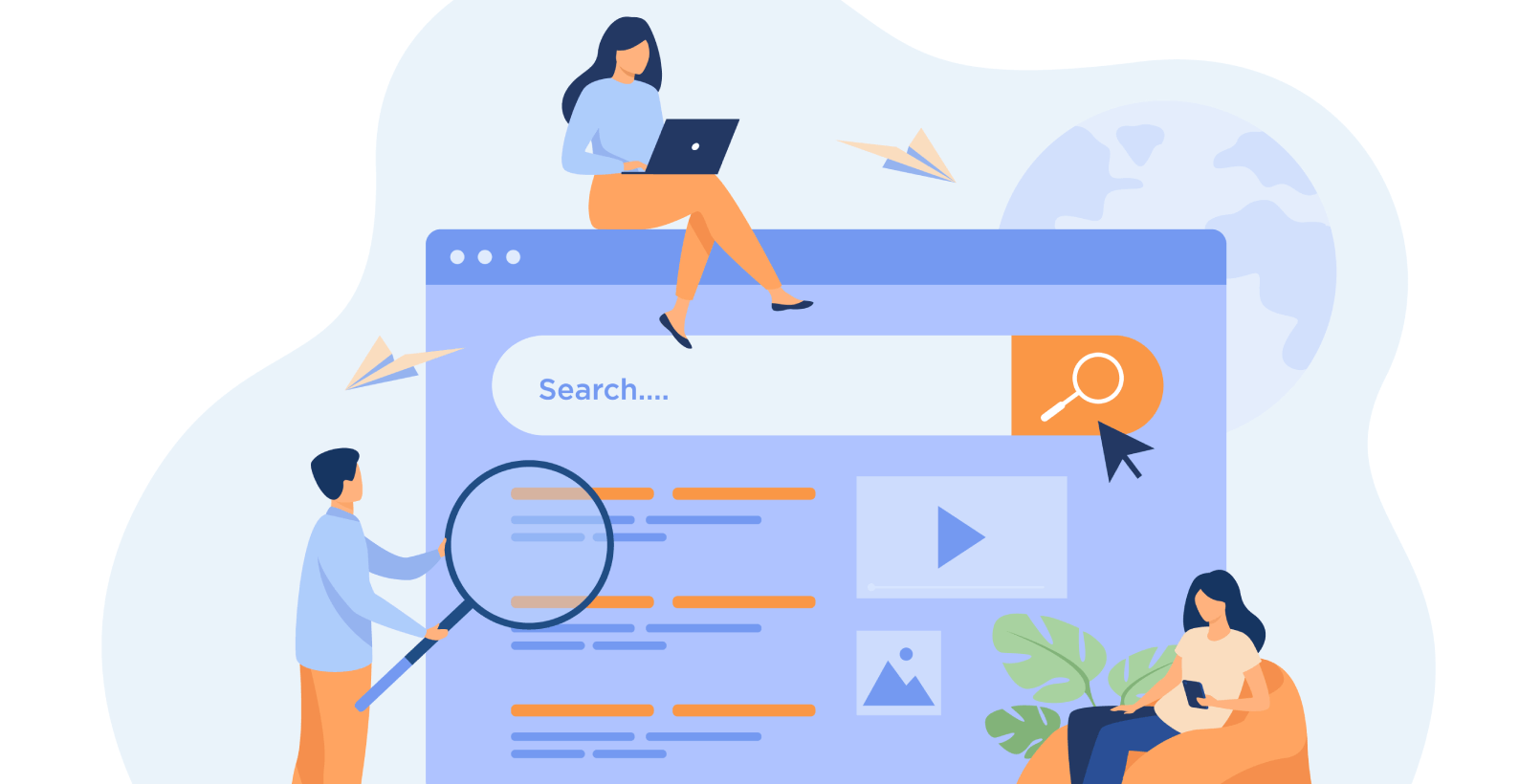How to Add Nofollow Links in WordPress
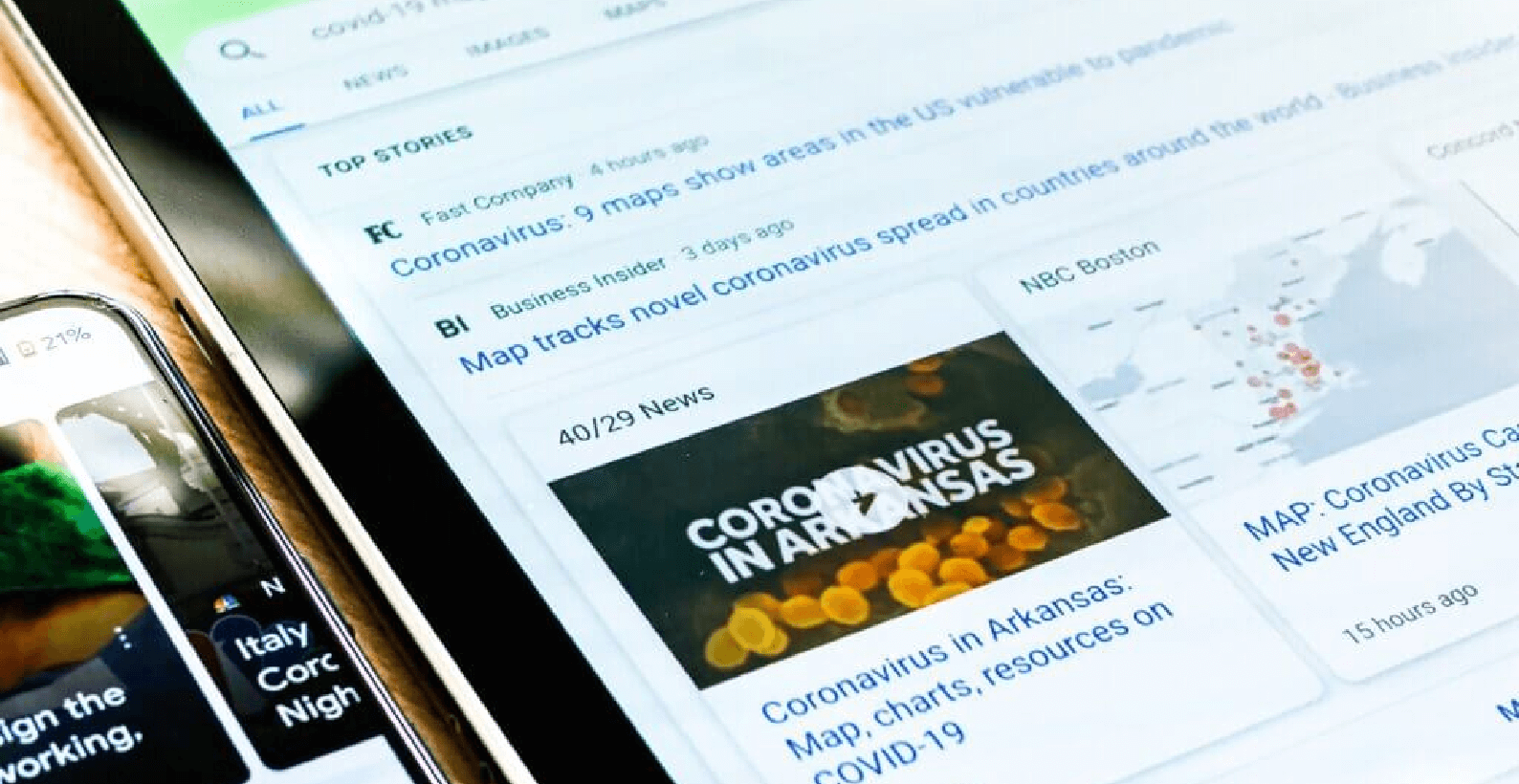
Backlinks can either improve or damage its SEO ranking. You might unknowingly boost your competitor’s ranking if you don’t know about nofollow links.
It’ll be a complete guide on how to add nofollow links in WordPress. By following these simple steps, you’ll be able to make any link nofollow.
This article will focus on:
- What are nofollow links?
- Why should you add nofollow links?
- How to add nofollow links in WordPress?
Table of Contents
What are Nofollow Links?
The nofollow links won’t give any link authority to that website, which will benefit it. This linking authority is also known as SEO juice or link juice. If we are offering a link to another website, it will help them rank.
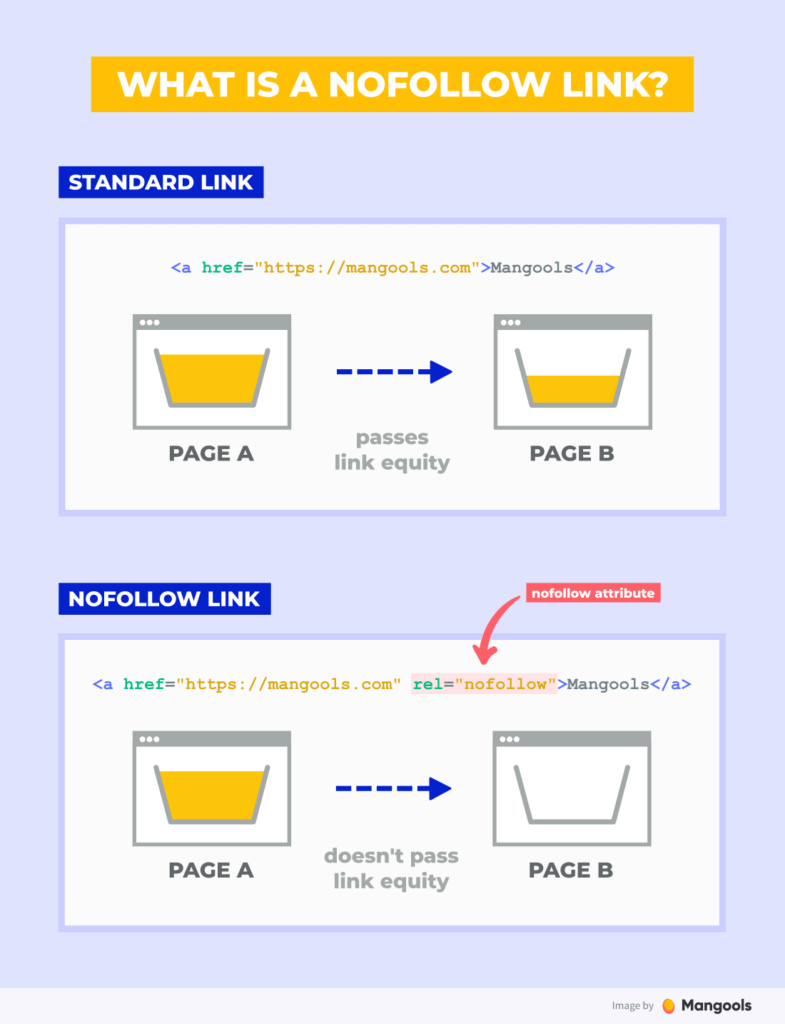
It can be a major deal because if you provide a dofollow link to an untrustworthy website, then it can be harmful to your ranking. Normally it is impossible to tell apart a nofollow link from a regular link except a little line of code.
Listed below is the HTML code of the nofollow that you can use to create any dofollow link:
<a rel="nofollow" href="http://howtowp.com/">How-To WP</a>
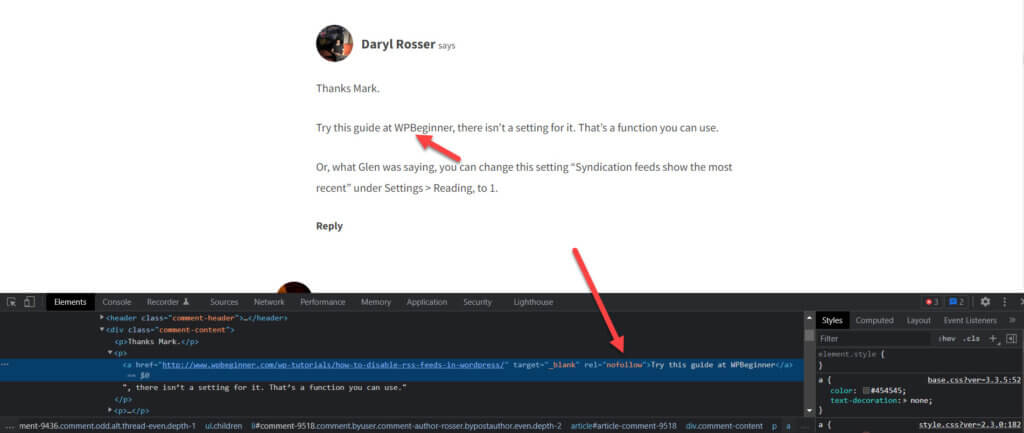
There are many reasons why a webmaster may make a link nofollow, but the following links are usually designated as nofollow:
- Sponsored link
- Blog comment link
- Affiliate link
- External Ad link
Why Should You Add Nofollow Links?
Consider that you are adding an external link URL to a website, but you don’t trust it, or maybe that particular website is your competitor, and you don’t want to contribute to the website’s success. According to Backlinko, dofollow links contribute to Google’s ranking.
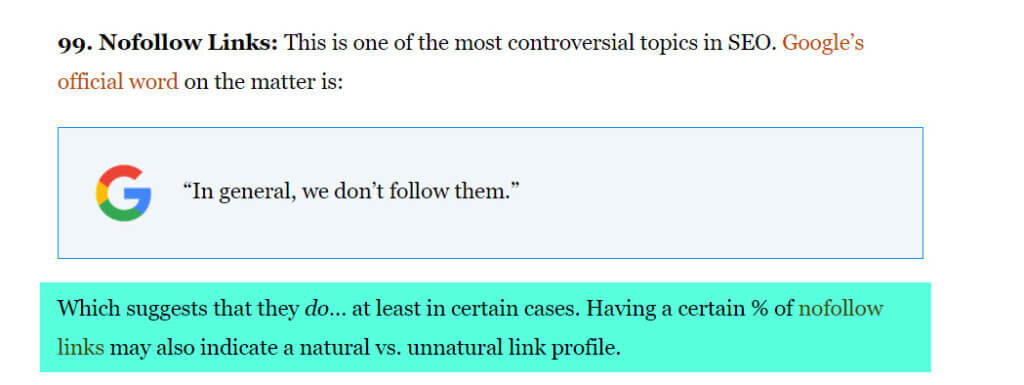
If a proper link is given by an authority site, then that link can help with your credibility and vice versa. For this reason, the linking process is a very time-consuming process for many bloggers. It can either improve the rank of your website or drop it exponentially.
Sometimes, adding nofollow to a URL won’t improve the SEO of the referred website. Many of the major websites like Youtube, Quera & Wikipedia, etc., have each and every outbound link as nofollow.
Spam links are very common on social media platforms. Some spammers are out there who will go to a particular website and start to backlink to their websites in the comment section.
Whenever you want to insert a link to another website in the content of your website, the nofollow tag must be manually added so that the search engine robots will not provide any link juice if it is detrimental to the ranking of your website.
How to Add Nofollow Links in WordPress?
By adopting the best nofollow strategy for your website, you will be able to improve it considerably. To make any link nofollow, we will use two methods:
- By plugin
- By coding
Here is a step-by-step guide to guide you through the process of how to make any link nofollow in WordPress. We will begin with the plugin method.
Method 1: Plugin Technique
It is a straightforward way to add a nofollow link. Go to the “Plugins” option and click on the “Add New” option.
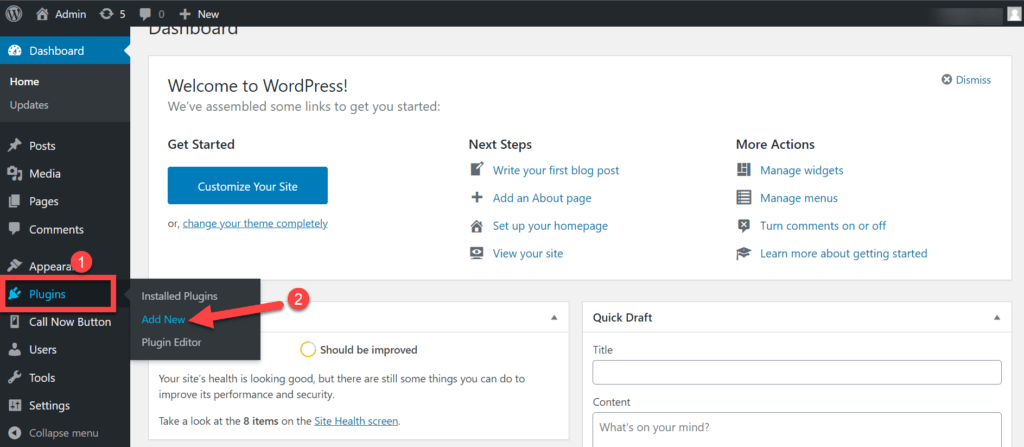
Now, look up “Title and Nofollow for links” in the search bar. This plugin allows the user with some amazing customizable features. Once the plugin is visible, click on the “Install” button.
Note: You can also utilize an SEO plugin like AIOSEO or WP External Links.
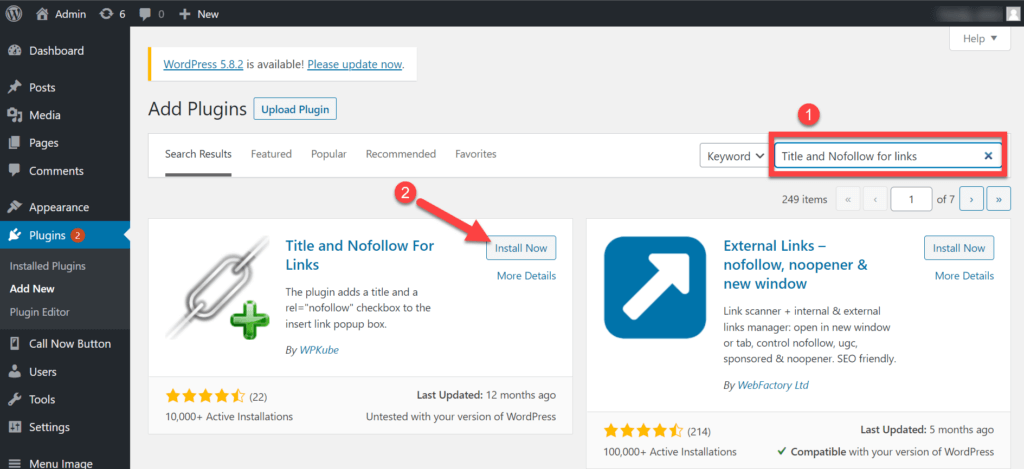
Stay on the page and click on the “Activate” button to start to work.
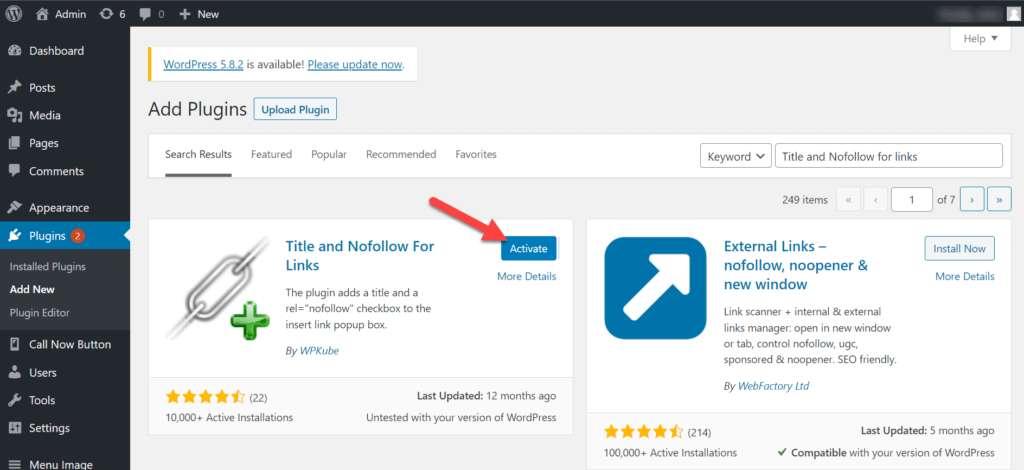
Now, add new content by hovering over the “Posts” option and clicking the “Add New” option.
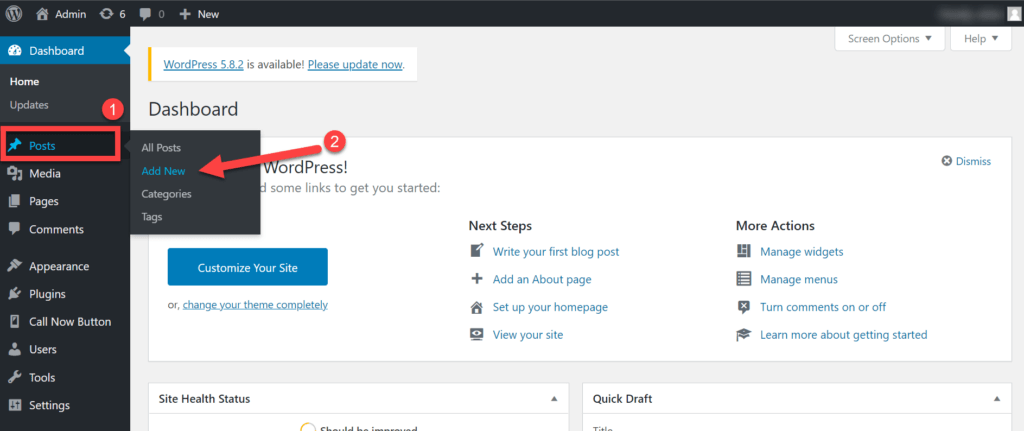
A page will appear where you will enter a text. Now enter the URL of the website in the box, which will appear by clicking on the Link icon. After entering, click on the link button to add the custom link.
You will see a gear on the right edge of the box. Click on the Gear Icon.
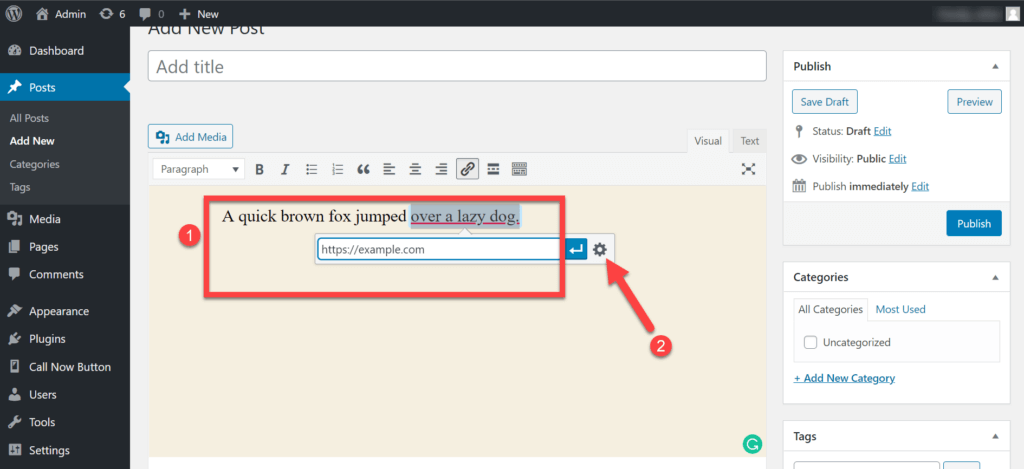
Multiple options will appear. You will see a checkbox labeled as “Add rel=”nofollow” to the link” option in the middle. Click on it and update the setting. It will enable the nofollow option for your link.
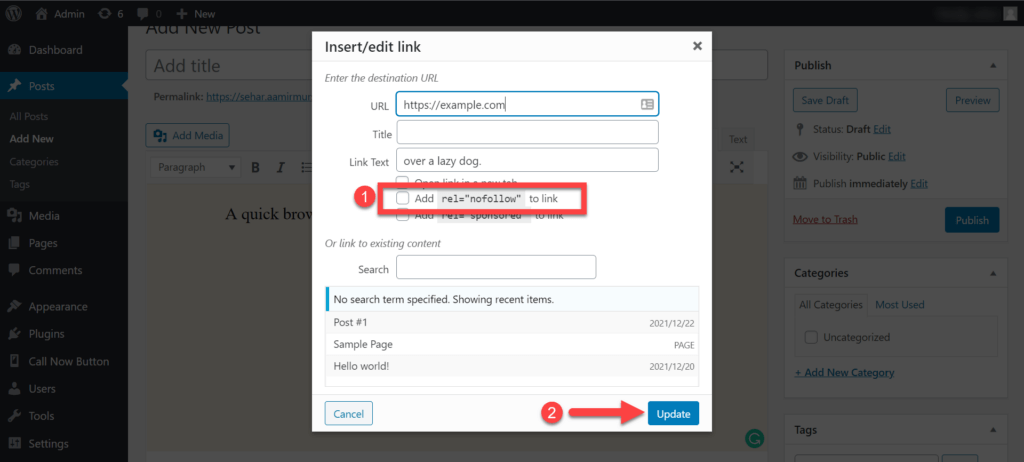
To determine whether a link has a nofollow attribute, click on the “Text” section, which will show all the text written in HTML format. It will show the source code of the URL.
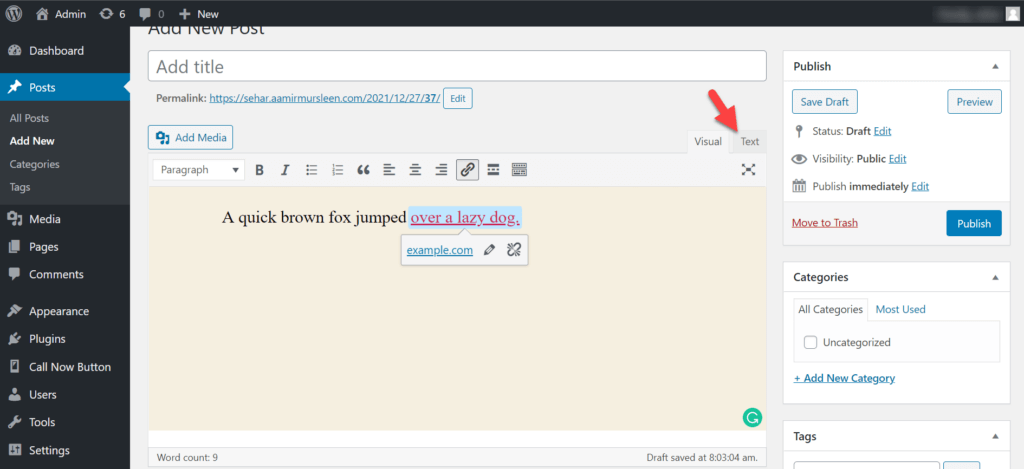
After that, check the URL of the text. You will see the rel=”nofollow” near the link to the website.
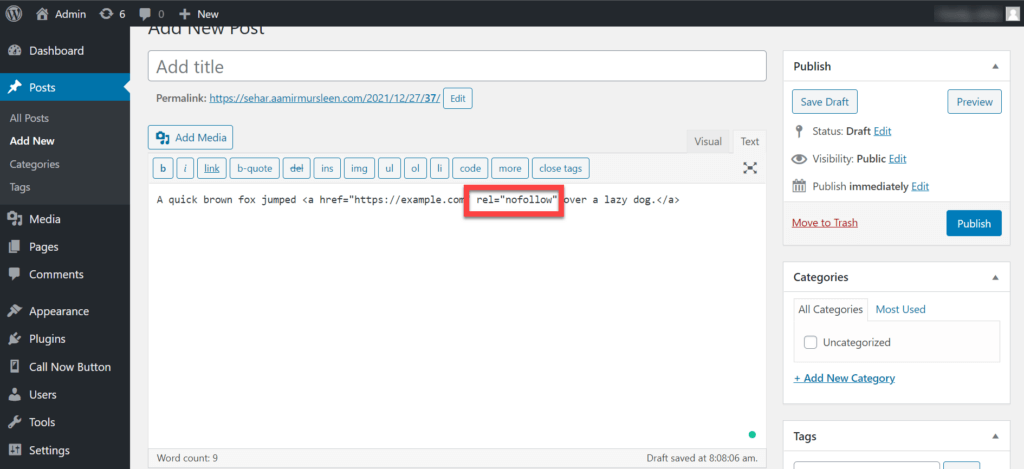
All that remains is that you click on the “Publish” button.
Note: With Gutenberg, adding a nofollow is easy. A popup appears when the link is selected, offering several options.
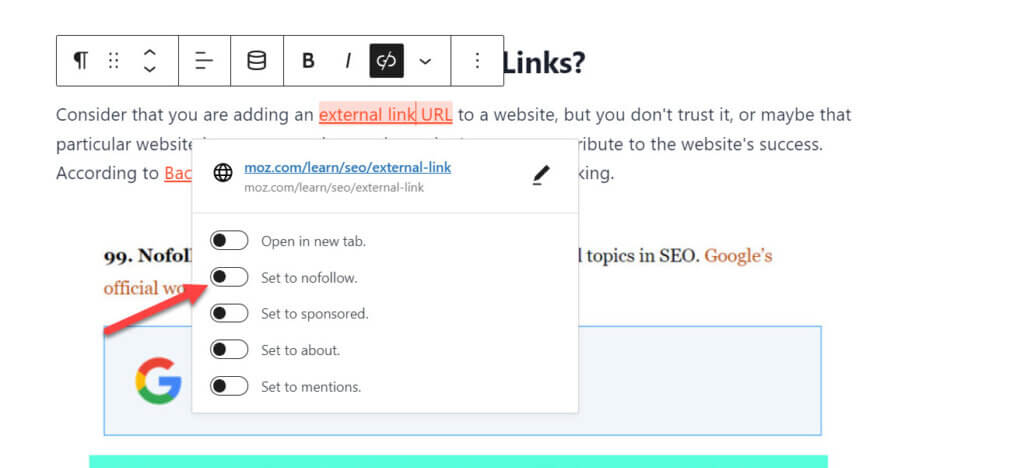
Method 2: Coding Approach
The plugin method is great, and the coding method isn’t very different. Here, manually add the rel=”nofollow” link attribute to the URL. If you’re familiar with coding and don’t want to install many plugins, you should use this method.
Both the plugin and coding method are identical. Go to the “Posts” option and click the “Add New” option.
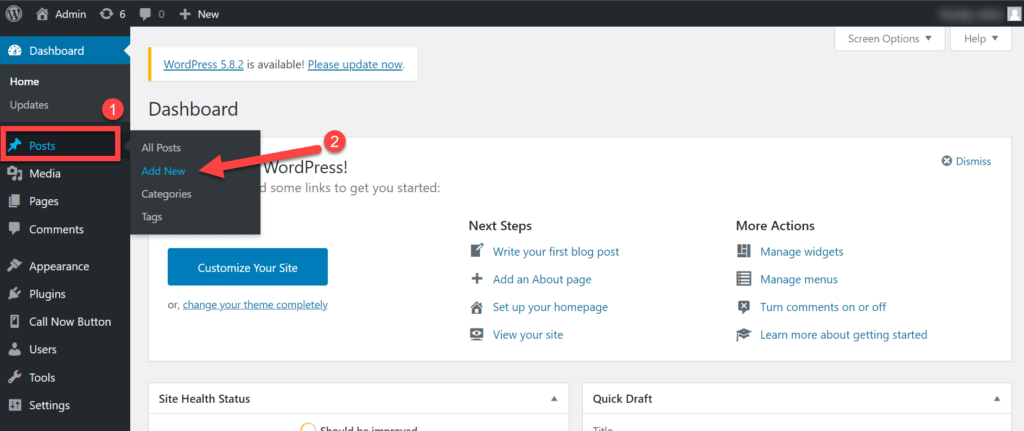
Enter the text and link to the website.
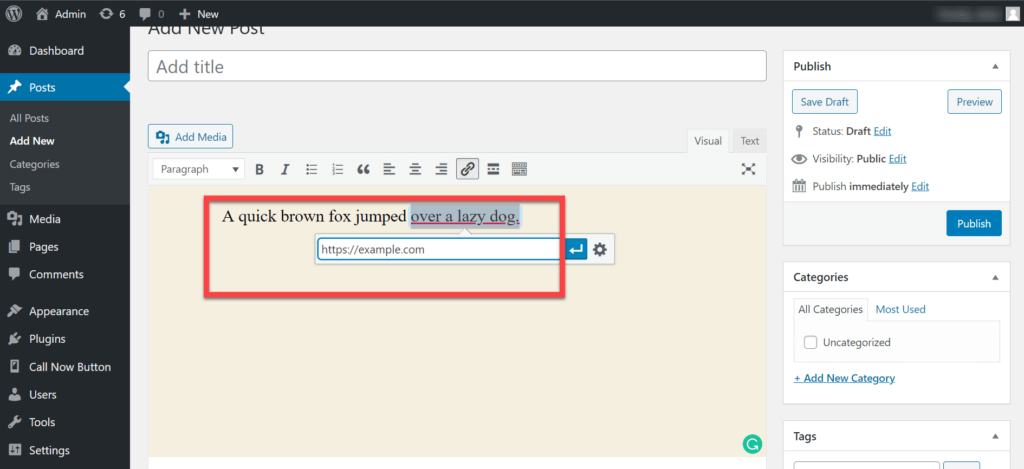
After the text has been hyperlinked, click the “Text” section and search for the URL of the website.
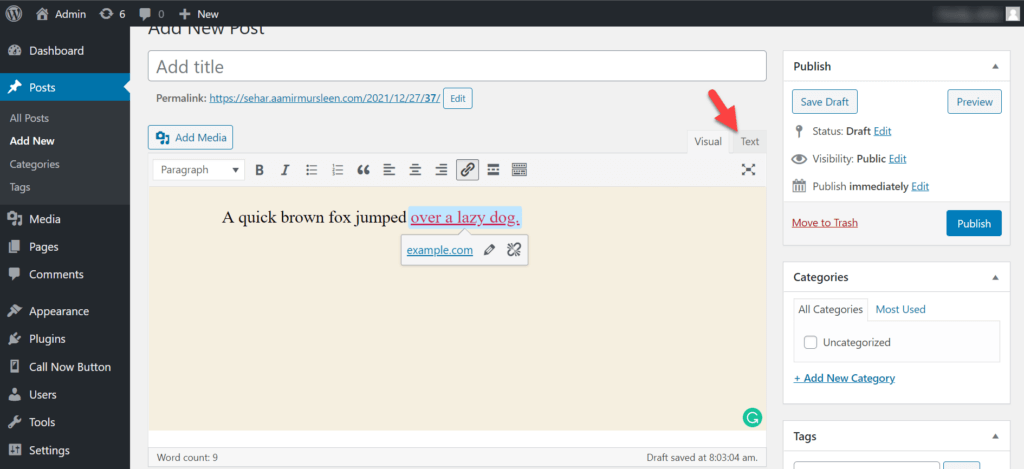
Next to the URL, write:
<a rel="nofollow" href="http://howtowp.com/">How-To WP</a>Note: Make sure to replace your URL and the text within the HREF attribute.
To add the nofollow attribute to the overall link. After that, just click the “Publish” button, and it will make the nofollow.
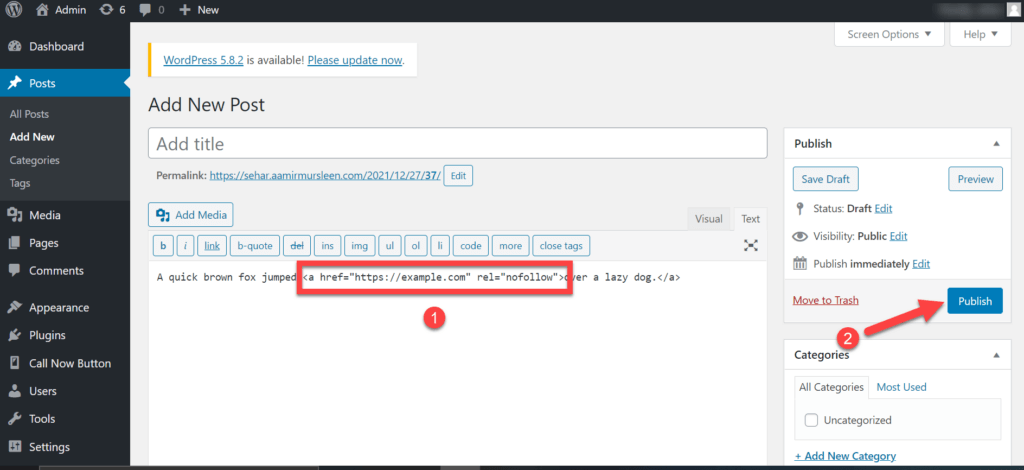
Wrapping Up
So, which method is the best for you? If you’re looking for a quick and easy way to add nofollow tags to your WordPress website, then using a plugin is probably your best bet.
However, if you want more control over how your nofollow tags are implemented, then manual coding may be a better option for you.
Whichever method you choose, don’t hesitate to ask us any questions about adding nofollow tags to your website – we’re here to help.