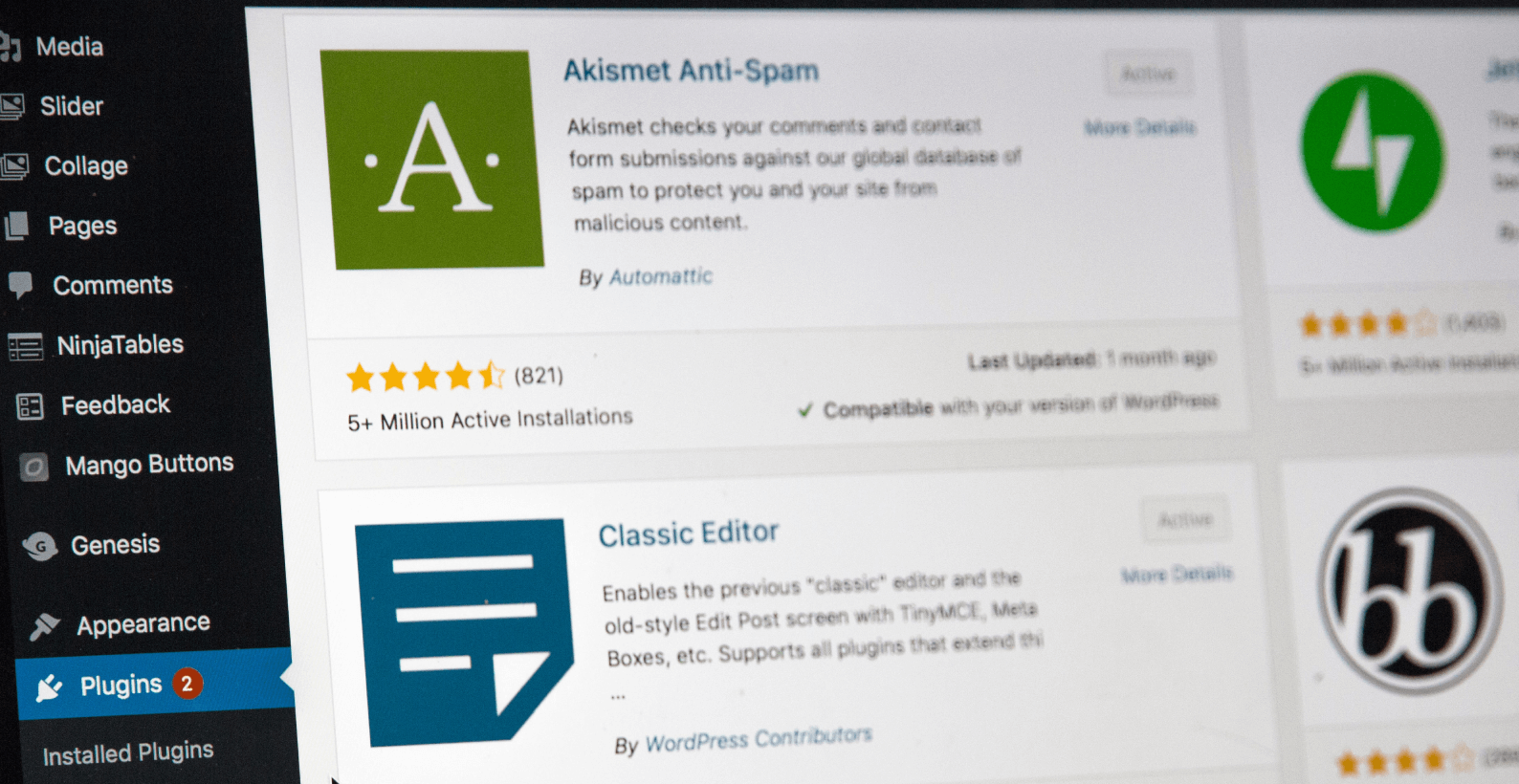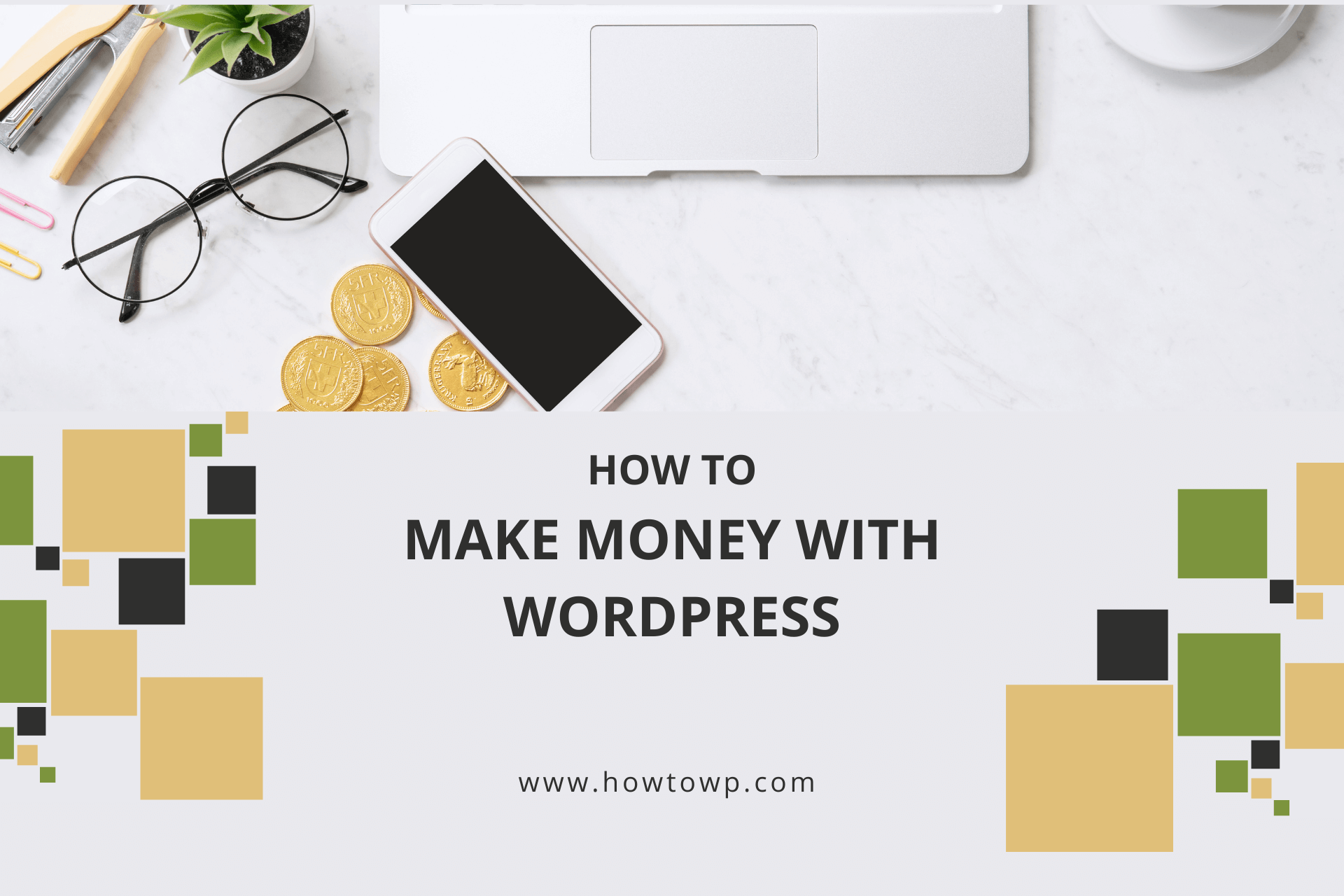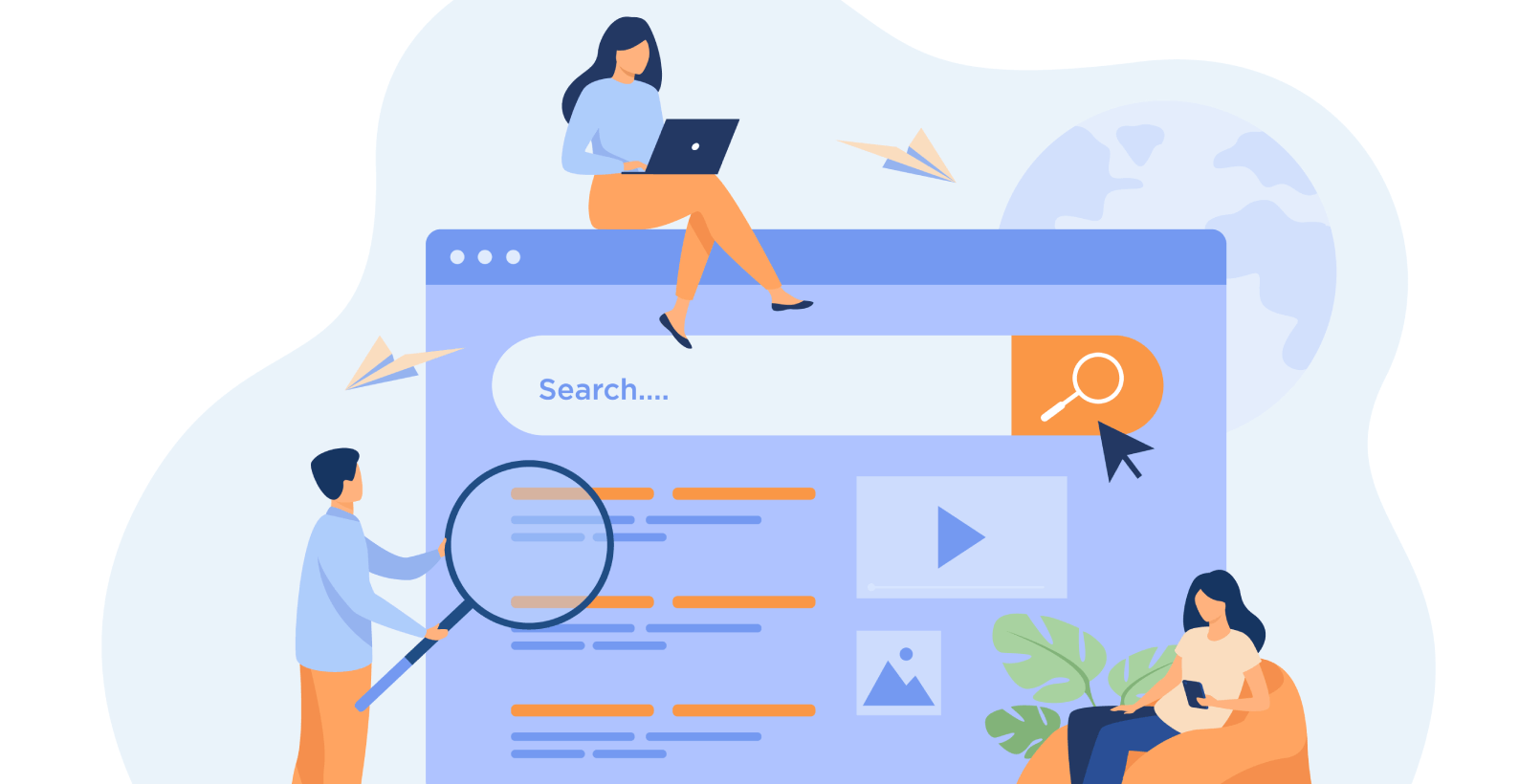How to Export WooCommerce Orders
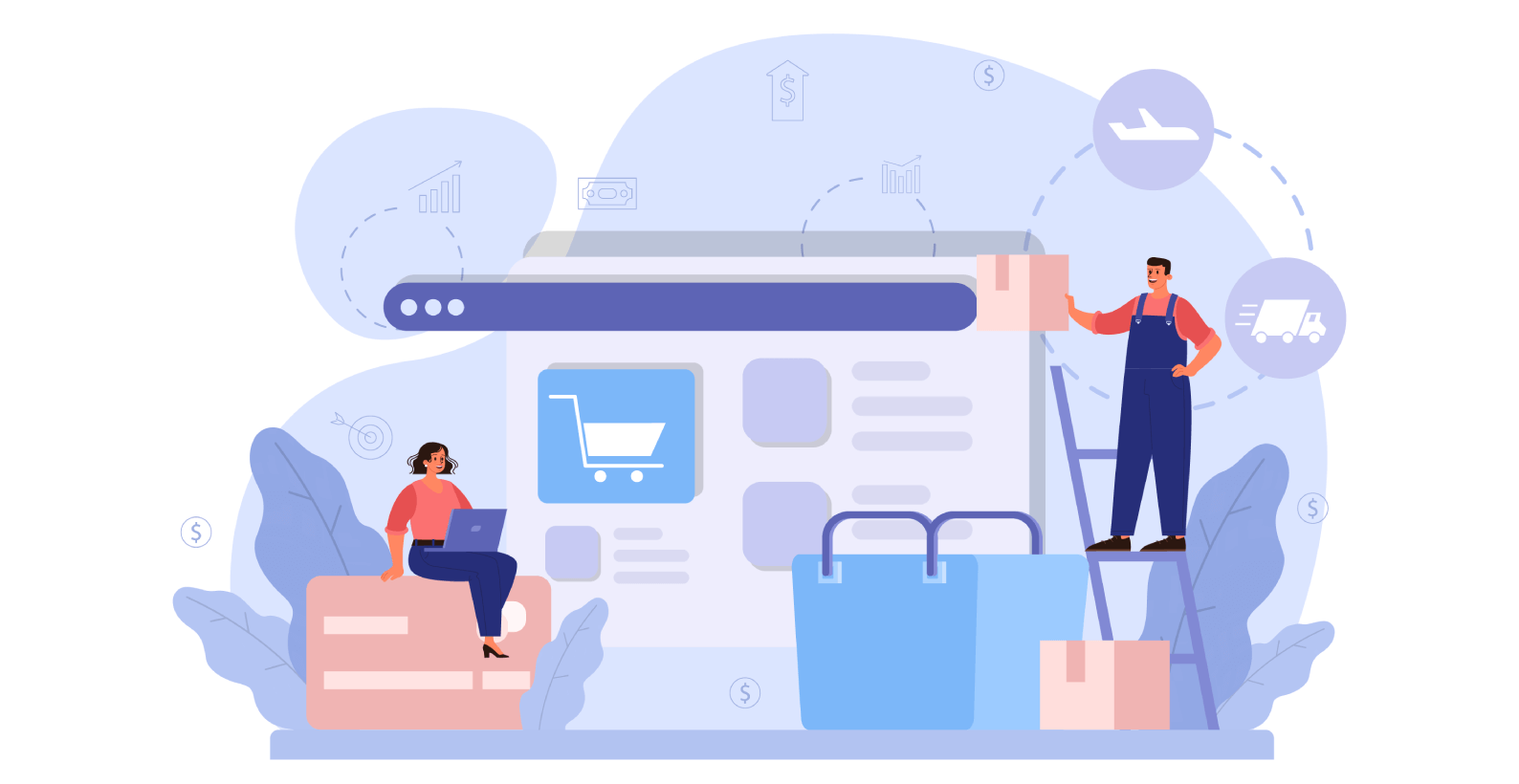
It’s no surprise that WooCommerce is such a hit with the majority of online store owners. WooCommerce holds 26% of the market share. That’s why it’s best to know how to export WooCommerce orders in WordPress.
In this blog post, we are going to walk you through the process of exporting WooCommerce orders. This can be a helpful tool if you need to keep track of your order history or if you are looking for a way to back up your orders. Exporting your orders is a quick and easy process, and we will show you how to do it in just a few steps. Let’s get started!
In this blog, you’ll learn about:
- Efficiently manage your order using a plugin
- Why is it important to export WooCommerce orders
Let’s start with the main information, which is how you can export WooCommerce orders.
Table of Contents
Export Your Orders Using a Plugin
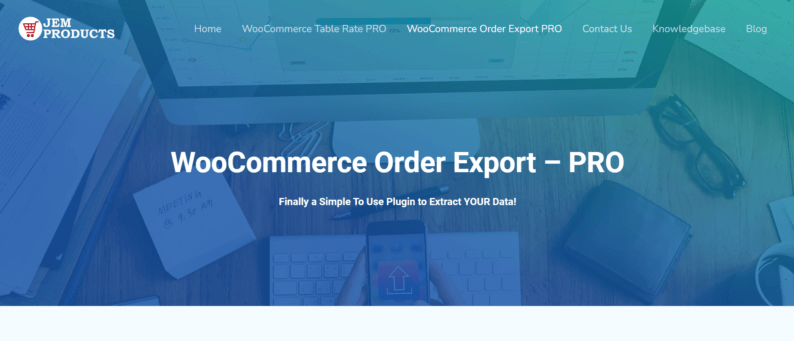
JEM Products WooCommerce Order Export is an amazing tool that you can use to export your orders with only a few clicks. Once you open the plugin, you are greeted with a tool menu from which you can choose what you need.
Following are some of the key features that can help you efficiently manage your orders on WooCommerce.
1. Date Ranges of Orders to Includes in Export
The first on the list is the “Date Ranges of Orders to Includes in Export” option, used to select dates from which you can export your orders. A big plus about this feature is that you can choose predefined dates on which this great plugin should export your orders.
For example, you can set the first or last day of the month to be a date when your orders are exported. It gives you a monthly list of your orders.
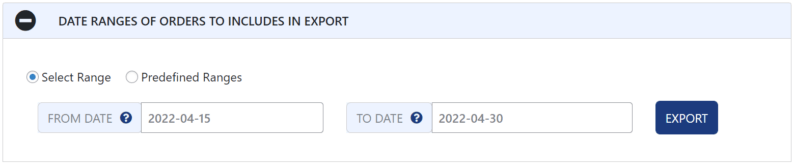
2. Report Format & Output
The feature under the “Date Ranges of Orders to Includes in Export” option is the “Report Format & Output.” Here you can edit things like how you’d like your orders to be sorted, date formats, file names, field delimiter, time formats, and much more.
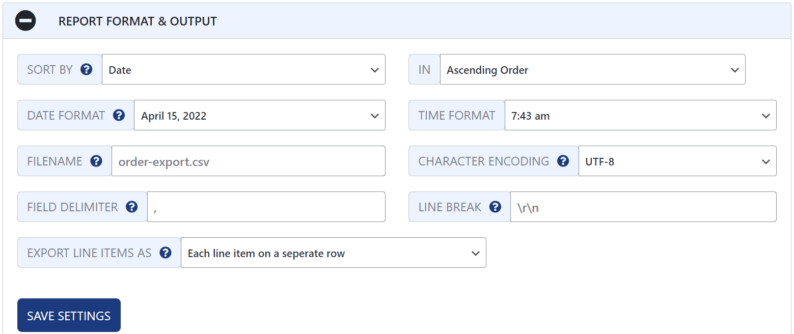
3. Export New Orders Only
The next on the drop-down menu is the “Export New Orders Only.” It’s a cool feature that stops you from exporting the same orders multiple times.
It allows you to export the new ones that have not previously been exported. And no matter how many times you do your exporting, there will be no double exports.
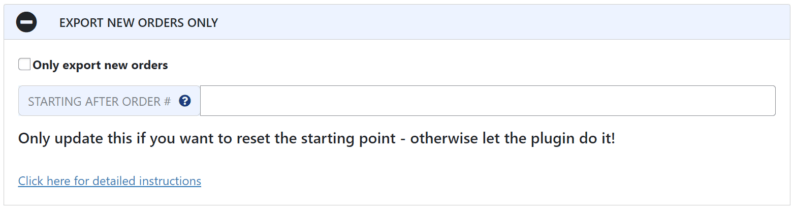
4. Filters
The next feature is called “Filters.” It is used to apply certain filters when searching for a particular export report. A cool thing you can do with this feature is search for orders that have certain coupons applied to them.
By doing so, a lot of time and effort is saved since you don’t have to go through every order one by one.
Furthermore, filters like order currency, order ID, order shipping amount, and similar filters are available, which you can apply when searching for a specific product or category.
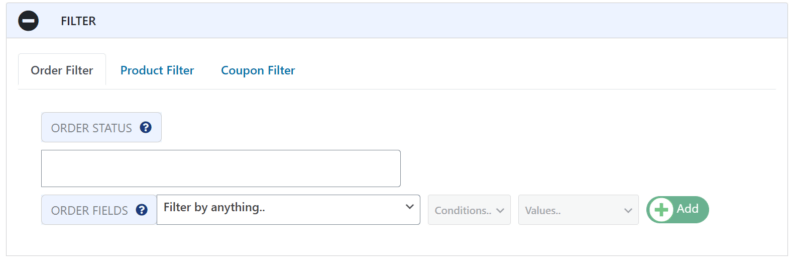
5. Fields to Export
“Fields to Export” is the last on our list in our menu. It lets you choose what information to add to your reports. Information such as Order ID, order date, product name, shipping state, and so on are available to be chosen.
You have to drag and drop the information you want to be shown from the right box into the left one, where the list of all of the info is shown. Once you select all of your fields, you can even see a preview of what your report will look like, with all of the info on it.
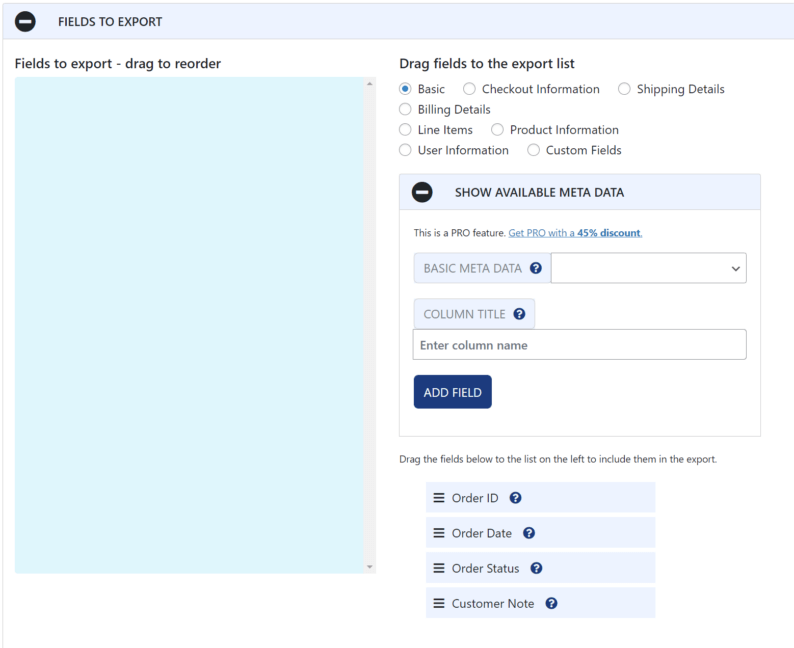
Any changes that you make to your reports can be seen in the preview button at any moment. It’ll save you money and time because you won’t have to print out your report just to realize you didn’t include something or included something you shouldn’t have included.
Scheduled reports are also another handy feature that helps you not miss any of your exports. You can set the date on which you would like your exports to be done whenever you think is a perfect time.
The setting page is not that important, but you can use it to customize some of your pre-set settings. A cool thing about it is the fact you can copy export settings from one report to another.
You can visit their website and see how great the plugin is yourself. There you will find all of the additional information that you might need.
Why Is It Important to Export WooCommerce Orders
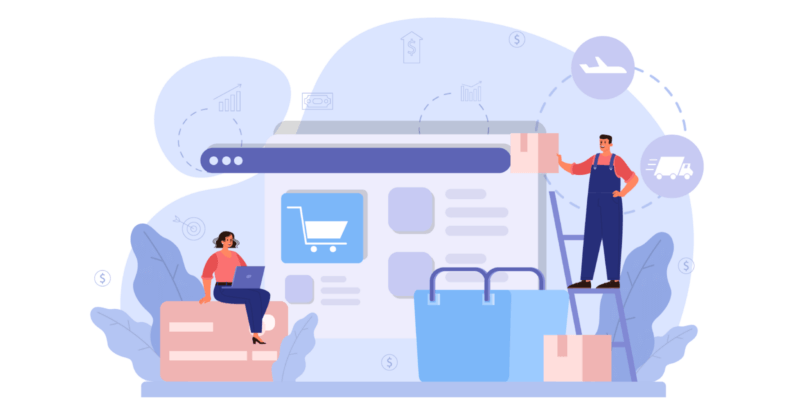
If you’re running a WooCommerce store, it’s important to export your orders on a regular basis. This will allow you to keep track of your sales and inventory and make sure that you’re always prepared for the next order.
This can be helpful for tax purposes or if you need to reference a past sale. If orders aren’t exported every so often, it can become a hassle for you to manage everything.
That’s why WooCommerce comes with the ability to add plugins for specific features and save time. Furthermore, you can grow our business and even increase our sales. It’s not only efficient but also helps you manage your business on WordPress.
That’s why I would like to show you a WordPress plugin for WooCommerce that you can use to export your orders in the easiest way possible the plugin doesn’t only do that, but much more.
Here are a few key reasons why you might want to consider exporting your WooCommerce orders:
1. To keep a backup of your data – In case something goes wrong with your site, it’s always good to have a recent export of your orders (along with other data) as a fallback. This way, you can quickly and easily get your site up and running again without losing any data.
2. To migrate to a new platform – If you’re moving your WooCommerce store to a new platform, exporting your orders first will make the process much smoother. You can then import them into the new platform with all of the relevant data intact.
3. To analyze your data – Exporting your orders into a spreadsheet or database format lets you more easily and effectively analyze your data. This can be helpful in understanding your customer’s behavior, identifying trends, and developing marketing and sales strategies.
Ultimately, whether or not you choose to export your WooCommerce orders is up to you. But if you’re looking for a way to safeguard your data, simplify a platform migration, or get more insights into your business, exporting orders is a great option to consider.
Conclusion
That’s it! You have now successfully exported your WooCommerce orders using the plugin. If you ever need to access this information again or back up your order history, simply follow these same steps.
It’s also available as a free version on WordPress.org, which can also be used, but I recommend the pro version to really benefit from this plugin. Furthermore, it’s also important to increase the speed of the website. The reason for it is that the customer doesn’t like to wait for long periods of time.
A fast website will bring more and more customers to your platform. Tell us if this plugin helped you to export your orders on WooCommerce in the comments section below.