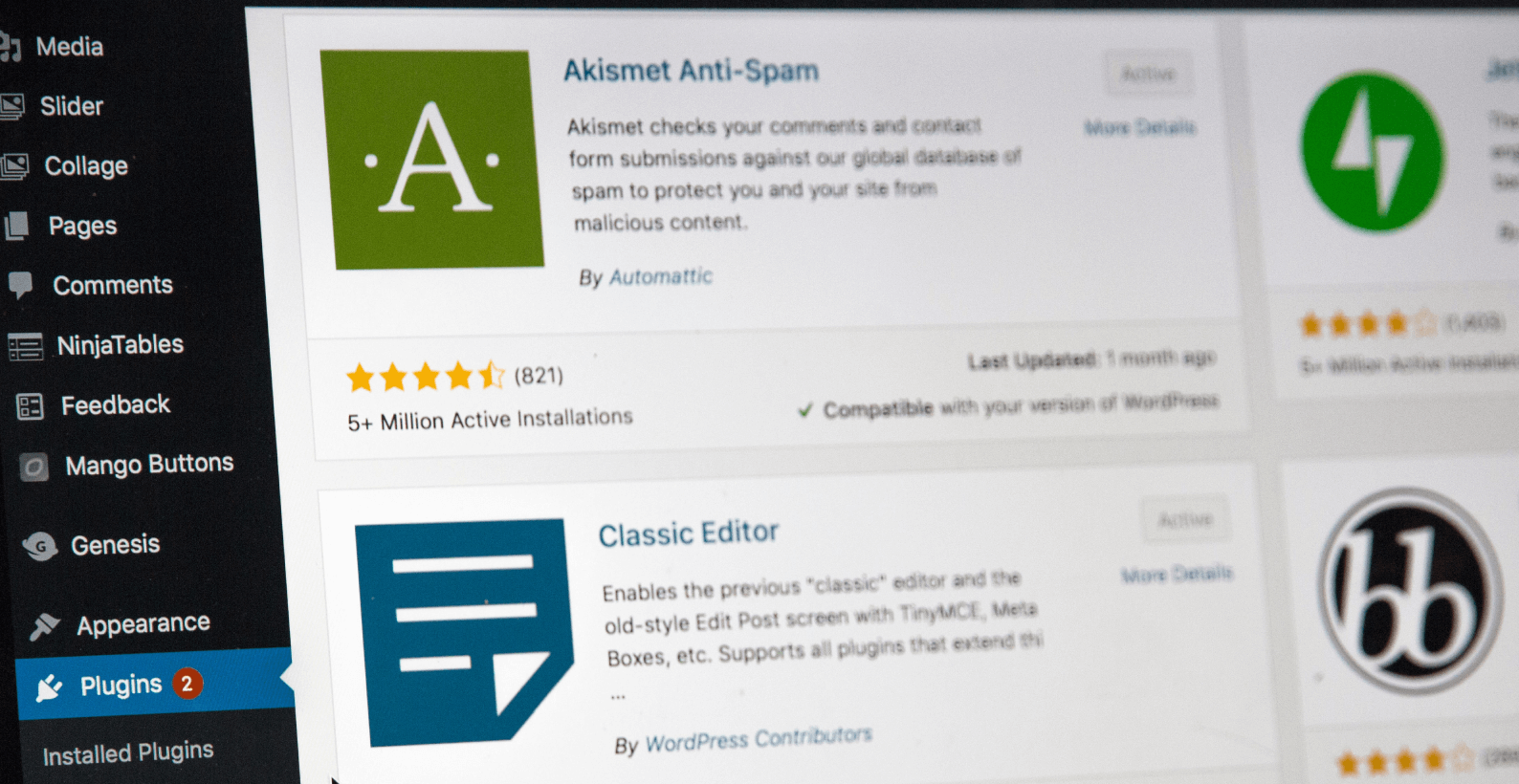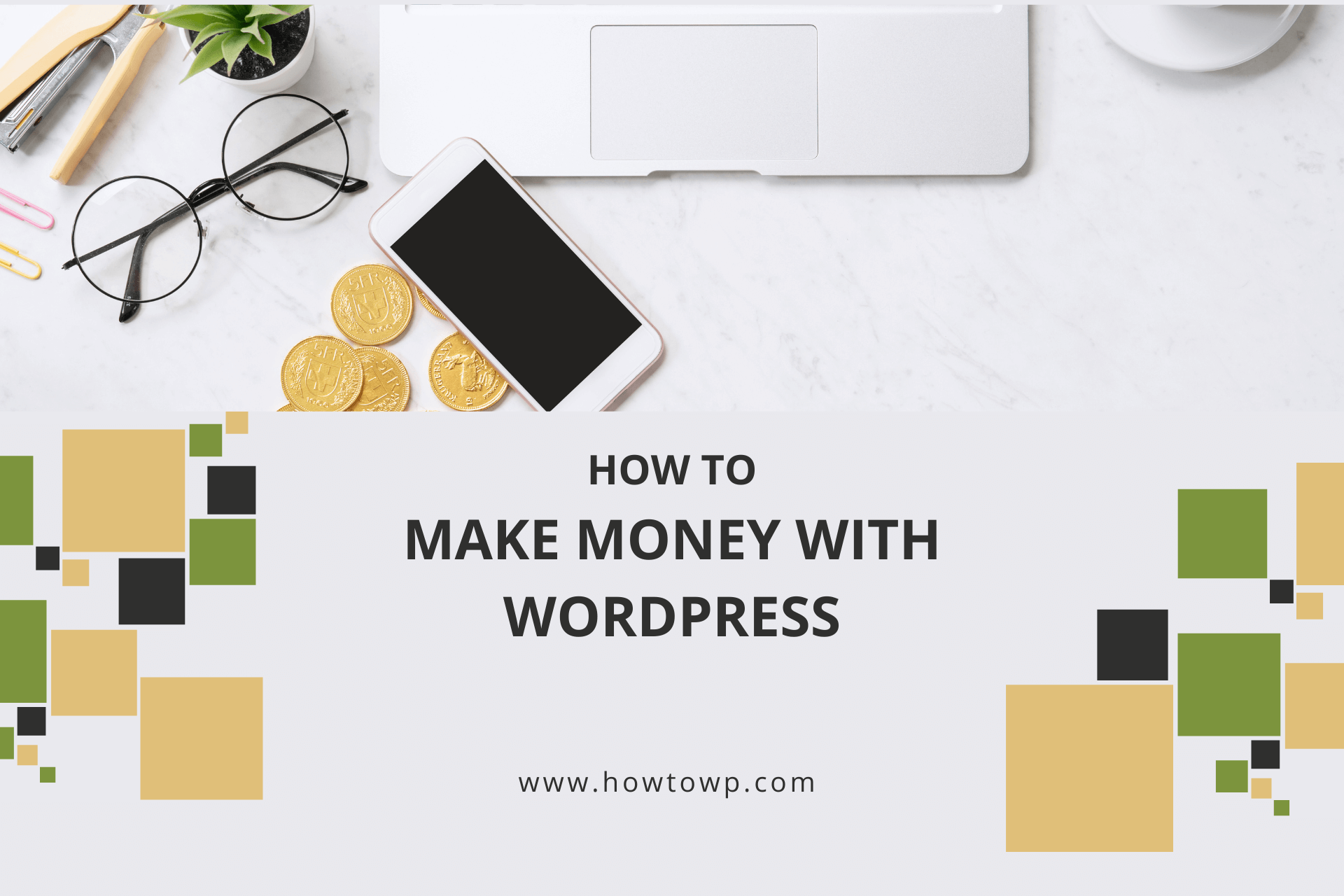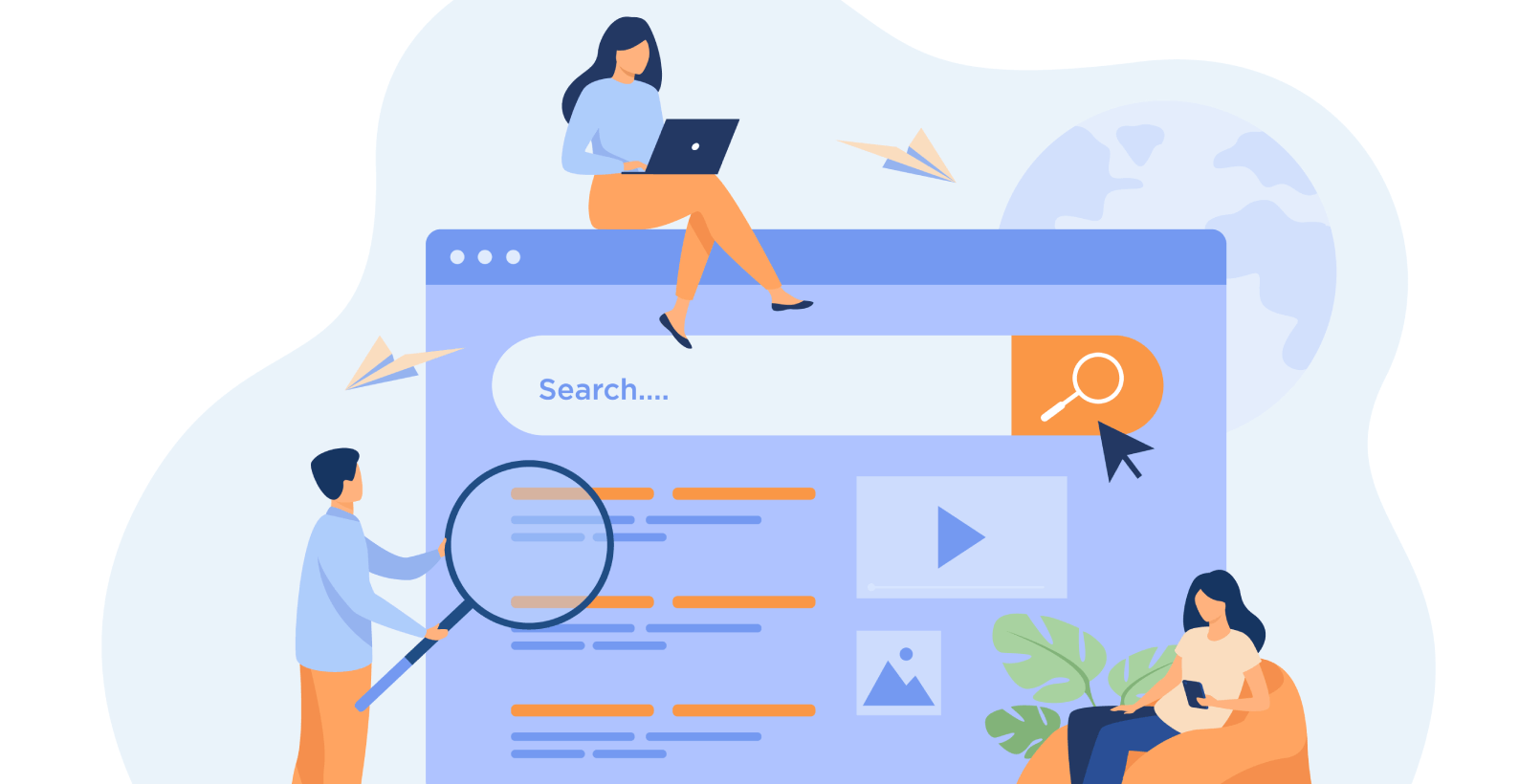How to Keep Your WordPress Safe with WP Force SSL Plugin
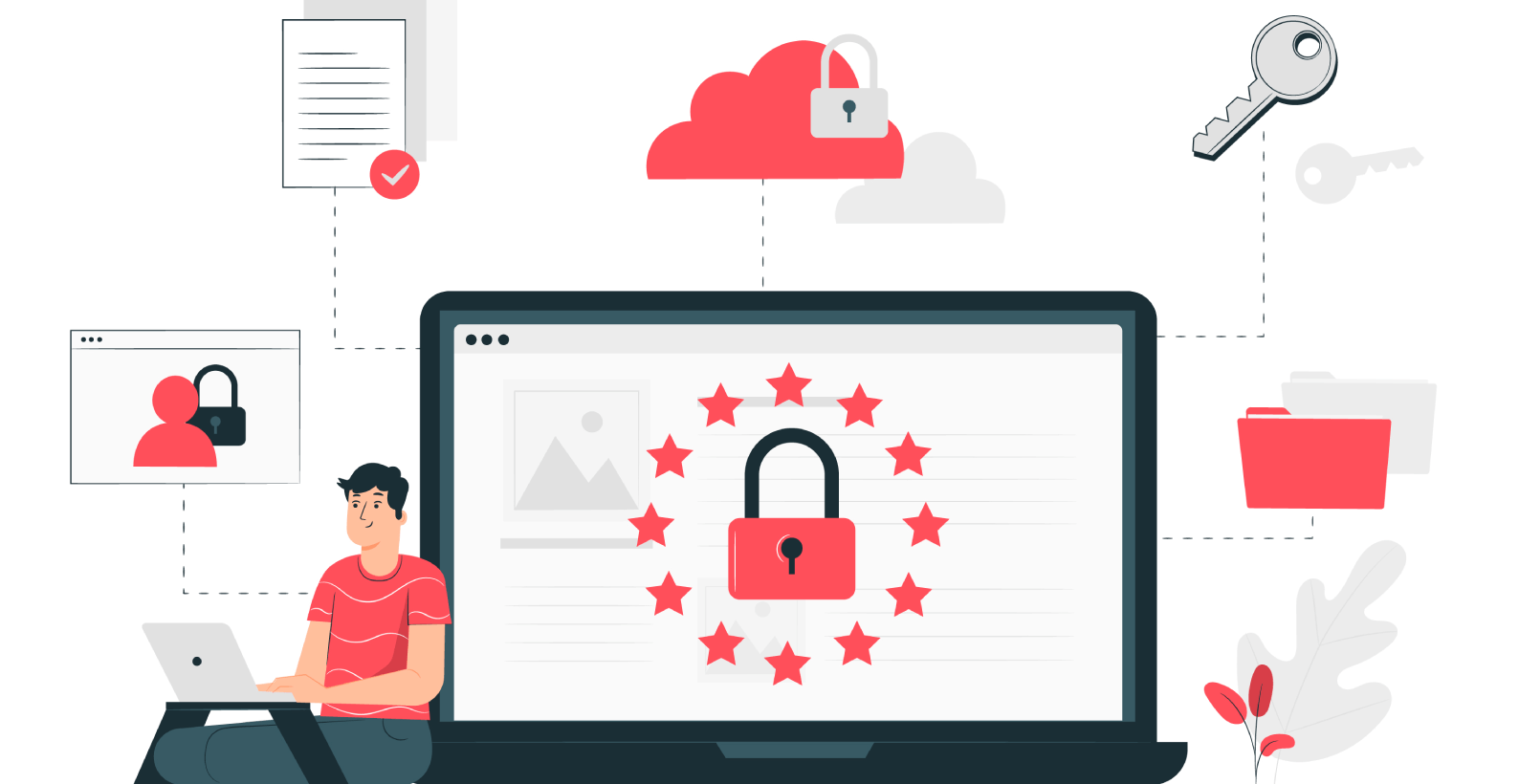
Being a website or blog owner often comes with many responsibilities, one of which is the security of their website. Keeping it secure can ensure your survival on the internet as a website owner. I’ll show you how to keep your WordPress safe with WP Force SSL plugin.
From this article, you’ll learn:
- Why is website security necessary
- How to keep WordPress safe with WP Force SSL plugin
- What does WP Force SSL do
- Where to get it
Table of Contents
Why Is Website Security Necessary
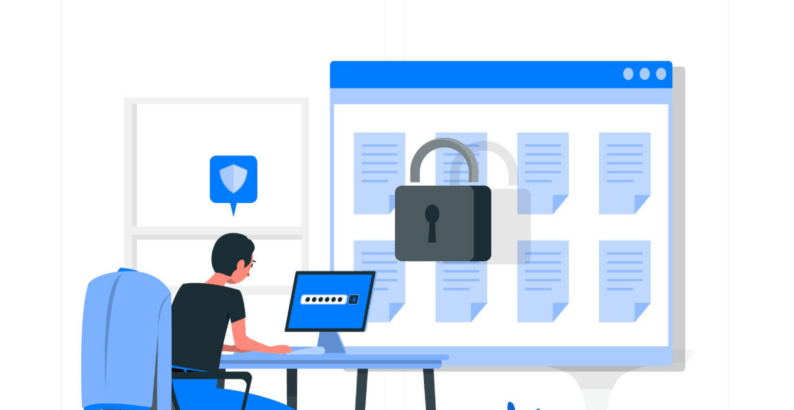
Those familiar with the internet will tell you that website safety should be the number one concern of the owner. Not having a protected website is the digital equivalent of sky-diving without a parachute.
That’s why any working website or blog needs an SSL certificate. It’s the only verified and secure way of protecting your website and the data present on it from any unwanted outside activity.
The purpose of the SSL certificate is to protect server-to-client communication by encrypting every single piece of information or data present on your website.
Many pages deal with enormous amounts of personal and delicate data on a daily basis; credit card data, personal IDs, and passwords are all unprotected if the webpage they are present on does not have an SSL certificate.
Fortunately, there is a plugin that will make your life much easier regarding the quick and accessible protection of your web pages and your client’s data, and that is WP Force SSL.
How to Keep Your WordPress Safe with WP Force SSL Plugin
Let’s start with the installation process of WP Force SSL plugin.
Note: For informational purposes, we will use the free plugin and discuss its different features.
1. Installation
The installation of the WP Force Plugin can be done using 2 methods.
Method 1. Installing the Plugin Online
Start off by clicking the “Add New” option under the “Plugins” option.
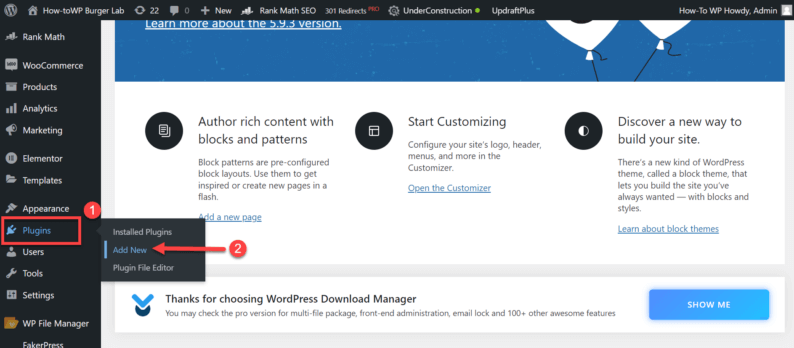
Here, search and install the “WP Force SSL” plugin.
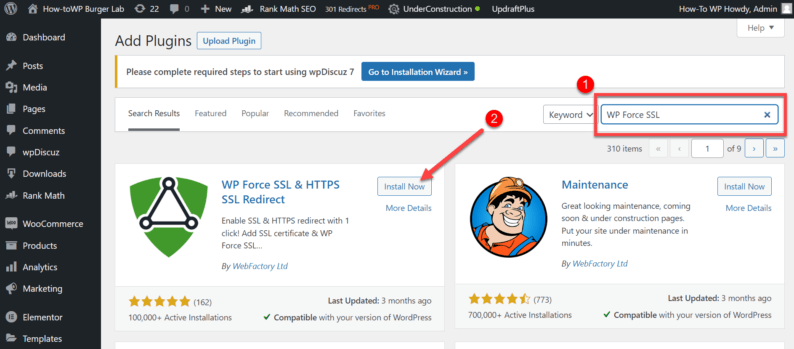
Stay on the page and click the activate button for the “WP Force SSL” plugin.
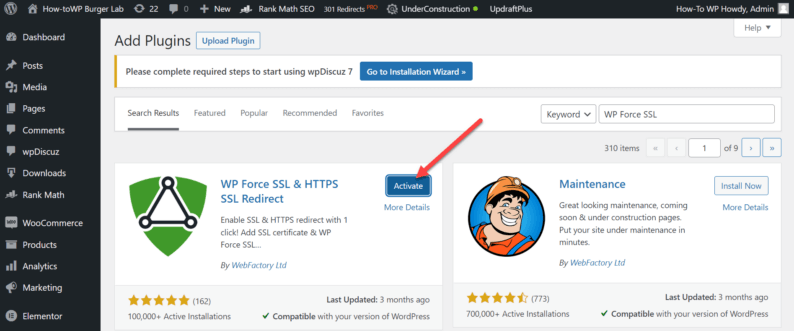
Method 2. Uploading the Plugin
Click on “Add New” under the “Plugins” option.
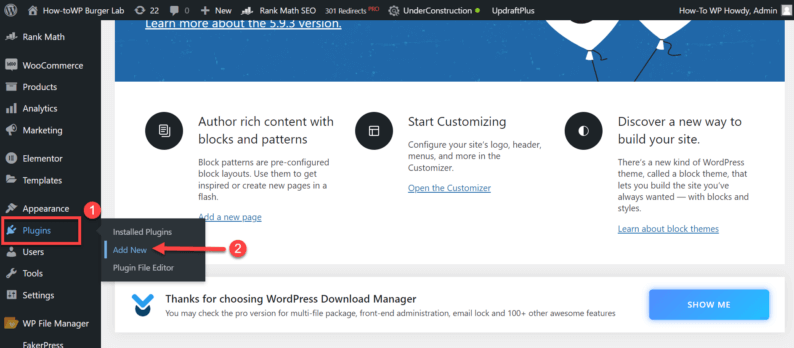
Click on the “Upload Plugin” button.
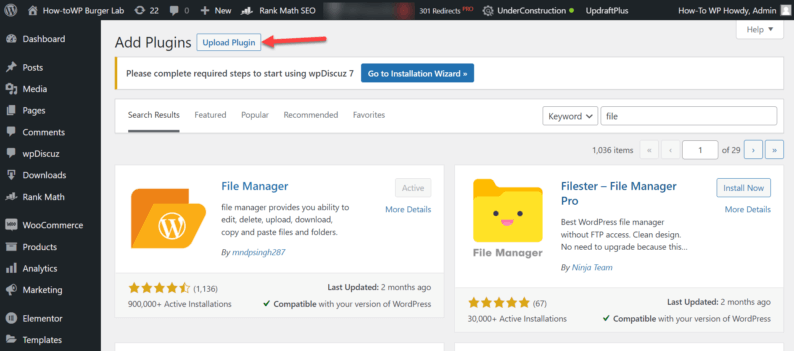
Click on the “Choose File” button.
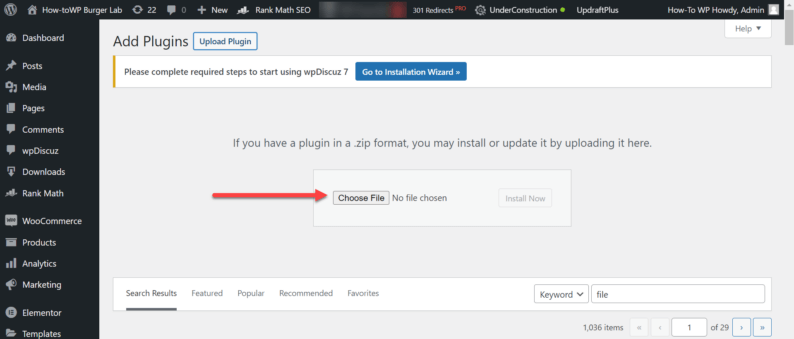
Now, select the “WP Force SSL” zip file and click the “Open” button.
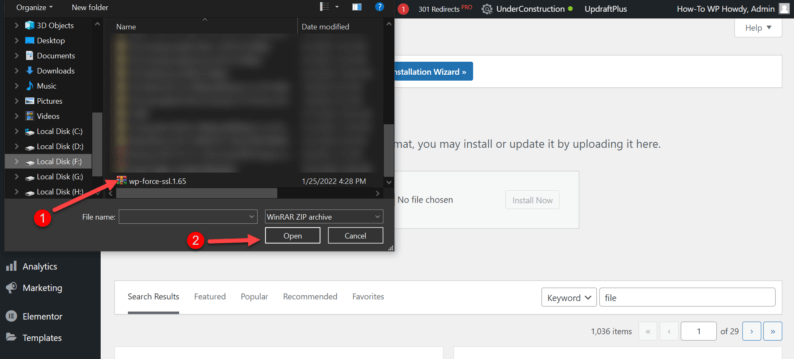
Click the “Install Now” button, and after that, activate the plugin.
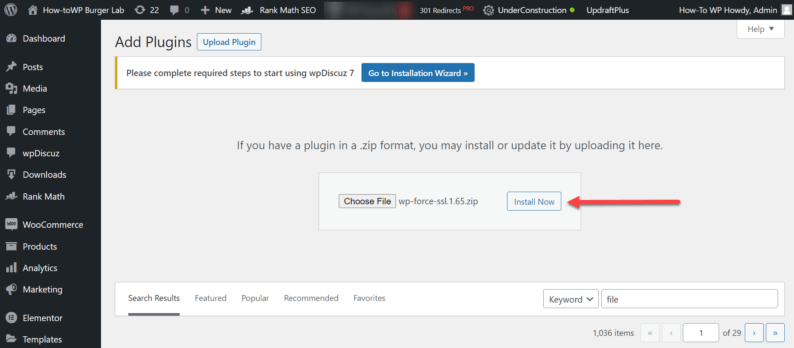
2. Make the Website Secure
Go to the “Settings” option and click the “WP Force SSL” option.
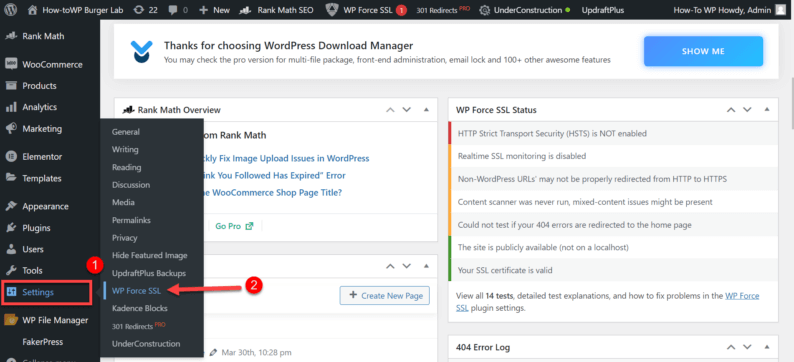
Next, go to the “Settings” section and toggle the “Redirect HTTP requests to HTTPS” switch to “ON.”
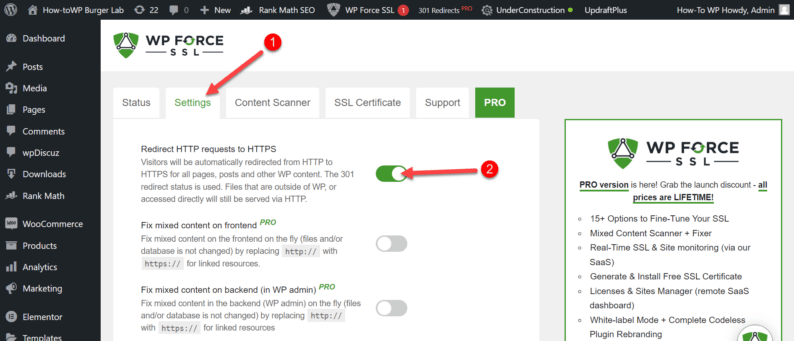
Then, click the “Save Settings” button.
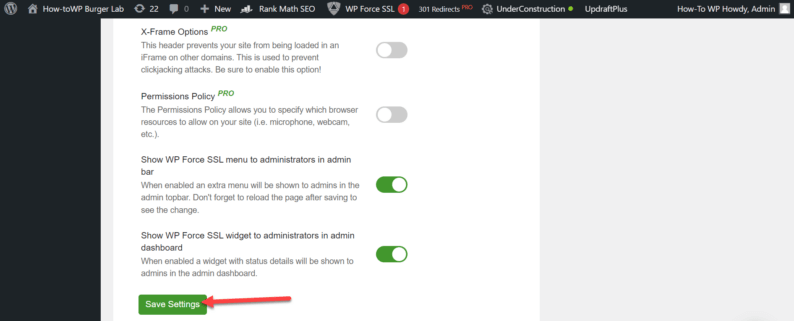
You’ll see the changes in the URL of your site. It now always redirects the website to HTTPS.
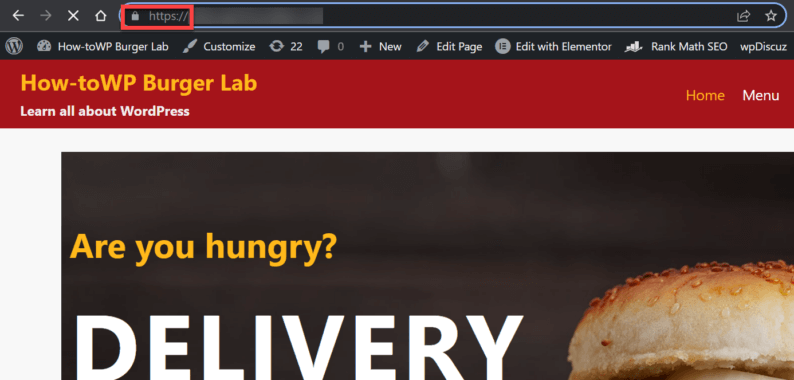
3. Running Security Tests
Go to the “Status” section.
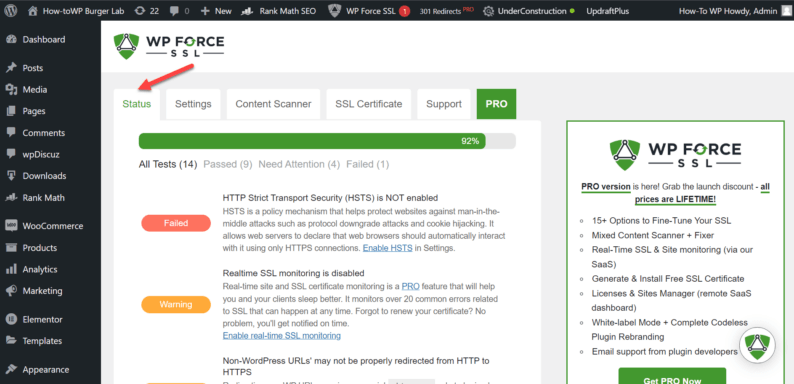
Scroll down and click the “Run Tests Again” button.
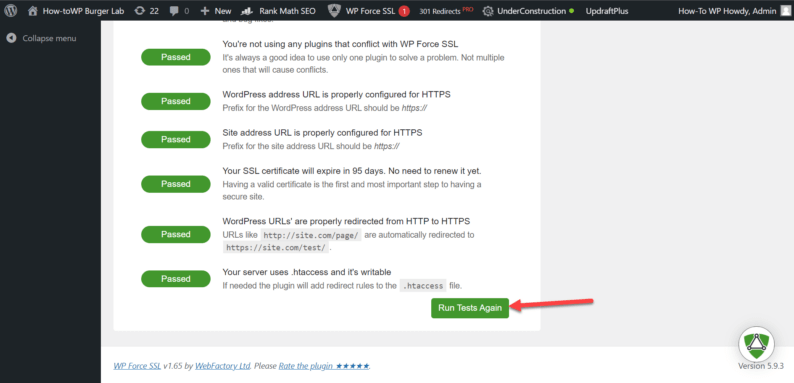
Once the tests have concluded, it’ll show you all your website’s secure and non-secure parts.
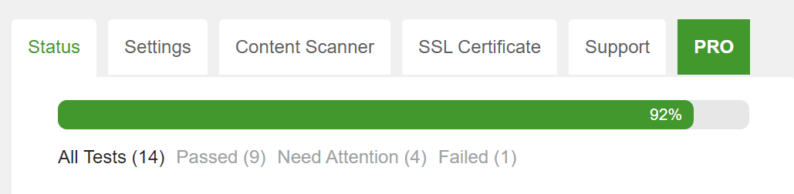
4. Refresh Certificate Info
To refresh your SSL certificate, go to the “SSL Certificate” section and click on the “Refresh Certificate Info” button.
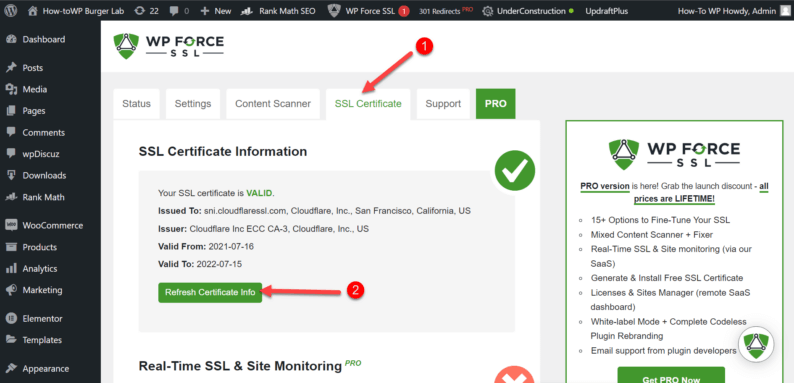
What Does It Do
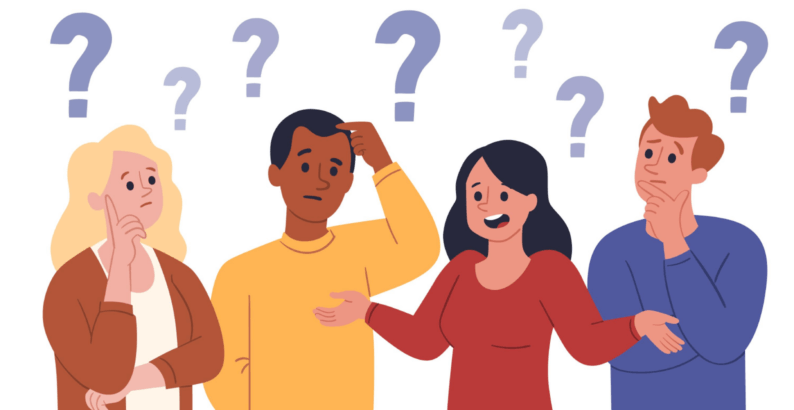
WP Force SSL redirects traffic from non-secure HTTP pages to a secure HTTPS without much effort or any coding. The plugin is highly optimized, so it won’t affect your website’s speed and performance while operating in the admin dashboard.
Many tools and plugins are designed for SSL configuration, but WP Force SSL comes with all of these tools (and more!) already included, so it functions as a unit that works with other plugins and themes without any issue.
In addition to being easy to use, you do not need any prior knowledge of WordPress or coding. Its stylistically minimalistic and easy-to-use dashboard is very accessible and intuitive to use efficiently.
Its centralized dashboard keeps all relevant information regarding sites, purchases, and licenses in a single and convenient location, saving a lot of precious time.
WP Force SSL is very conscious of users and their time; that’s why many of its features are oriented toward streamlining the entire website protection process. The SSL Certificate tab is one of such features – it will keep track of anything regarding your SSL certificate.
It’ll display all relevant dates, such as activation and expiration, the date of renewal, and the option of real-time monitoring. It also gives you the option of manual generation of an SSL certificate by supplying the email address, which will be linked to the certificate itself.
As a direct connection to the SSL Certificate tab, one of the best features of WP Force SSL is SSL Monitor – a tool that will keep track of your certificates in real-time and notify you via email as soon as something malicious or suspicious happens.
The SSL Monitor also reminds you to refresh your SSL certificate, which may be about to expire.
Another great tool in this plugin’s arsenal is the Content Scanner. This tool will scan your entire website and comb through every individual page to locate errors. You can choose to make the scanner fix these errors automatically, or you also have the option to do it manually.
This tool will default to fix errors automatically until changed in the plugin’s Settings. If performed manually, the tool will give relevant data regarding the errors – status, description, location, and details.
How to Get It
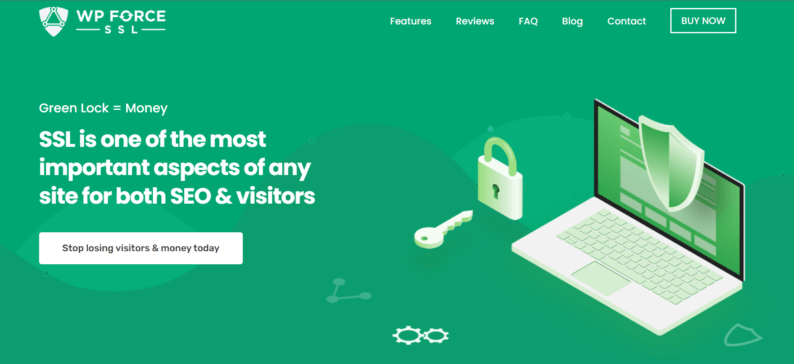
WP Force SSL comes with a free version and a paid version with three different plans: Personal Lifetime ($59), Team Lifetime ($89), and Agency Lifetime ($119).
After the purchase of the plugin, you will receive two emails confirming your purchase – the first one will explain how to download the plugin, create a license key, and access the dashboard. It will also ask you to set a new password. After setting up and confirming your password, you will be able to access your dashboard.
The pop-up above will welcome you once you login with your new password and guide you towards activating the plugin. Once it’s successfully activated, you can access all features WP Force SSL has to offer, along with the support tab and the PRO upgrade option.
Conclusion
Online security is a pivotal part of successfully managing a website or blog. Keeping your visitors’ information safe and encrypted is the number one priority in online dealings and business. WP Force SSL keeps every single bit of information safe and untouchable.
As a plugin, it is an incredibly user-friendly service that is also an amazing shield against hackers and criminals alike, making your life much easier and making your visitors feel as if their information is safe.
Getting started with WP Force SSL is easy with both the free and paid versions. It’s only a matter of choosing which plan best suits your needs and which features will help you in creating a safe online environment for your visitors and you.
Did you like the WP Force SSL plugin? If you faced any issues, then tell us down below.