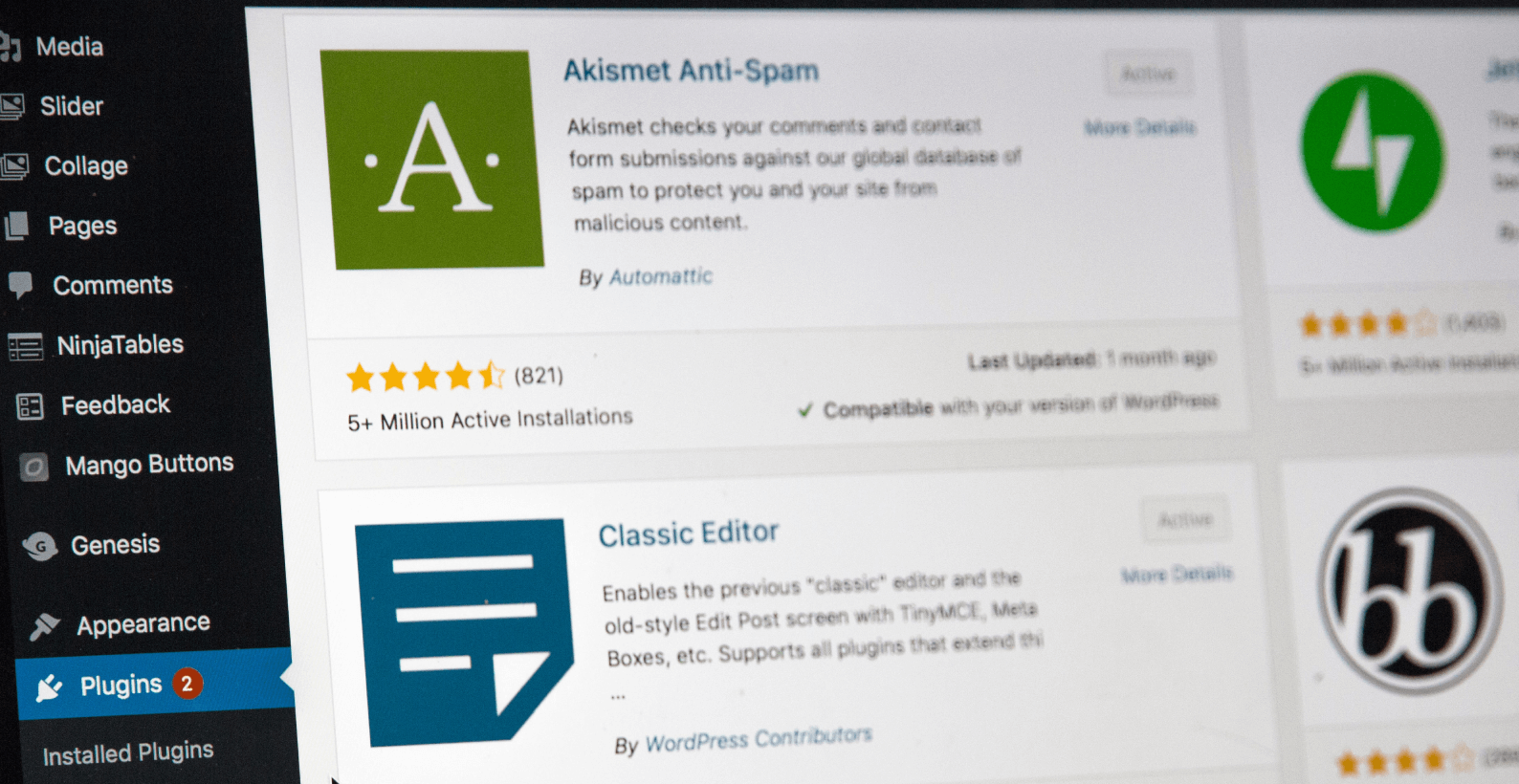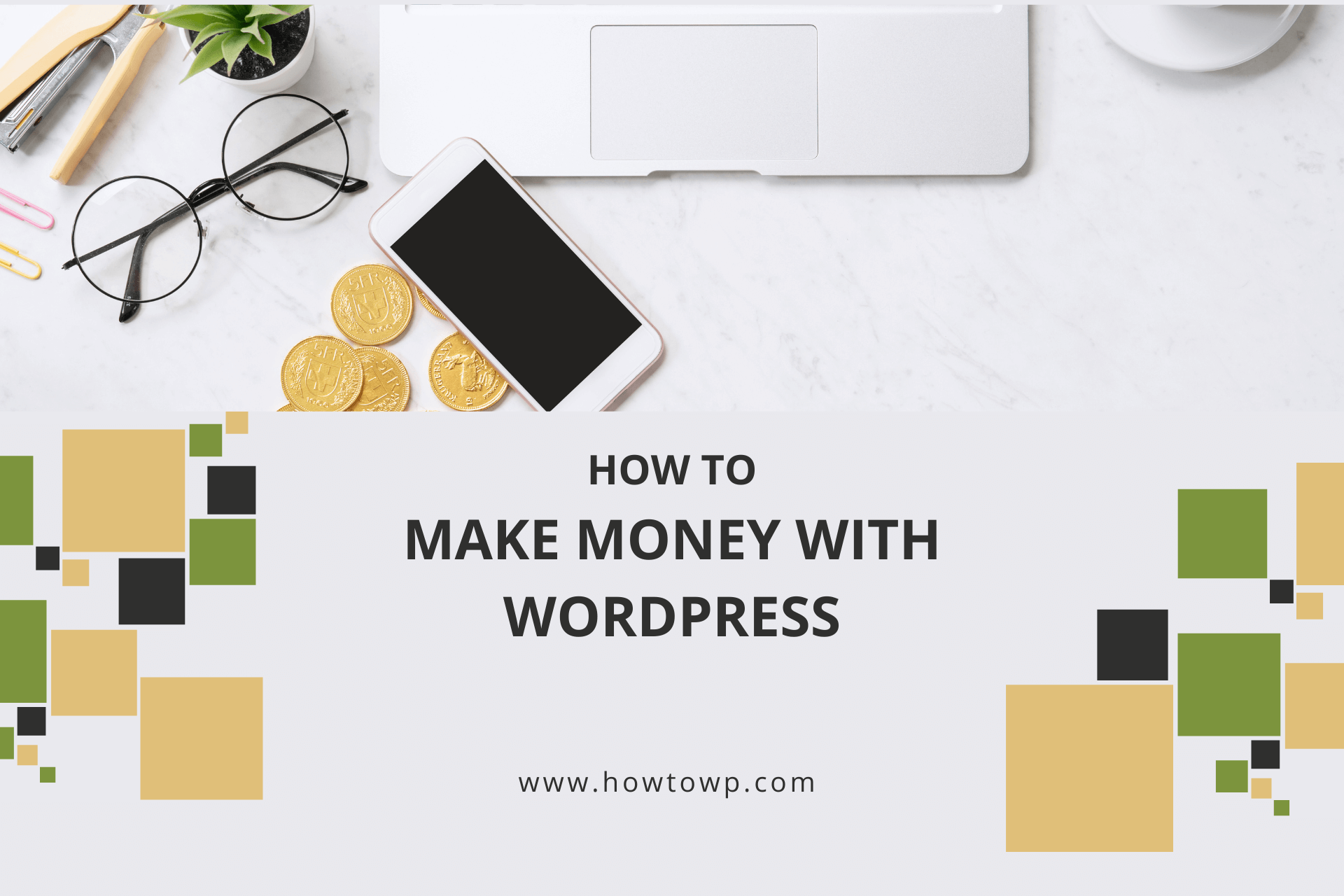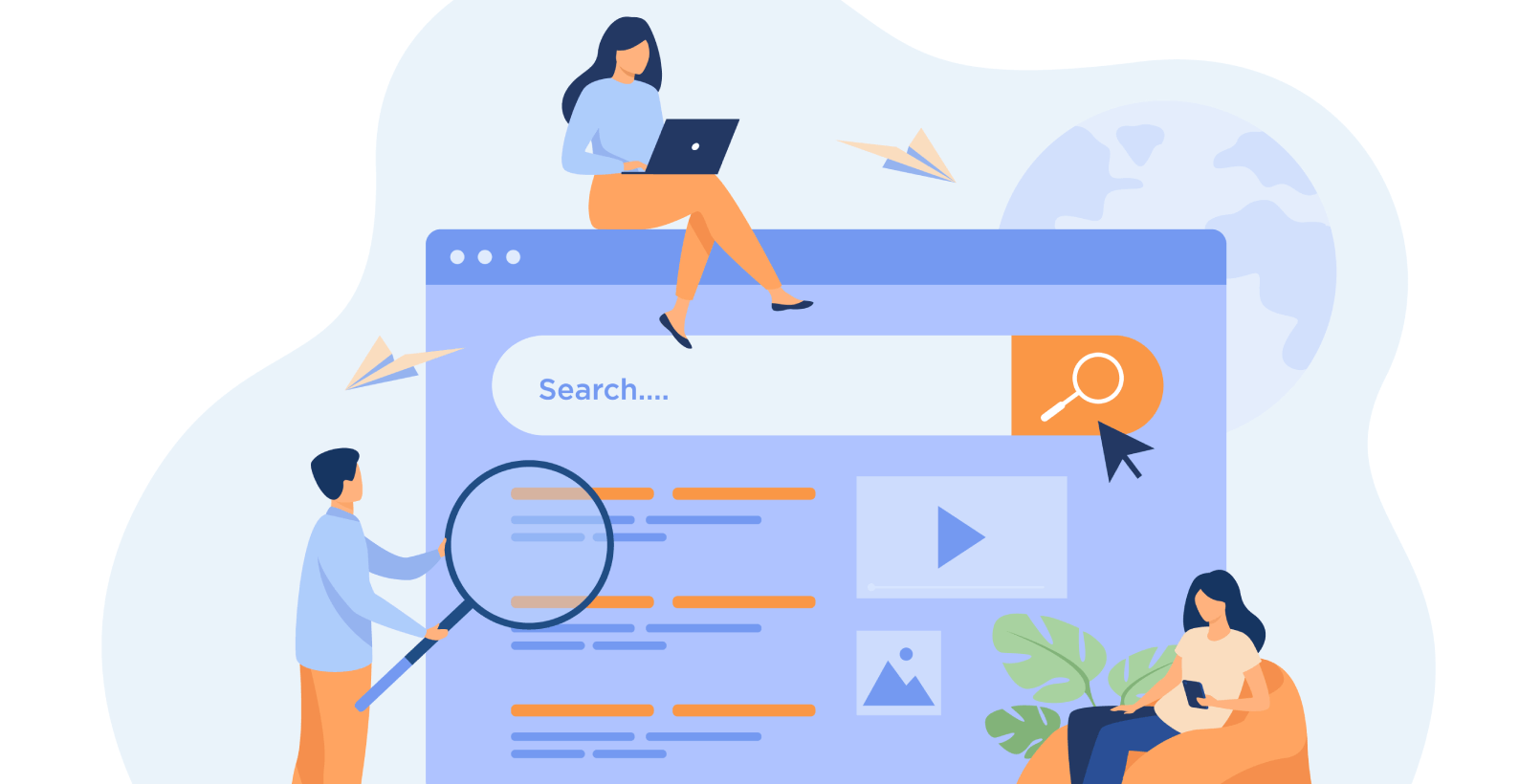How to Set Up an Under Construction Page in WordPress

When you’re doing alterations on your website, it’s also visible to the viewers that changes are being made. Such instances give off a sense of unprofessionalism. To avoid it, we’ll create an under construction page in WordPress.
I’ll focus on:
- What are under construction pages
- Creating an under construction page for WordPress
- Features of under construction plugin
Let’s begin with under construction pages.
Table of Contents
What Are Under Construction Pages

Under construction pages are commonly used by web developers to indicate a temporary state for a website. Typically, under construction pages will include a message indicating that the website is currently being worked on, along with some basic contact information to get in touch.
Once changing the WordPress layout behind the scenes, the author then republishes the entire website.
In some cases, under construction pages can also include project updates or a sneak peek at what’s to come. Whatever the purpose, under construction pages are an essential part of any website development project.
It’s a professional way to let your visitors know that some work is being done on the website. It helps you maintain an image of your organization and only present the site’s design, which is appealing to the viewers.
How to Create an Under Construction Page in WordPress
The plugin to use for creating a coming soon or an under construction page is the Under Construction plugin. Start by installing this plugin.
1. Installation
Go to the “Plugin” option and click on the “Add New” option.
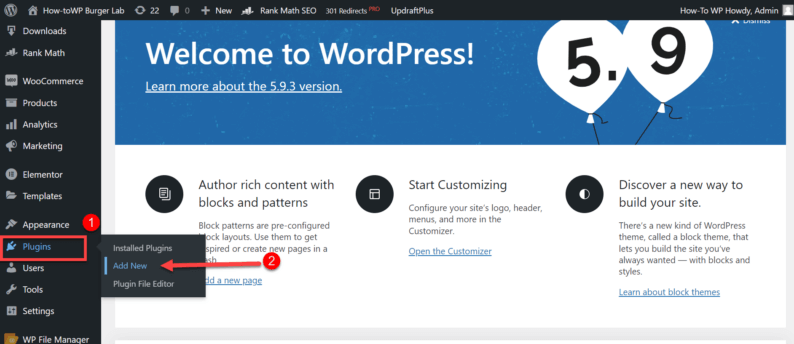
Search and install the “Under Construction” plugin.
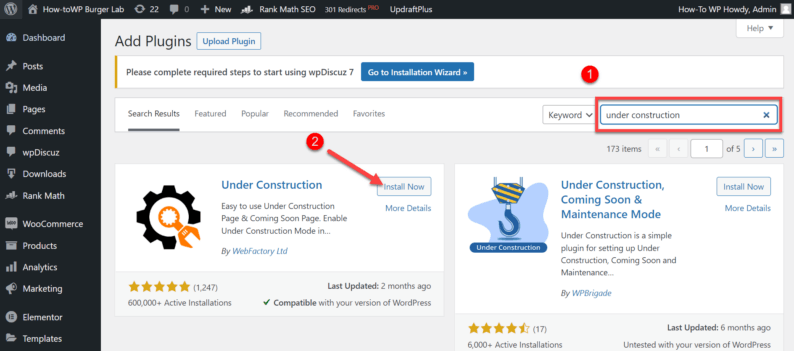
After the installation, activate the “Under Construction” plugin.
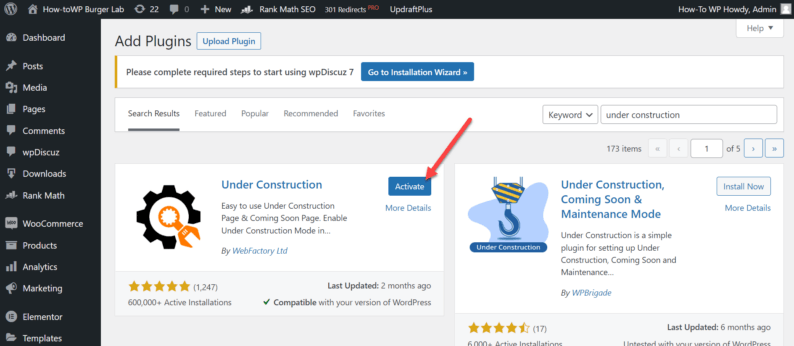
2. Creating an Under Construction Page
Creating an under construction page is extremely simple. It only requires a few simple steps.
Click the “UnderConstruction” option under the “Settings” options.
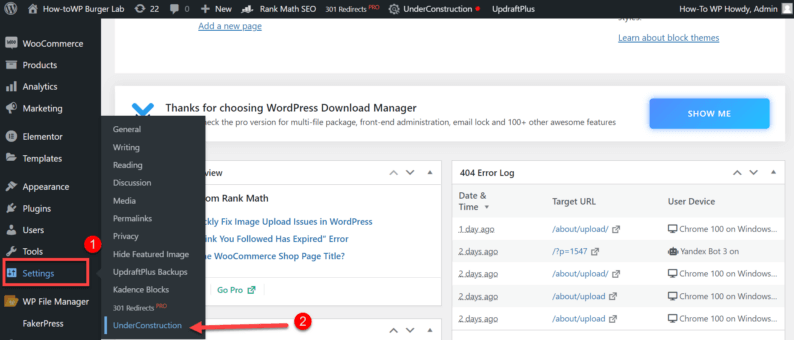
Go to the “Main” section and toggle the switch for the under construction page to “ON.”
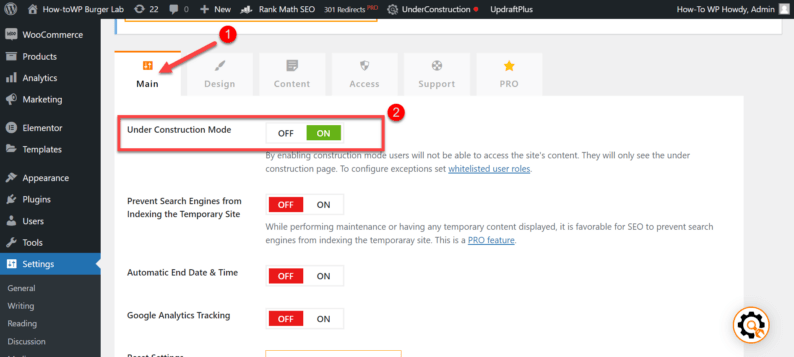
Next, go to the “Design” section and activate a theme for the under construction page.
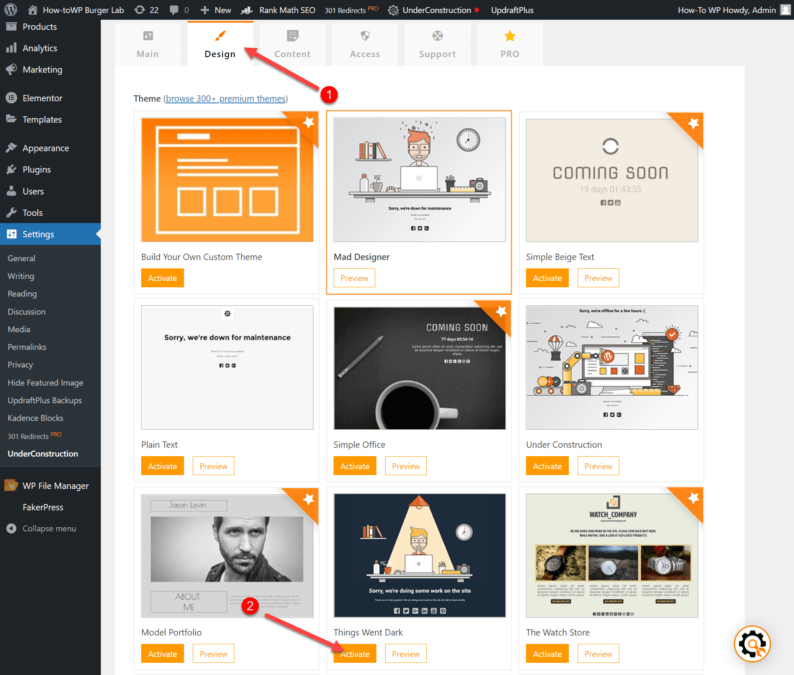
The next step is optional, but if you want to change the text or the text settings, go to “Content” and make all the necessary changes.
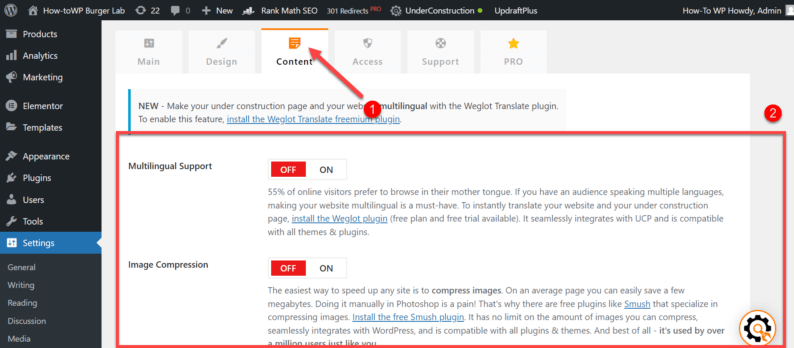
Scroll down and before saving the changes, click on the “Preview” button to check how the page will look.
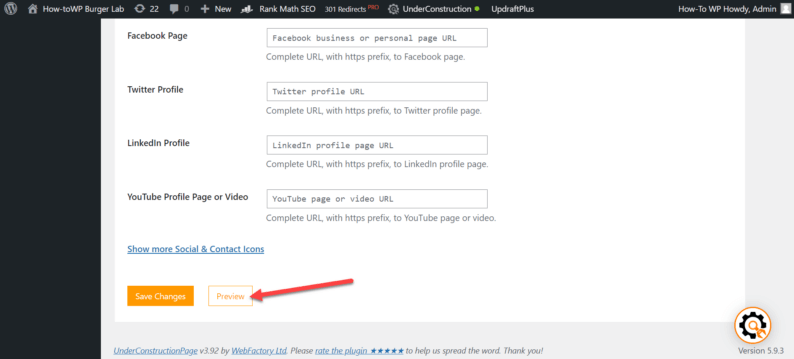
It’ll redirect you to the preview page.
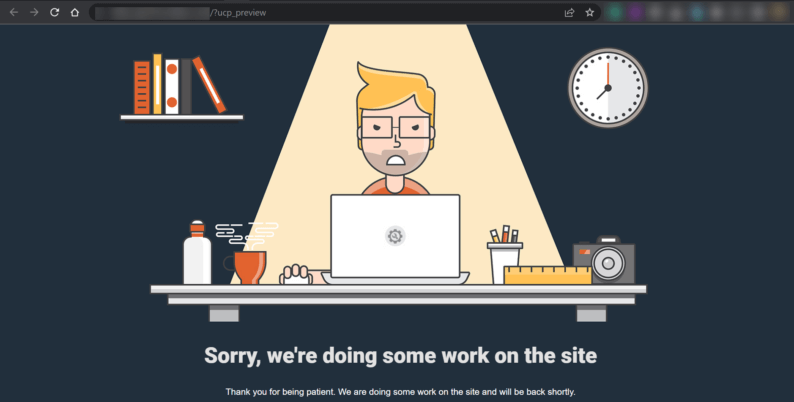
Return to the settings page and click the “Save Changes” button.
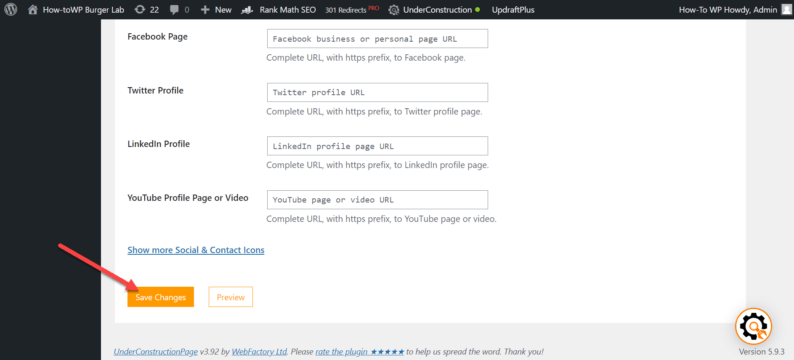
3. View the Under Construction Page
Since you have administrative privileges, you won’t be able to view the under construction page.
To view the page, copy the URL of your website.
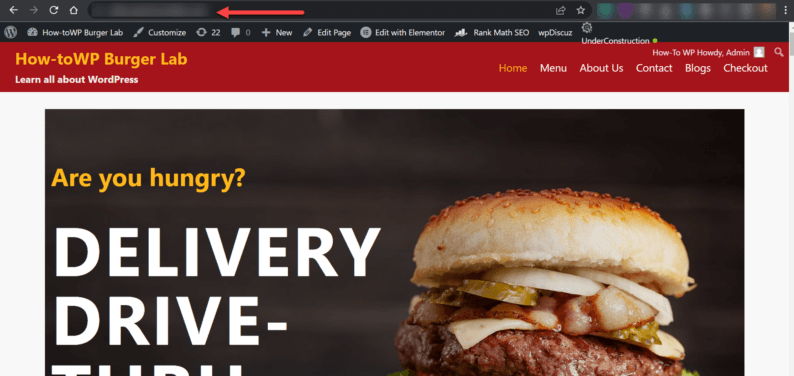
Paste the URL in the incognito tab by pressing the “Shift+Ctrl+N” keys. After that, press the “Enter” key to go to the website.
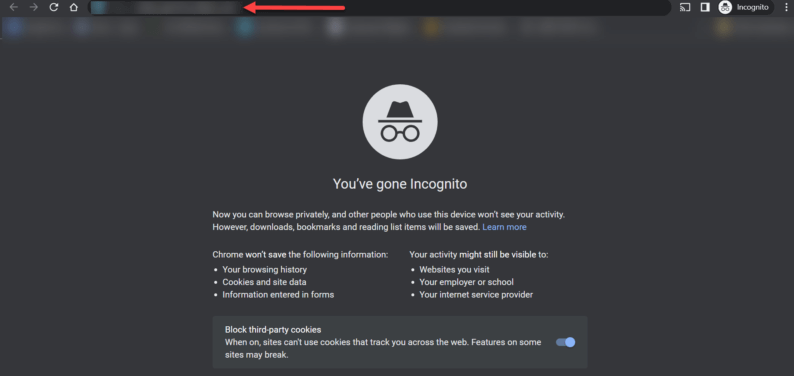
You’ll be able to view the page as it is.
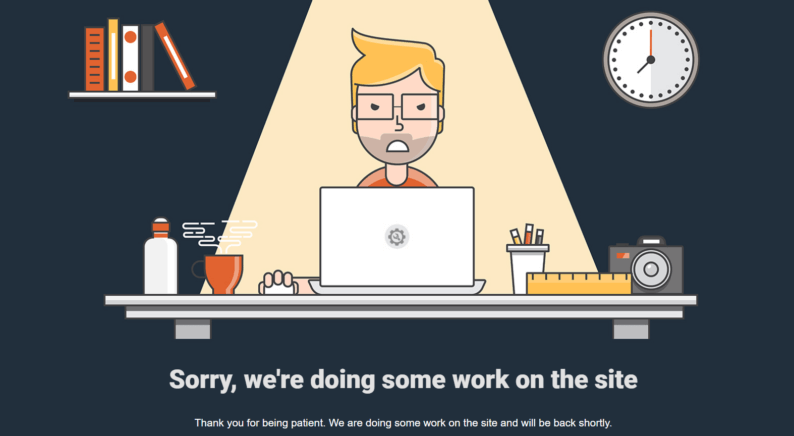
Turn the Plugin Off
You can turn the plugin off by hovering over the “UnderConstruction” option in the toolbar and toggling the switch to “OFF.”
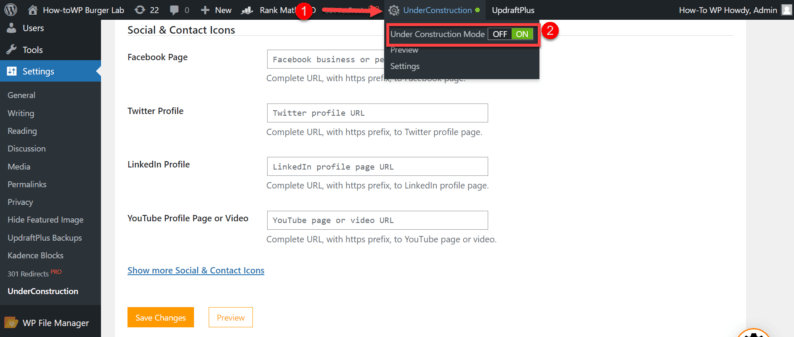
You can also turn the page off by going to “UnderConstruction” in the “Settings” option. After that, go to the “Main” section and toggle the switch to “OFF.”
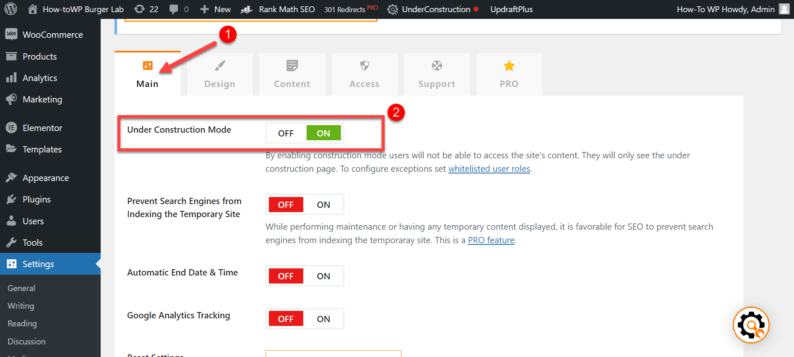
Features of Under Construction Plugin
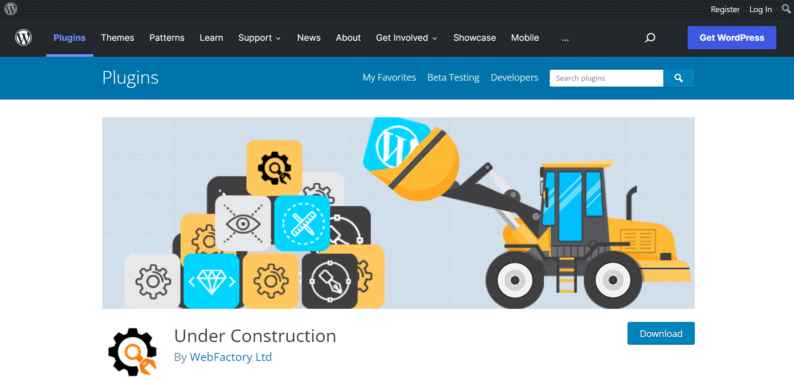
One of the most recommended plugins for creating a coming soon or under construction page is the Under Construction plugin. Mainly due to the number of available customization features.
Here are some of its key features:
- Easy toggle access. You can easily turn the under construction page on or off when required.
- Move around text by dragging it. You can drag an object or a section of writing to the desired location.
- Additional customization option. By using some additional CSS coding, you can change any aspect of the under construction page to your liking.
- Free themes are available for the free version. If you’re using a free version of the plugin, you’ll find that some of the themes are free to use in the design section, but you have access to all the themes using the pro version.
- Create monitored links with a single click. With a single click, you can produce monitored links from other websites and distribute them on any social media platform or even with corporate business partners to identify visitors and customers.
- Various tools for different purposes. There are multiple tools such as SEO visibility settings, MailChimp integration, Google Analytics integration, tracking, and more.
Conclusion
With the help of the Under Construction plugin, you can easily create a fully customized coming soon or an under construction page. This plugin is recommended by many users while also getting a 5 stars rating.
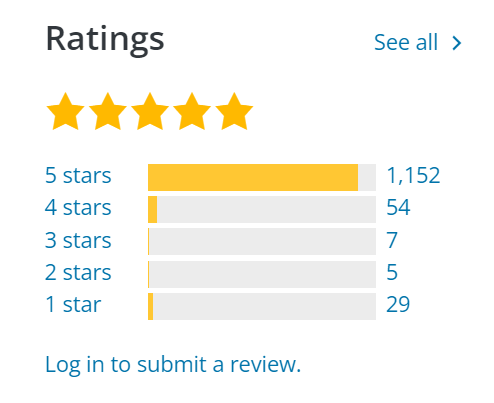
Furthermore, it also provides features such as SEO and Google Analytics to improve the overall ranking of your site.
Did you like the Under Construction plugin? If I missed any of the key features for the plugin, don’t forget to mention them below.