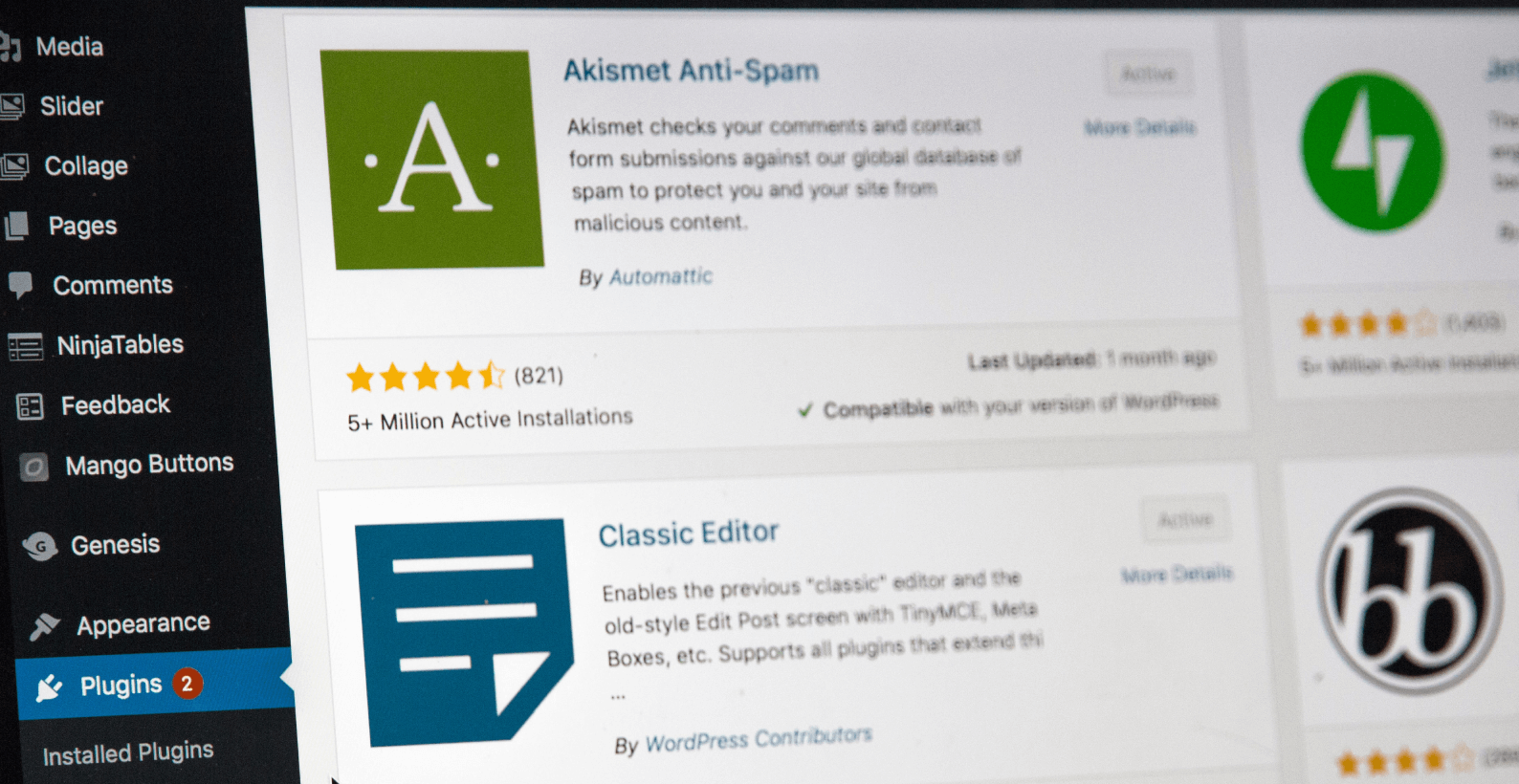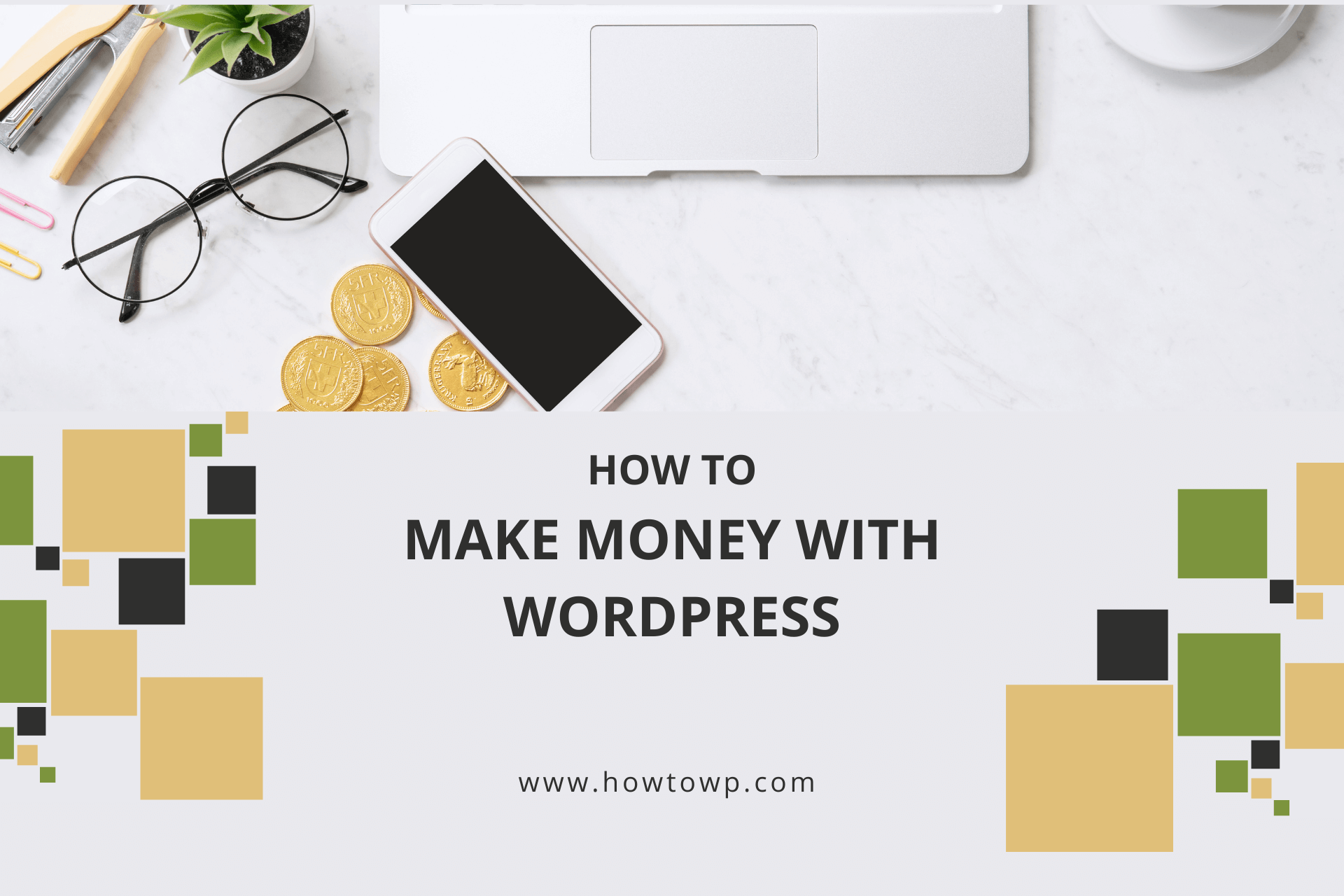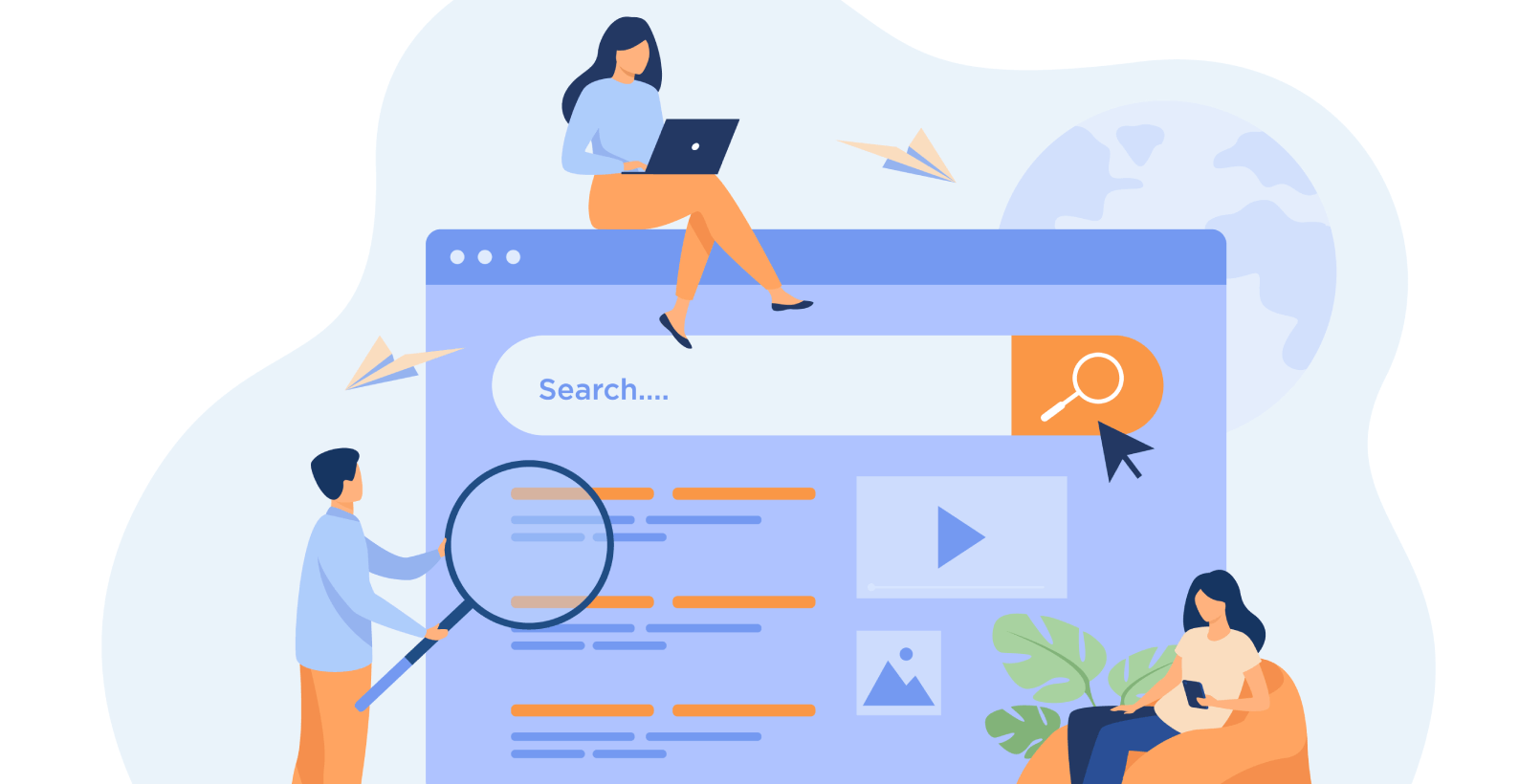How to Use FakerPress Plugin in WordPress Effectively
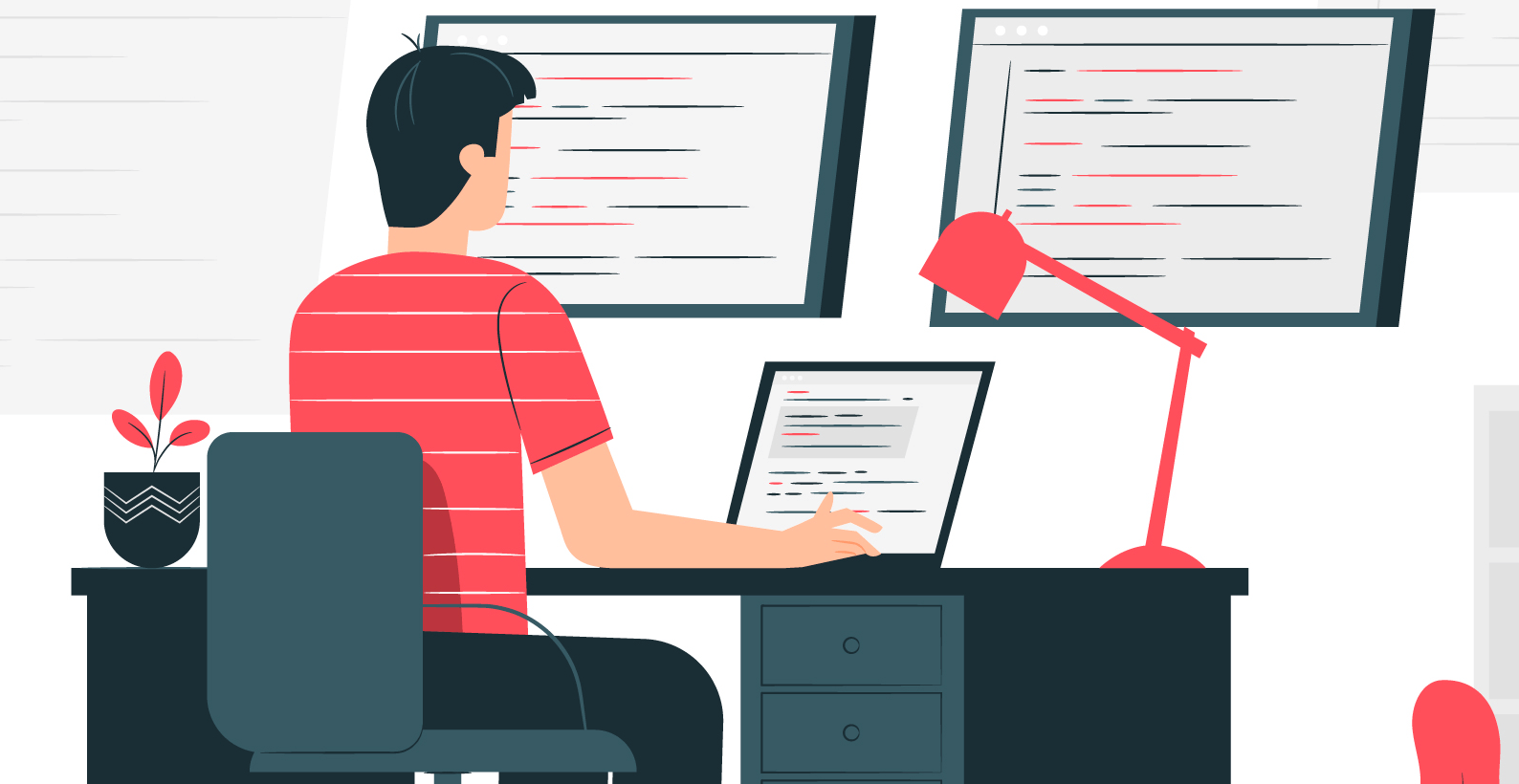
Many developers don’t have the time to write a lot of content just to see how the design of the site looks. It is where dummy texts come in. In this blog post, I’ll show you how to use the FakerPress plugin in WordPress and more.
The topics of this article discussion are:
- What is dummy text, and why use it?
- What is the FakerPress plugin?
- How to use the FakerPress plugin in WordPress?
Let’s start with knowing about dummy text?
Table of Contents
What Is Dummy Text and Why Use It?

Dummy text is a term for placeholder text, which is commonly used in the design and printing industries. Its purpose is to fill up space on a page or to act as a model for a final text. Dummy text is also used to test design and layout before producing the actual text.
Normally, dummy texts are a good option when you go about designing a website and don’t want to put much effort into the content. It saves the user a lot of time and effort to optimize the website.
It’s useful when you only want a rough layout of the website because the optimization effort can take more than 5 to 6 hours, excluding the posts, which take even more time.
Optimizing the website design is vital for any brand because the first impression is always the last impression. According to the digital media stream, an average of 3 out of 4 people are influenced by the initial design of a website.
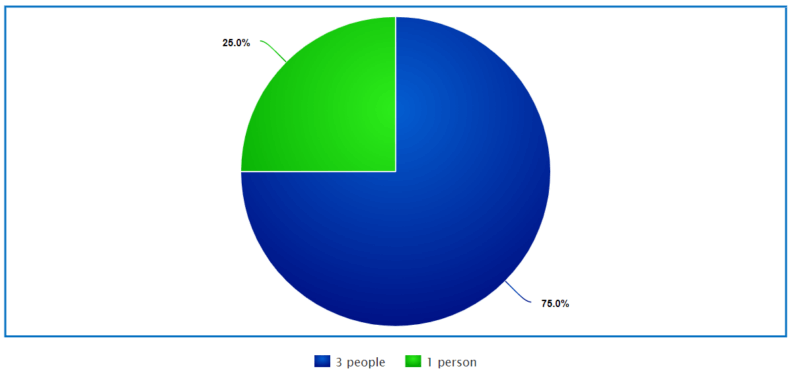
It goes to show how much people are influenced by the design of a website alone. After finalizing the website’s design, you can concentrate on the content and SEO of your website. If the design is lacking in any way, then the client won’t stay on the website for long.
What Is the FakerPress Plugin?
FakerPress is a plugin for WordPress websites that helps you create dummy content for it. It’s great for creating test data or as a content backup.
Furthermore, it comes with a library of dummy data that you can use, or you can create your own. You can also control the content’s character and word count. It can create everything from metadata to complete posts.
Keep in mind that all of the text will be dummy because their purpose is only to fill the space on pages. There are several other plugins that you can use for your website, but I would recommend using this plugin.
Many people don’t know how to use this plugin. Therefore, I’ll show you how to do so.
How to Use FakerPress Plugin in WordPress?
The usage of this plugin is extremely easy and can be used by anyone. Let’s start with the installation process of the plugin.
Installation
Start by hovering over the “Plugins” and clicking on the “Add New” option.
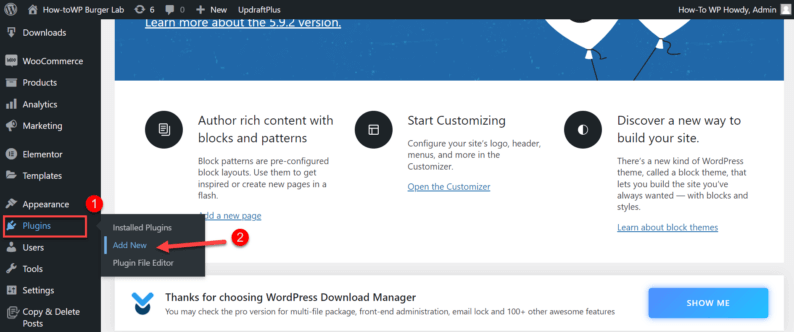
Here search and install the “FakerPress” plugin.
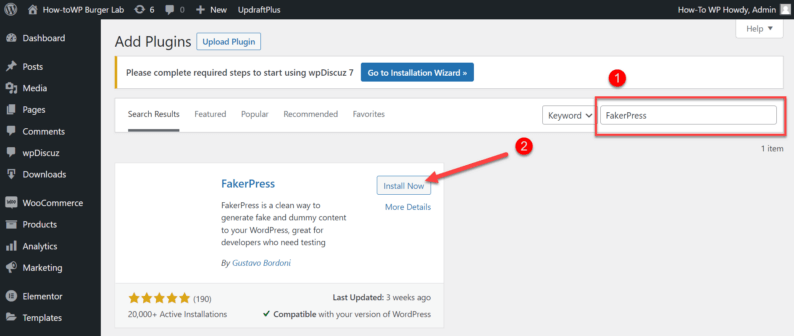
After the installation, click on the “Apply” button to activate it.
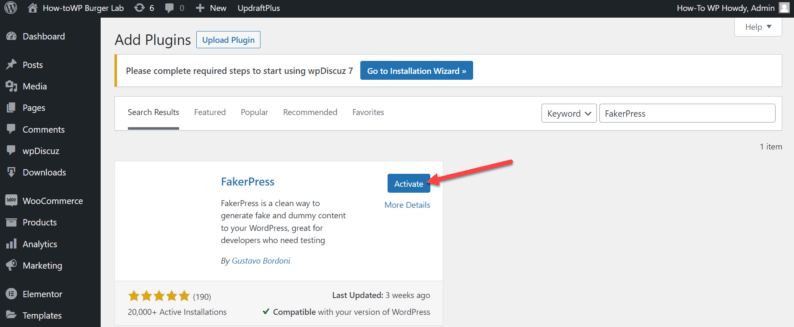
Now that the plugin is installed, it’ll be visible on the main navigation bar. To see all the available options you can use with it, hover over the “FakerPress” option.
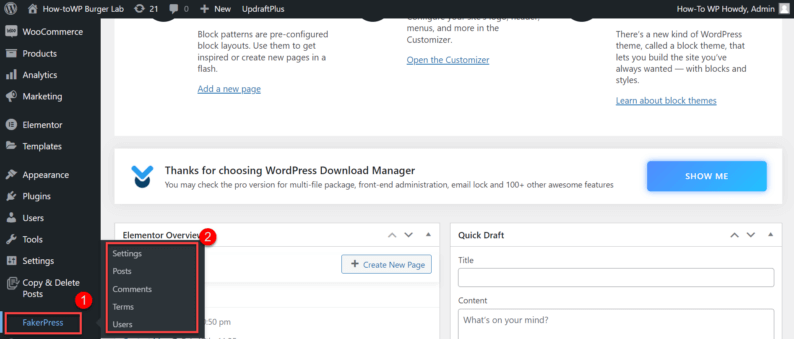
1. Add Dummy Posts
To add dummy posts, hover over the “FakerPress” and click the “Posts” option.
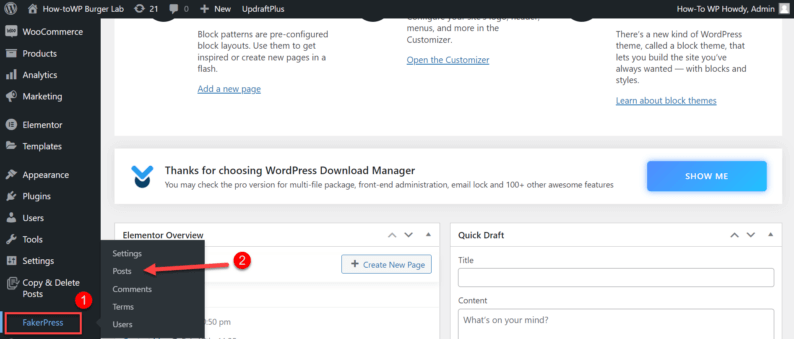
Now enter all the required fields required for generating a dummy post.
Note: There are several other options as well. Just check them out and fill them in if needed.
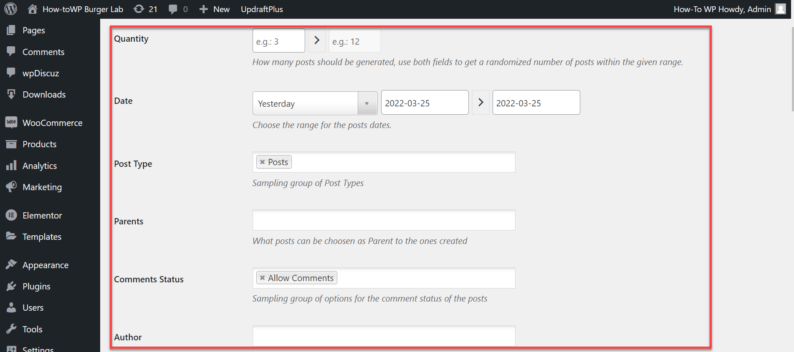
After filling in all the details for the posts fields, click on the “Generate” button.
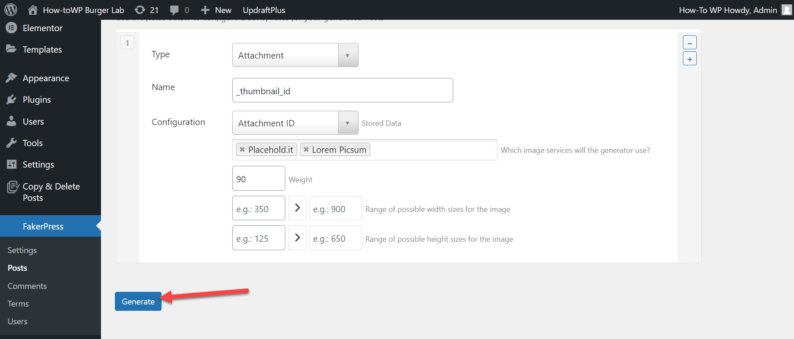
It will generate a new post. To view it, go to the “Posts” option and click on the “All Posts” option.
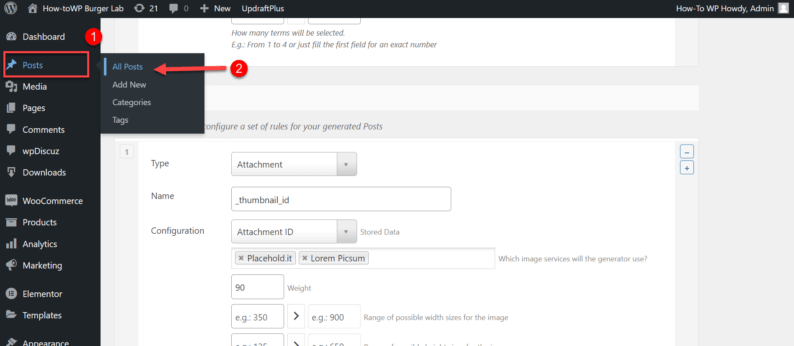
A new post is added at the top of all the other posts.
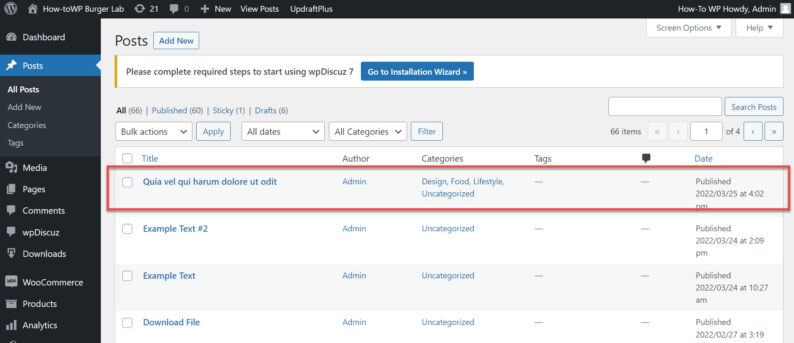
To view the post on your website, click on the “View” option.
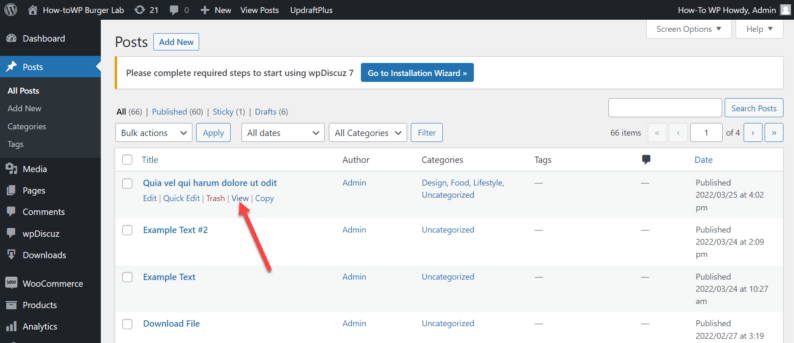
After clicking on it, you’ll be redirected to the website post.
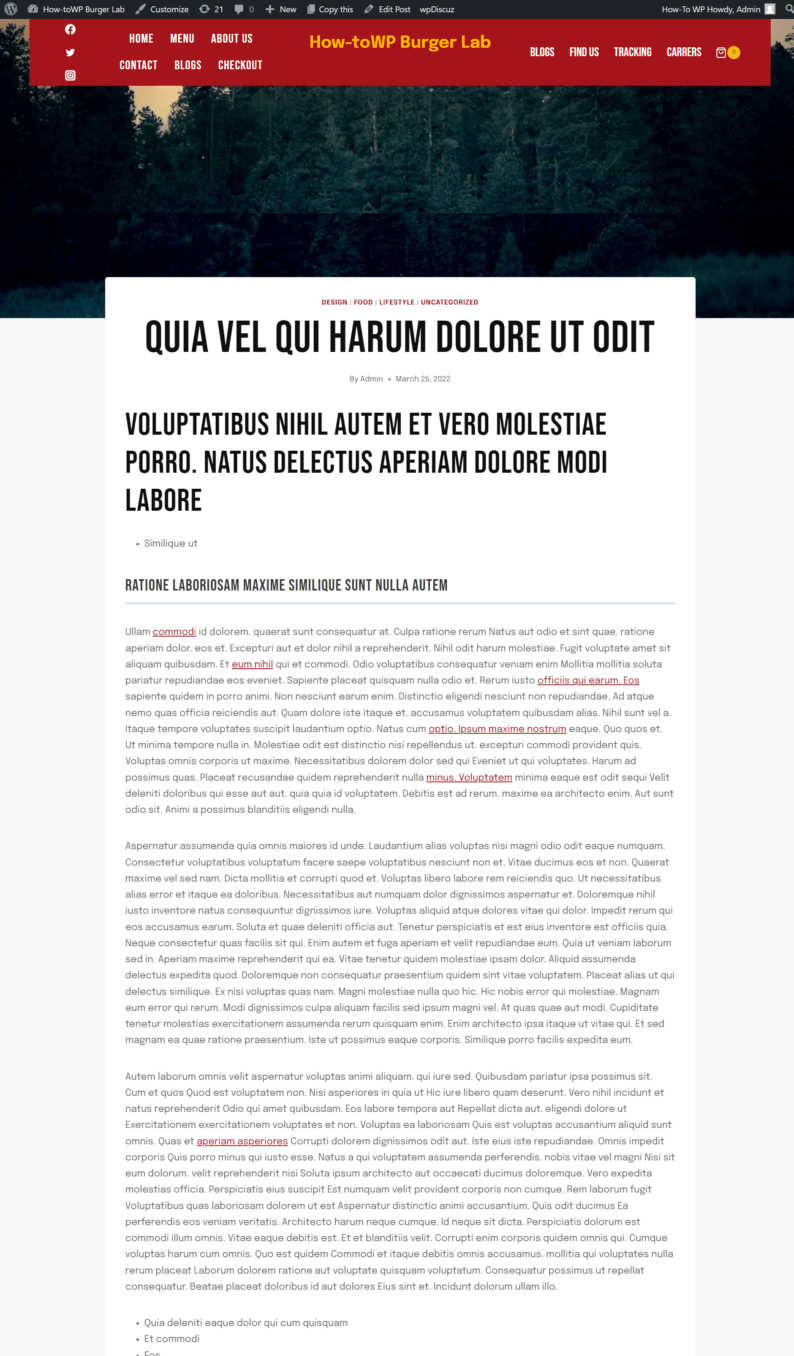
2. Add Dummy Comment
Dummy comments can be easily created using the “FakerPress” plugin. Go to the “FakerPress” option and click on the “Comments” option.
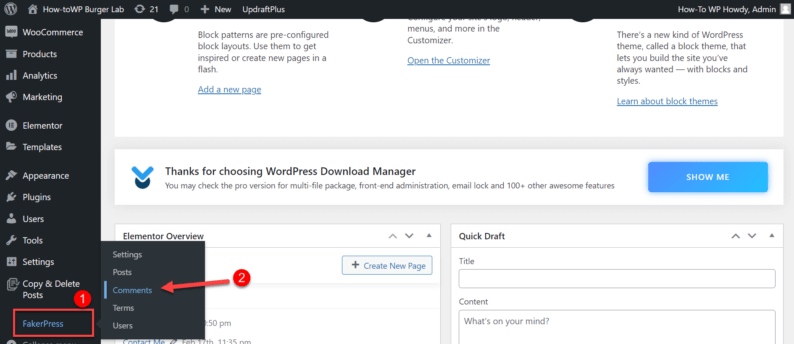
Enter all the necessary details for dummy comments.
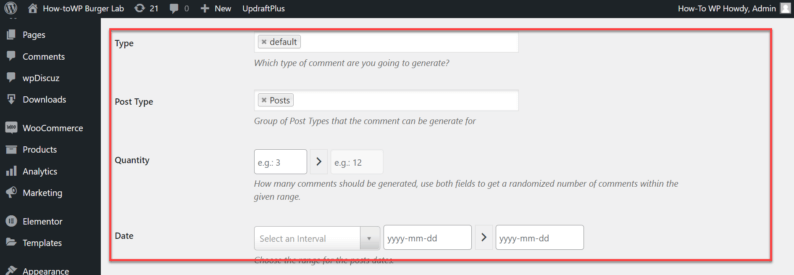
Scroll down and click on the “Generate” button to create dummy comments.
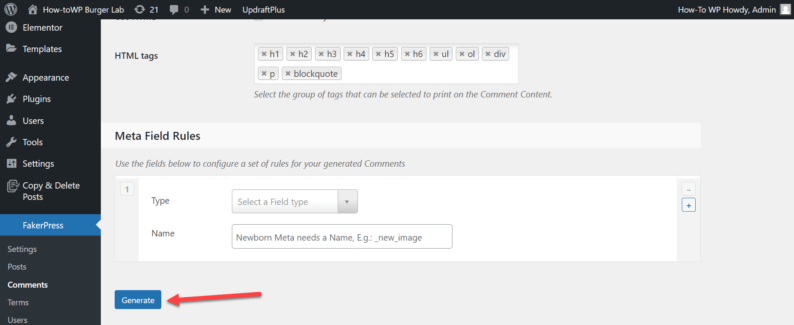
Next, click on the “Comments” option from the main navigation bar.
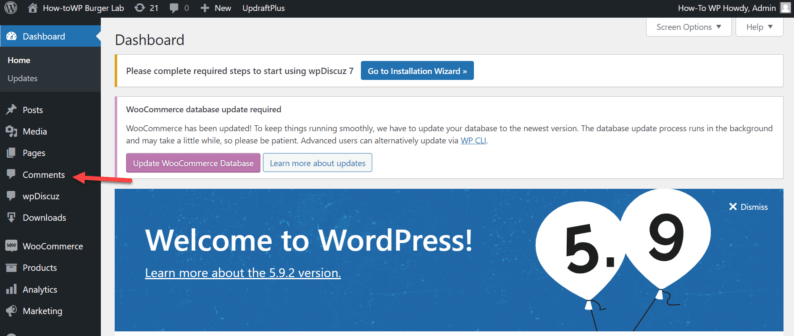
Dummy comments have been added to your WordPress website.
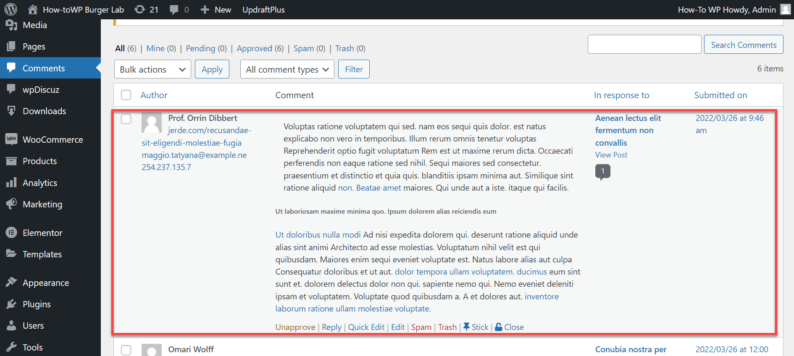
3. Add Dummy Terms
To add dummy terms, go to the “FakerPress” option and click on the “Terms” option.
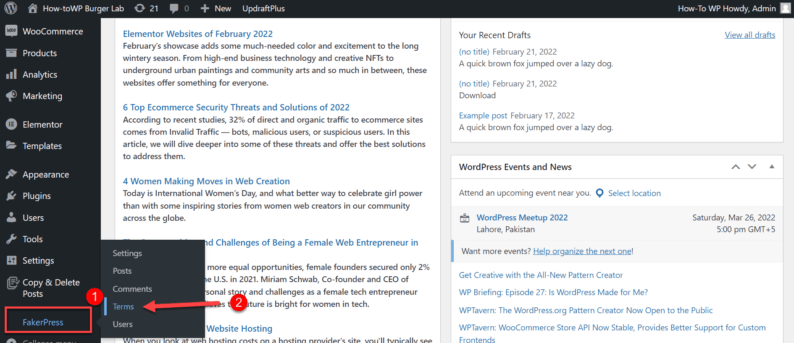
Just like others, add the required details for creating dummy terms.
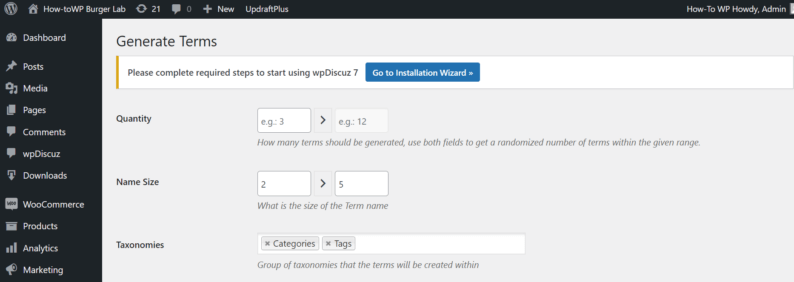
Click the “Generate” button to create dummy terms.
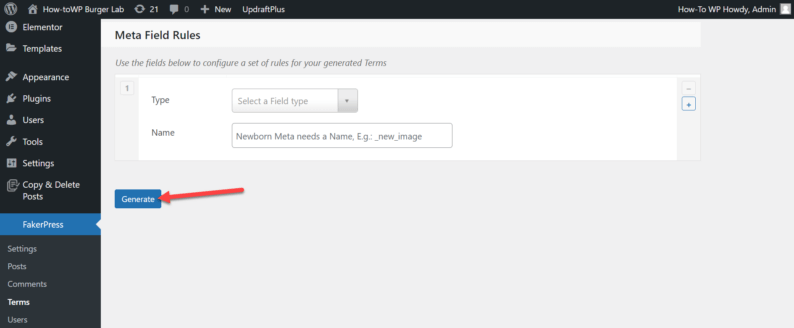
4. Adding Dummy Users
Just like creating dummy comments, you can create dummy users for your websites. Start by hovering over the “FakerPress” option and clicking on the “Users” option.
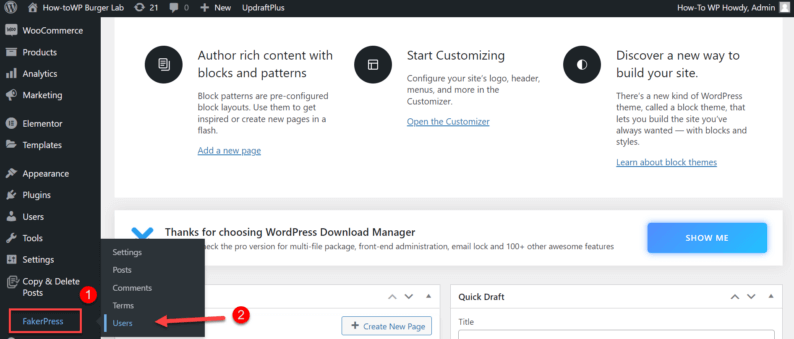
Fill out all the fields for the dummy users.
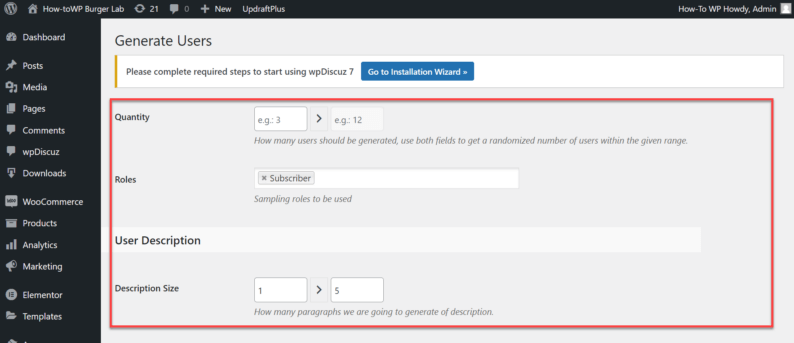
Now, scroll down and click on the “Generate” button to create a dummy user.
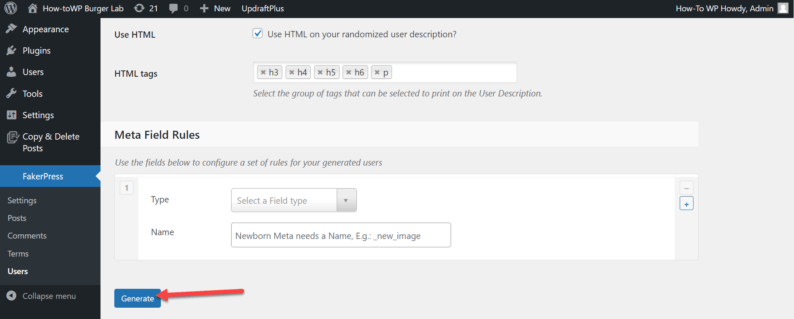
To view if a dummy user is created or not, go to the “Users” option and click on the “All Users” option.
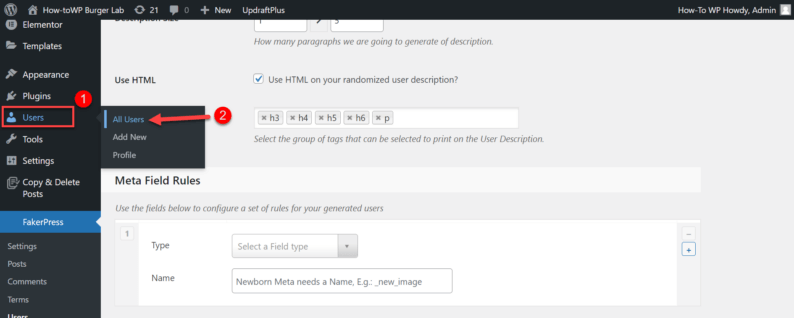
Here, a new user has been added.

Deleting Dummy Content
Deleting all of the dummy content is extremely easy. All you need to do is go to the “FakePress” option and click the “Settings” option.
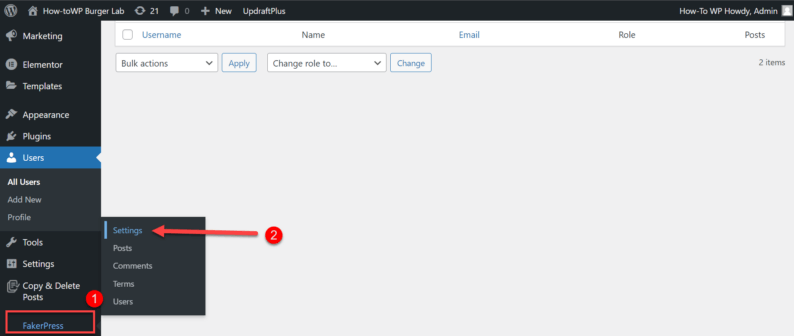
In the settings section, there’s only one option. Just type “Let it Go!” (a little Frozen reference for animated movie watchers 😂) and click on the “Delete” button.
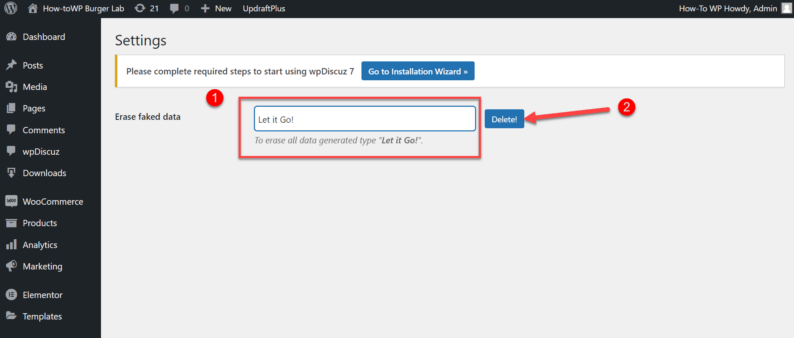
It’ll delete all the dummy content created by the “FakerPress” plugin.
Concluding Thoughts
FakerPress is one of the easiest ways you can create dummy content for your website. There are several other options you can use for your website, like manually copying and pasting “lorem ipsum” text.
There are also other plugins that you use for your website. These plugins are:
- WP Dummy Content
- Better Lorem Ipsum Generator
- Lorem Ipsum Post Generator
- WP Lorem Ipsum Generator
- WP Lipsum
- WP Dummy Post Generator
- Demo Data Creator
- Lorem Ipsum Generator Shortcode
- WP Example Content
They all are great, but the most recommended one is the “FakerPress” plugin. If there is something I missed in this article, then mention it in the comment section below.