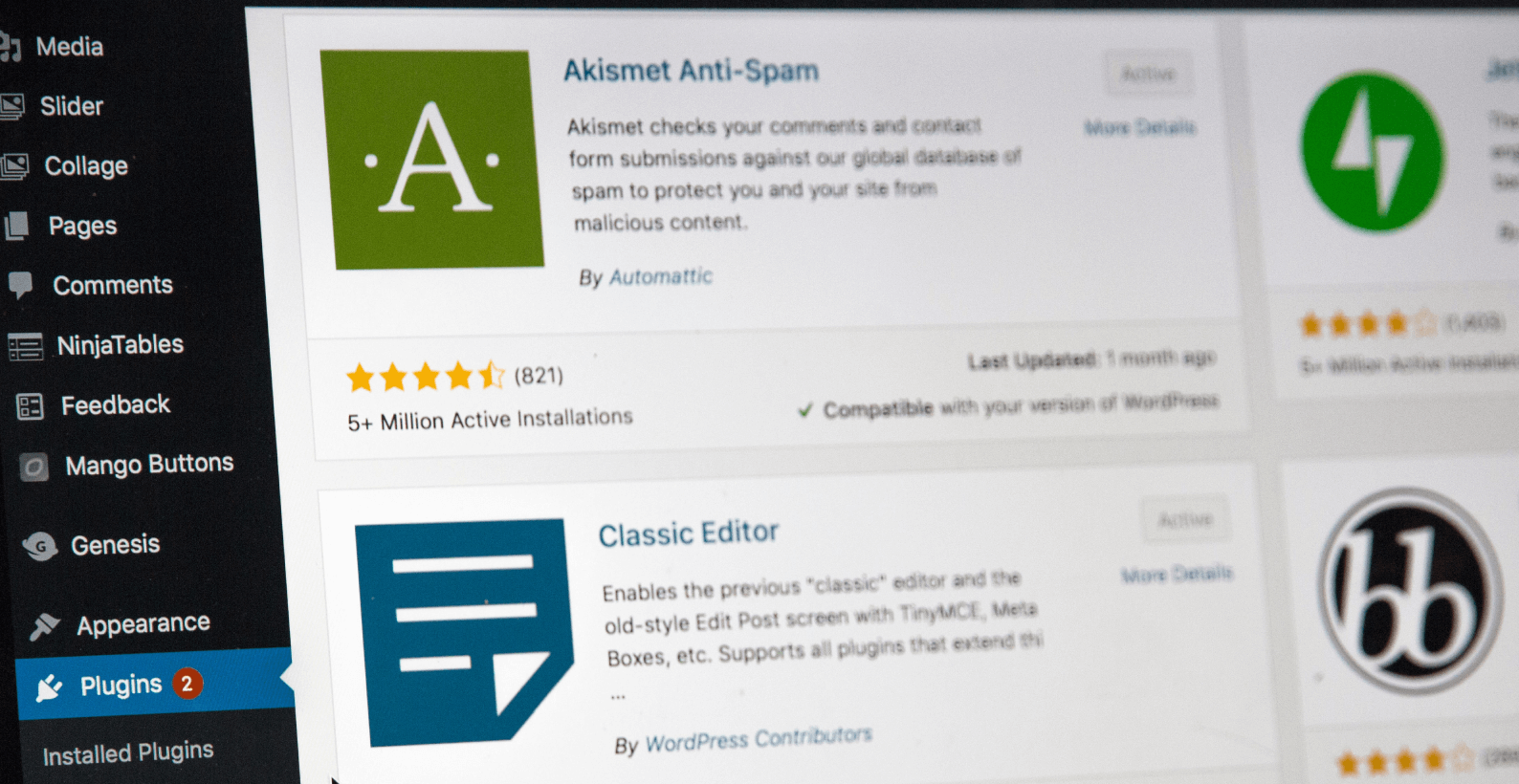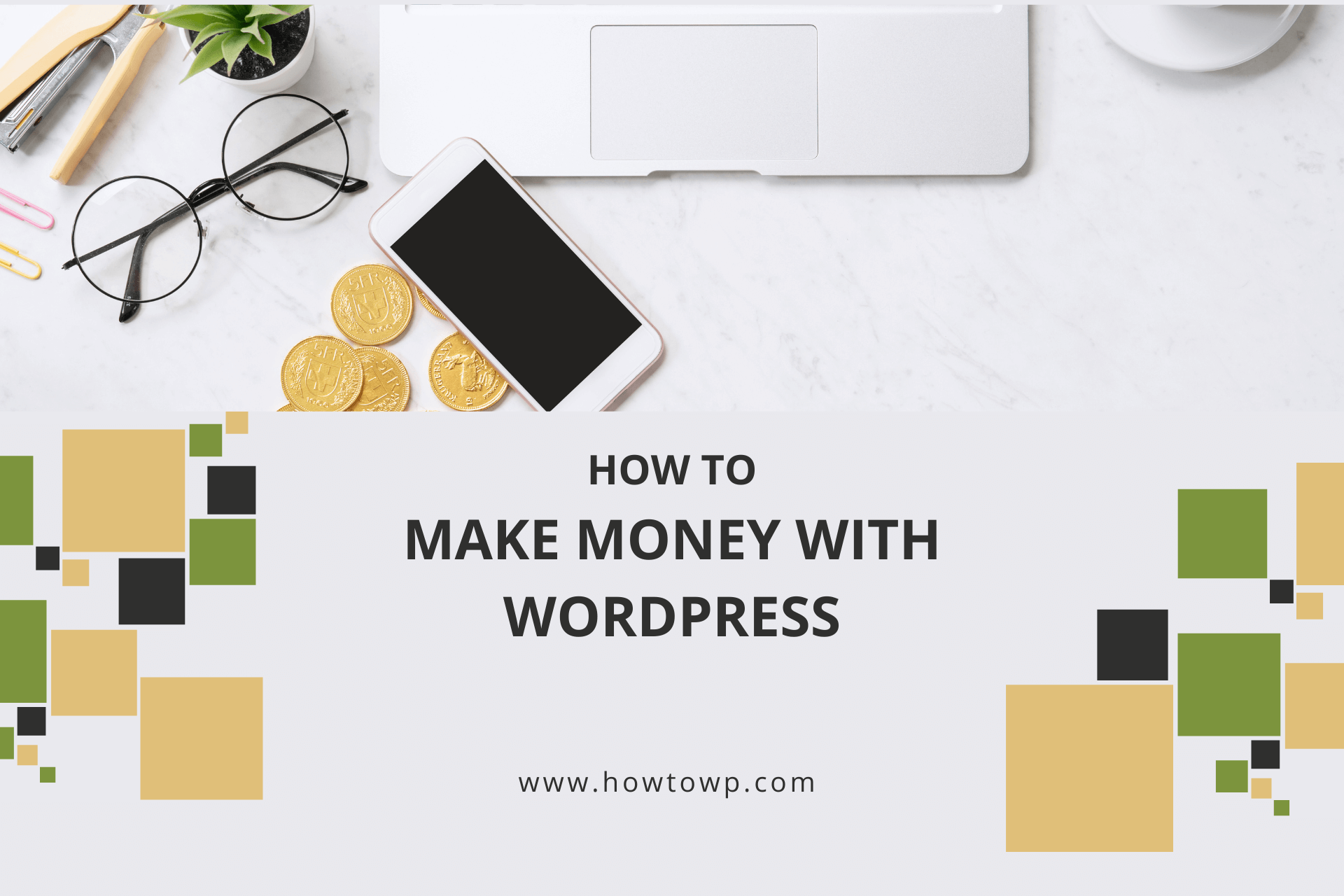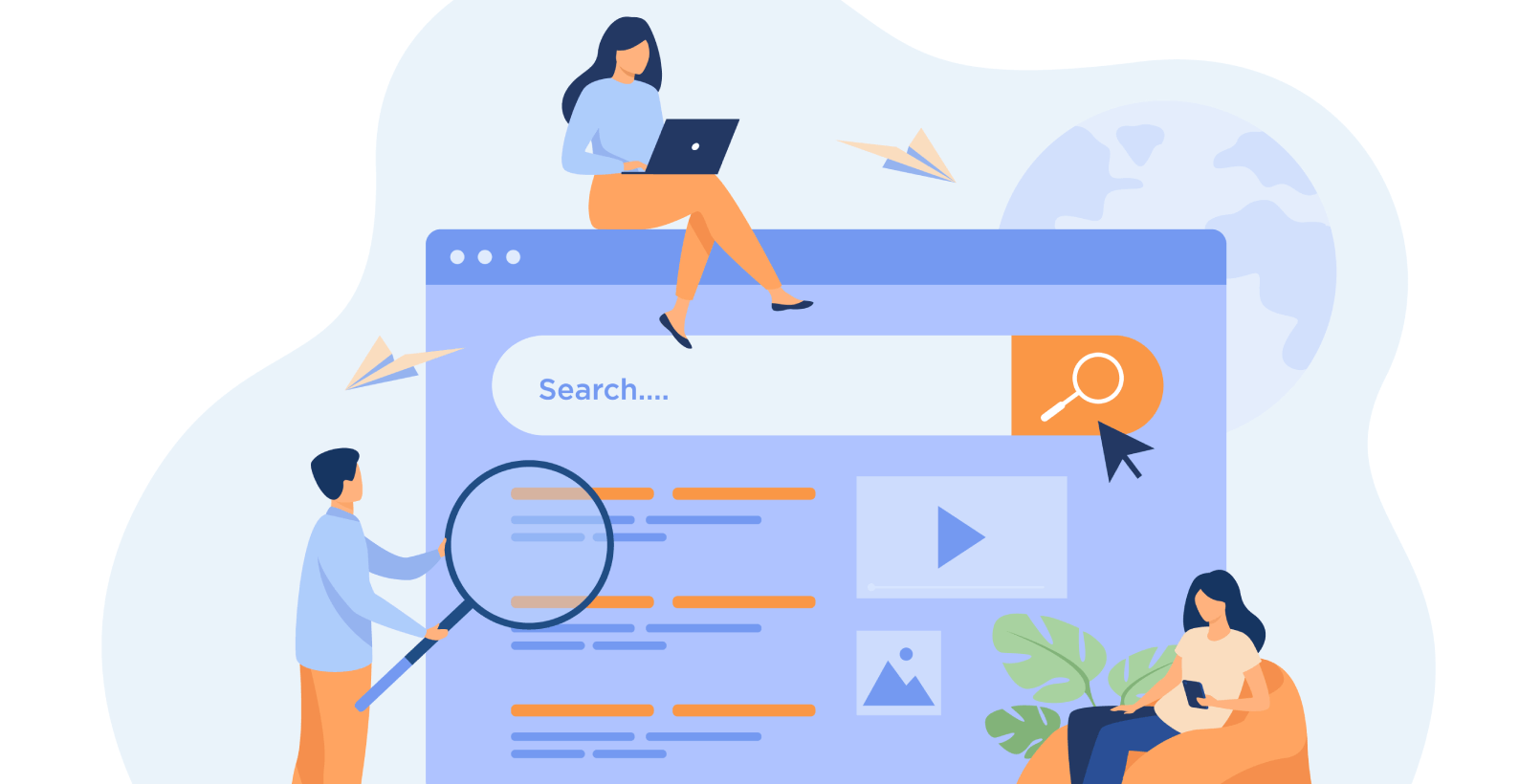How to Tell If “Is It WordPress” [9 Unique Ways]

WordPress has one of the largest user bases, with over 43% of websites currently using it as a CMS. However, there are other CMSs as well, and you might have asked yourself this question, “Wow! Such an amazing website. Is it WordPress?”
This blog post will be discussing the ways to tell if a site is WordPress. Many indicators can show you that a site is run on WordPress.
We’ll check using some of the following ways:
- Checker tools
- Diagnostic tools
- Source code
- Commonly installed plugins
- Browser extensions
And many more later on.
Excited? Let’s get started.
Table of Contents
9 Ways to Tell: “Is It WordPress”
1. BuiltWith
BuiltWith is an online tool for getting information on what technology was used when building websites. This tool allows marketers and business owners to provide leads, intelligence, and analysis for their companies.
I love that you can easily use the platform to find a list of companies and software they use in just seconds. How? It takes just a few seconds for the tool to reveal the website you want to check.
For example, I entered the website wpbeginner.com; it didn’t just reveal the content management system but also all other technologies running under the hood of the website.

One of the tool’s best features is that it shows the first detection date of the plugins and technologies. The data helps you to identify the plugins that you can trust.

In addition, the tool provides information on the number of employees that work for the organization and the total expenditure on technology.
2. Source Code
The most crucial aspect of your webpage is the source code. Underneath all your website’s design assets are nested codes under the source code — different file types exist, like javascript, CSS to HTML.
The source code reveals the core files of WordPress that are the building blocks of WordPress. Once you find the core files, detecting WordPress becomes a piece of cake.
How to detect it? Simply head straight over to your desired webpage, right-click on any area on that website, and then click “View Page Source.”

With this simple shortcut key, combo Ctrl + U or Command + U if using Mac OS X, press Ctrl + F and type wp-content. If you find “wp-content” footprints, this means that the website is powered by WordPress.

You might be thinking about what exactly wp-content is? In the simplest terms, wp-content is a directory that stores all your theme files for your website. It contains every plugin you have installed too.
3. Sucuri Scanner
Sucuri is a website security company that analyzes websites for malware scanning, website firewall protection, and vulnerabilities.
You can use its technology to detect the WordPress version effortlessly. For example, just type WPBeginner.com into the search box.
Shockingly, WPBeginner uses the old version of WordPress that was released in 2017.

Moreover, the Sucuri Scanner also checks the files of your WordPress site for infections and provides real-time feedback on any identified issues.

Don’t forget to remove all the errors listed at the bottom; otherwise, your website can be hacked.
4. Default Login Page
The WordPress login page is where you enter your username and password before accessing a WordPress website. The default login page actually exists in the root directory files of your website, like yourwebsite.com/wp-login.php.
It’s one of the quickest methods to detect whether the website uses WordPress or not. You just have to type wp-login.php at the end of the website URL and wait for the login screen to appear.

It means the website uses WordPress behind the scenes if the login page looks like this after putting wp-login.
But it’s a pretty bad practice since it shows the website doesn’t take security measures seriously. Hackers can quickly attack the site using a brute force attack.
If you own a WordPress site, don’t forget to change the login URL. In order to fix it, you must use a security plugin like Wordfence. Moreover, it’s recommended to keep strong passwords instead of weak passwords. Otherwise, it becomes an easy target for hackers.
Another common attack the login page faces is the DDOS attack, aka denial-of-service. In a nutshell, If you don’t change your default login page, you’ll get a denial of service attack that is extremely dangerous since it brings your website down.
5. Wappalyzer
Just like Builtwith, Wappalyzer is an amazing tool that analyzes the software and technology environment of a website, allowing you to know what technologies are being used.
Simply put the website URL, and the tool will show you the technology like WordPress.

Of course, you can use the method to detect the eCommerce platform on WordPress as well. If the website is using WooCommerce, it means the website is using eCommerce to sell products online.
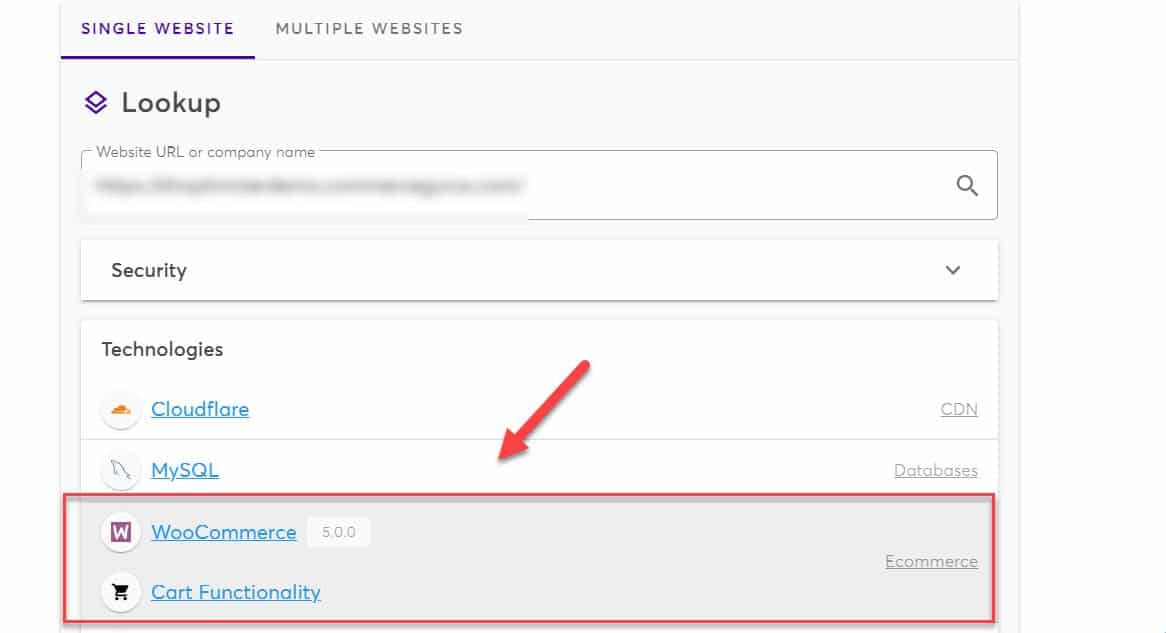
It’s one of the easiest ways to detect WordPress since, by default, standard all the new WordPress websites come up with the footer credit that runs “powered by WordPress.”

Alternatively, the phrase “Proudly powered by WordPress” is found in Twenty Twenty-One.

Did you know? You can use the string “powered by WordPress” in Google to find out all the websites that run on WordPress. Don’t forget to use the feature Tools > Past 24 Hours.

7. Common Plugins
Sometimes some website owners use plugins to hide WordPress versions from bots and common footprints.
The most obvious indicators are the top 10 famous plugins since almost everywhere websites use them. Type any of SEO plugin names into the search box after you enter the source code as shown above:
- Yoast SEO
- All in One SEO
- Rank Math

Similarly, look for other footprints like:
- Jetpack
- Akismet
- Wordfence
- Contact Form 7
- WooCommerce
- Elementor
- WPForms
- W3 Total Cache
Just search the name of the above plugins into the source code, and you’ll find it. For example, I found W3 Total Cache at the end of the source code.

8. Library Sniffer
LibrarySniffer is one of the most well-known browser extensions for detecting the technology being used by any website and provides detailed information on each one.
Library Sniffer tells you things like which programming languages are in use, what version of jQuery or Bootstrap is being used, and even the type of CMS like WordPress instantly, even before you click the extension.

The information can be helpful for people who want to know how safe their device will be from viruses, malware, etc., before visiting a specific site.
9. WPScan
WPScan WPScan is among the best diagnostic tools on the market to find out any vulnerabilities in your WordPress.
This tool delves deep into the script’s source code to detect malware and viruses in the script. No matter if the website uses WordPress or not, you can scan it with this tool.

10. Javascripts and CSS Indicators
Did you know that the ending of some JavaScript code and CSS files reveals the WordPress version?
Go to the source code and press Ctrl+F, and type “?ver=”. It will reveal the WordPress version.

I opened the file; you can easily see the version of WordPress.

Did you know? If you open all the CSS files from the source code, especially the style CSS, you’ll definitely find the theme name and the WordPress version.
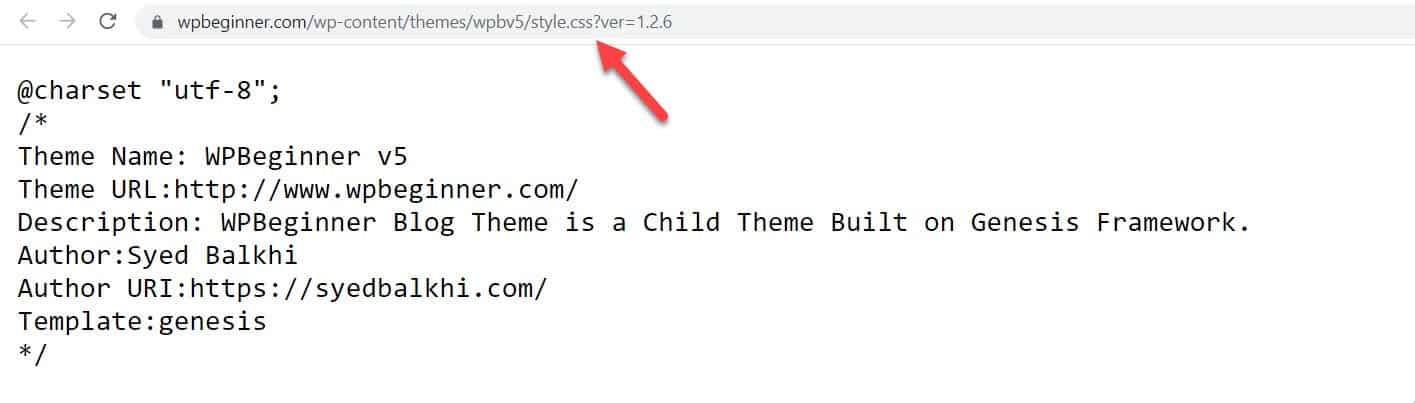
You can also find the name of the parent theme and child themes with this method effortlessly.
Benefits of Identifying WordPress Site
There are many benefits to identifying a WordPress site. Perhaps the most obvious benefit is that it allows you to easily identify which sites are running WordPress and which ones are not. This can be very useful when troubleshooting problems or trying to find a specific plugin or theme.
Another big benefit is that it gives you an easy way to keep track of updates. When a new version of WordPress is released, you can quickly check to see if any of your sites are running an older version. This can help you keep your sites up-to-date and secure.
Finally, identifying a WordPress site can also help you understand how popular WordPress is. By knowing how many sites are using WordPress, you can get a better sense of its popularity and how widely used it is. This can be helpful when making decisions about whether or not to use WordPress for your own website or blog.
By identifying the WordPress website you can utilize all of its benefits which are:
- Easy to Use: WordPress is extremely user-friendly. Even if you don’t have any technical skills, you can easily use WordPress to create a beautiful website.
- Flexible: WordPress is very flexible and versatile. You can use it for a simple blog or a complex website. You can also extend its functionality by using plugins.
- Search Engine Friendly: WordPress is designed to be search engine friendly. This means your website will be easier to find by potential customers.
- Cost Effective: WordPress is a free platform. You don’t need to spend any money on purchasing a domain or hosting your website.
- Reliable: WordPress is a very reliable platform. It’s been around for many years and has a huge community of developers who continuously improve it.
Final Thoughts
Discovering if a website is made with WordPress or not can be pretty tricky. But, we’ve found some ways for you to do it.
Whether you work in web design yourself or are just curious about how sites are built, these tips might come in handy for your day-to-day life online.
Do any of them sound interesting? Let us know by leaving a comment.
P.S: If any of the above methods doesn’t reveal the WordPress version, it’s more likely the website is a custom theme or a custom CMS.