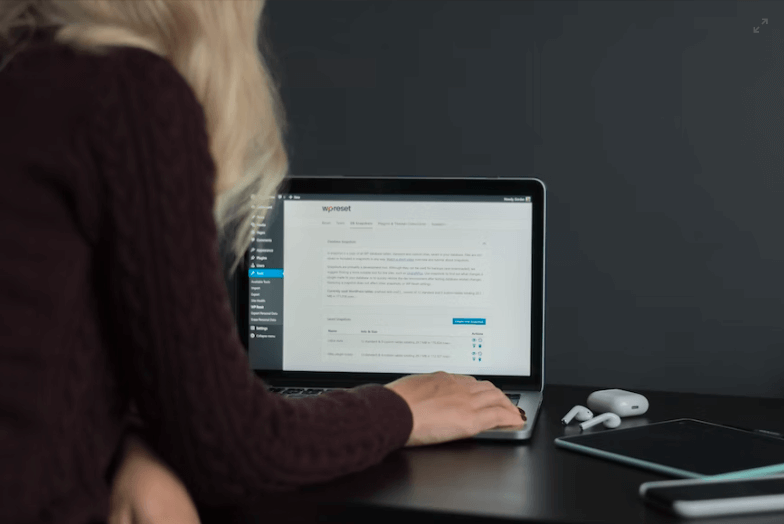How to Notify Commenters When Their Comment Is Approved in WordPress
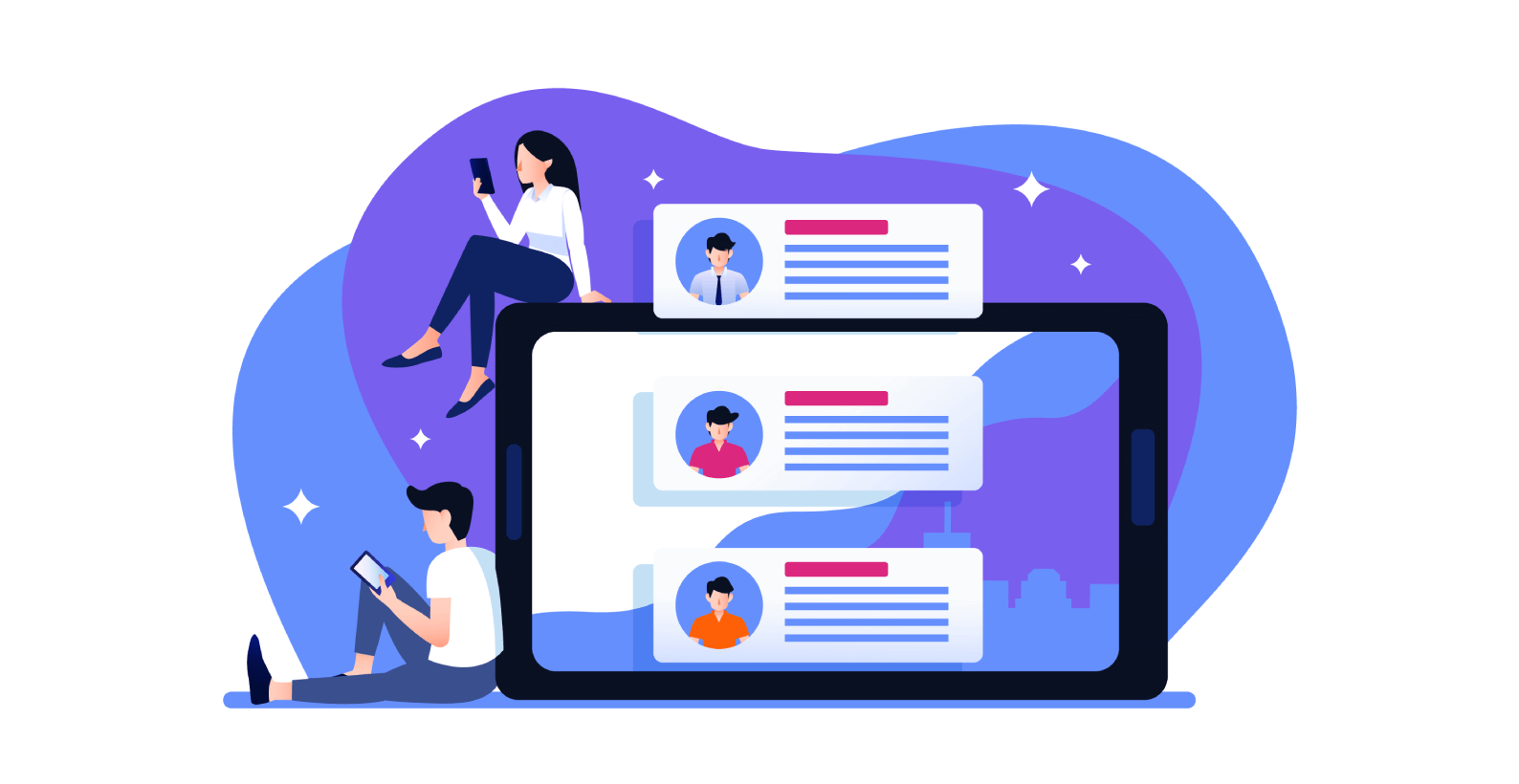
According to Akismet, over the past 9 years, they have blocked around 100 billion spam comments. That’s why it’s to block any spam comment, but if the commenter isn’t a spammer, then that person must be notified when their comment is approved.
That’s why today I’m going to guide you through the entire process of how to notify commenters when their comment is approved in WordPress.
In this article, you’ll learn about:
- What is comment moderation
- Benefits of notifying the commenter
- How to notify commenters when their comment is approved in WordPress
Since many people aren’t aware of the process of comment moderation, why don’t we start with that?
Table of Contents
How to Notify Commenters When Their Comment is Approved in WordPress
The procedure of notifying the commenter is very simple, but before you do anything, you’ll first need to edit the settings of the site to activate comment moderation. Let’s start with activating comment moderation.
Step 1: Activate Comment Moderation
To enable comment moderation, you’ll need to start by going to the “Settings” section and clicking the “Discussions” option.
Here you’ll see all the options related to comments and their moderation. Scroll down a bit and check any of the boxes in the “Before a comment appears” section.
Note: By default, the “Comment author must have a previously approved comment” check box will be marked. It will allow the comment author to keep on commenting after the first approval.
After that, you can also set up the condition for comment moderation. Increase or decrease the number of links you want in a comment which will help to block any of the spammers.
Next, type a text which will be displayed to the commenter in case of a moderated comment.
Once you have made all the changes, click “Save Changes” at the bottom.
Step 2: Installing the Comment Notifying the Plugin
Ok! Now that you’ve successfully enabled comment moderation, you’ll need a plugin that will be used to notify users when their comment is approved. The plugin that I found the best for this purpose is the “Comment Approved Notifier Extended“ plugin.
Start by going to the “Plugins” section and clicking the “Add New” option.
Search and install the “Comment Approved Notifier Extended” plugin.
Once installed, stay on the page and click the “Activate” button.
Step 3: Setting Up the Notifying Message
After the installation and activation, go to the “Comment Approved” option in the sidebar.
A page will appear where you can edit and write the text that will be sent to the comment author if their comment is approved. You can utilize different commands and optimize the message according to an individual commenter.
After making all the changes click the “Update” button to save all the changes.
What Is Comment Moderation
It is a process of reviewing and approving comments left on blogs, forums, or other types of online communities.
This can be done manually by the site administrators or through the use of automated tools that filter out offensive or spam comments based on certain criteria.
The goal of this is to create an engaging and positive environment for users to interact and share ideas on websites.
In terms of comment moderation, there are a number of different approaches, each with its own advantages and disadvantages. Site administrators can manually review all comments before they are published, while others use automated tools that filter out certain words or phrases deemed inappropriate.
Another popular approach is to allow users to moderate their own comments by reviewing and approving or rejecting the comments of others.
In the end, halting comments will depend on a lot of things, like the type of site, the audience demographics, and the site’s goals.
For example, if a website is focused on promoting social interaction between users, then manual moderation may be better suited to ensure that all comments are constructive and valuable.
However, if a site is focused on delivering news or other types of content, then automated filtering tools may be more effective in preventing spam or offensive content from being published.
Regardless of the approach used, comment moderation is an important tool for shaping the online community experience for users and website owners alike.
Whether you are an administrator, a moderator, or simply a regular user posting comments on a site, it is important to understand how it works and the benefits it can bring to your online experience.
Here are the benefits of comment moderation:
- Safeguarding Itself From Malicious Attacks – Malicious attacks aimed at websites are becoming more prevalent and can have a serious impact on your site’s reputation.
- Enhancing Quality – While not all of your visitors might have malicious intent, the majority of them simply want to leave constructive feedback that helps you improve your site or product.
- Building a Community – When visitors feel like they belong to something bigger than themselves, a community is formed. It’s important to keep your site open and welcoming to all comments, as this encourages interaction and participation from visitors.
- Fostering Respect – When your visitors know that you’re paying attention to what they have to say and take their input seriously, they are more likely to respect your site. Repeat visitors who feel valued can build loyalty and encourage repeat visits.
- Maintaining Your Image – With this in place, you can keep a tight hold on your site’s image by preventing any negative comments from tarnishing your reputation.
It goes without saying that if the comment is not spam, then the commenter needs to be notified of when their comment is approved. Here are some of the benefits of notifying the comment author:
- Building trust and letting them know that their feedback is valued.
- Helping to maintain a positive relationship with the author, which can lead to future collaborations or partnerships.
- Providing the author with valuable feedback on their work and improvement suggestions. This can help to strengthen the author’s skills and knowledge, which may lead to more high-quality content in the future.
Ultimately, by notifying the author of a comment, you are helping them to feel valued and engaged as a member of your community. This can lead to greater collaboration, better relationships, and stronger content creation over time.
Conclusion
With these simple steps, you can easily notify commenters when their comments are approved in WordPress.
By providing them with valuable feedback and helping to strengthen their skills, you can build stronger relationships within your online community and improve the overall quality of the content on your site.
If you know of any other methods regarding how you can notify the commenter, then feel free to comment down below.