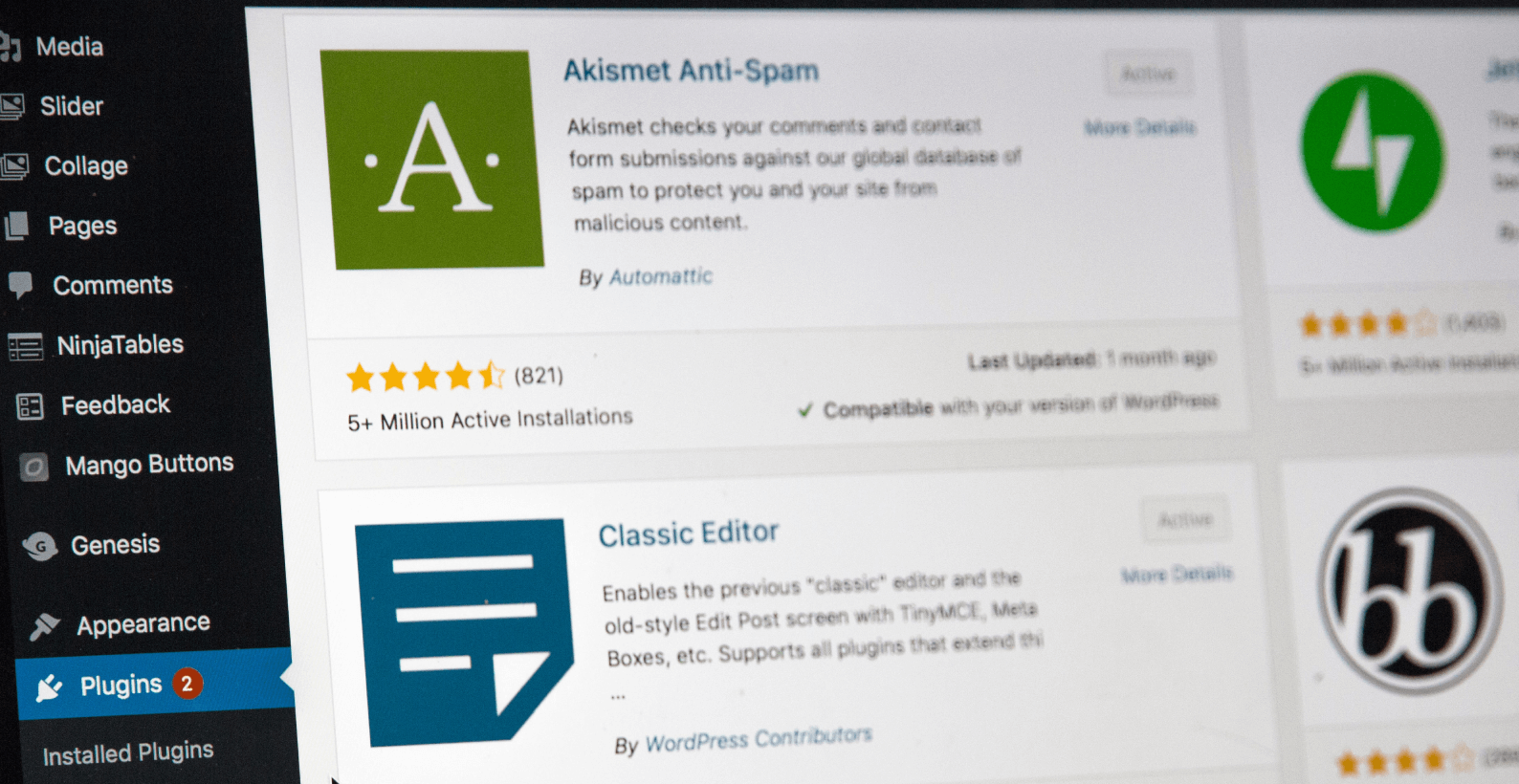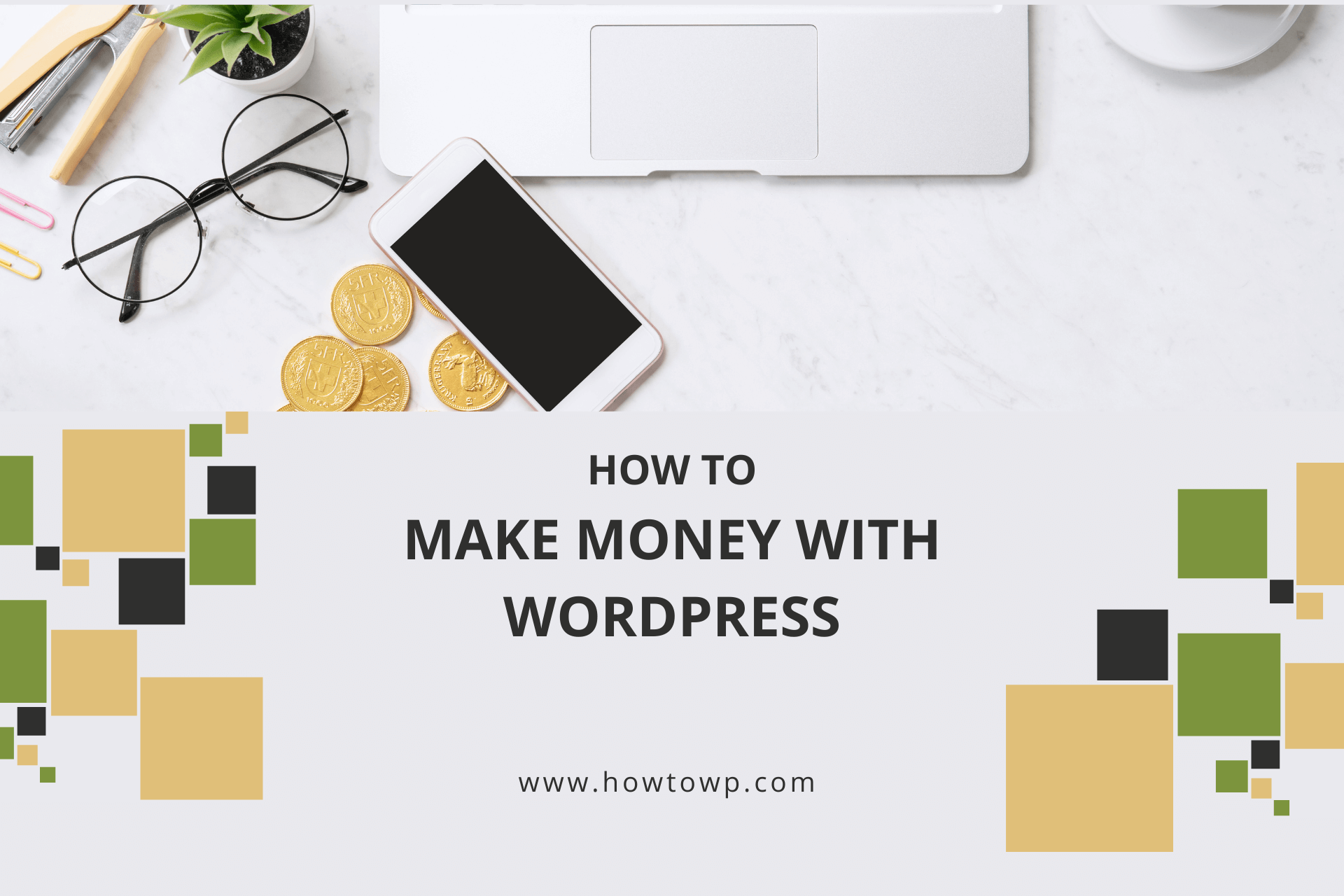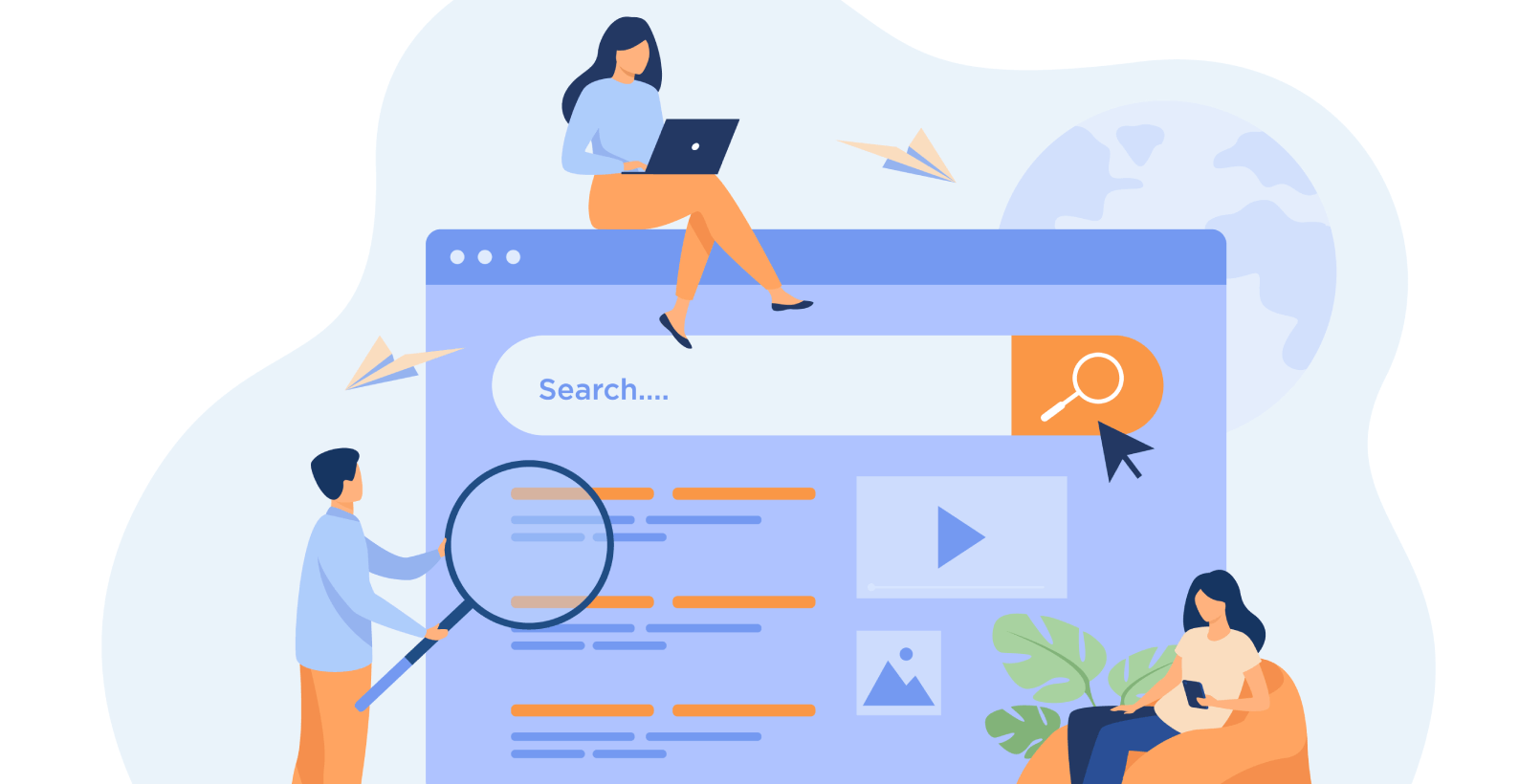How to Change Author in the WordPress

The author of WordPress has one of the most crucial roles as a content creator because they have the role of providing the information to the user. Nearly 70 million posts are published every month using WordPress. Yup! It’s mind-blowing.
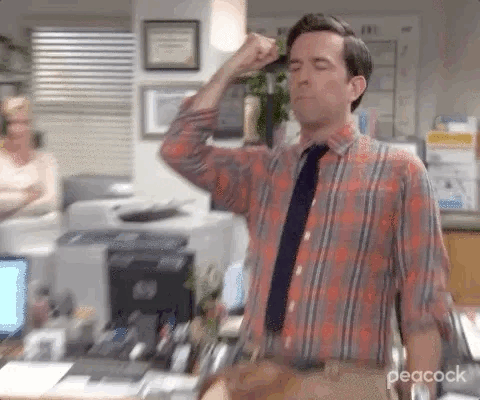
And sometimes, you’ll need to change the author of a post. That’s why today, I’ll be showing you the entire procedure by which you can change the author in the WordPress post.
In this article, you’ll learn about:
- How to create a new user
- How to change author in the WordPress
- What is an author in WordPress
Why don’t we start with the procedure to create a new user in WordPress?
Table of Contents
How to Create a New User
If you don’t have previously created a user, you’ll need to create a new author for the WordPress site. To create a new author, you’ll need to go to the “Users” section and click the “Add New” option.
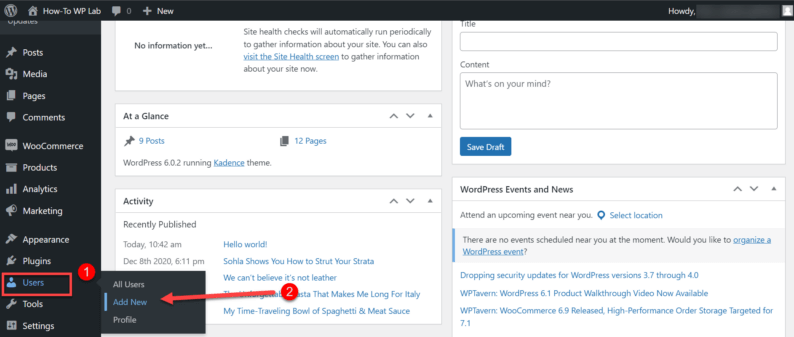
Enter all the details for the new user.
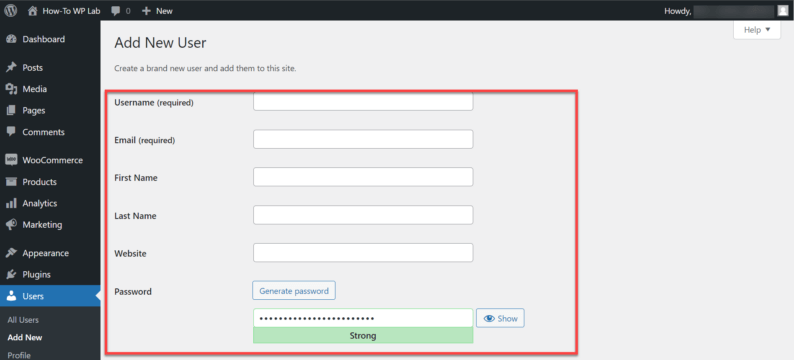
Click the “Role” drop-down menu for the user. Select the “Author” role and click the “Add New User” button.
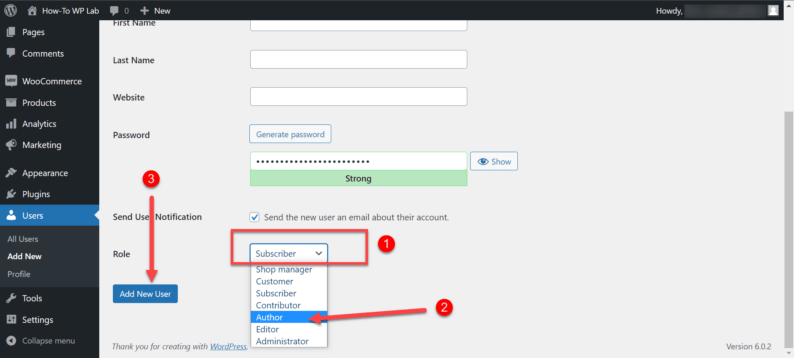
A new user will be added.
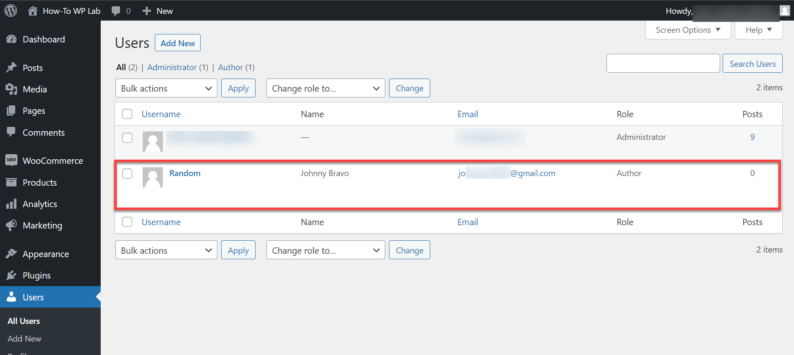
Another way of creating a user is through the Faker press plugin, but it’s mainly used for testing purposes.
There are several methods on how to change author in the WordPress, and all of them are extremely simple. In some of them, you can change the author while editing or after you’ve already edited the article.
Method 1: Change While Editing the Article
This method is used when you’re in the process of editing the article. So start by going to the “Post” and clicking the “Add New” option.
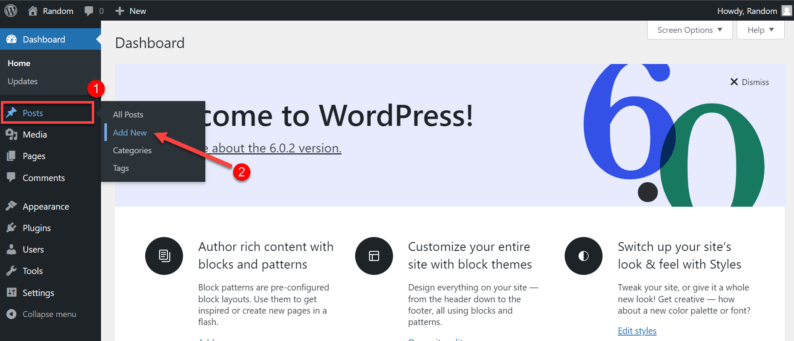
After writing and editing the post, go to the sidebar on the right-hand side of the screen. You’ll see the “Author” section. Here you’ll click the drop-down menu.
Note: You can find this author section in the “Post” section.
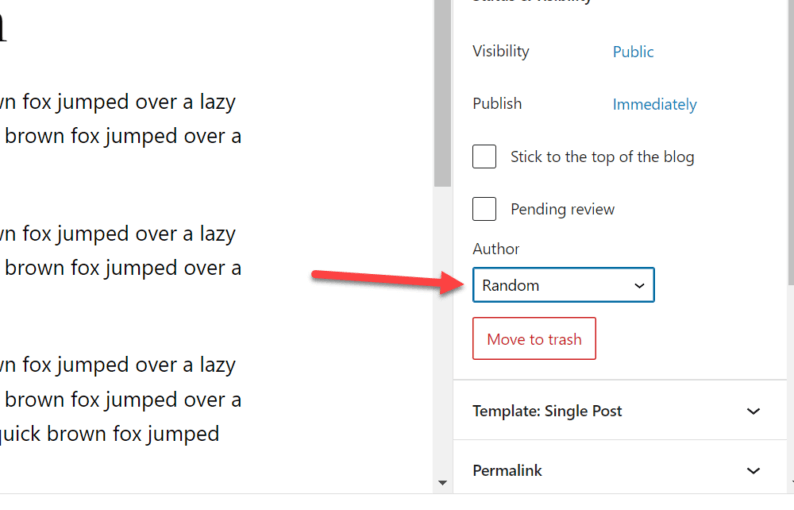
Select the author your want to display for the post.
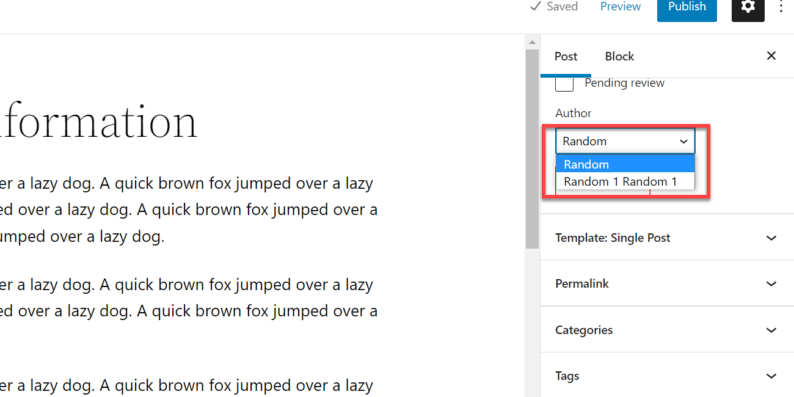
After making the changes click the “Publish” button.
Note: If you’re editing a previously published article, then you’ll click the “Update” button.
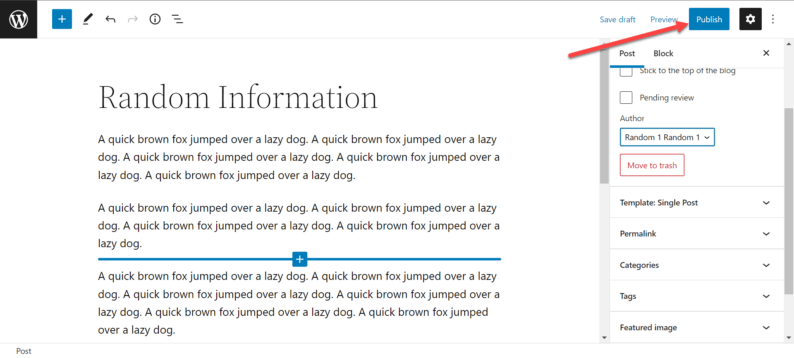
The author has been changed for the post.
Method 2: Using the Quick Edit Option
This is one of the simplest and easiest methods that can use to change author in the WordPress. I personally prefer it if my only objective is to change the author of the post (if it’s published). Otherwise, you can use the previous method and change author in the WordPress.
Start by going to the “Posts” section and clicking the “All Posts” option.
Note: You can also simply click the “Posts” section, and it’ll automatically take you to the first option. In this case, the “All Posts” option.
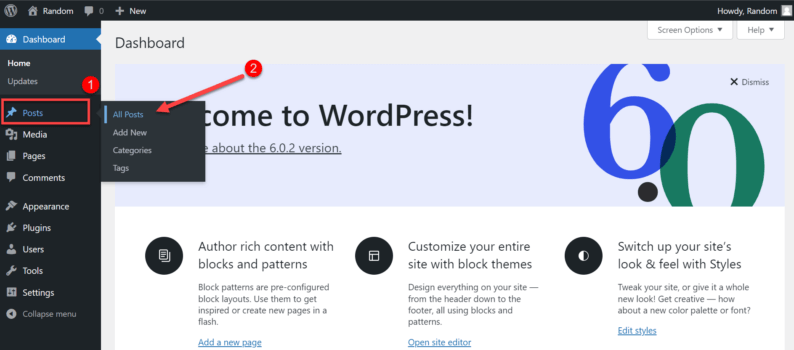
After that, hover over the post and click the “Quick Edit” option. It’ll show you some of the options for the post that you can edit.
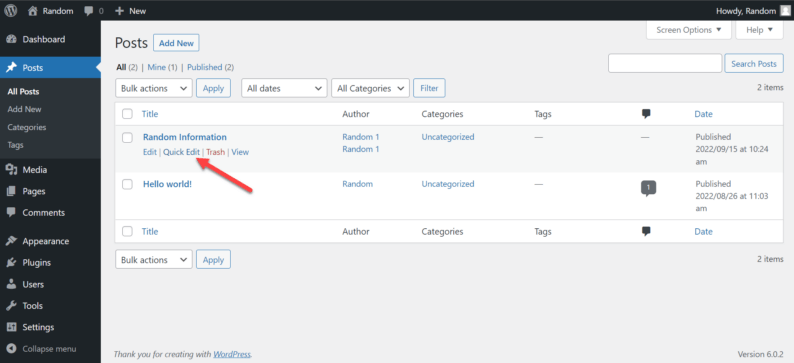
Click the author drop-down menu option.
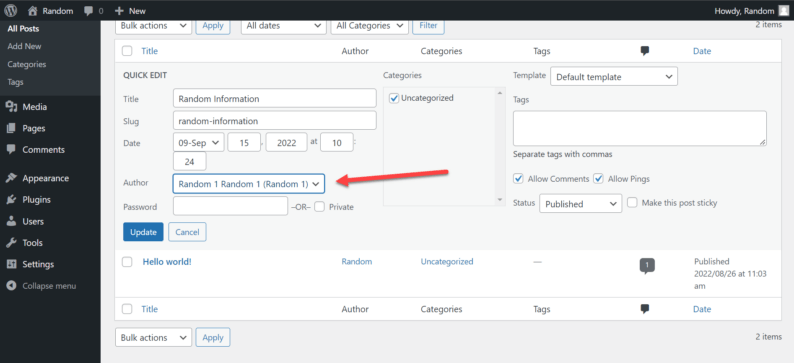
A list of multiple authors will appear. Select the one you want to display for the post. After that, click the “Update” button.
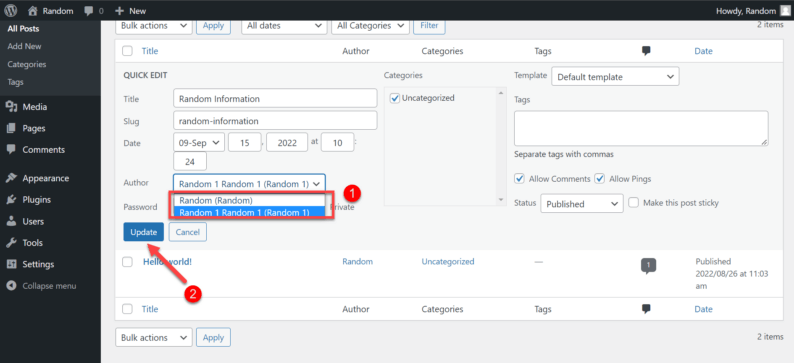
The author of the WordPress post will be changed.
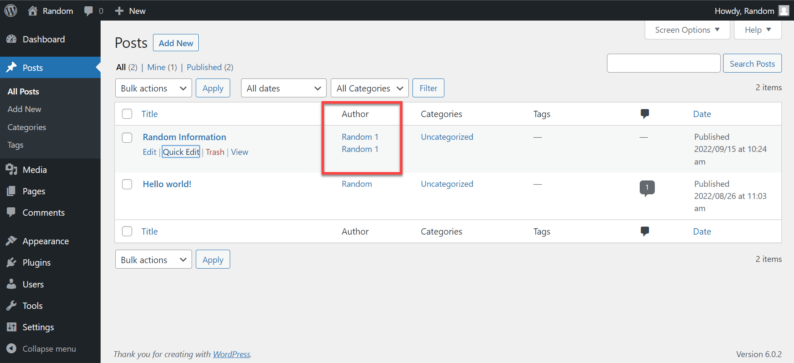
There might be some cases where you’ll need to change the authors of multiplie WordPress posts, and you’ll think that it will be time-consuming. However, you’ve got nothing to worry about because it can be done as a bulk action.
Start by going to the “Posts” section and clicking the “All Posts” option. Now select the posts for which you want to change author in the WordPress.
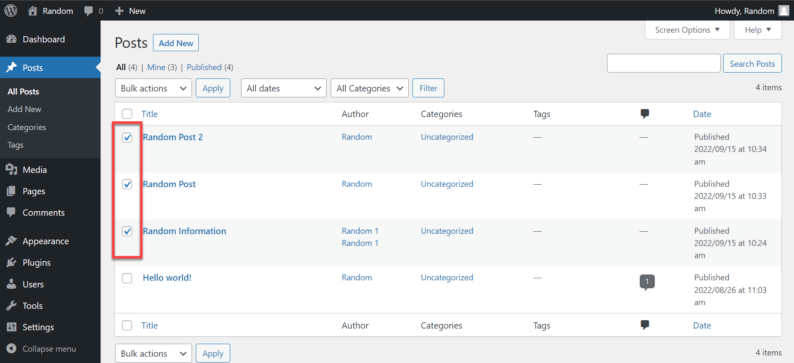
Click the bulk drop-down option and select the “Edit” option. After that, simply click the “Apply” button.
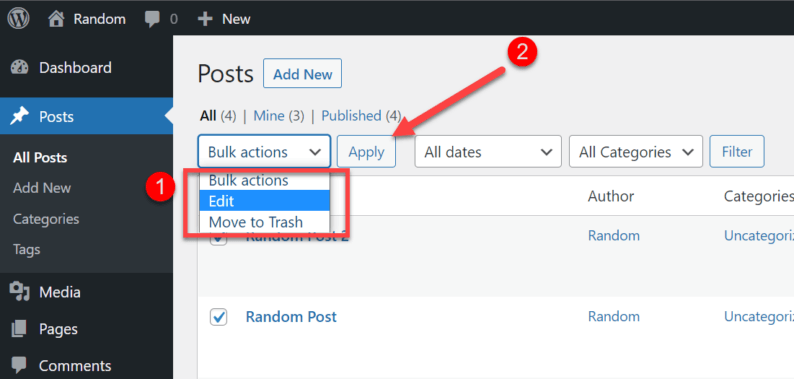
A multitude of options for the posts will appear on the screen. Click the “Author” drop-down menu.
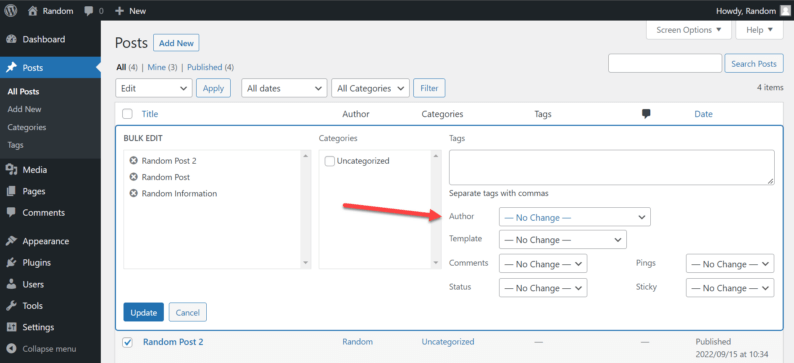
Select the author you want for the post and click the “Update” button.
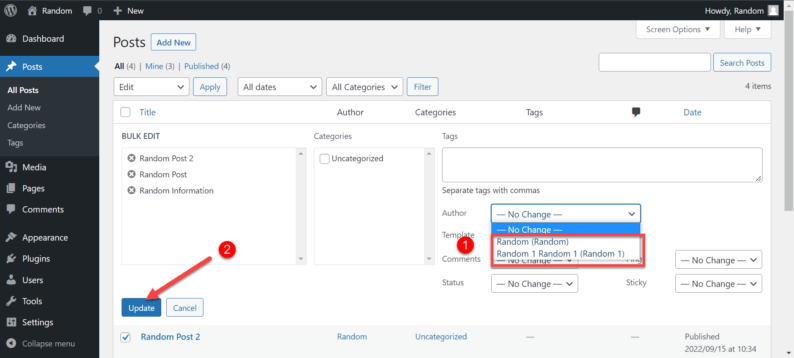
The authors of the posts will be changed.
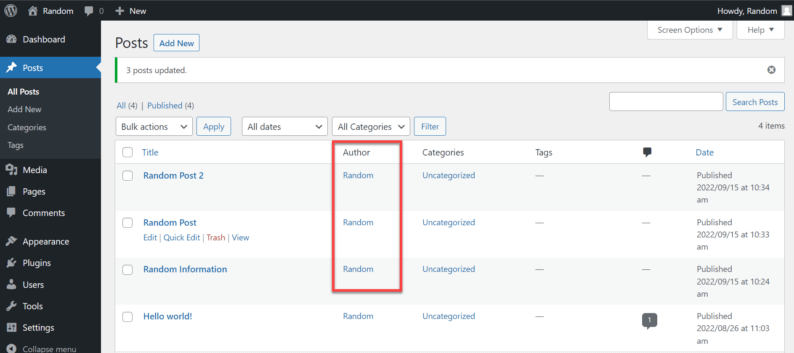
Sometimes an author might be using the classic editor for the WordPress site. In such case, you’ll need to the “Posts” and click the “All Posts” option.
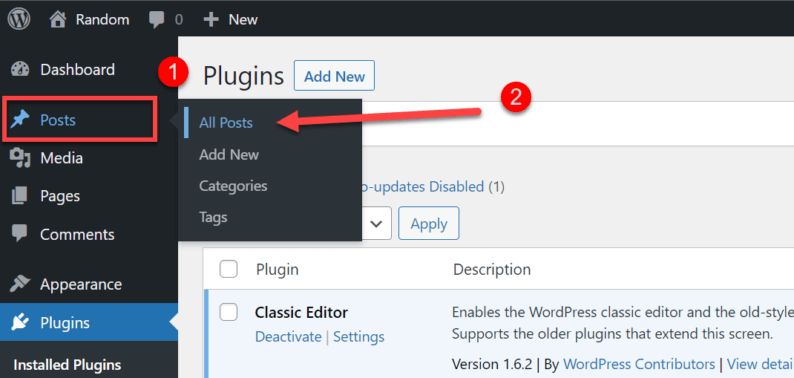
Open the post you want to edit.
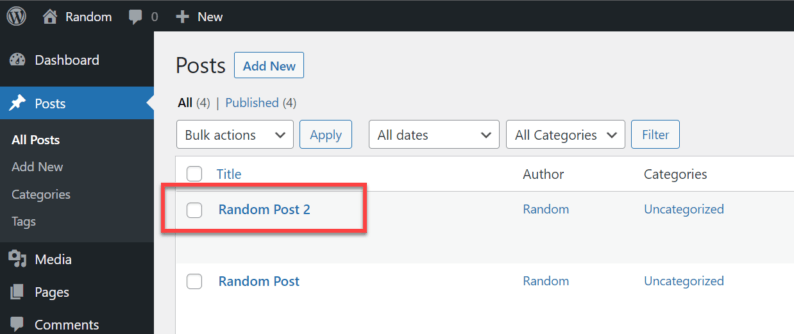
Click the “Screen Options” because the author section won’t be available normally.
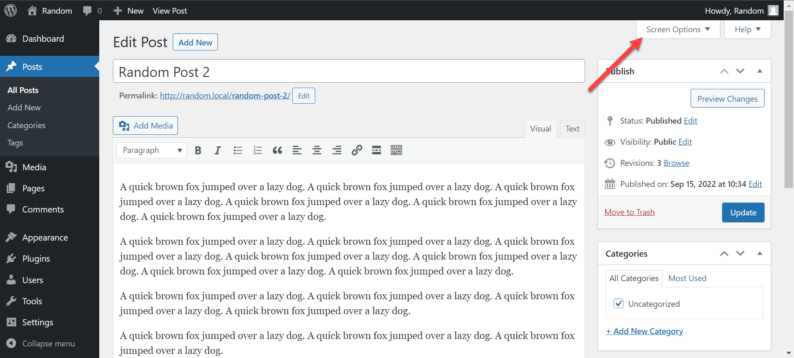
Click the “Author” check box.
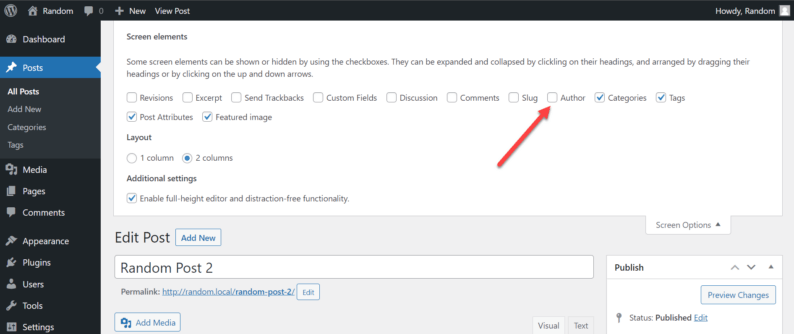
The author section will now appear. Click the drop-down menu.
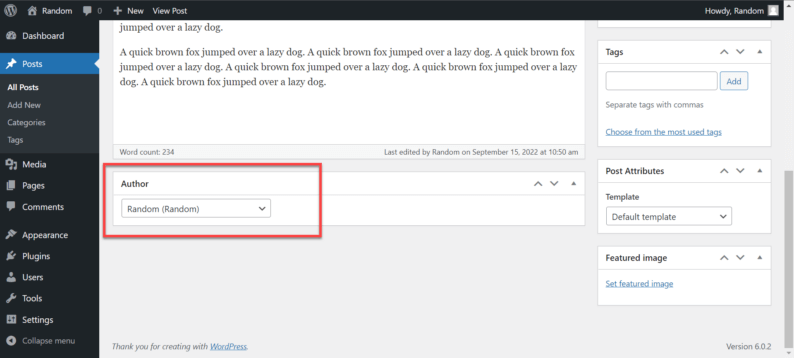
Select the author you want to display.
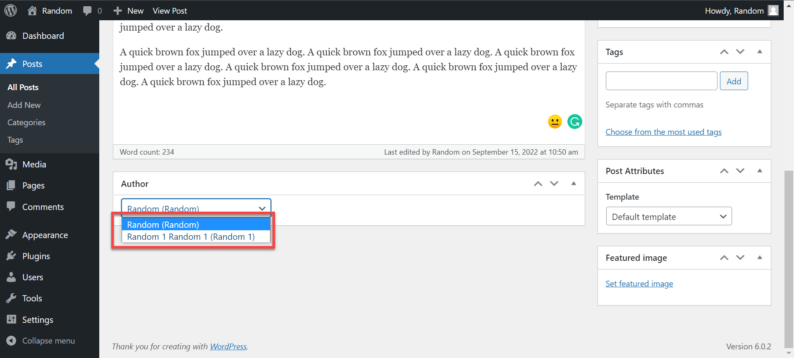
After making the changes click the “Update” button.
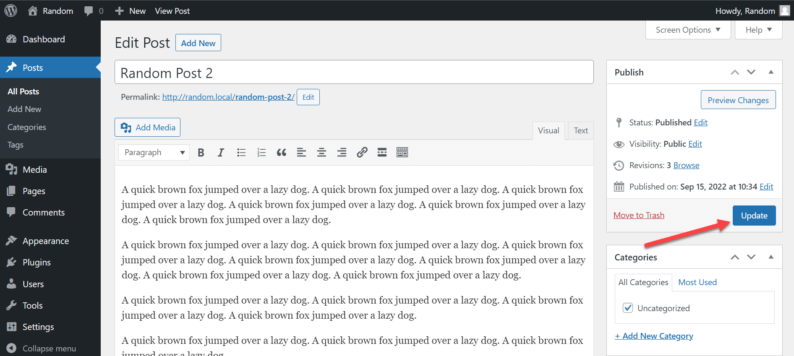
An author in WordPress is someone who creates and publishes content on a WordPress site. WordPress administration interface or third-party tools like content management systems (CMS) and publishing platforms can be used to accomplish this.
Authors have different levels of access and permissions, depending on their role within site. For example, an administrator will have more access and permissions than a regular author because they can edit not only the posts or pages but also other aspects of the WordPress site.
When creating content, an author can use the WordPress editor to write, format, and publish their posts or pages. The editor includes a range of features that make it easy to add images, videos, and other media to your content. Once published, your content is available for anyone to view on your WordPress site.
Some of the roles of the author are:
- An author in WordPress is responsible for creating and publishing content on a WordPress site.
- An author can also manage and edit their own posts and pages, as well as moderate comments left on their content.
- Authors also have the ability to create and manage categories and tags for their content.
- Authors can also upload media files to their WordPress site.
- Lastly, authors can manage their own user accounts and settings in WordPress.
Conclusion
By following the above-mentioned methods, you can easily change author in the WordPress. The method of choice depends on the circumstance. You might need to be in a situation where you are currently editing an article or already have published one and want to change the author.
Furthermore, if you’ve created a new user for this very purpose, then don’t forget to keep the credentials of the user secure. Otherwise, the account of the user can become a liability.
All of these methods worked for me, but if you have any issues, feel free to tell us in the comment section below.