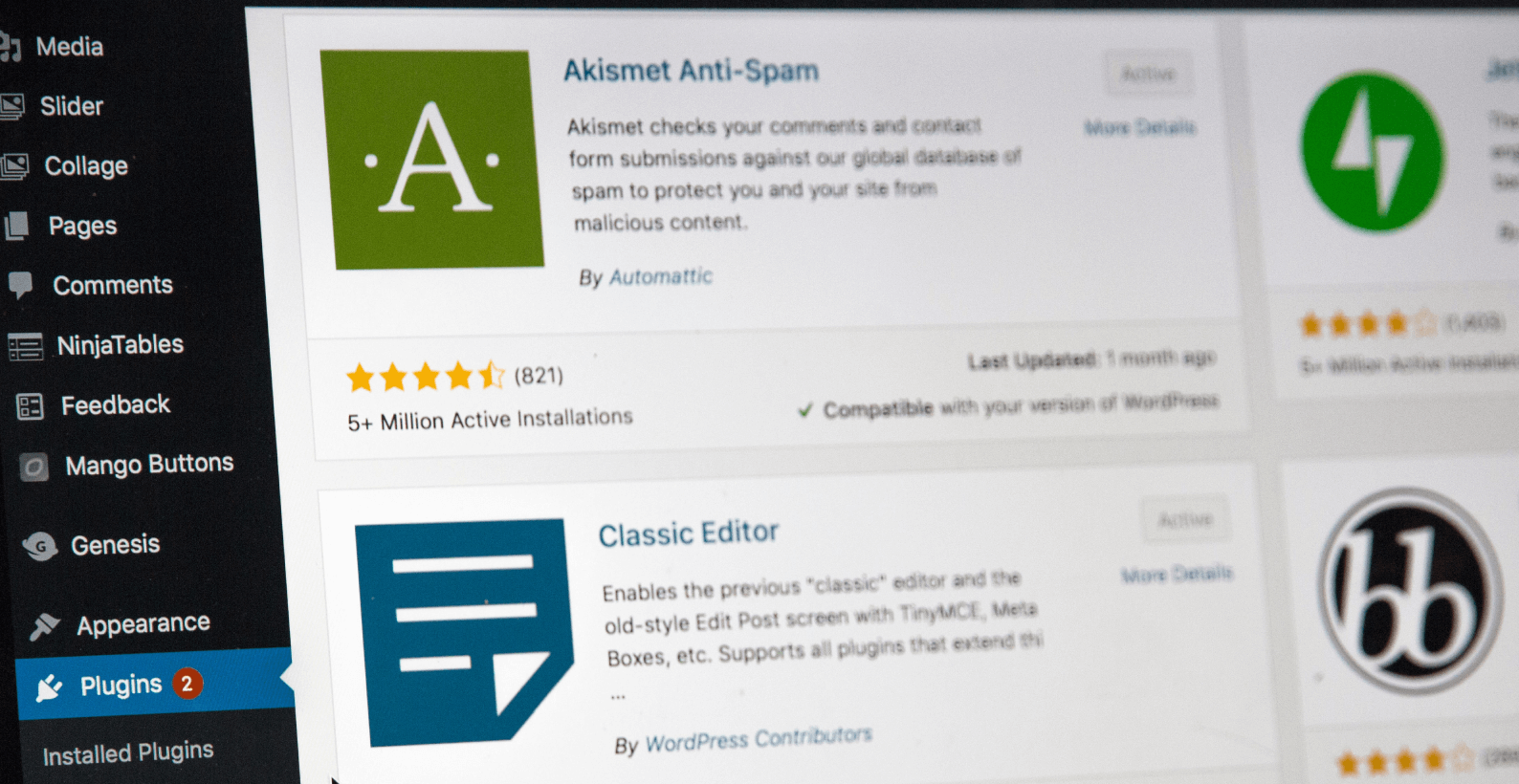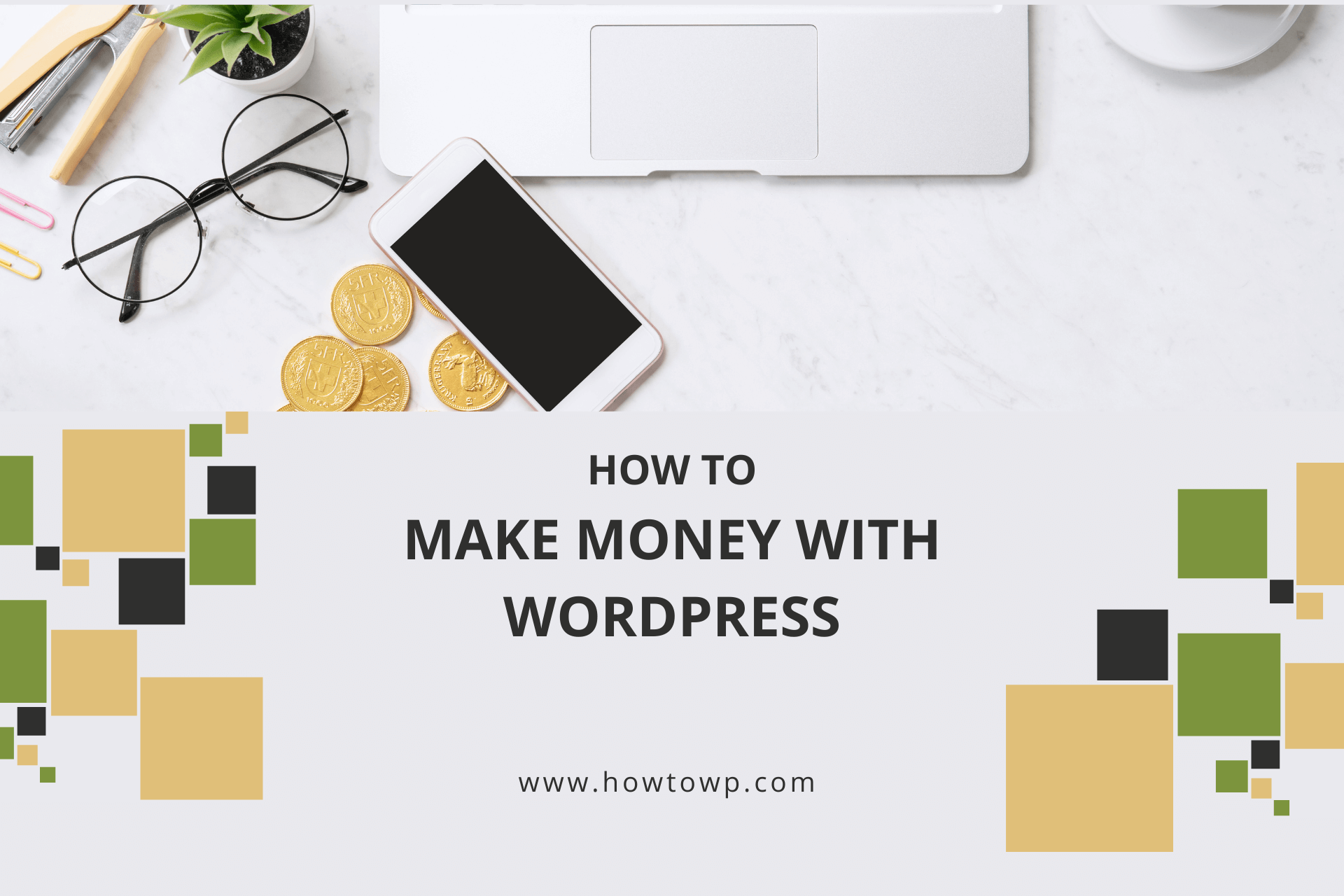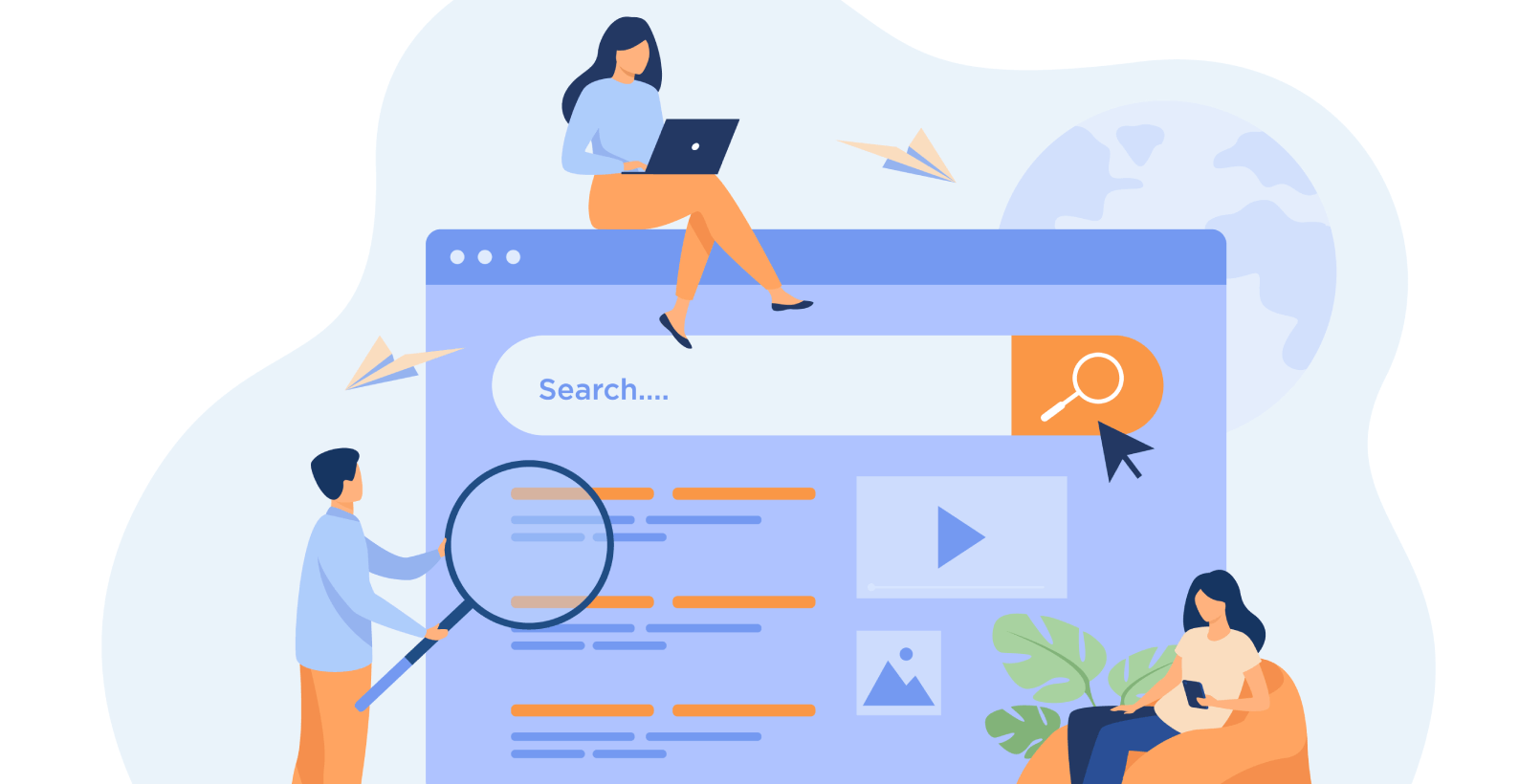How to Change the Author in WordPress Easily (Visual Guide)

Over time when you hire more and more writers for your website, you’ll need to assign them a particular role. Sometimes you’ll want to change the roles to better manage your website. I’ll show you how you to change the author in WordPress.
I’ll focus on the following topics:
- What are the roles in WordPress
- All types of users
- Why are they important
- How to change the author in WordPress
Let’s start with what are the roles in WordPress.
Table of Contents
What Are the Roles in WordPress?
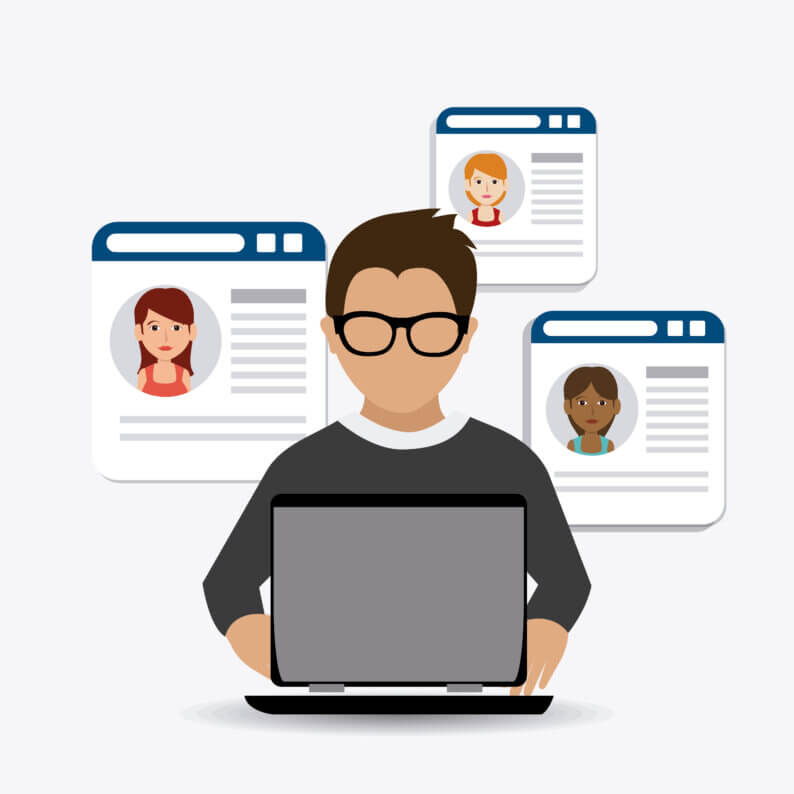
If you’re a WordPress user, it’s important to be aware of the different roles that are available within the platform. These roles help to define who has access to what areas within your site, and can help to ensure that your site is organized and easy to manage.
In WordPress, there are three main roles: admin, editor, and author. The admin role is the most powerful, while the author role is the least powerful. An editor can do everything an author can do, plus they can manage other authors and publish posts on behalf of other authors.
Types of Roles in WordPress
When it comes to the website’s users, there are several of them, each of which allows a varying level of authorization to the website. Let’s discuss all of them one at a time.
1. Subscriber
One of the most basic and common user roles is a subscriber. In terms of accessibility, they can only view the posts on websites (which anyone can do without being a subscriber).
The only place where I find this role useful is when you provide “Subscription-based” content. It allows them access to specific content by subscribing. They can create a profile and log in to the website to receive such content.
Such users also have the ability to change and modify their profiles.
2. Contributor
Contributors are the types of users who have a little more freedom than subscribers. They can create posts and edit them, but other than that, they don’t do anything else. Contributors don’t have the freedom to delete or publish posts (including their own).
Furthermore, they can’t add media files such as images or videos to their posts. Basically, they’re only limited to writing content. It’s a good option to check if the new writer is any good with the content.
As the name suggests, authors are the types of users who can create, edit, publish and delete a post on a WordPress website. They also have the freedom to create new categories for different posts.
The only constraint on the author-type user is that they can’t edit or delete the posts of other users.
4. Editor
After the author comes the editor user, and as the name suggests, they can edit, delete or publish any post they want. They are given a lot more freedom than the authors as they have the ability to edit links and comments.
Such roles are only used by those users who only look after the website’s content and not the entirety of the website management.
5. Admin
Admin is the user who can alter the WordPress website however they like. They don’t require any sort of permission because such a role is only assigned to the website owners.
They can have the accessibility to install plugins, but they can also tinker with the website’s theme however they like. They can even change the website’s design and match it with the demo provided for it.
6. Super Admin
Last but not least comes the role of super admin. This role is only assigned to the users who not only manage one website but a network of websites from the same dashboard. It’s not a well-known role because it isn’t used very often.
Such users have no limits whatsoever. They manage all of the websites under them and also delete a website or two if necessary. If you only have one website, then by default, the admin becomes the super admin who can manage only one website however they want.
Why Are the Roles Important?
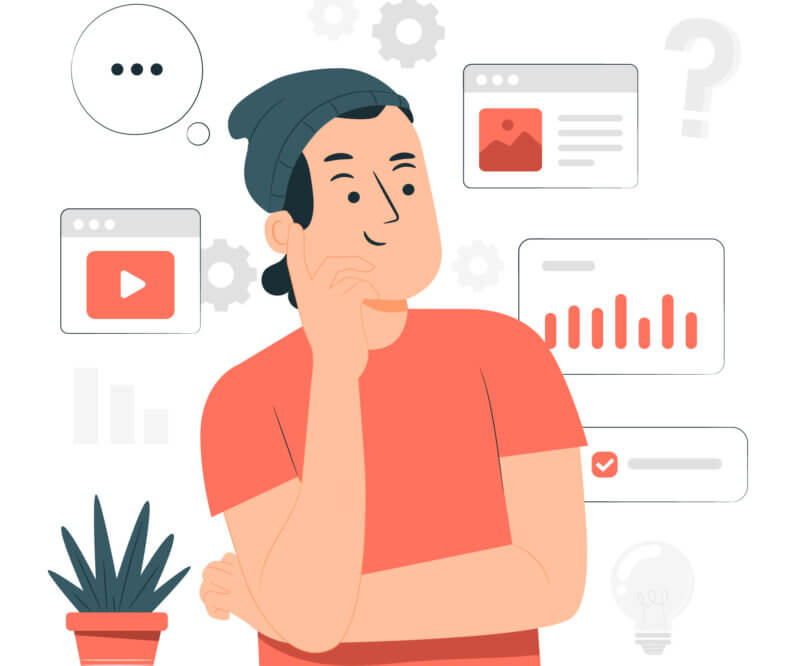
Granting permissions to one or two people is no difficult task, but managing a large website like an e-commerce website can become arduous.
Assigning the right role to the right user is of paramount importance because if you assign the wrong role to the wrong person, then it can become a cause for issue.
Suppose you want to grant a user a limited access role, but you accidentally provide him with the wrong role. It’ll not only cause trouble for the admin but can also become a major cause for security concerns.
Changing the role of the author to any of the others is a relatively easy task. Simply follow the instructions, and you will be done in no time.
Step 1
Go to the “Users” option and click on the “All Users” option.
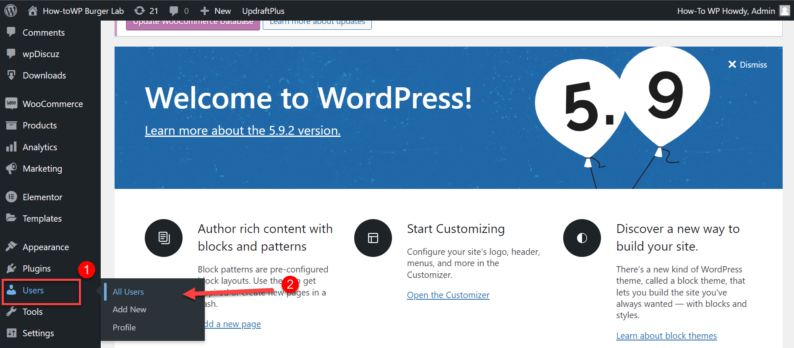
Step 2
Now, click on the “Edit” option of the previously created user.
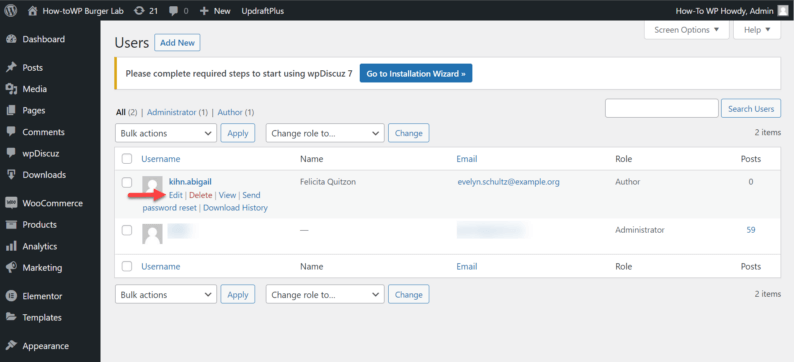
Step 3
Scroll down and click on the drop-down menu called “Role.” A list of all the available user roles will appear on the list. Click on the one you want to assign.
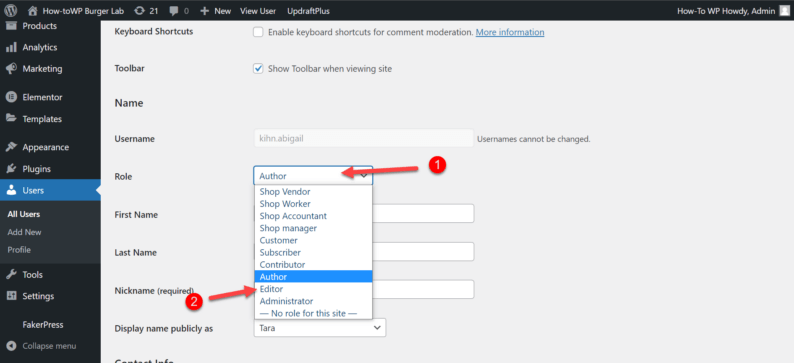
Step 4
Scroll further down and click on the “Update User” button.
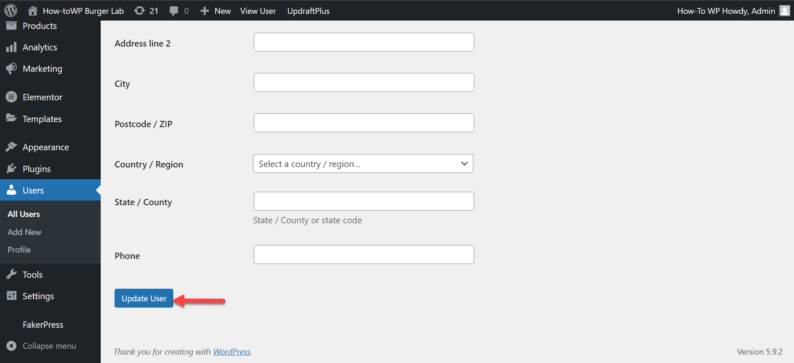
Step 5
Click on the “All Users” option to view the changes.
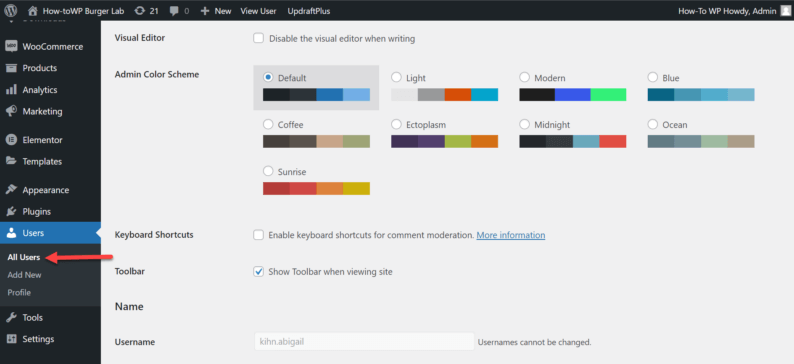
Step 6
The role of the user has been changed from “Author” to “Editor.”
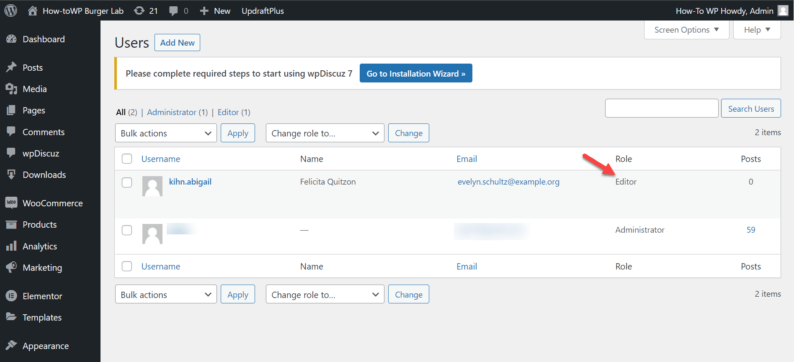
Wrapping Up
Managing a website with multiple authors can be tricky, but it’s doable if you take the time to assign each author a specific role.
You may need to change these roles from time to time as your website grows, but with careful planning, you can keep your website running smoothly.
Have you ever had to manage a website with multiple authors? How did you go about it? Please write a comment below and let us know.