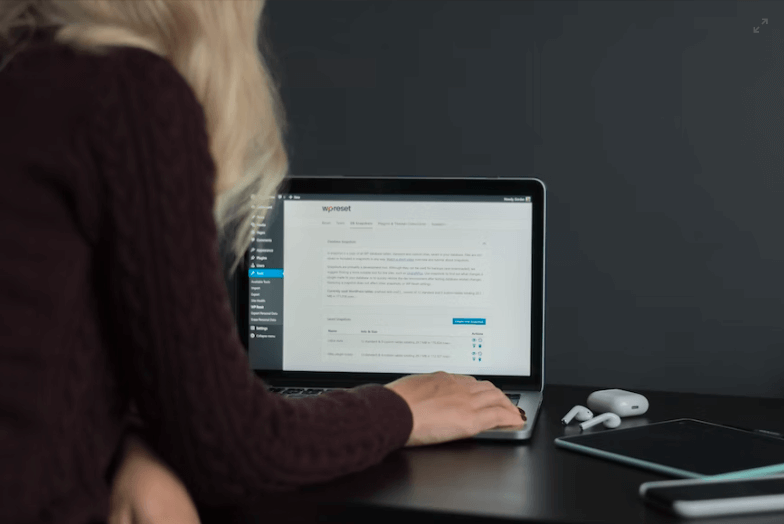How to Create an Author Box for Guest Bloggers on WordPress

By creating an attractive author box for guest bloggers, you can distinguish your blog from the rest. Besides enhancing the appearance of your website, it also provides additional credibility. In this blog post, we will demonstrate how to create an author box for guest bloggers using WordPress.
In this blog, you’ll learn:
- What is guest blogging
- How to create an author box for guest bloggers on WordPress
- Key features of the Simple Author Box plugin
Let’s start with the information on guest blogging.
Table of Contents
What is Guest Blogging
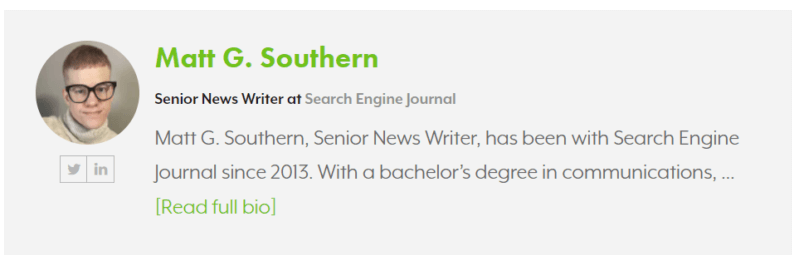
Guest blogging is when you invite an outsider from your company to write a post about your company that will be published on your website. The guest blogger will often have specialized knowledge concerning the industry in which your company is involved.
As a guest blogger, you are able to mix brand voices, which will increase your reach to different communities. Moreover, guest blogging will increase traffic to your own website.
As a general rule, it is important to give credit to people who appear as guest bloggers on your site. Everyone wants to present themselves to the audience in the best possible light. But also, writers would like the public to get to know them.
The Simple Author Box plugin is the ideal plugin that you can use to create an author box for guest bloggers.
Let’s start with the installation process of the Simple Author Box plugin.
Note: For this article, we’re going to use the free version of the plugin, but if you want to buy the plugin, you can go to the official website or upgrade to the free version.
1. Installation
Go to WordPress.org and download the “Simple Author Box” plugin.
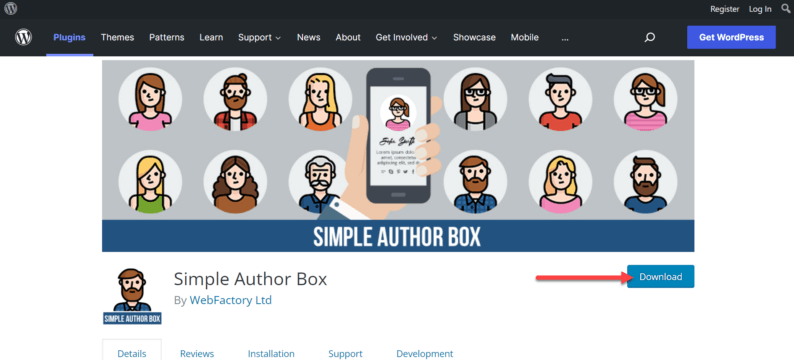
Go to the “Plugins” option and click the “Add New” option.
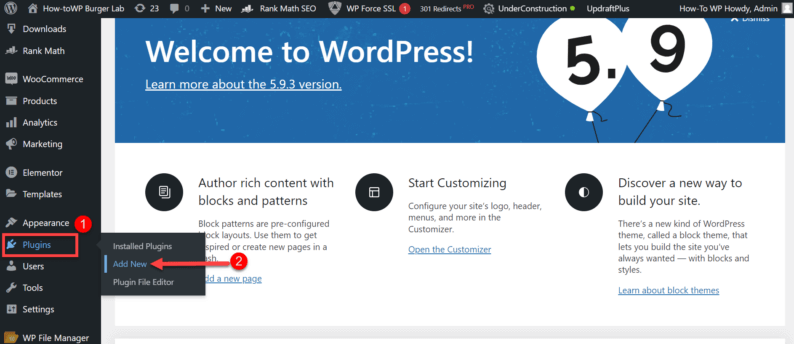
Click on the “Upload Plugin” button.
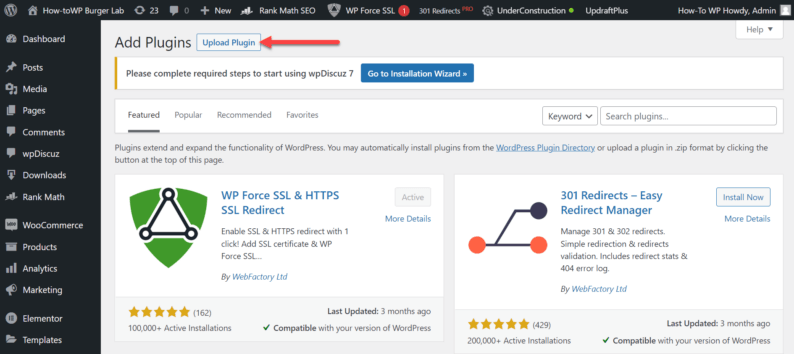
Click on the “Choose File” button.
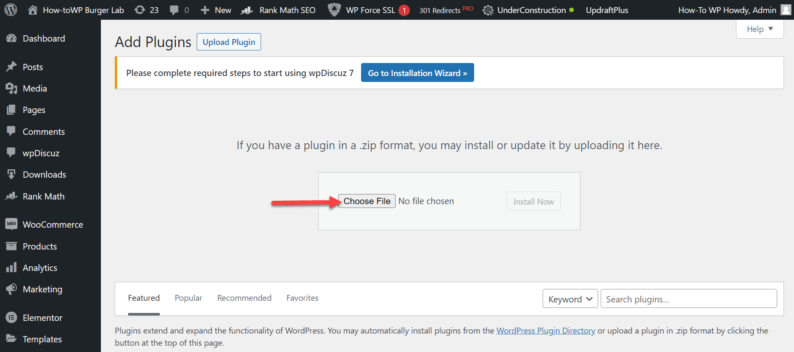
Select the zip file of the “Simple Author Box” plugin and click the “Open” button.
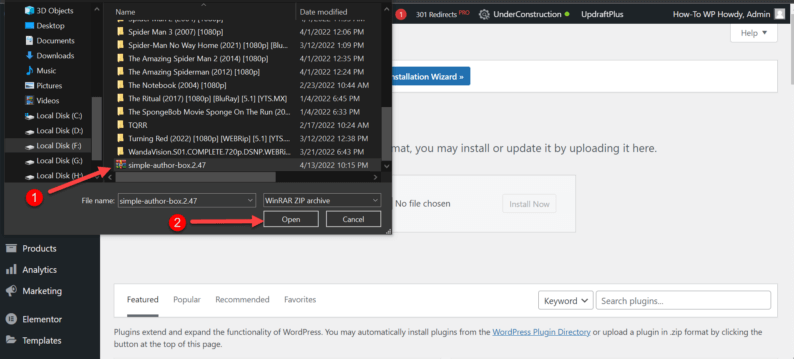
Click the “Install Now” button.
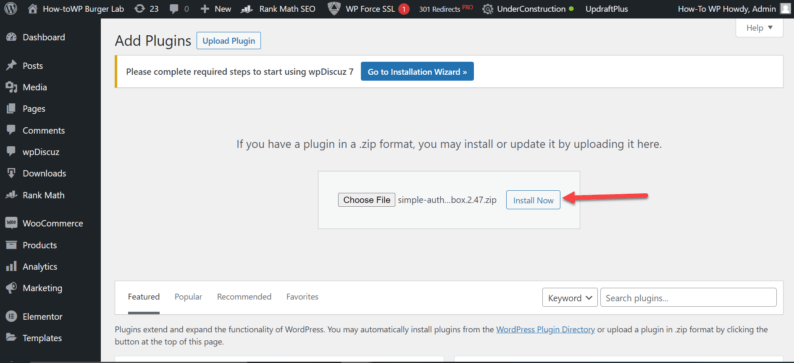
After that, click the “Activate Plugin” button.
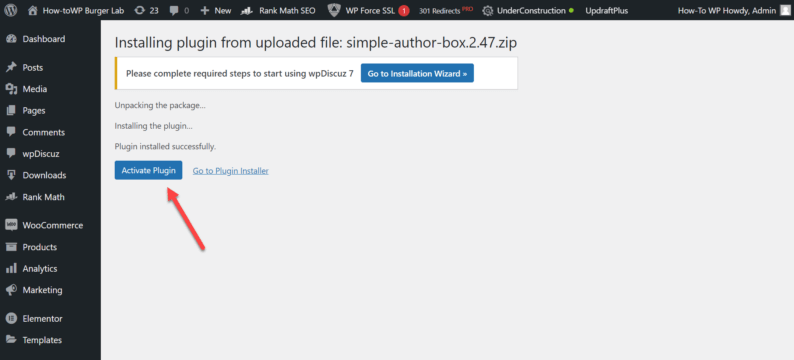
To add an author box, go to the “Appearance” option and click the “SImple Author Box” option.
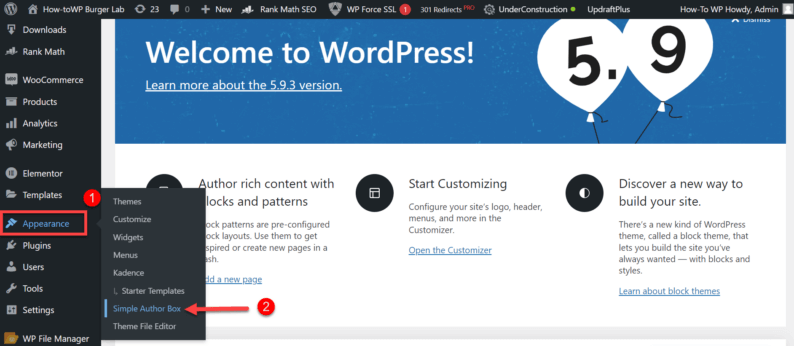
Click the “Save Settings” button.
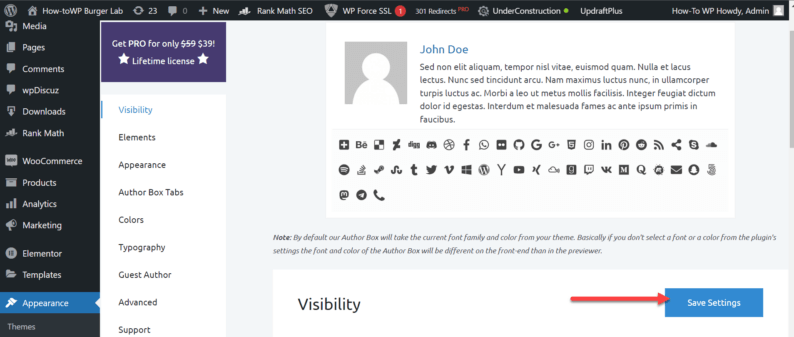
Go to the “Posts” option and click on the “All Posts” option.
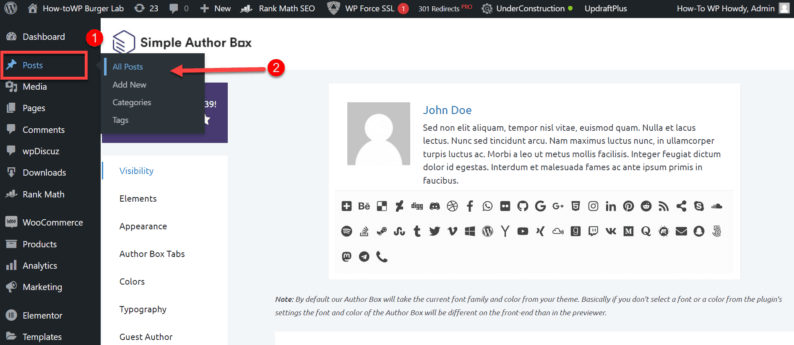
Click the “View” option.
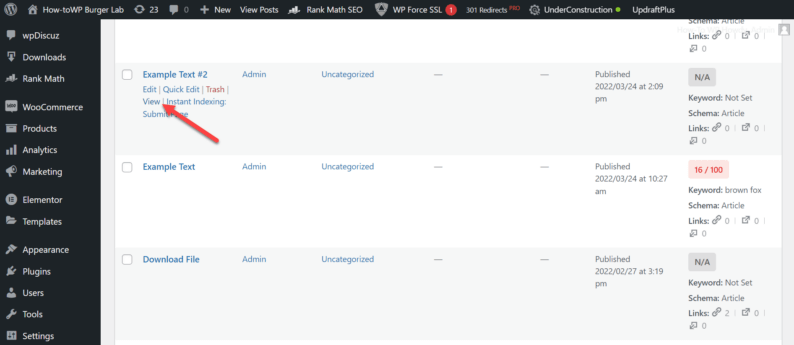
Scroll down, and you’ll see the author box is now visible. Click on the “Edit profile” option.
Note: This option is only visible if you’re the blogger. Normal viewers won’t be able to see it.
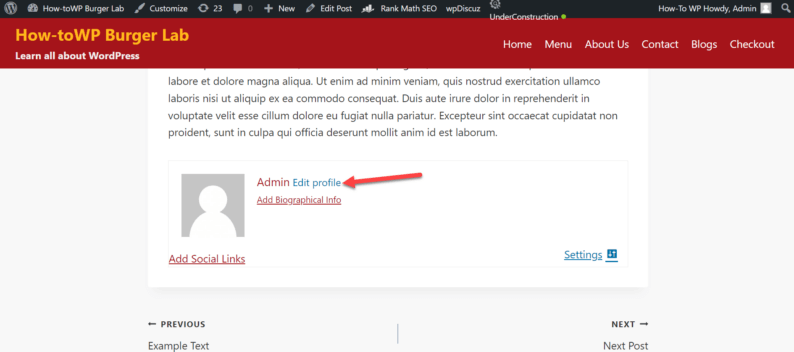
Here, you can edit all the details of the profile however you like.
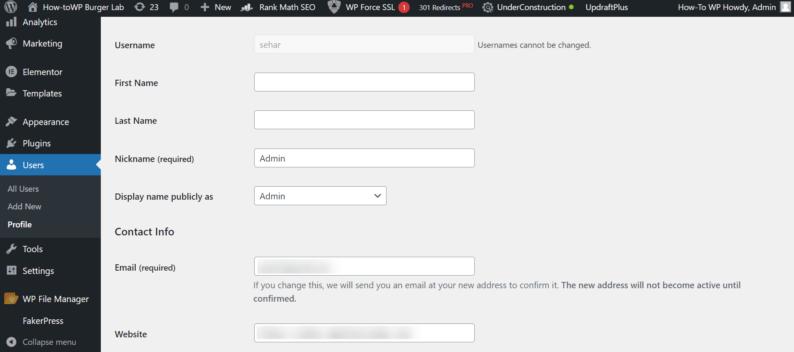
After making all the changes, scroll down and click the “Update Profile” button.
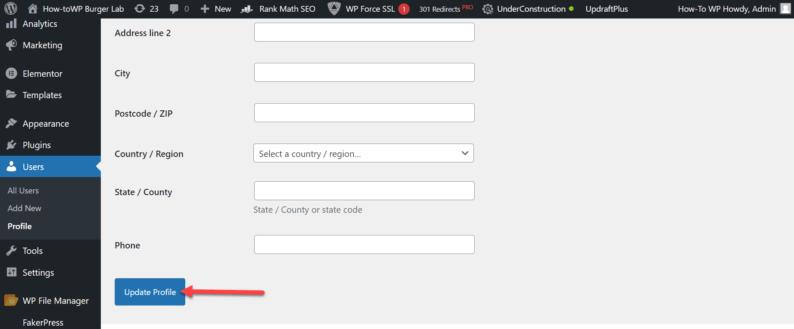
Hover over the admin name and click “Edit SAB Profile” to get the same settings.
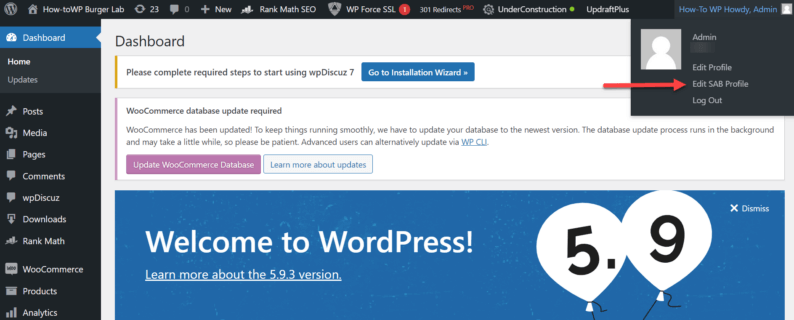
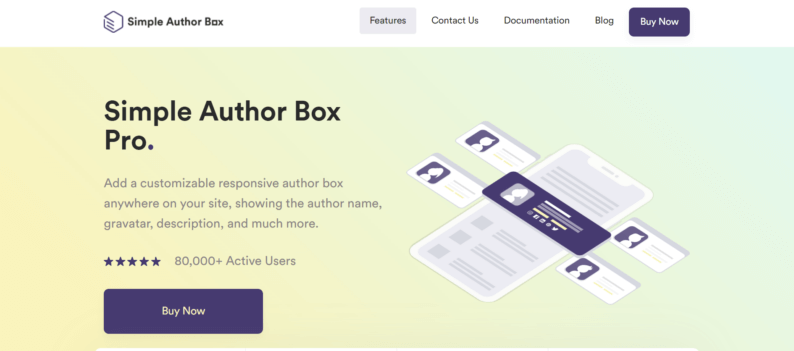
As we have already said, this plugin will provide you with a customizable field for authors at the end of the post. Simple Author Box offers you an aesthetic look that is adaptable to all portable devices.
You can also find many tools to help you create an authoring framework where you can find information about authors. It’s not an empty story, but the Simple Author Box is not like other plugins.
The nice look of the frame will give the page a new look. It also offers you more options. You can add guest bloggers to your posts without creating an account for them. Also, you can assign one article to multiple authors.
Some key features to know are:
- Customizable responsive author box
- Showing the author’s name, gravatar, description, and much more
- Easily assign posts to guest authors
- Assign posts to multiple authors
- 50+ options to customize everything
- Link control
- Post type support
Conclusion
Simple Author Box will make your work more manageable if you have more guest authors. In addition to a beautiful and customizable look, you will save time. No doubt that this plugin is the best choice for you.
You can use this plugin for any type of author, so if someone is on your website as a guest blogger, you’ll first need to create a separate user. After that, you’ll create an author box for guest bloggers.
Tell us if the plugin was useful in the comments down below.