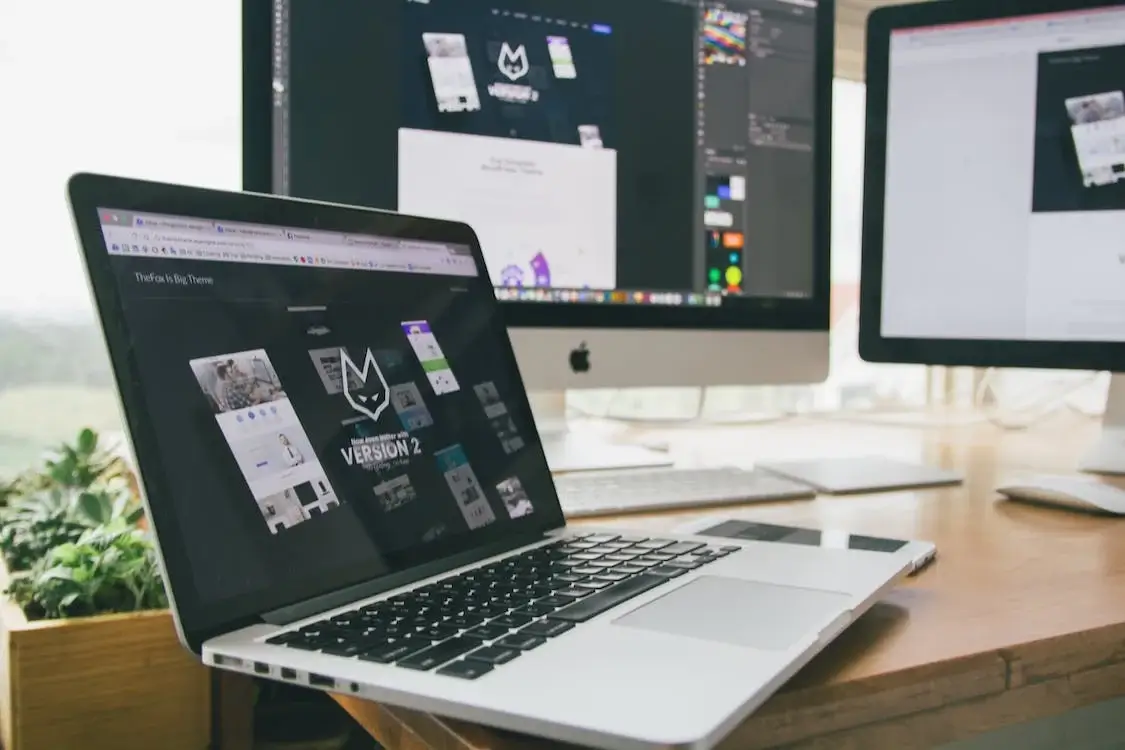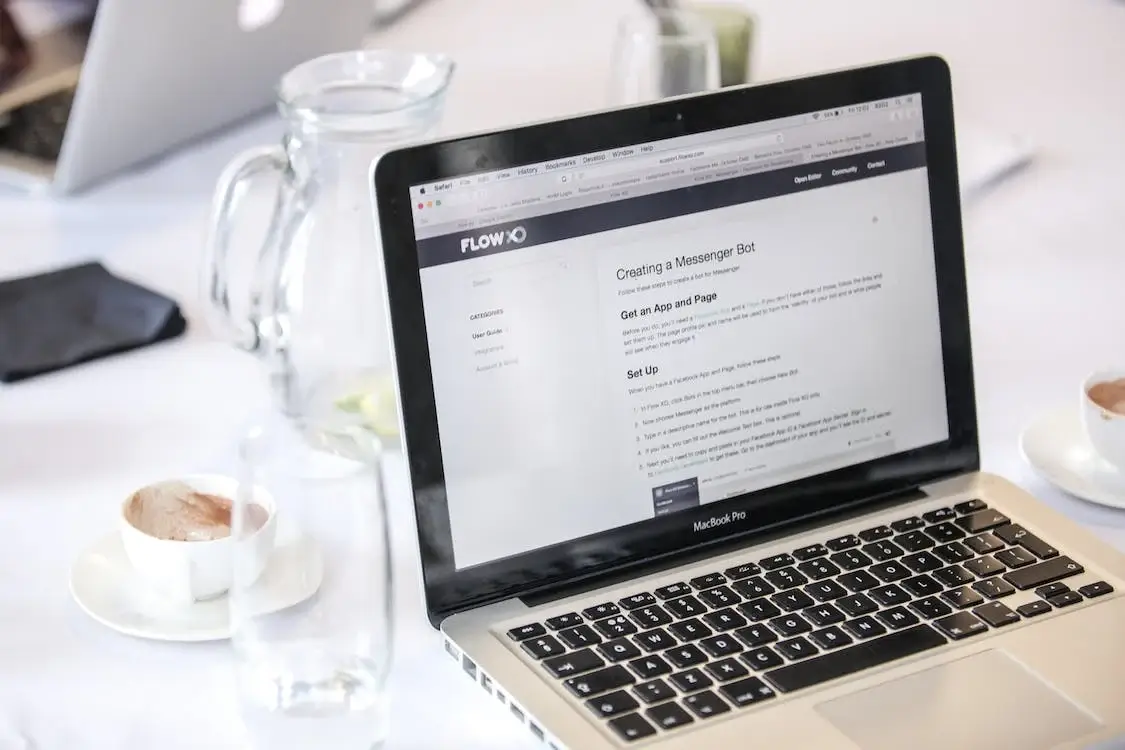Do Deactivated Plugins Slow Down WordPress
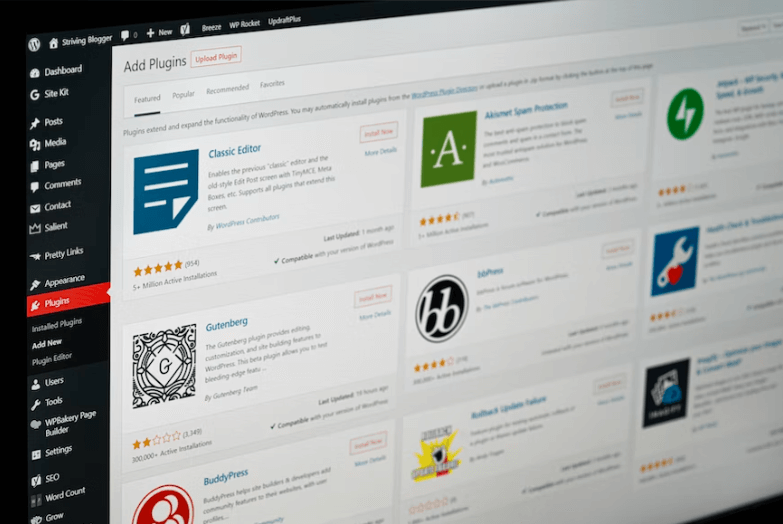
Have you ever wondered if deactivated plugins slow down your WordPress website? It’s a common concern among website administrators, especially if they have many plugins installed and only use a select few regularly.
While it’s true that active plugins can slow down a WordPress site, the question of whether or not deactivated plugins have any impact on speed is a bit more complicated.
In this article, you’ll learn:
- What are deactivated plugins, and how they differ from active ones
- Whether or not deactivated plugins can harm your site’s speed
- Best practices for optimizing plugin usage and improving overall performance
- Additional considerations for maximizing your site’s speed, such as using caching plugins and optimizing images
Table of Contents
Do Deactivated Plugins Slow Down WordPress Websites
Have you ever deactivated a plugin, thinking it was no longer needed, only to find that your site was still running slower than usual? If you’re looking for ways to speed up WordPress, it’s worth considering that deactivated plugins, even though they are not in use, can still impact the performance of your WordPress site. They remain in memory and may still run certain functions, which can add unnecessary burden to your site’s resources.
One potential solution to this issue is to speed up WordPress by properly uninstalling the plugin rather than simply deactivating it.
To improve the speed and efficiency of your WordPress site, consider regularly reviewing and managing the plugins you have installed and activated. This can help optimize your site’s performance and provide a better experience for your visitors.
Are you ready to give it a try and see the difference it makes?
I conducted a series of benchmarks to test the impact of deactivating plugins on the site speed of a fresh install of WordPress.
Testing a WordPress Website with 5 Plugins
In my experience, a website with an updated version with just a few well-coded, up-to-date plugins should not experience significant performance issues.
To verify this, I conducted a test using GTmetrix to measure the page loading times of a website with 5 plugins and compared the results to a baseline measurement taken before any plugins were installed.
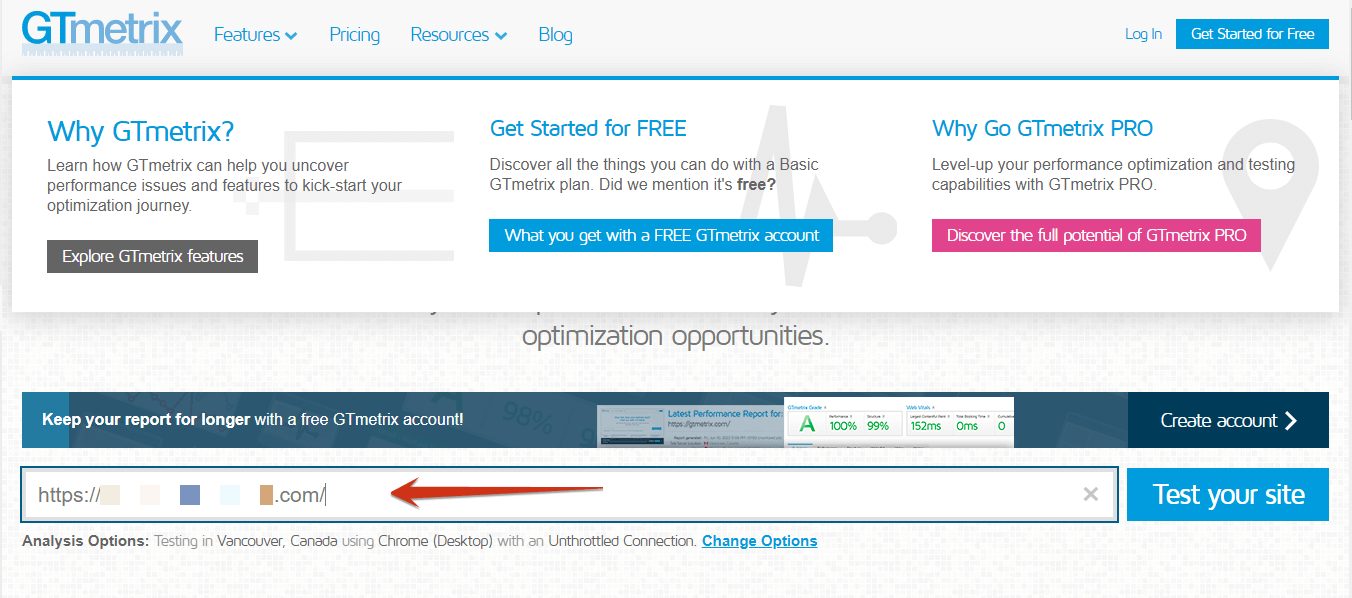
The website in question was a small eCommerce business website and the plugins used lightweight, efficient plugins including,
- Security plugin: Wordfence
- Editor plugin: Classic Editor
- SEO plugin: RankMath SEO
- Contact form plugin: Contact Form 7
- Backup plugin: UpdraftPlus
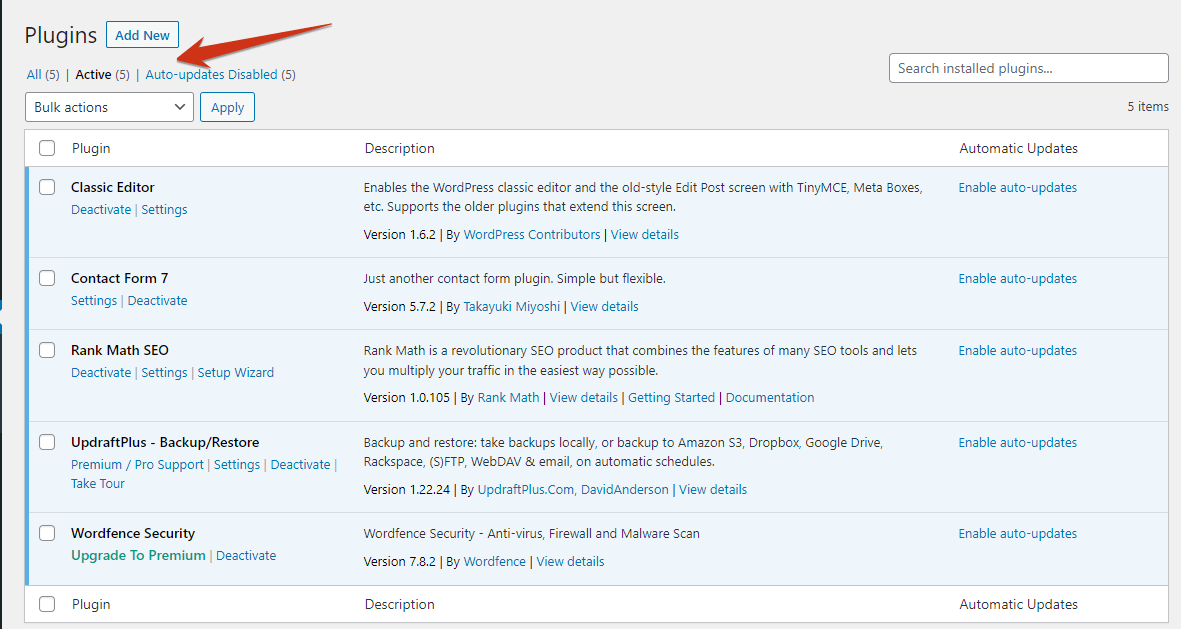
The results of the test showed that the website had a score of “A” and a page loading time of slightly over 1 second, indicating that the website was performing well and that the plugins were not causing any significant issues.
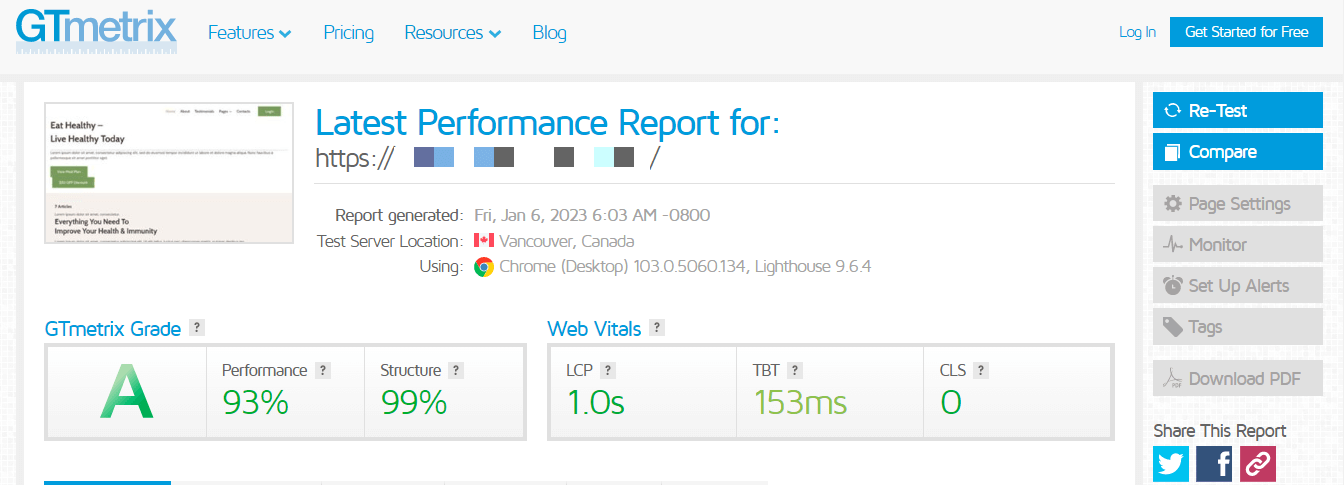
To further verify this, I deactivated the five plugins and ran another test using GTmetrix.
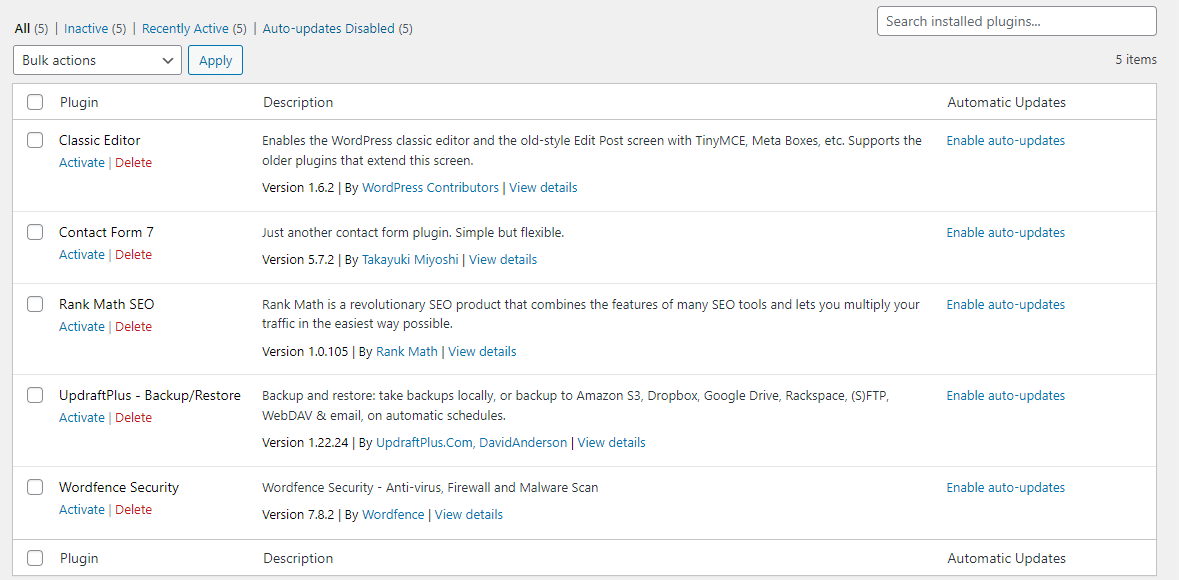
The results showed that the website’s speed optimization score was 99% with an “A” grade, indicating that deactivating the plugins did not significantly impact the website’s performance. However, optimizing a WordPress site for search engines involves improving the site’s speed. On-page SEO, or optimizing individual web pages, is an essential aspect of search engine optimization.
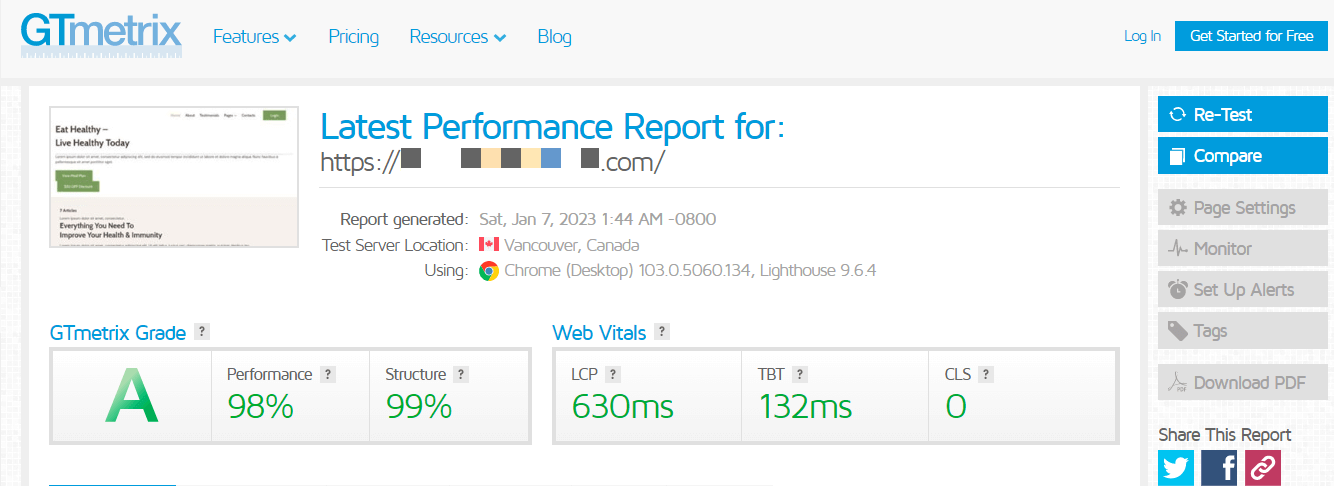
Based on the test results, it can be concluded that the selected plugins did not significantly impact the performance of the small eCommerce website. The website maintained a high-performance score of “A” and a fast page loading time even with the plugins activated.
Therefore, it can be suggested that these specific plugins are efficient and do not cause significant performance issues on this particular website. It is worth noting, however, that a website’s performance can be affected by various factors, and it is always recommended to regularly monitor and optimize website performance to ensure optimal user experience.
Testing a WordPress Website with 15 Plugins
I often notice a decrease in performance when working with websites with many plugins, particularly if some of the plugins are poorly coded or have not been updated in a while.
To test this, I used GTmetrix to measure the page loading times of a website with 15 plugins and compared the results to a baseline measurement taken before any plugins were installed.
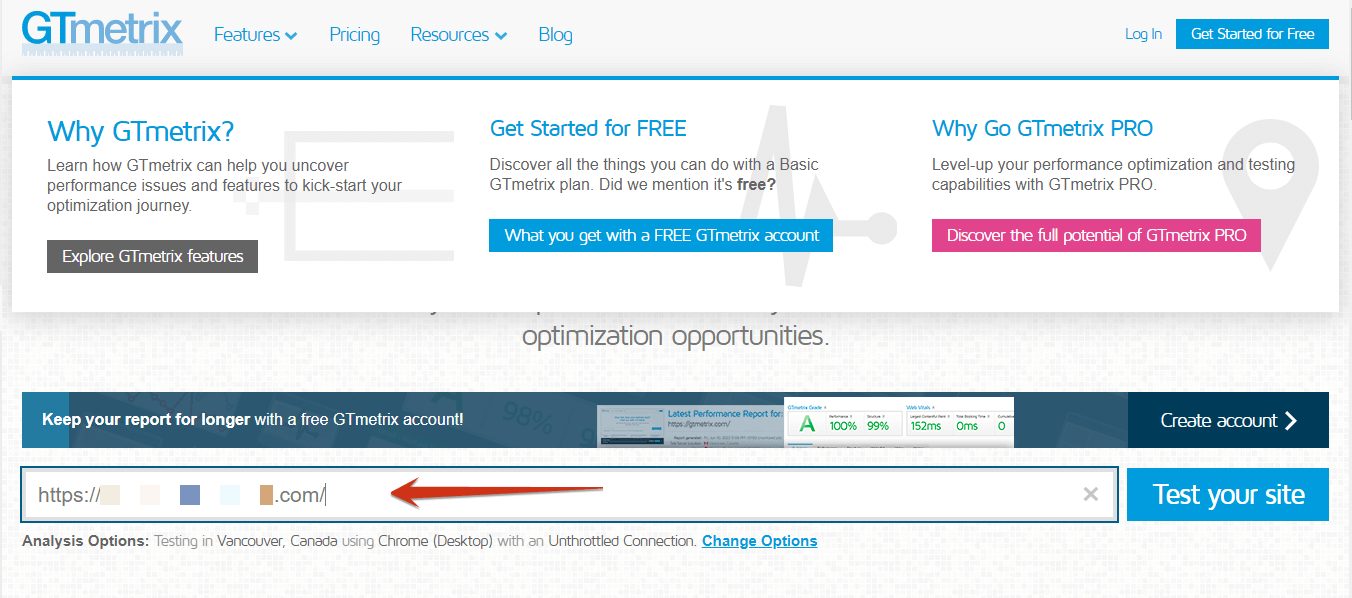
Some of the plugins that were installed on the website include:
- Security plugin: Wordfence
- Cache plugin: W3 Total Cache
- SEO plugin: RankMath SEO
- Contact form plugin: Contact Form 7
- Backup plugin: UpdraftPlus
- Image optimization plugin: EWWW Image Optimizer
- Analytics plugin: Google Analytics by MonsterInsights
- White labeling plugin: White Label CMS
- Customization plugin: WP Admin UI Customize
- Page builder plugin: WPBakery Page Builder
- Jetpack (which includes a variety of features such as security, performance, and design tools)
- Social media plugin: Social Media Share Buttons
- Related posts plugin: Yet Another Related Posts Plugin (YARPP)
- Table of contents plugin: Easy Table of Contents
- Editor Plugin: Classic Editor
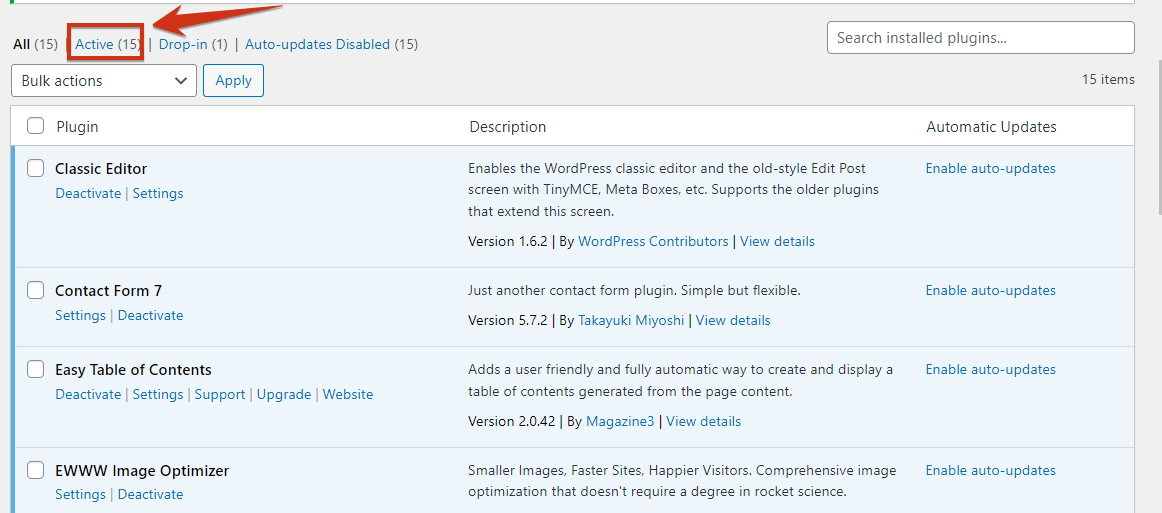
During my work with a small e-commerce website, we have adde 15 plugins and installed them on their website, including a security plugin, a cache plugin, an SEO plugin. Since we want to see if deacticating plugins slow down a WordPress website.
Trust me, I saw a very different performance score. What was that? I know you want to know. So without further ado, let’s get to it.
I used GTmetrix to measure the page loading times and found that the website had a score of “A” and a page loading time of just over 2 seconds. This indicated that the website was still performing reasonably well, but there were some areas for improvement such as optimizing images and reducing the number of HTTP requests.
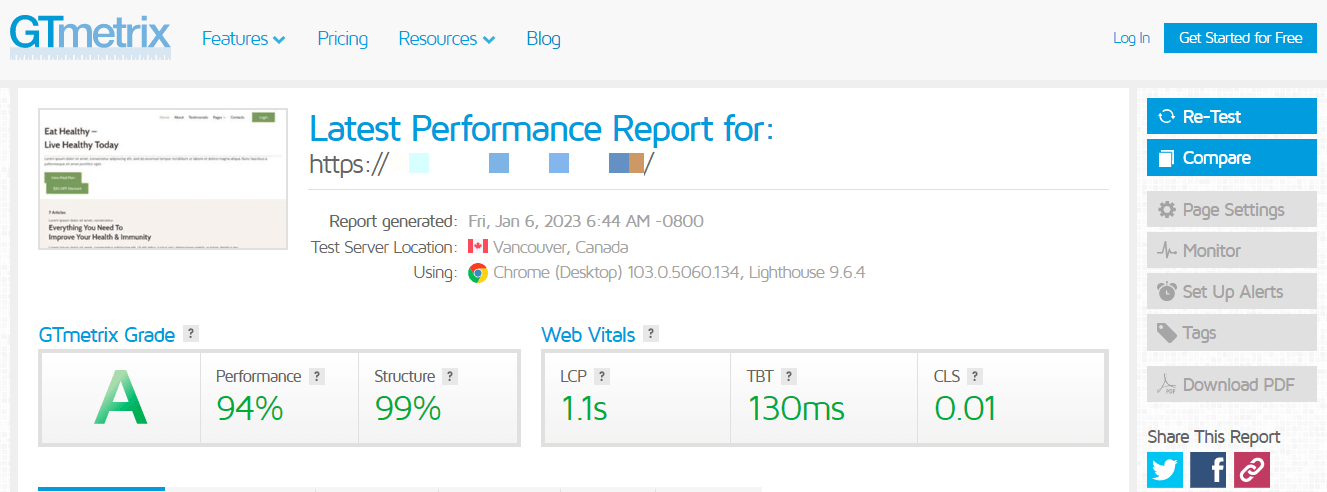
I wanted to determine the impact of deactivating all 15 plugins on the website’s performance, so I deactivated them individually. After deactivating all of the plugins.
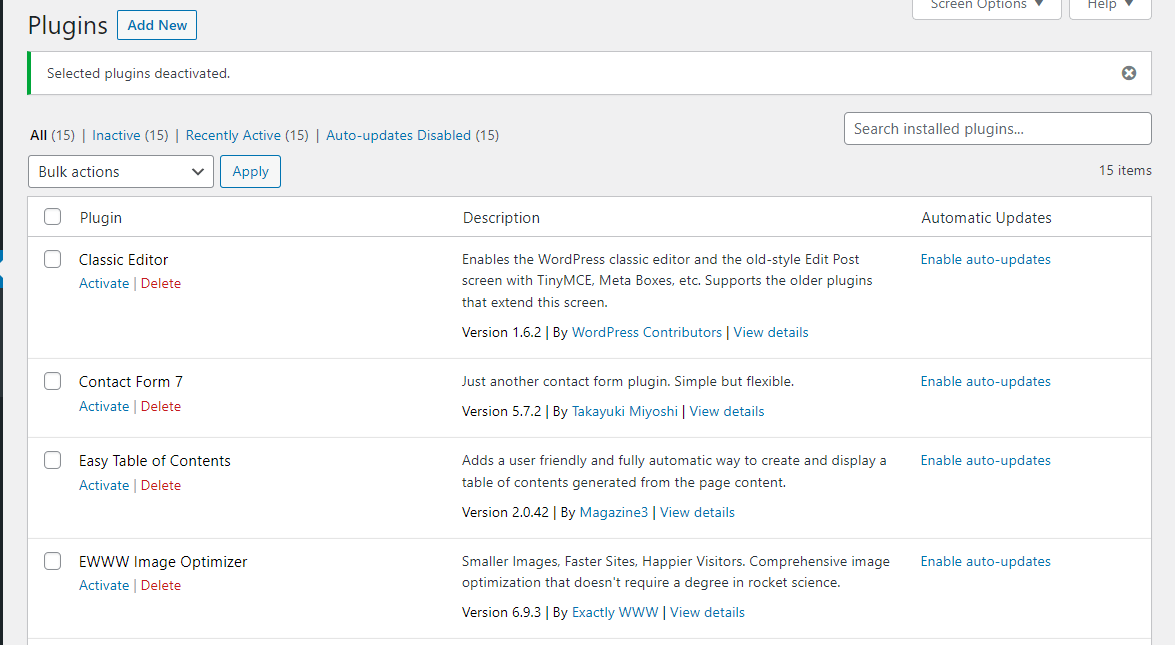
I used GTmetrix to measure the page loading times of the website again. The results showed that the website received a score of 99% with an “A” grade, which is a significant improvement from the previous score of “A” and page loading time of just over 2 seconds.
Additionally, the page loading time was now less than 1 second, which is even faster than the baseline measurement taken before any plugins were installed. These results suggest that deactivating some or all plugins can improve the website’s performance.
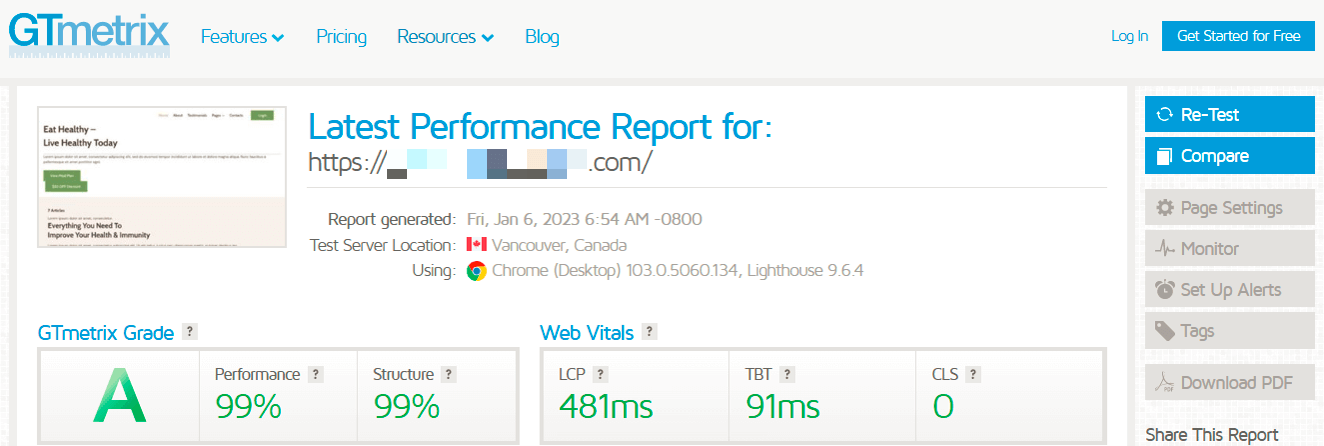
Through this testing, it was clear that the website experienced a significant boost in performance when certain or all of the 15 plugins were deactivated. This could be a result of these plugins being poorly coded or out-of-date, causing a hindrance on the website’s speed. However, it’s important to consider the functionality each plugin provides before deciding to deactivate it.
Conducting this testing illustrates the importance of regularly reviewing and managing the plugins on a website to ensure they are not negatively impacting performance. In addition to plugin management and optimization of other elements, such as images and HTTP requests, implementing an SSL certificate can also help to improve the security and performance of a WordPress site.
Testing a WordPress Website with 30 Plugins
I recently worked with a WordPress eCommerce blogger with 30 plugins installed on their website. The plugins that were installed on the site included ones for adding products, processing payments, and managing shipping and inventory.
To test the site’s performance, I used GTmetrix to measure the page loading times and compare the results to a baseline measurement before any plugins were installed.
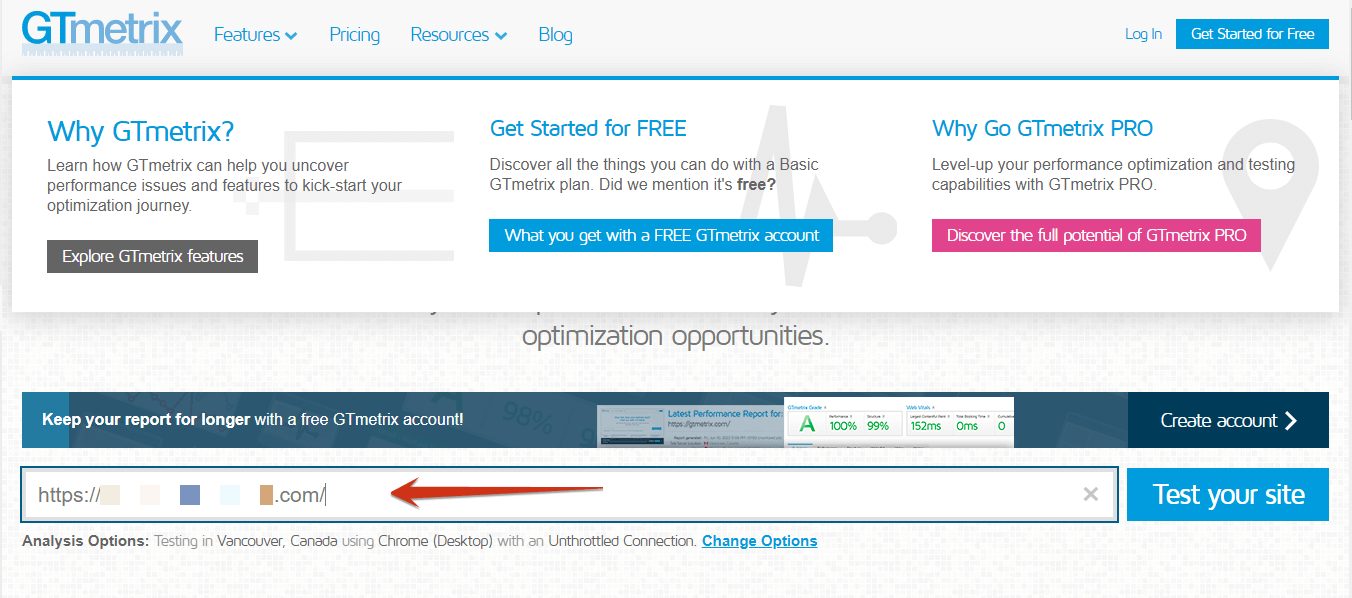
The plugins that were installed on the site included:
- Security plugin: Wordfence
- Cache plugin: W3 Total Cache
- SEO plugin: RankMath SEO
- Contact form plugin: Gravity Forms
- Backup plugin: UpdraftPlus
- Image optimization plugin: EWWW Image Optimizer
- Analytics plugin: Google Analytics by MonsterInsights
- White labeling plugin: White Label CMS
- Customization plugin: WP Admin UI Customize
- Page builder plugin: WPBakery Page Builder
- Jetpack (which includes a variety of features such as security, performance, and design tools)
- Editorial calendar plugin: CoSchedule
- Social media plugin: Social Media and Share Icons
- Related posts plugin: Yet Another Related Posts Plugin (YARPP)
- Table of contents plugin: Easy Table of Contents
- Image gallery plugin: NextGEN Gallery
- Audio player plugin: Audio player
- Video player plugin: Video player
- Affiliate marketing plugin: Ninja Tables
- Form builder plugin: Gravity Forms
- Google AdSense plugin: Quick AdSense
- Podcasting plugin: PowerPress
- Learning management system plugin: LearnDash
- Community forum plugin: bbPress
- Website Protection Plugin: Akismet Spam Protection
- Header and footer scripts plugin: Header and Footer Scripts
- All-in-One WP Migration
- MC4WP: Mailchimp for WordPress
- Elementor
- Site Kit by Google
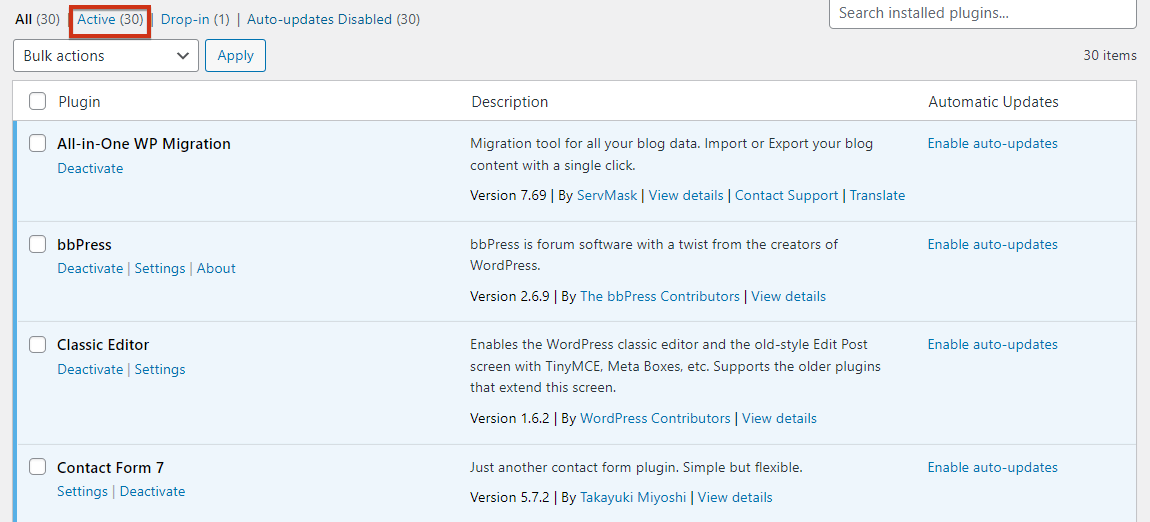
Using GTmetrix, I measured the website’s page loading times and found a score of “C” and a page loading time of just under 3 seconds. This indicated that the website was experiencing some performance issues, likely due to many installed plugins.
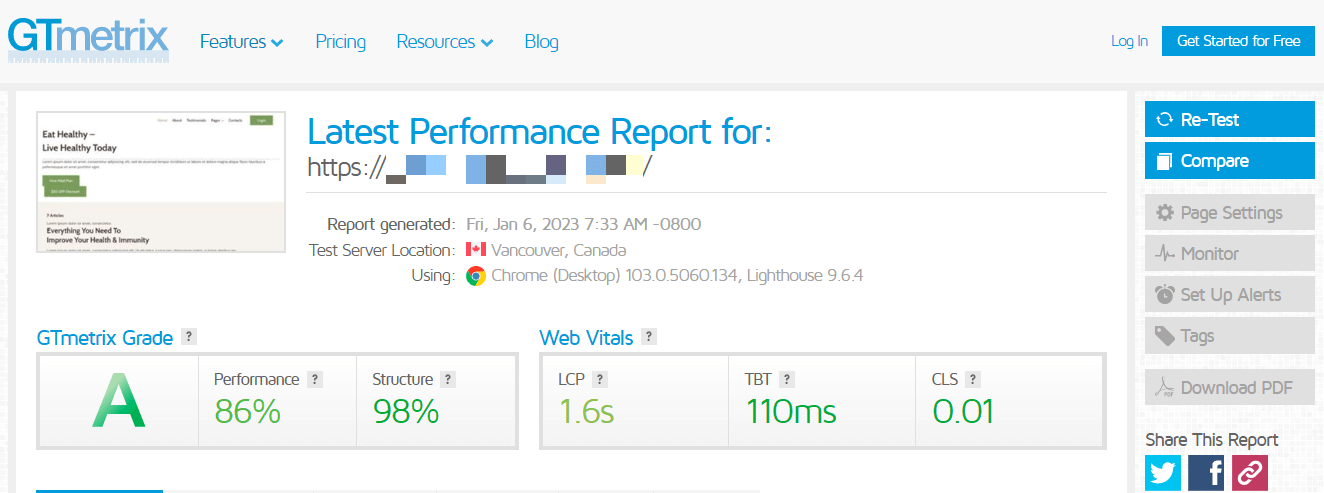
So I got deactivated plugins one by one and wanted to see if I get slow down my WordPress website by deactivating plugins.
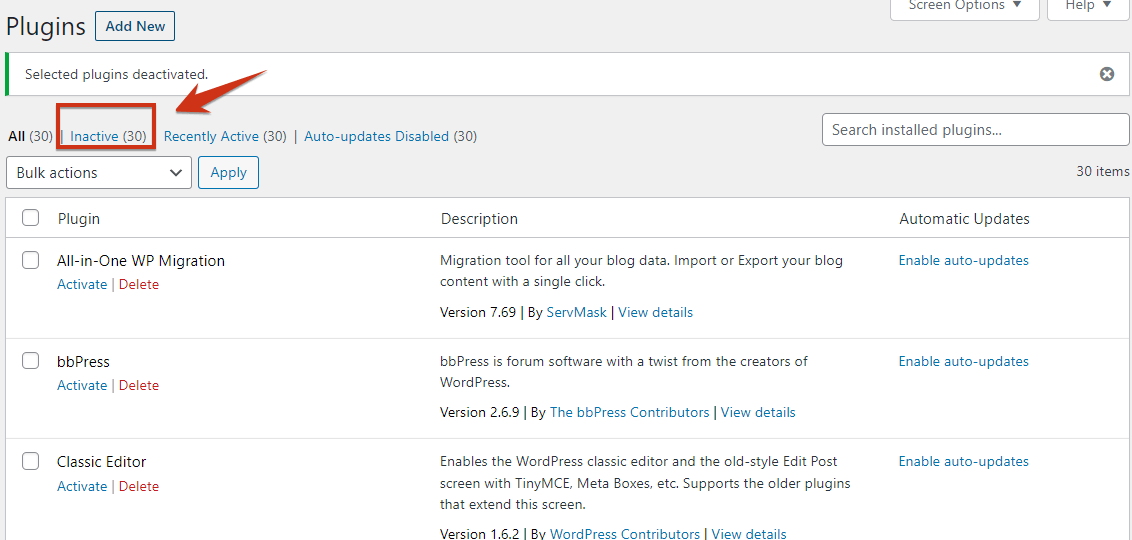
To improve the website’s performance, I worked with the blogger to optimize the site and consider disabling or deleting some of the less essential plugins. After making these changes, I re-ran the GTmetrix test and found that the website had a score of “A” and a page loading time of just over 1 second. This indicated that the website was now performing much better, with no significant issues caused by the plugins.
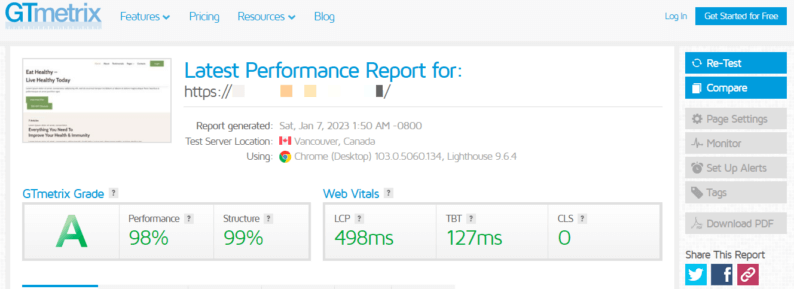
Based on the testing described in the information provided, deactivating certain WordPress plugins can positively impact a website’s performance. Deactivating some plugins significantly improved the website’s score and page loading times.
However, it is essential to note that the specific impact of deactivating a plugin will depend on the particular plugin and the website. Some plugins may have a minimal impact on performance, while others may have a more significant effect.
Deactivating specific plugins could negatively impact the website’s functionality, depending on the role of the plugin. It is recommended to carefully consider the importance and impact of each plugin before deciding to deactivate it.
Tips for Optimizing Plugin Usage and Performance
So, deactivating unnecessary plugins is a good place to start if you’re trying to optimize your WordPress website’s performance. But there are other strategies you can use to ensure your plugin usage is as efficient as possible. Here are a few tips to keep in mind:
- Be selective about which plugins you use
Only some plugins are worth using, primarily if it’s poorly coded or harm your website’s performance. Take the time to research different plugins and read reviews before installing them. Consider whether you need a particular plugin and whether any alternative options better fit your needs.
- Keep your plugin list lean
Plugin developers release updates to fix bugs and improve performance. Keep your plugins up to date to ensure you get the best performance possible.
- Update your plugins regularly
Plugin developers release updates to fix bugs and improve performance. Make sure to keep your plugins up to date to ensure you get the best performance possible.
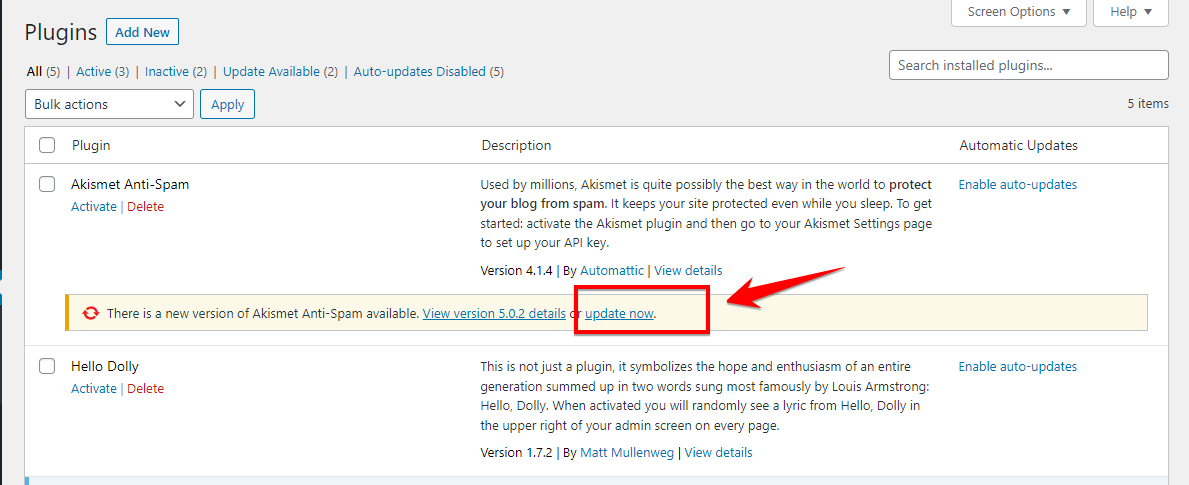
- Use caching plugins
Caching plugins store a static version of your website, which can significantly improve the loading speed of your pages. This is especially useful for websites with a lot of traffic, as it reduces the strain on your server and makes your website more responsive.
Here are a few cache plugins that I personally use or recommend,
- WP Rocket.
- WP Fastest Cache.
- LiteSpeed Cache.
To install the LiteSpeed Cache plugin on your WordPress site, follow these steps:
- Login to your WordPress dashboard and go to the “Plugins” section.
- Click on the “Add New” button at the top of the page.
- In the search field, type “LiteSpeed Cache” and press Enter.
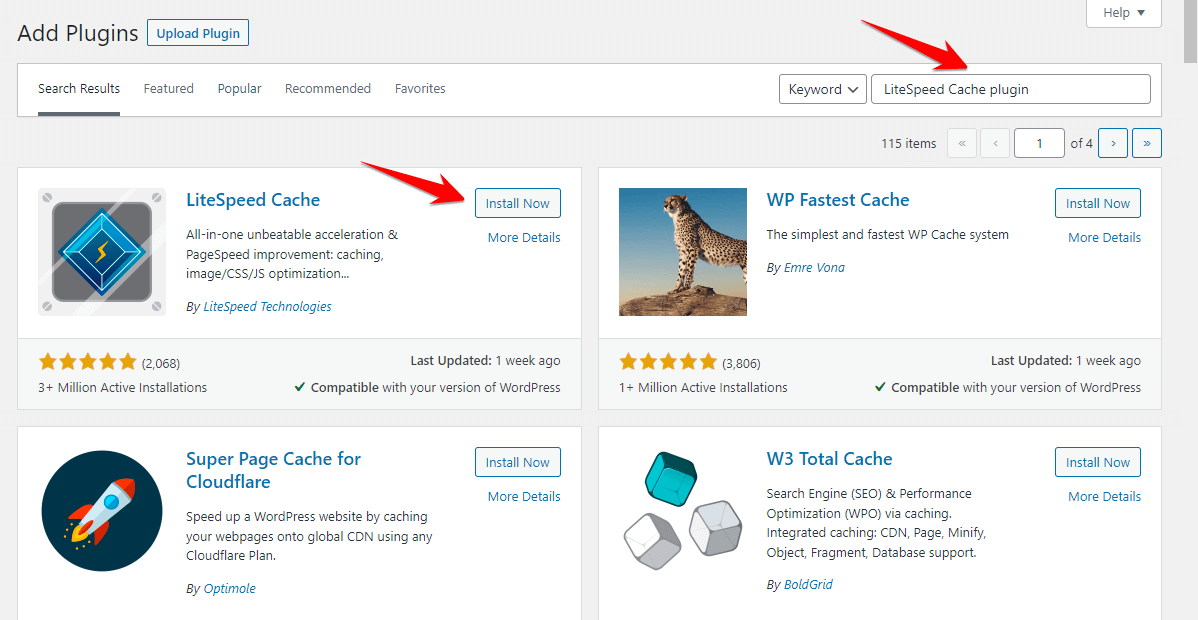
- The LiteSpeed Cache plugin should appear at the top of the search results. Click on the “Install Now” button next to the plugin name.
- Once the plugin has finished installing, click on the “Activate” button to enable it.
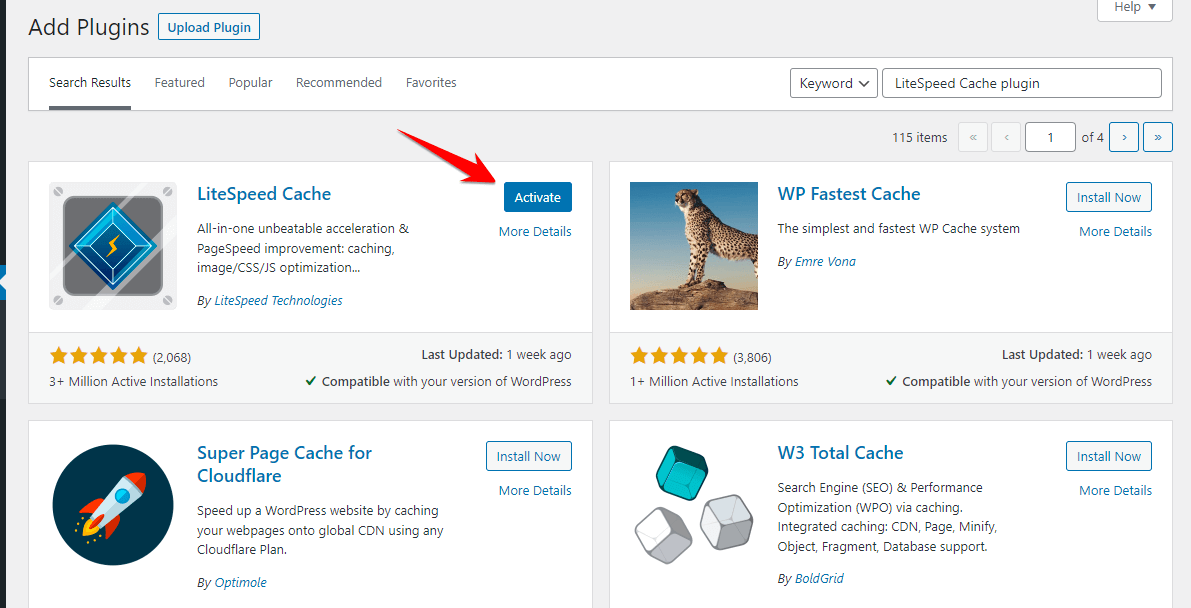
- After activating the plugin, you will see a notification message that prompts you to visit the LiteSpeed Cache settings page. Click the “Go to LiteSpeed Cache Settings” button to access the settings page.
- On the LiteSpeed Cache settings page, you can configure various options for the plugin, such as caching behavior, expiration settings, and optimization options. Make any desired changes and then click on the “Save Changes” button at the bottom of the page.
That’s it! You have successfully installed and activated the LiteSpeed Cache plugin on your WordPress site. You can now start using it to improve the performance and speed of your site.
- Optimize your images
Large image files can significantly slow down your website, so optimize your images before uploading them. You can use tools like Photoshop or online services like TinyPNG to compress your images and reduce their file size.
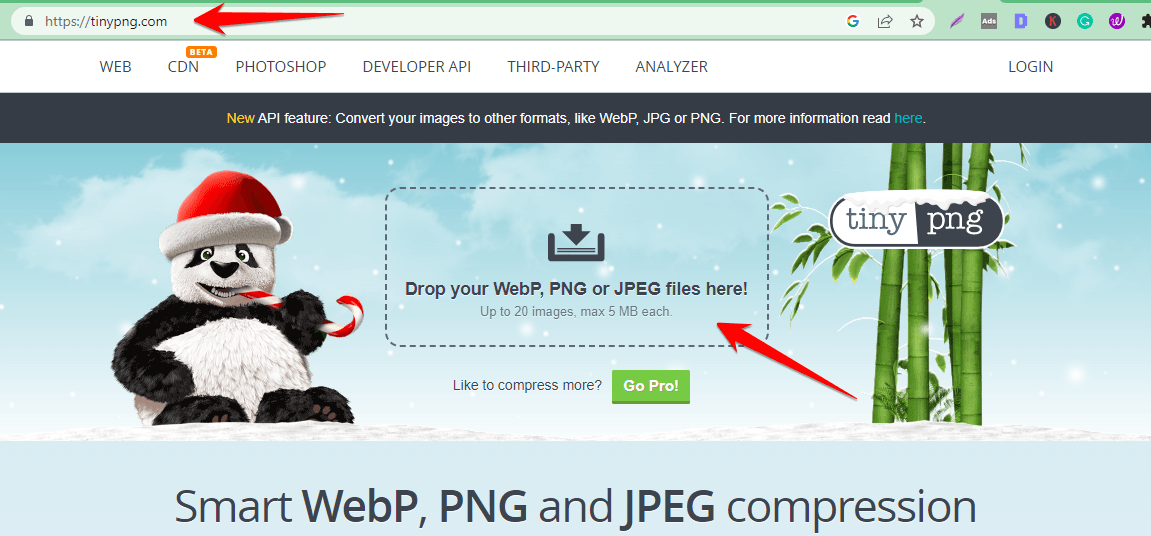
Wrapping Up
In conclusion, deactivated plugins should keep your WordPress website going. However, it’s still a good idea to be mindful of the plugins you use and how they impact your website’s performance. By following best practices for plugin management, you can ensure that your website runs smoothly and provides an excellent experience for your visitors.
Take the time to carefully consider which plugins you need, and keep them updated and optimized. By doing so, you’ll be able to get the most out of your WordPress website without sacrificing performance.
Frequently Asked Questions
What happens when you deactivate a WordPress plugin?
When you deactivate a WordPress plugin, its code is removed from your website. The plugin is no longer interacting with the WordPress core code or making any database queries; it is unavailable on your website.
Do inactive plugins affect speed?
No, inactive plugins should not have any impact on the speed of your WordPress website. When a plugin is inactive, its code is removed from your website, so it does not interact with the core code or make any database queries.
Are deactivated plugins safe?
Deactivated plugins are generally considered safe. When a plugin is deactivated, its code is removed from your website, so it does not interact with the core code or make any database queries. However, it is still essential to keep all of your plugins, including deactivated ones, up to date to ensure they are secure.
Do inactive themes slow down WordPress?
Inactive themes should be OK with the speed of your WordPress website. When you switch to a different theme, the inactive theme is not being used on your website, so it does not interact with the core code or make any database queries. However, keeping your themes up to date is still a good idea to ensure they are secure.