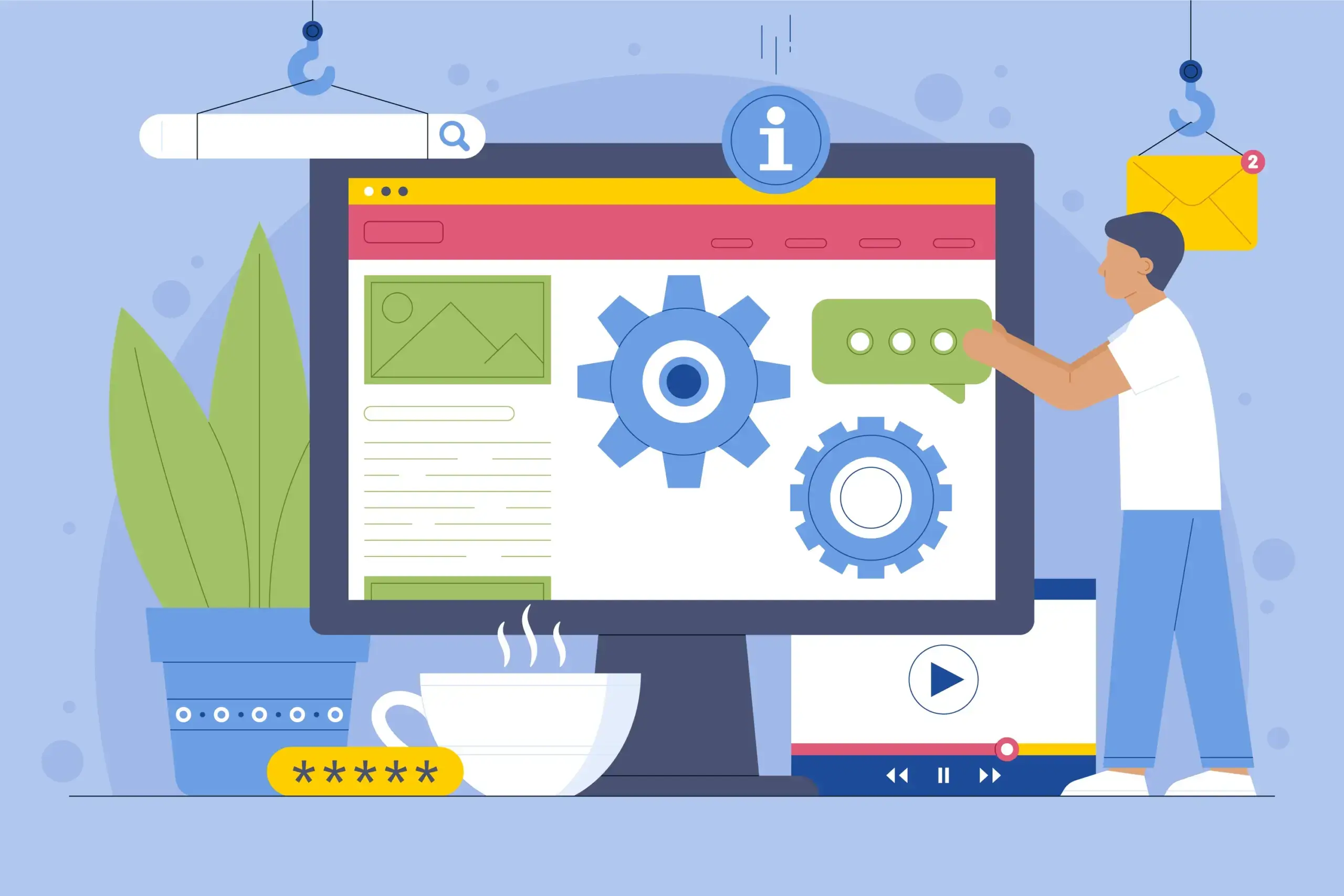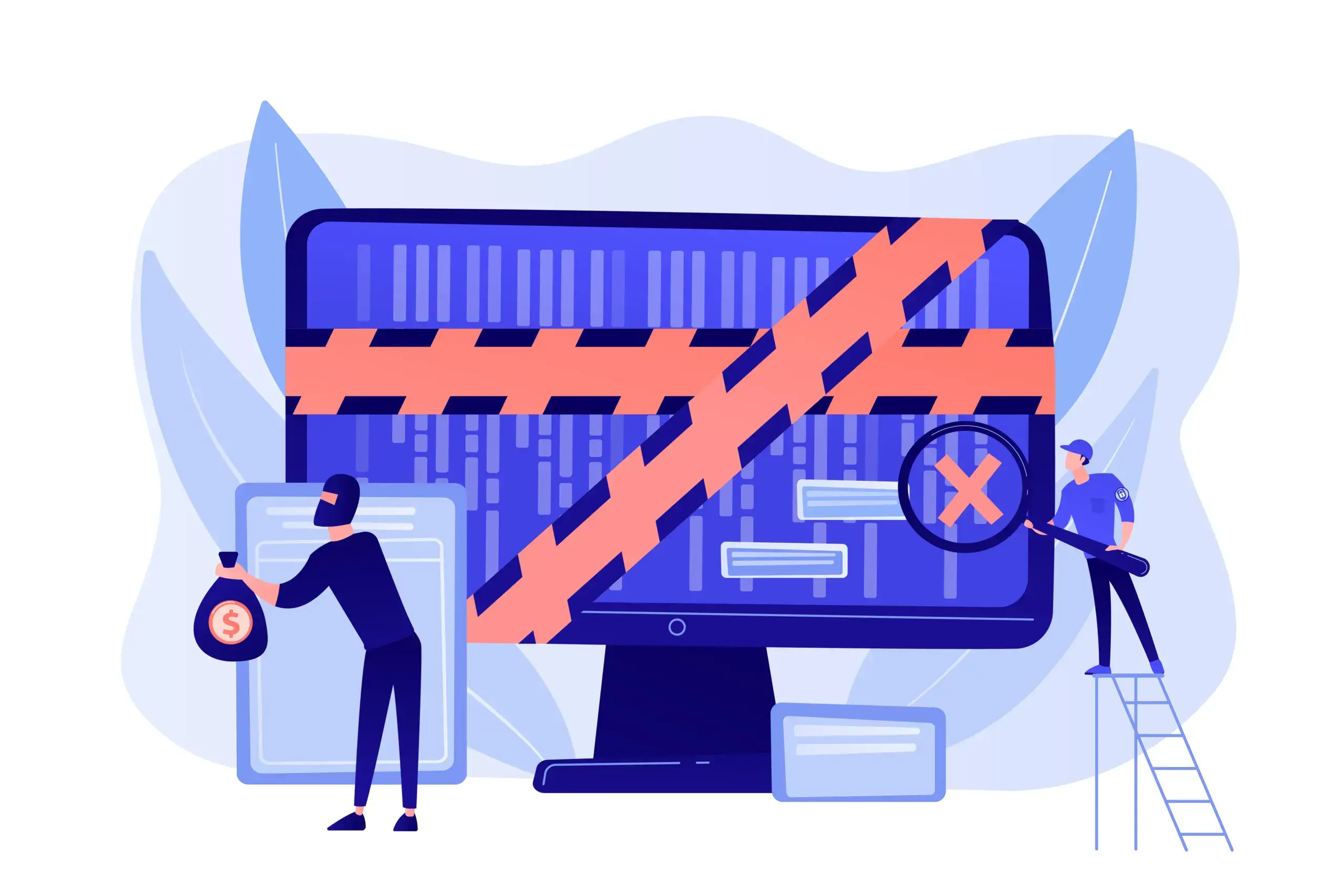How to Properly Move Content from WordPress.com to WordPress.org
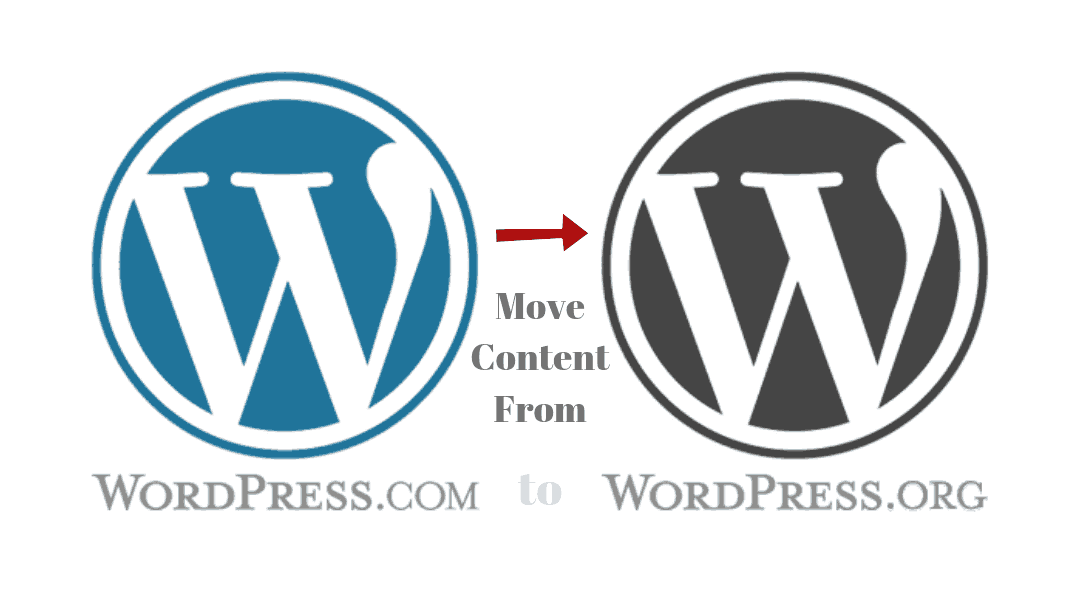
If you are struggling to move content from WordPress.com to WordPress.org (aka self-hosted WordPress) then this tutorial will properly guide you to do that easily, without falling into any trouble.
Table of Contents
- Why move content from WordPress.com to WordPress.org?
- How to Move Content from WordPress.com to WordPress.org?
- 1 Export Content From WordPress.com
- 2 Import Content to WordPress.org
- 3 Assign Authors and Import Attachments
- 4 Set your WordPress.com blog to Private or Delete it Permanently
- Set up a Redirect (Optional)
- Frequently Asked Questions (FAQs)
Why move content from WordPress.com to WordPress.org?
WordPress.org provides you with full access to customize the design or look of your blog or website and extend the functionality by installing custom plugins and themes. You can also do this in WordPress.com but you will have to pay a lot for that.
Moreover, you can do everything in WordPress.org which you can do in WordPress.com, but here are some of the things which you can’t do in the free WordPress.com plan.
- You can’t run third-party ads.
- You can’t upload a free, premium or custom plugin.
- You can’t upload a free, premium or custom theme.
These are just a few of the things which you can’t do in the free WordPress.com plan, but these are also the most important ones.
Of course, you can purchase “Business” or “Premium” plan in WordPress.com (to extend functionality) which is $25 per month and $45 per month respectively. But I wouldn’t recommend that.
Instead of paying $25 per month or $45 per month to WordPress.com, I would recommend you to go to WordPress.org route. Get a decent hosting as low as $2.xx per month and have complete functionality over your blog.
How to Move Content from WordPress.com to WordPress.org?
WordPress has built a native importer in its software to easily move content from WordPress.com to WordPress.org and vice versa. So steps are listed below to move content from WordPress.com to WordPress.org
1 Export Content From WordPress.com
To export your content from WordPress.com you need to perform the following steps.
1.1 Navigate to “Tools > Export” in your WordPress.com dashboard and click on “Export”.
1.2 Click the “Export All” button, as most likely, you’ll want to move all your content.
1.3 Click on the “Download” link and an XML file will be downloaded to your desired download location on your computer. (Alternatively, you can also login to your associated email and click on the “Download” button from the email which you received from WordPress.com).
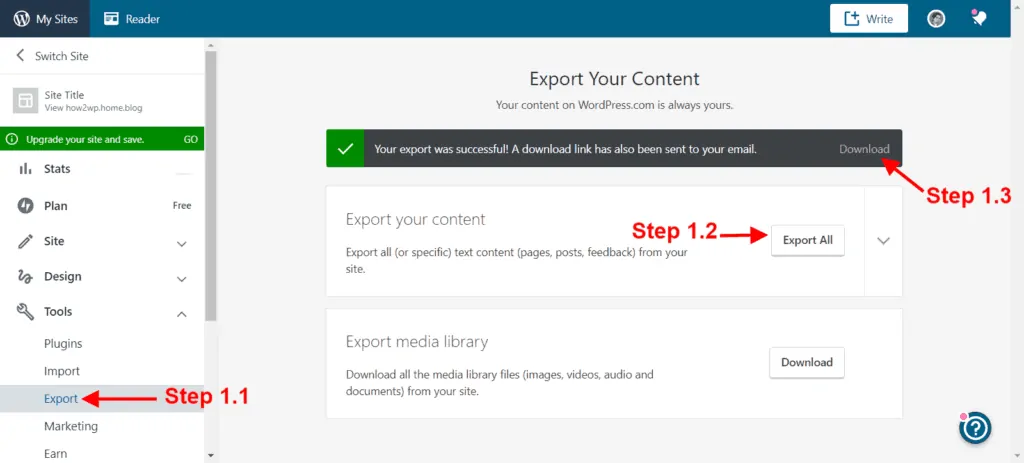
2 Import Content to WordPress.org
Here, I assume that you have already installed WordPress.org (self-hosted WordPress) on your hosting, but if not, then follow this guide to install self-hosted WordPress on your hosting (scroll to install WordPress section).
Login to your self-hosted WordPress blog or site and follow the below steps.
2.1 Navigate to “Tools > Import” in your WordPress.org dashboard and click on Import.
2.2 Scroll to the bottom and click on “Install Now” where it says “WordPress”. It will install a “Run Importer” for you.
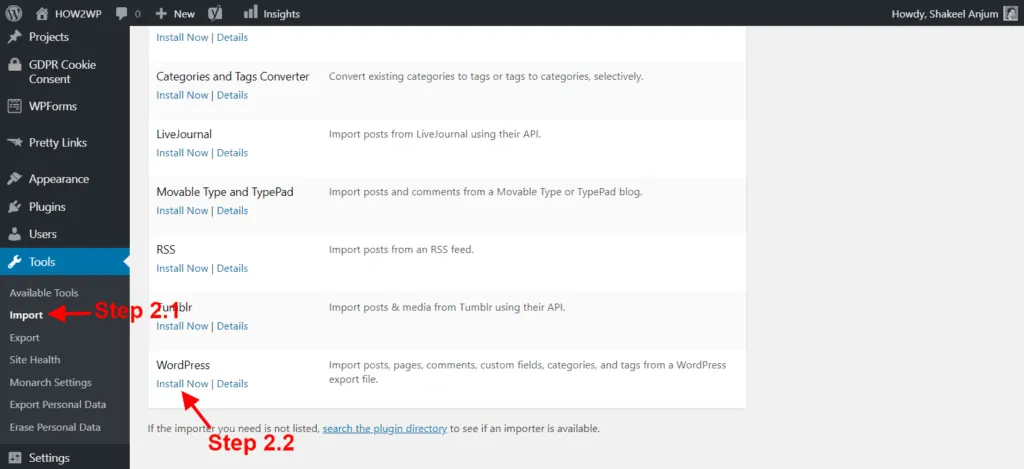
2.3 Scroll to the bottom again and click on “Run Importer”. It will take you to a new screen which you can see in step 2.4.
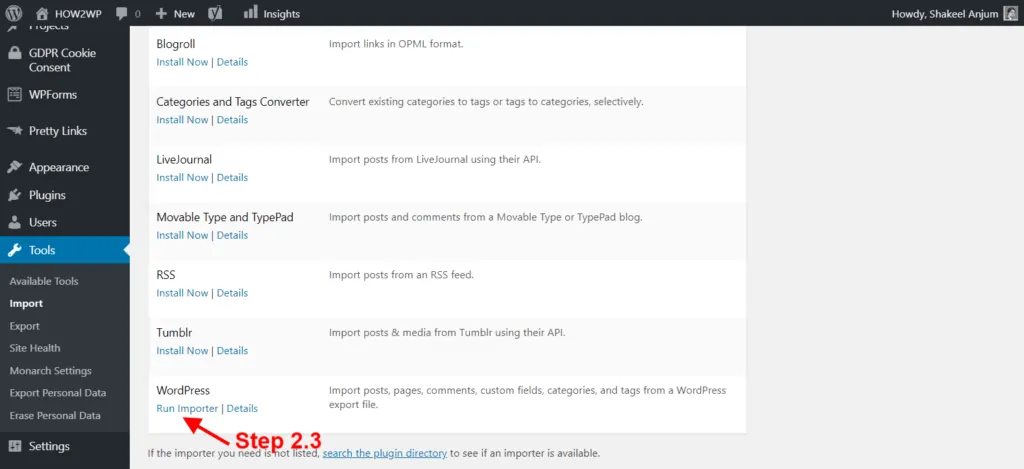
2.4 Click “Choose File” and navigate to the XML file which you recently downloaded in step 1.3.
2.5 Click “Upload File and Import” and wait for WordPress.org to move your content. Be patient, the transfer will take some time depending on the size of your XML file and your current internet connection.
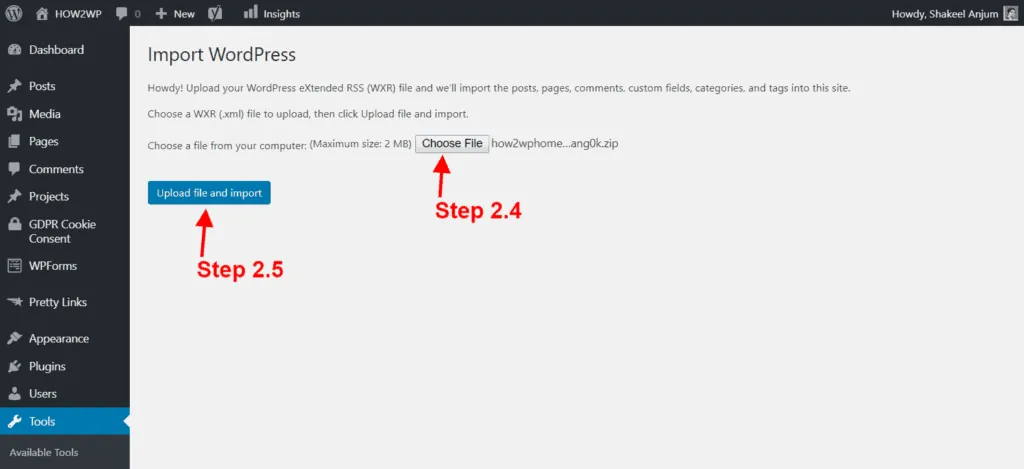
On the next screen, you can assign your newly imported content to any author if you have more than one author or you can create a new author as well. And check “Download and import file attachments” where it says Import Attachments.
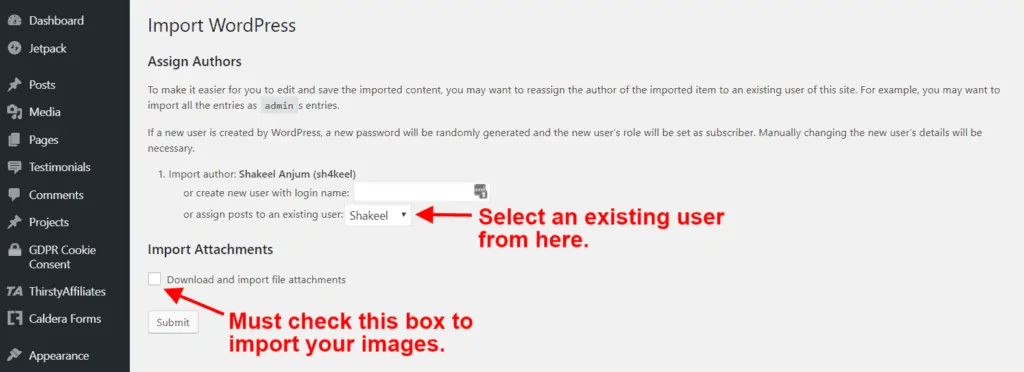
4 Set your WordPress.com blog to Private or Delete it Permanently
Navigate to “Manage > Settings” in your WordPress.com dashboard and set your blog to “Private” or you can “Delete your site permanently” if you’ve successfully imported all your content and you don’t have much traffic. You only need to do 1 thing from here.
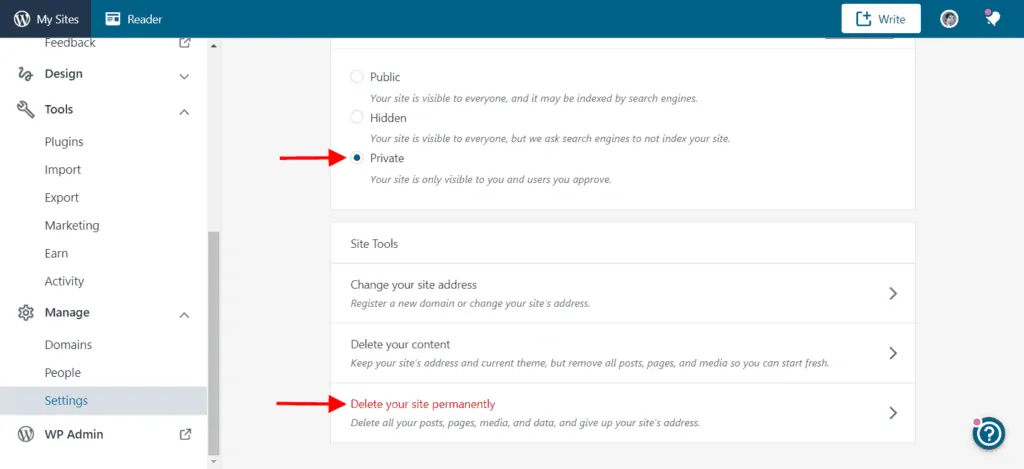
Set up a Redirect (Optional)
WordPress.com offers a paid feature to set up a redirect on your WordPress.com blog, which costs $13 per year. So if you set your blog to “Private” in the previous step then the last thing you need to do is to redirect your WordPress.com blog to your new self-hosted WordPress blog.
To redirect your blog, Navigate to “Manage > Settings” and click on the “Redirect” link under the “Site Address” option.
On the next screen, you can enter the domain name where you want your visitors to be redirected. This should be your new self-hosted WordPress (WordPress.org) site’s domain name. Finally, click on the “Go” button to redirect to your new site. You will be asked to enter your payment details to enable this feature.
Please Note: Site Redirect is a paid feature that will cost you $13 per year. So it is only recommended if you’re getting traffic to your blog and you should only use it for 1 or 2 years.
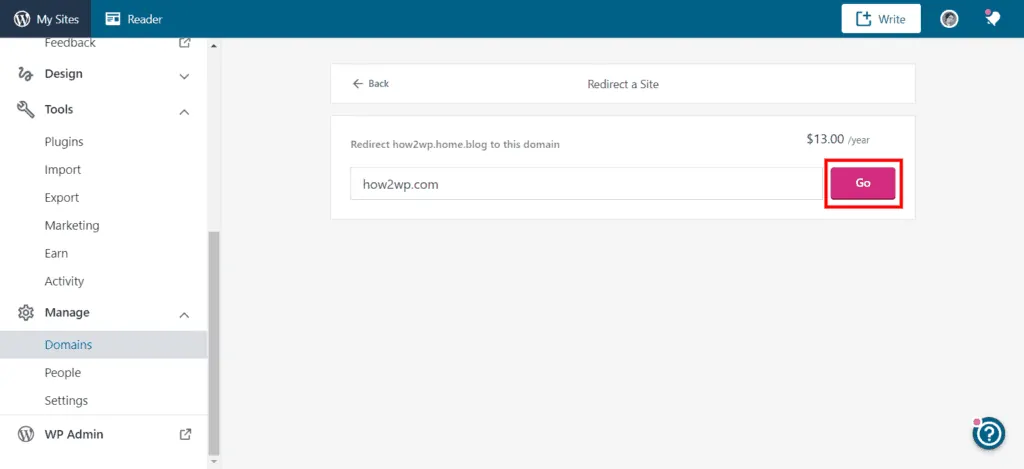
I hope this article helped you, but if you face any trouble, you can ask me in the comments section below or contact me directly, and I’d be more than happy to guide you through the process. 🙂
If you liked this article, please share it with your friends and subscribe to the How-To WP Newsletter below to get the latest WordPress tips, tricks, and how-to tutorials directly into your inbox.
Frequently Asked Questions (FAQs)
Is WordPress blog free?
WordPress.com is free and requires no financial investment for you to start your business. WordPress.org, on the other hand, is a self-hosted platform that requires hosting.
How bloggers get paid?
Bloggers get paid by having a revenue-sharing agreement with the website they’re writing for. It’s usually a percentage of the advertising revenue generated by the website especially using Google Adsense. Sometimes they’ll be paid a flat rate for writing a specific number of articles or posts.
How difficult is WordPress?
For years, WordPress has been the go-to blog publishing system. However, many people don’t know that it is also one of the easiest to install, update, and customize. If you’ve been looking for an easy way to start a blog or website and you’re comfortable with the idea of using WordPress, you’re in luck.
What blogs make the most money?
The blogs that make the most money belong to the following niches: finance, online education, insurance, legal, and marketing, and advertising.