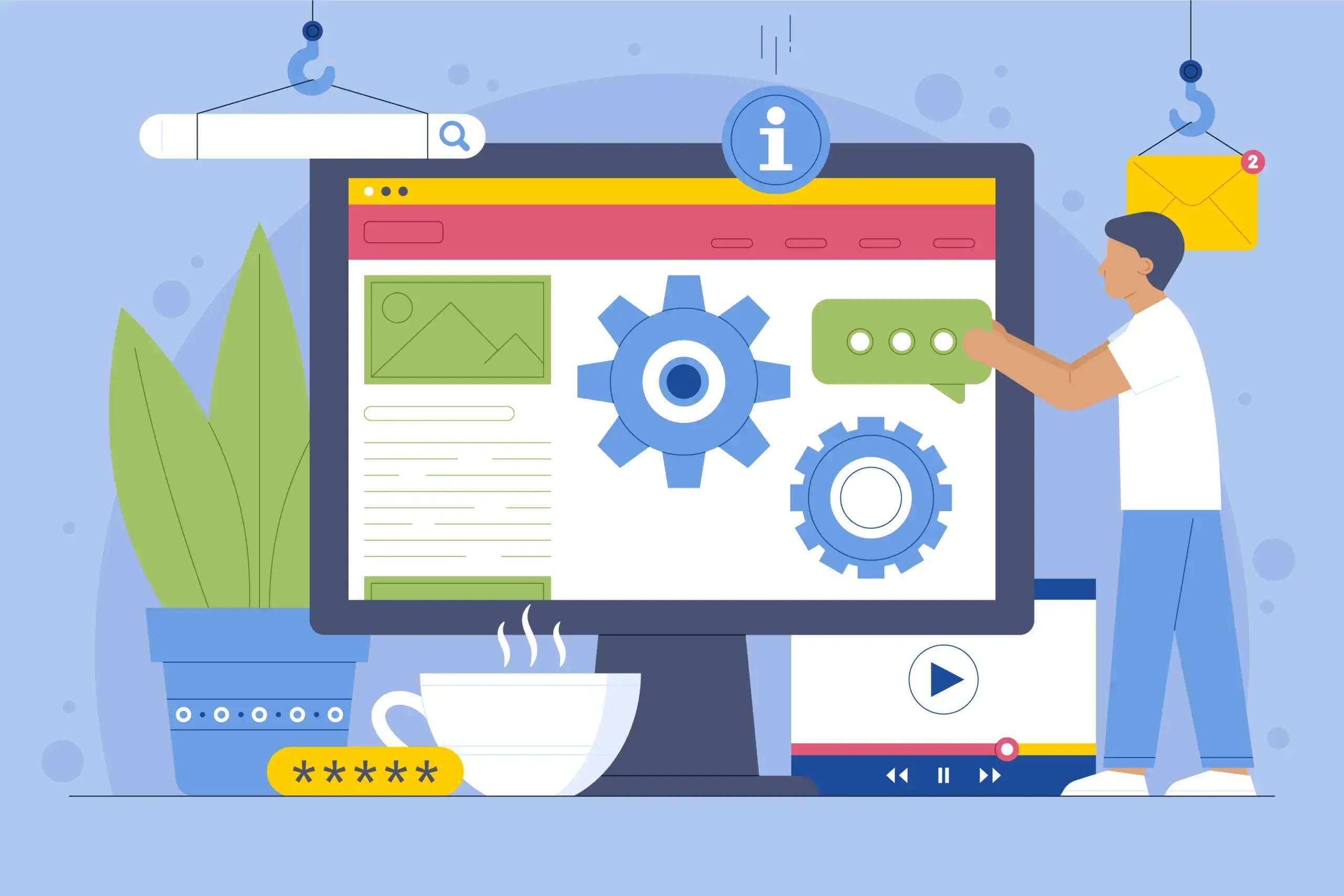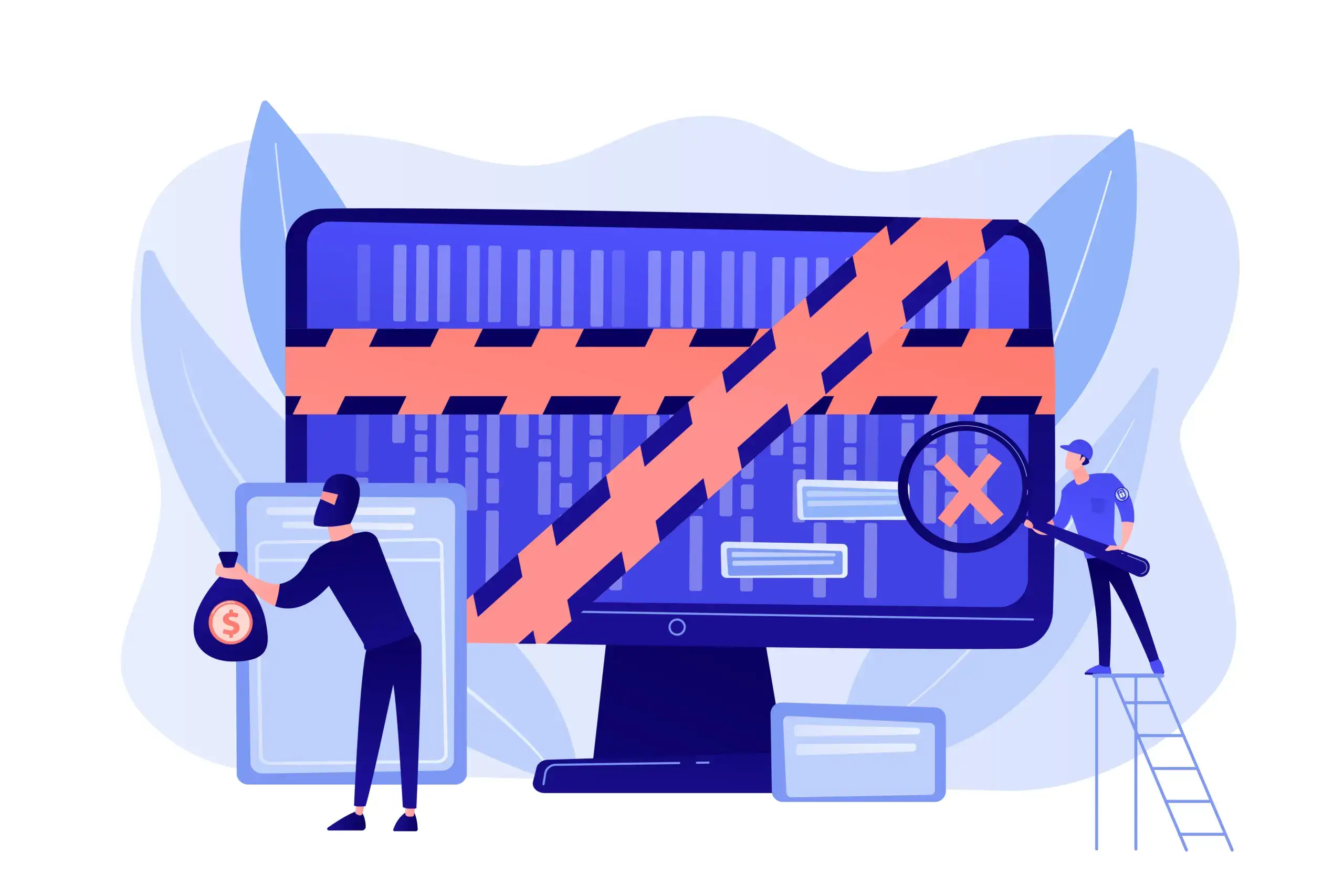How to Remove Leave a Reply on WordPress
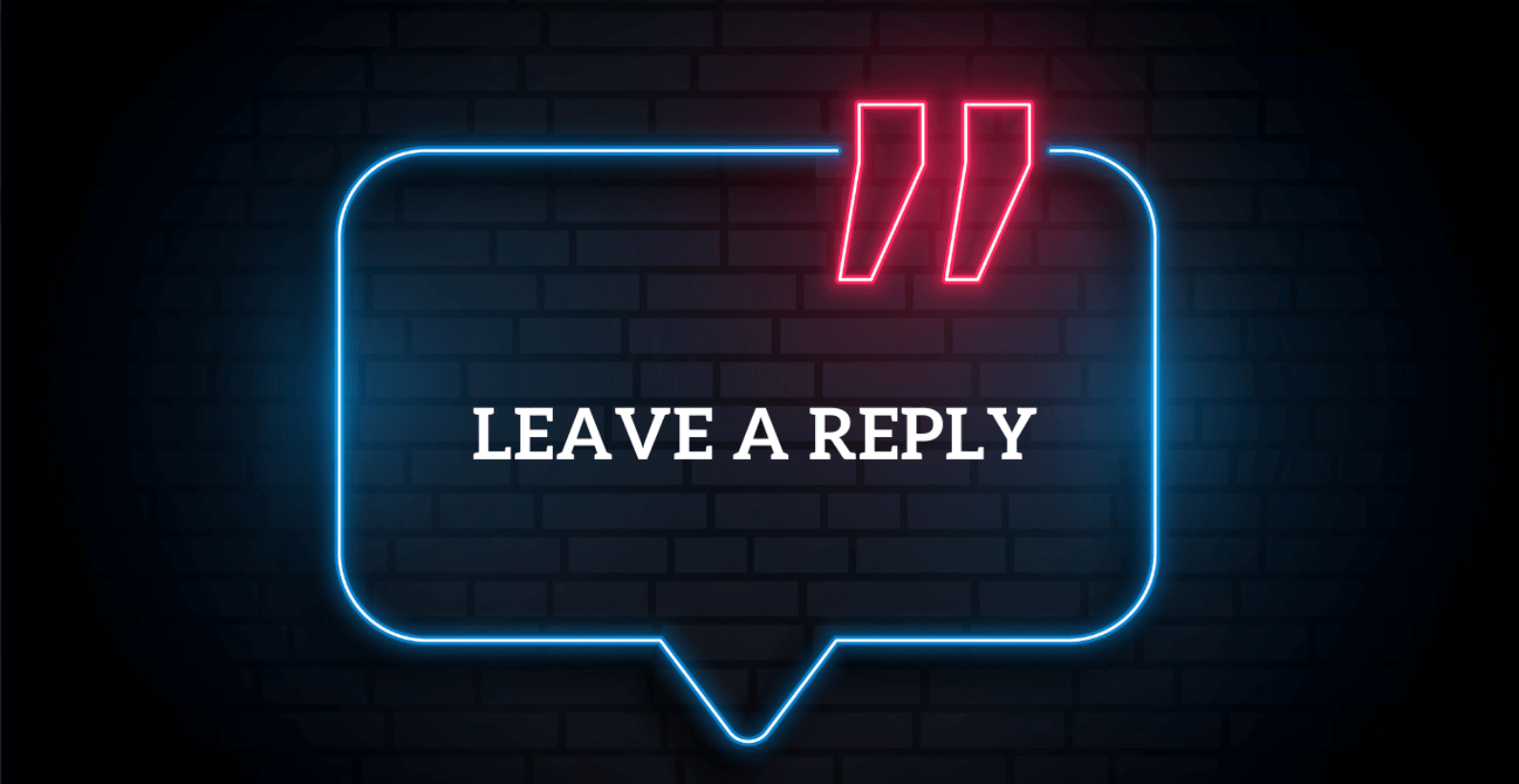
Many people don’t like the “leave a reply” message for the comment section, but they don’t know how to remove it. That’s why I’m going to explain how you can remove leave a reply on WordPress.
The topic which I’ll cover are:
- What is “leave a Reply”?
- How to remove “leave a reply” on WordPress?
Table of Contents
What Is a “Leave a Reply”?
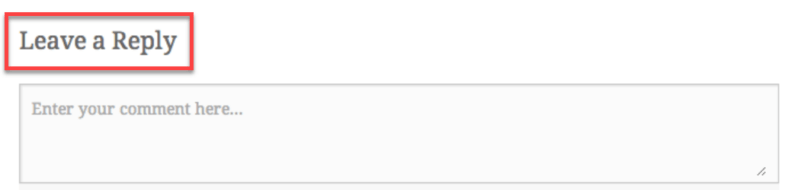
If you’re a normal blog reader, then you may have noticed that at the bottom of each post, there is a comment section, and on that section, there is a small text which says “Leave a Reply” or “Leave a Comment.”
It’s a text that, as the name suggests, tells the reader to leave their remarks or thoughts in the comment section below. By receiving the comments, the author can assess whether the information was of use or not.
It is highly probable that someone would like to remove “Leave a Reply” for the reason that you may want to replace it with a new text that will be more appealing to your users on your WordPress website. A custom message may encourage the viewer to leave a comment.
How to Remove Leave a Reply on WordPress?
There are several methods to remove “Leave a Reply” text but some of these methods involve removing the comment section altogether. That’s why it’s necessary that you know which methods do what and make an informative decision.
Let’s discuss all of them one at a time.
Method 1: Remove Comments from Pages and Post
In this method, you’ll remove the entire comments section from pages and posts.
Start by clicking either the “Pages” or “Posts” options.
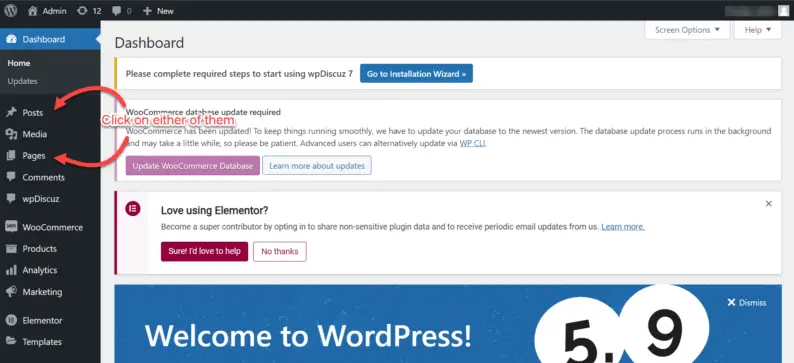
Check the checkbox next to the “Title”.
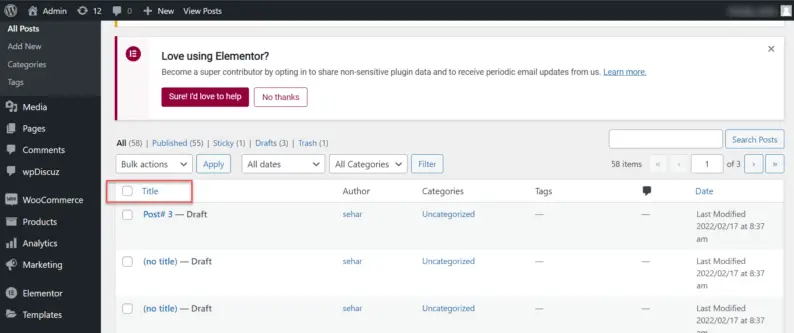
Now click on the drop-down menu right above the check box.
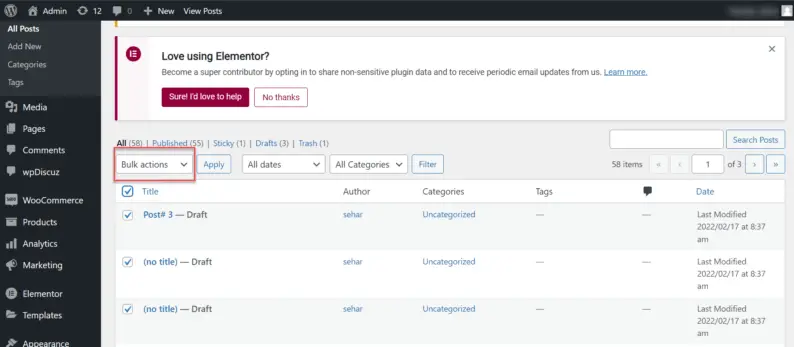
Select the “Edit” option and click the “Apply” button.
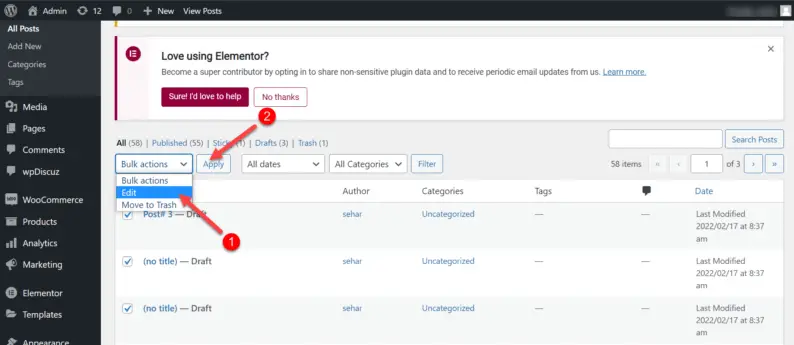
A bunch of options will be displayed on the screen from which you’ll click on the drop-down menu of “Comments” and select the “Don’t Allow” option.
At the end click the “Update” button.
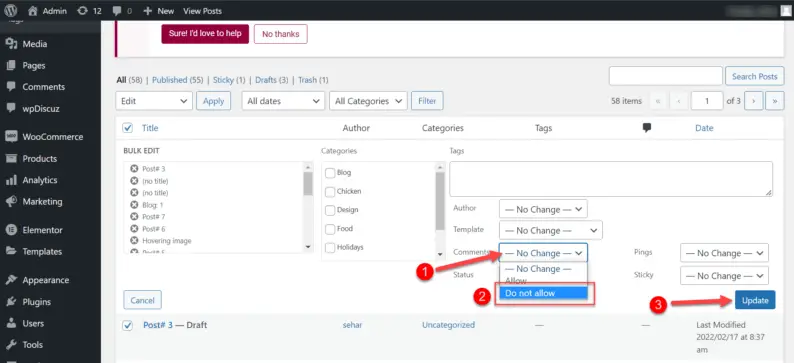
This will remove the comment sections and with that, the text will also disappear.
Method 2: Disable Comments on the Current Post or Page
It is possible to disable comments for a current post or a page you are writing.
Open a new post by hovering over “Posts” and clicking on the “Add New” option.
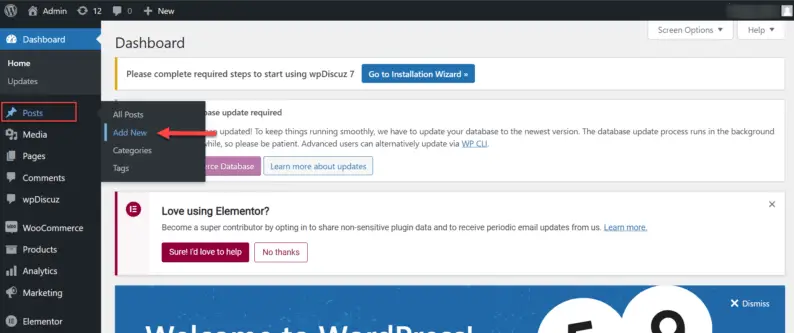
Click on the “Post” on the right-hand side.
Scroll down and click on the “Discussion” option.
Two options will appear from which you’ll uncheck the “Allow comments” checkbox.
This will disable the comment section for the new post.
Method 3: Use a Plugin to Disable Comments
You can also use a plugin for disabling comments.
Hover over the “Plugins” option and click the “Add New” option.
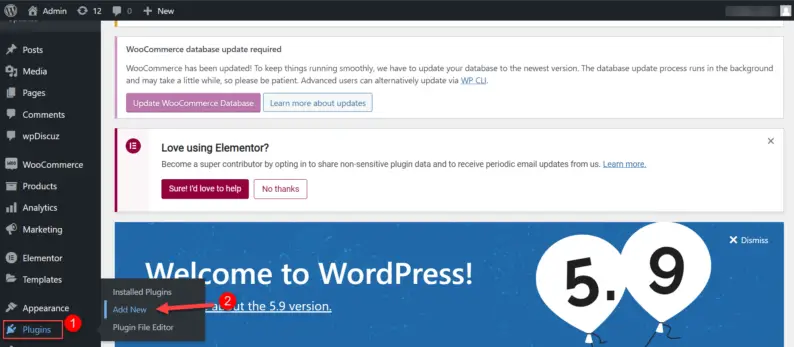
Search for the “Disable comments” plugin and click on the “Install” button.
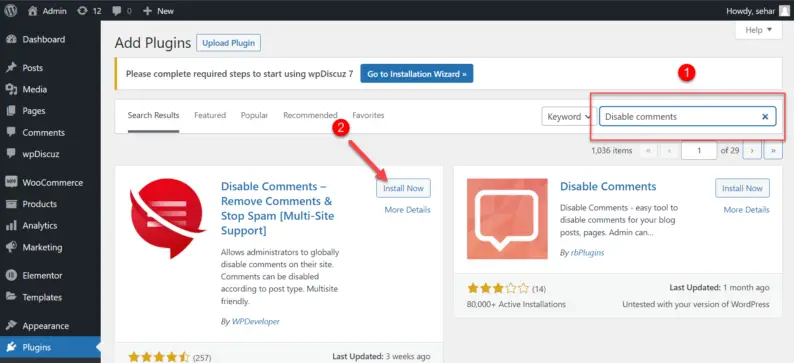
Now click on the “Activate” button.
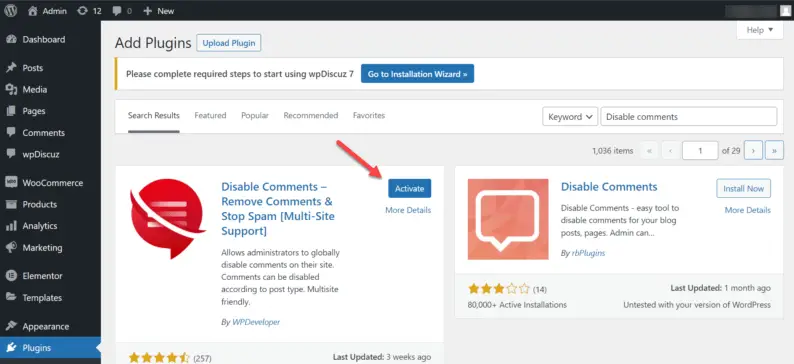
Now, go to “Settings” and you’ll see the option for “Disable Comments” where you can change all the settings of the plugin.
After tinkering with the settings, click the “Save Changes” button.
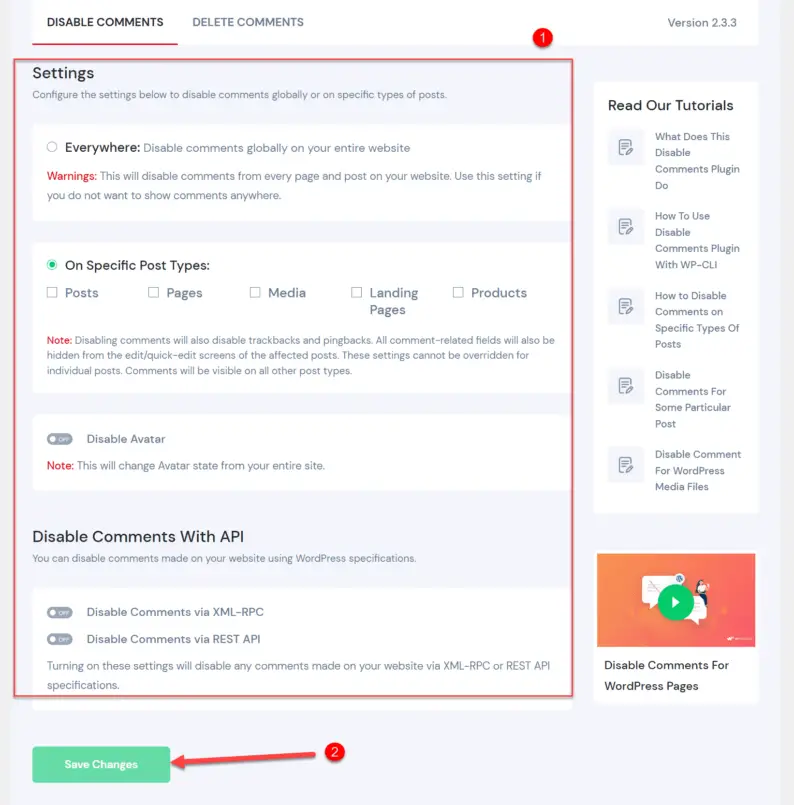
Method 4: Use a Plugin to Change the “Leave a Reply” Message
Now if you simply want to change the text of the “Leave a Reply”, you can do it by using a plugin.
Go to the “Plugins” option and click on the “Add New” option.
Search and install the “Say what?” plugin.
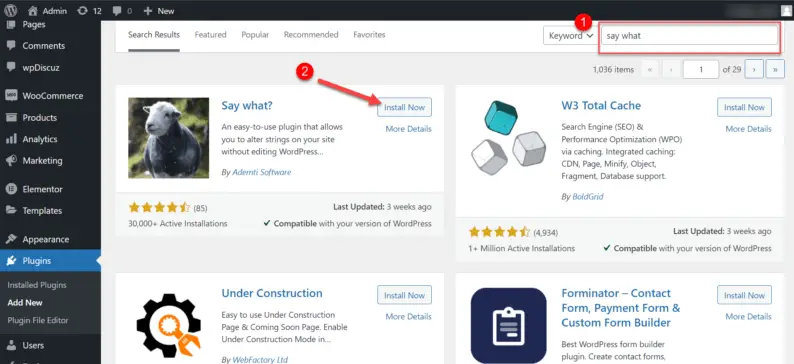
Stay on the page and activate the “Say what?” plugin.
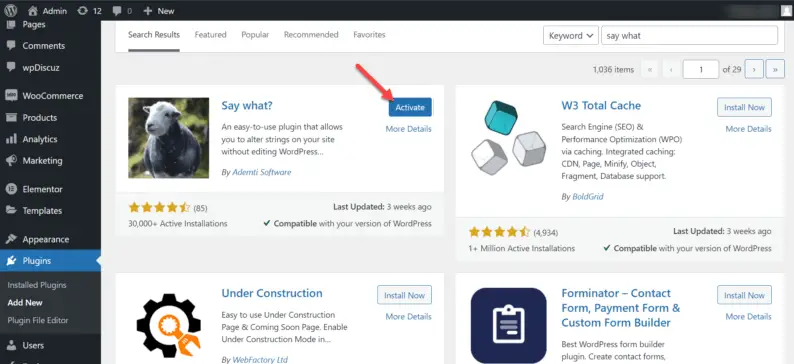
Go to “Tools” and click on the “Text changes” option.
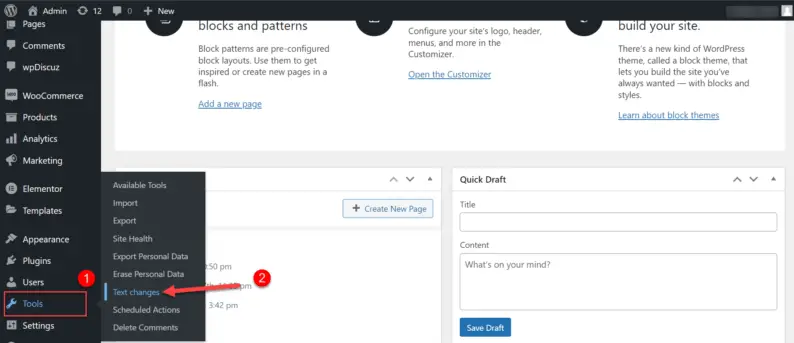
Now you can change the default text with a personalized text. After changing the text click on the “Update” button.
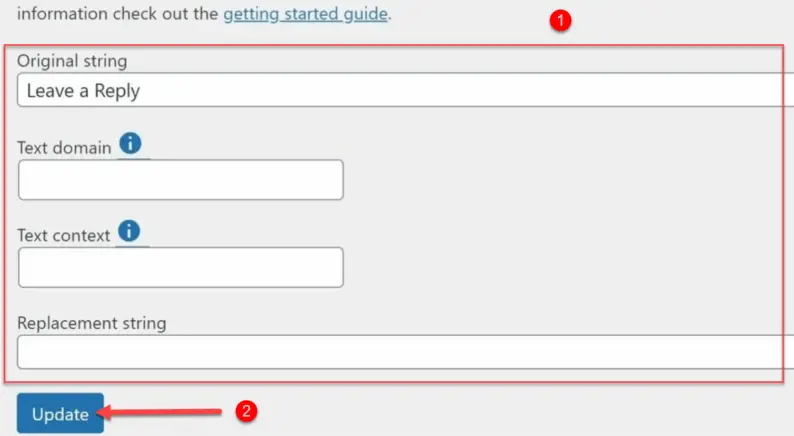
This method can also be used to just remove the overall text message altogether.
Closing Thoughts
This article may not have been the exact thing that you were looking for but by using these methods the text can be altered or removed altogether.
For now, this is all the information available on how to get rid of leave a reply on WordPress but if you have any suggestions or inquiries then feel free to contact us.