How to Start a Blog for Free with WordPress.com
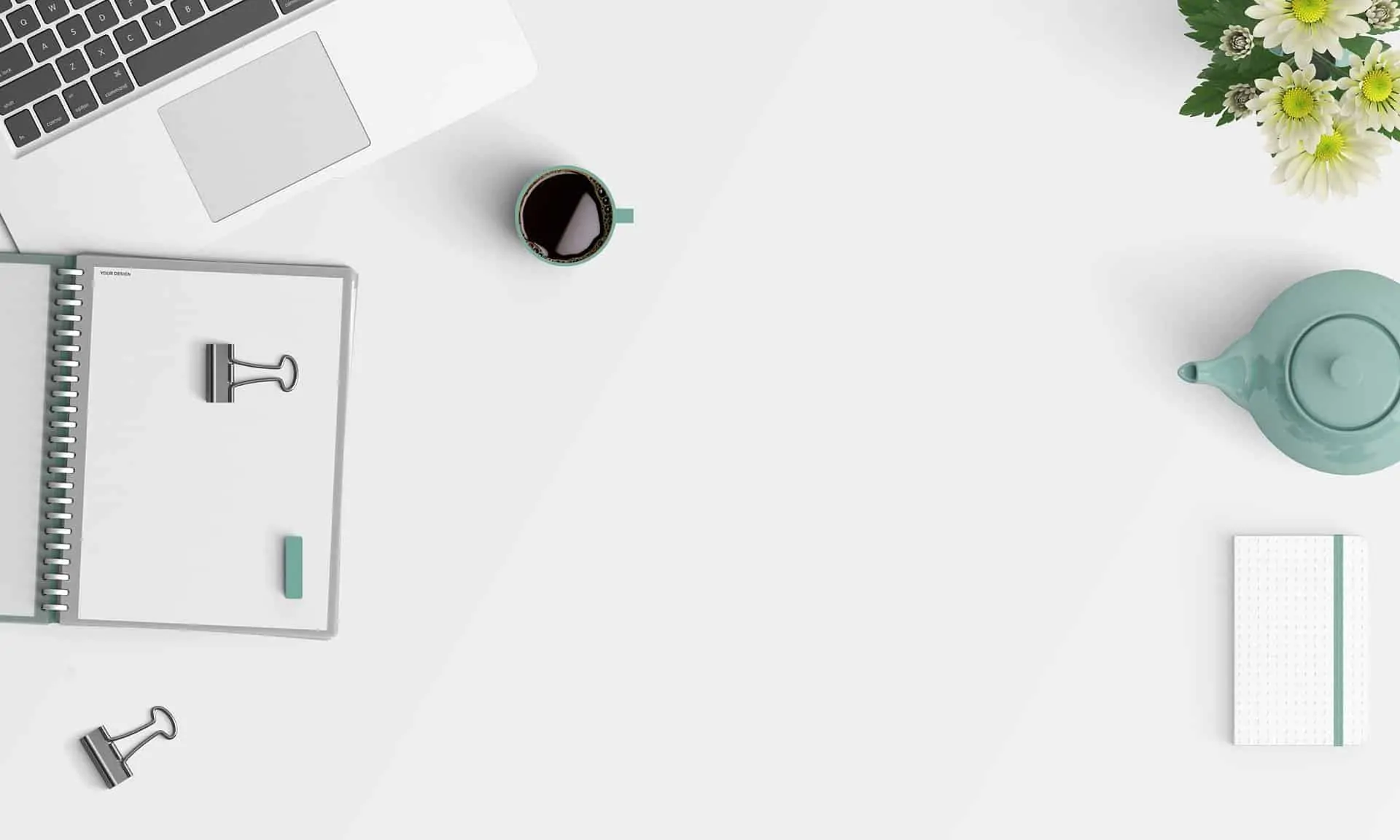
I have seen many people asking mostly in facebook blogging groups that they love writing, they have an idea to start a blog but they just don’t have a budget to start a self-hosted WordPress (aka WordPress.org) blog, can they start a blog for free?
If you’re one of them then my answer to your question is yes, you can start a blog for free with WordPress.com, and it is called a hosted WordPress (aka WordPress.com) blog.
But if you have a great idea to start a blog and you’re serious about it and want to make money blogging then I recommend you to start a self-hosted WordPress blog.
I recommend you to start a self-hosted WordPress blog because you will avoid headaches which you may face when your blog grows and you want to move from hosted WordPress to self-hosted WordPress.
And in today’s age, it’s just got so cheaper to start a blog or website. You can start a self-hosted WordPress blog as low as $18 using Namecheap for a year and it’s totally worth the investment if you want to make money blogging.
So if you’re serious about your blog idea and ready to invest some bucks into it, they go on to read and follow this easy-to-follow guide to start a self-hosted WordPress blog.
But if you want to start a free hosted WordPress blog just for fun or as a hobby or to tell your facebook friends that, hey look, I’ve got a blog or website then keep reading this guide and at the end of it you’ll have a free hosted WordPress blog.
Follow the below steps to Start a Blog for Free with WordPress.com
Go to WordPress.com and scroll down a bit, and click on the “Start with Free” button to get started.
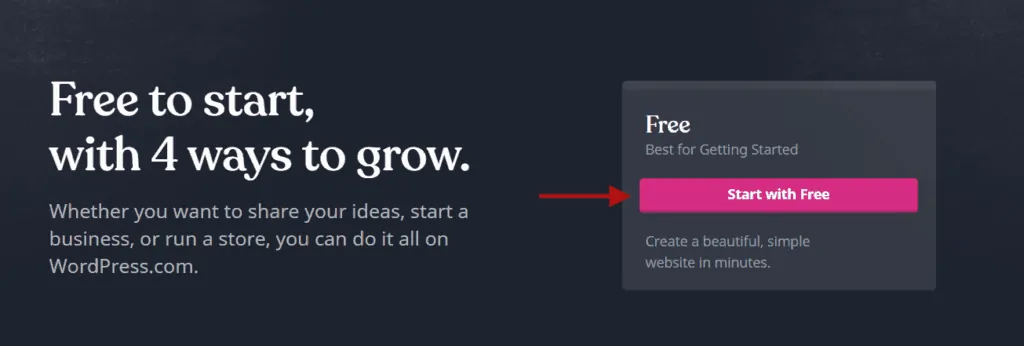
Table of Contents
- Step 1 – Enter your Login details
- Step 2 – Choose your Site type
- Step 3 – Select your Blog topic or category
- Step 4 – Enter your Blog name
- Step 5 – Choose a style
- Step 6 – Enter your Blog address or Domain name
- Step 7 – Pick a Plan
- Congratulations! your blog has been created successfully
- Complete your Site Checklist
- FAQs
Step 1 – Enter your Login details
Once you click on the “Start with Free” button on the WordPress.com homepage, you’ll be directed to a signup page below.
Enter your email address, username, and password and click on the “Create your account button”.
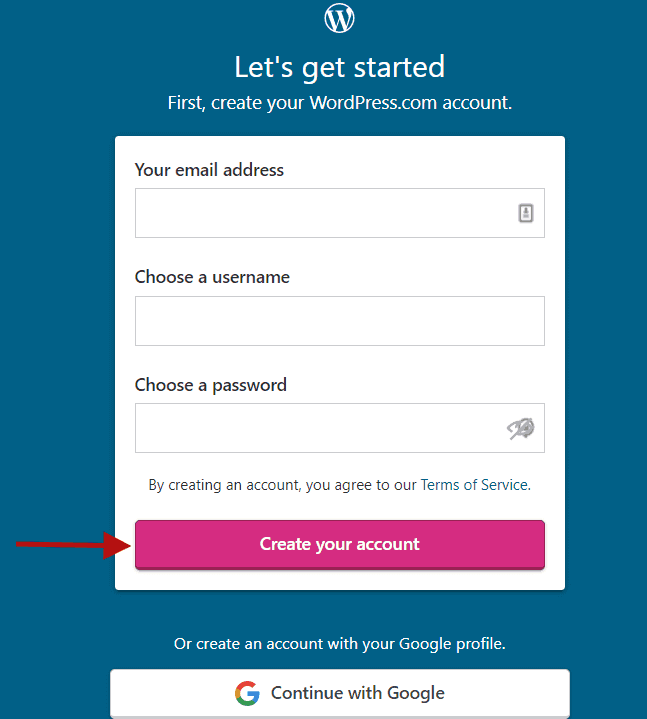
Step 2 – Choose your Site type
The next step is to choose your site type.
Of course, you need to select “Blog” in this step. Because we’re creating a blog here, but you can choose any other type if you want.
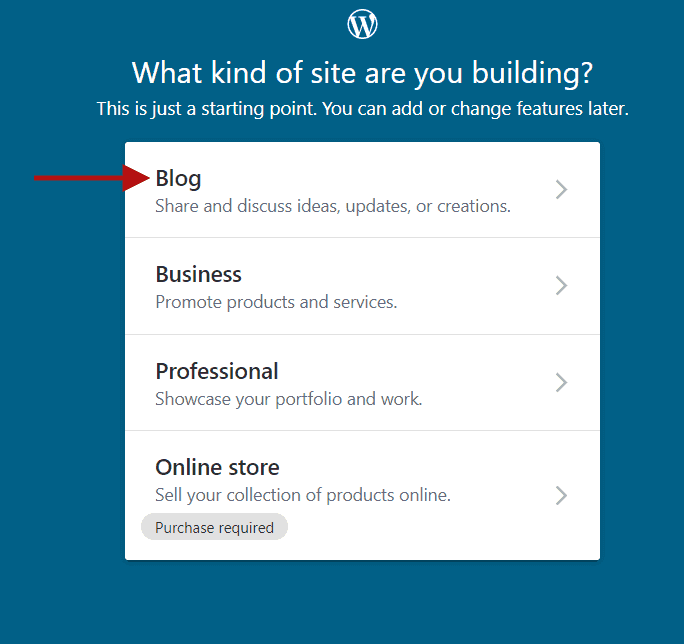
Step 3 – Select your Blog topic or category
You can select any topic or category you want, but I’ll select “blogging” in this step.
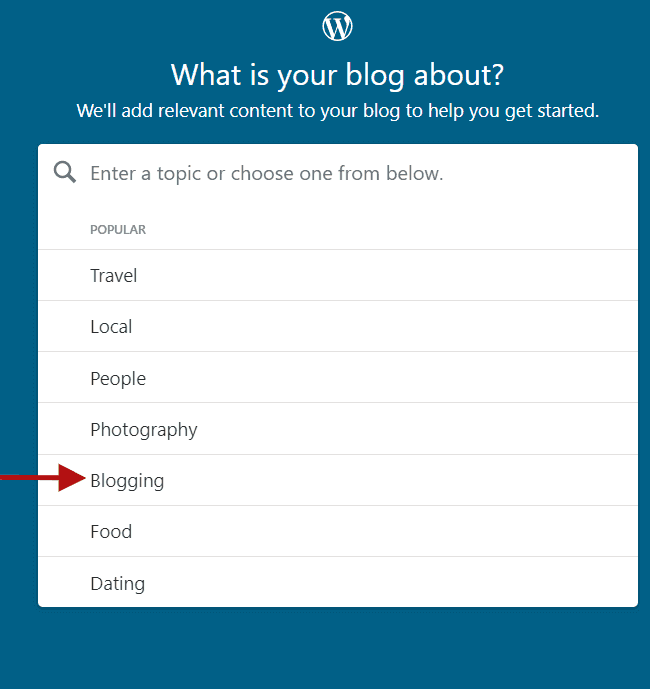
Once you click on your blog category, you’ll see a “website preview” below your blog category. Click on the “Continue” button to move to the next step.
Step 4 – Enter your Blog name
In the next step, you need to enter your blog name and click on the “Continue” button.
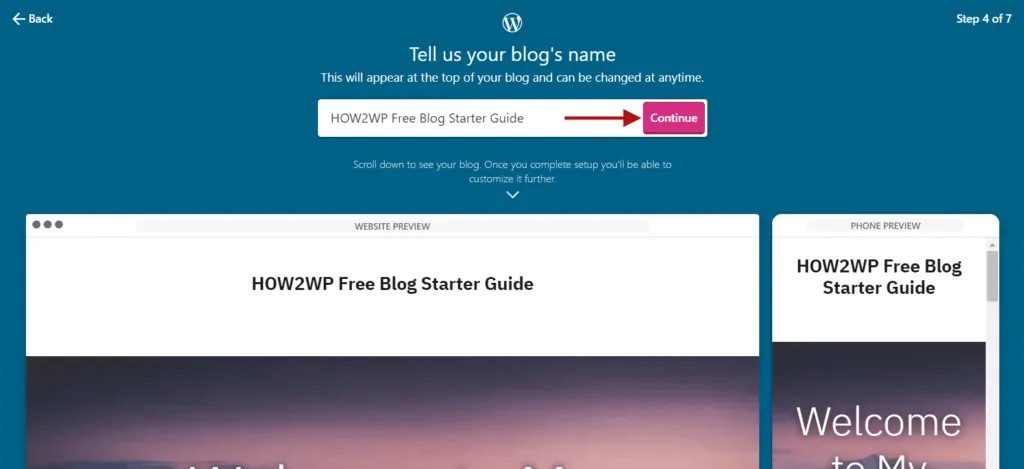
Step 5 – Choose a style
Check all styles and then choose one which looks better to you according to your blog topic or category. I would prefer the “modern” style. If you’re unable to make a decision then you can choose any and don’t worry, you can change it later.
Click on any style button to choose a style and then click on the “Continue” button.
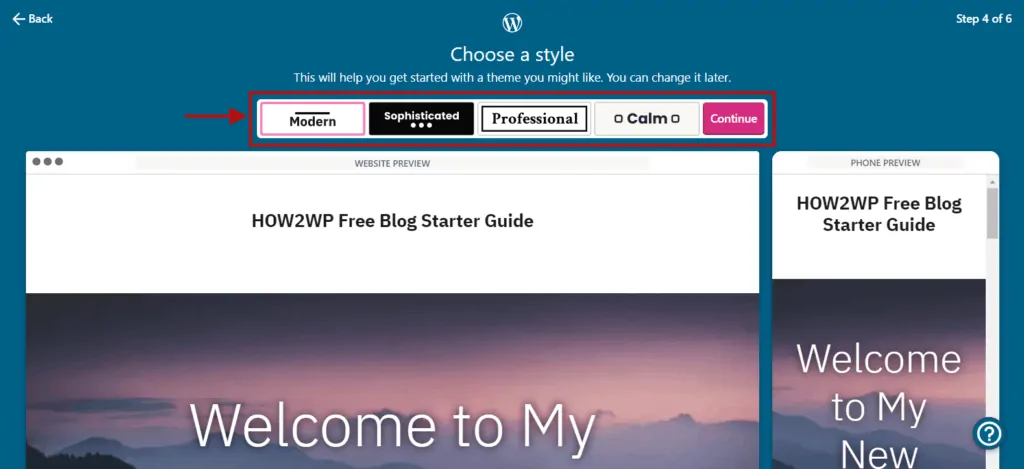
Step 6 – Enter your Blog address or Domain name
This will be the address of your blog, which people will type into their browser(s) to open your blog. Like my blog address is “howtowp.com”.
When you type your blog address, you’ll get a few options to purchase a domain name that ends with .com or .blog, etc. But you don’t need to purchase a domain name at this stage because we’re just creating a free blog.
Enter your domain name and select a domain name that ends with .home.blog (it’s the only free domain name available at WordPress.com)
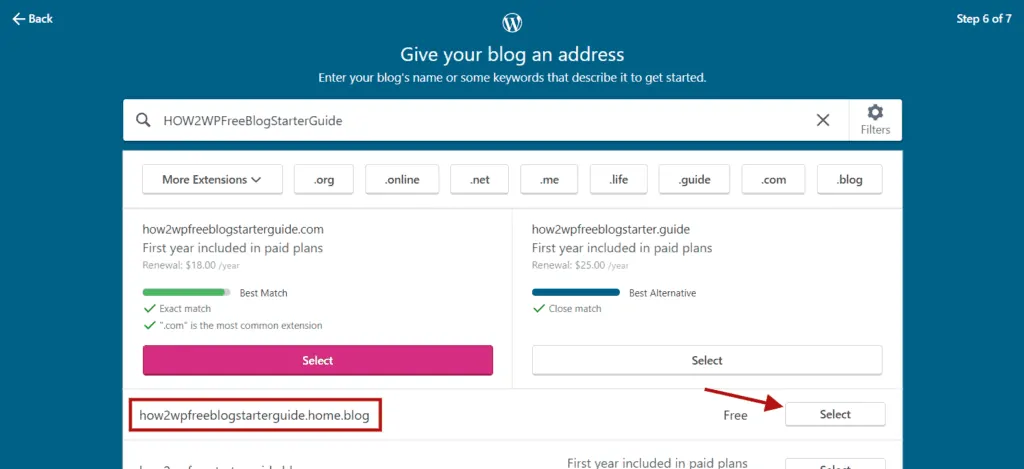
Step 7 – Pick a Plan
We’re creating a free blog here, so click on the link which states “Start with a free site” and Boom, you’ve successfully created a free WordPress blog.
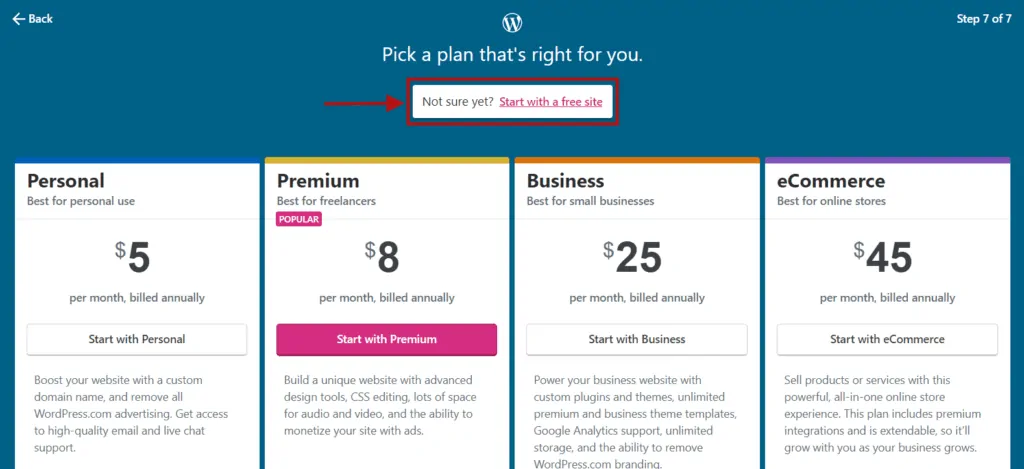
Congratulations! your blog has been created successfully
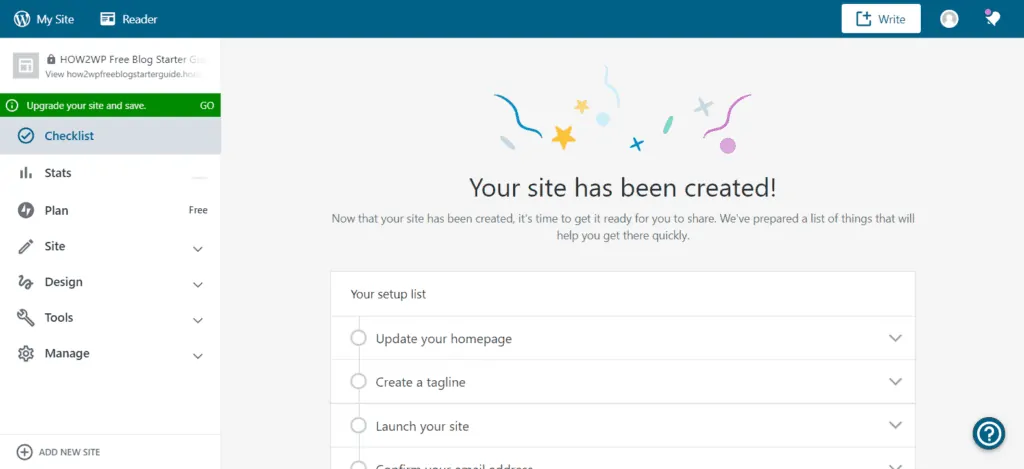
Complete your Site Checklist
Do the following to complete the site checklist suggested by WordPress.
- Update your homepage – add some content to your homepage.
- Create a tagline – Add a tagline for your blog.
- Confirm your email address – Confirm the email address which you used to signup at step 1.
- Launch your blog – Don’t bother and simply click that “Launch” button. Everyone loves it.
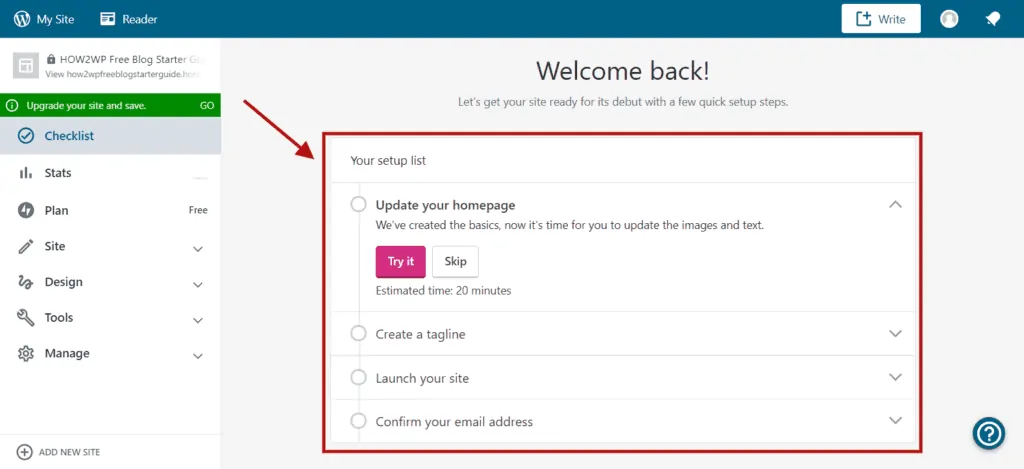
That’s all. You’ve completed all the necessary steps to create your free WordPress blog today. It will take you some time to learn the WordPress dashboard, but it’s totally worth it.
I hope this article helped you, but if you face any trouble, you can ask me in the comments section below or contact me directly, and I’d be more than happy to guide you through the process. 🙂
If you liked this article, please share it with your friends and subscribe to the How-To WP Newsletter below to get the latest WordPress tips, tricks, and how-to tutorials directly into your inbox.
Sharing is Caring
Please share this article to spread the word. 🙂
FAQs
Can I create a WordPress blog offline?
Yes. You can create a WordPress blog offline using a downloaded copy of WordPress and using WAMP on your local machine.
How much does it cost to start a WordPress blog?
Generally, creating a blog with WordPress.com is free, however, you have to consider the costs related to hosting your blog yourself or purchasing more storage space.
How much money do I need to start a blog?
According to our estimation, it costs about $100 to launch a blog. This includes domain name and hosting, as well as a premium theme and a few plugins. That is a one-time cost — theme, and plugin.
Difference between WordPress.com and WordPress.org?
One of the biggest differences between WordPress.com and WordPress.org is that WordPress.com is an online service that’s hosted and free, whereas WordPress.org requires you to download and install it yourself on your hosting service — self-hosted.
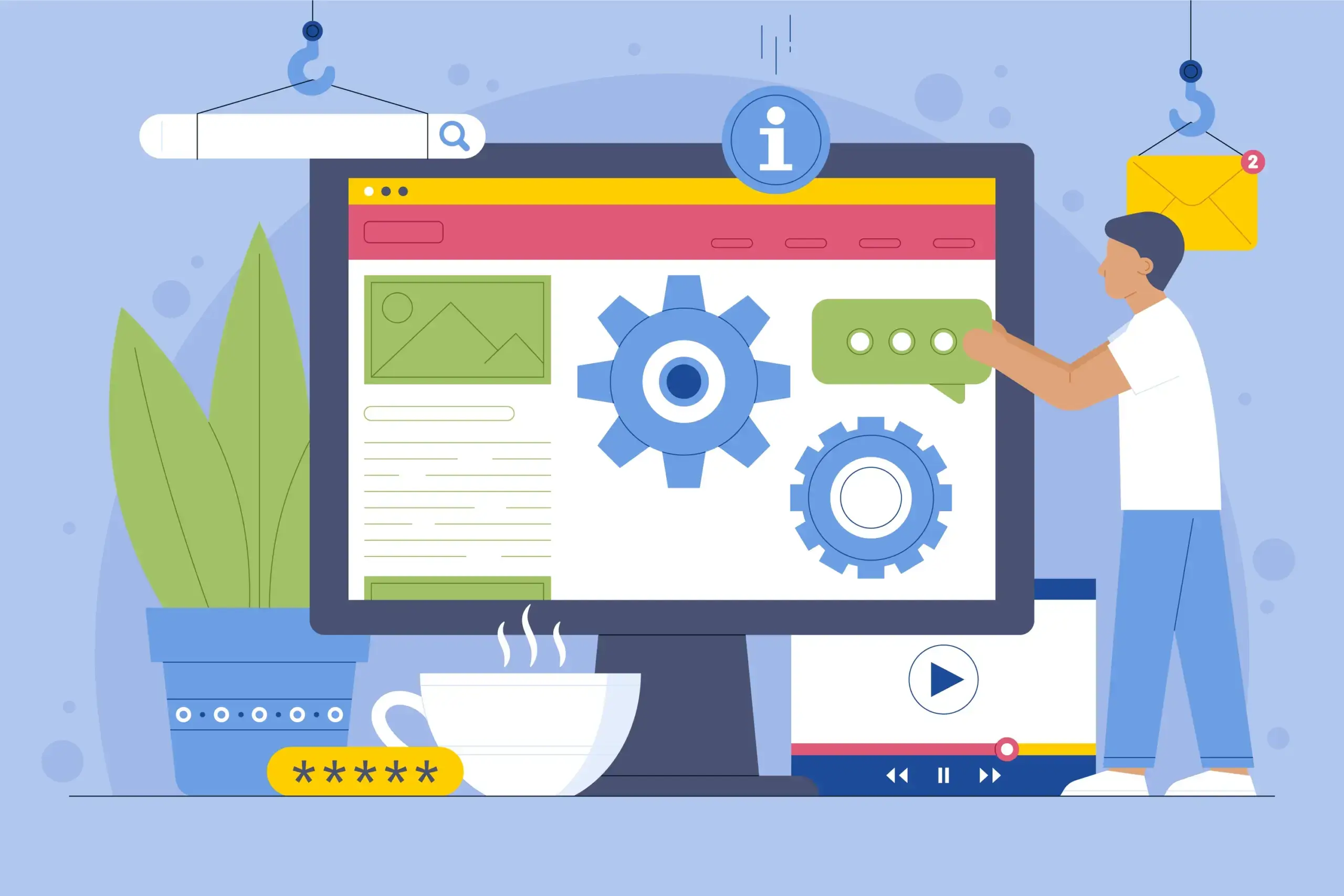
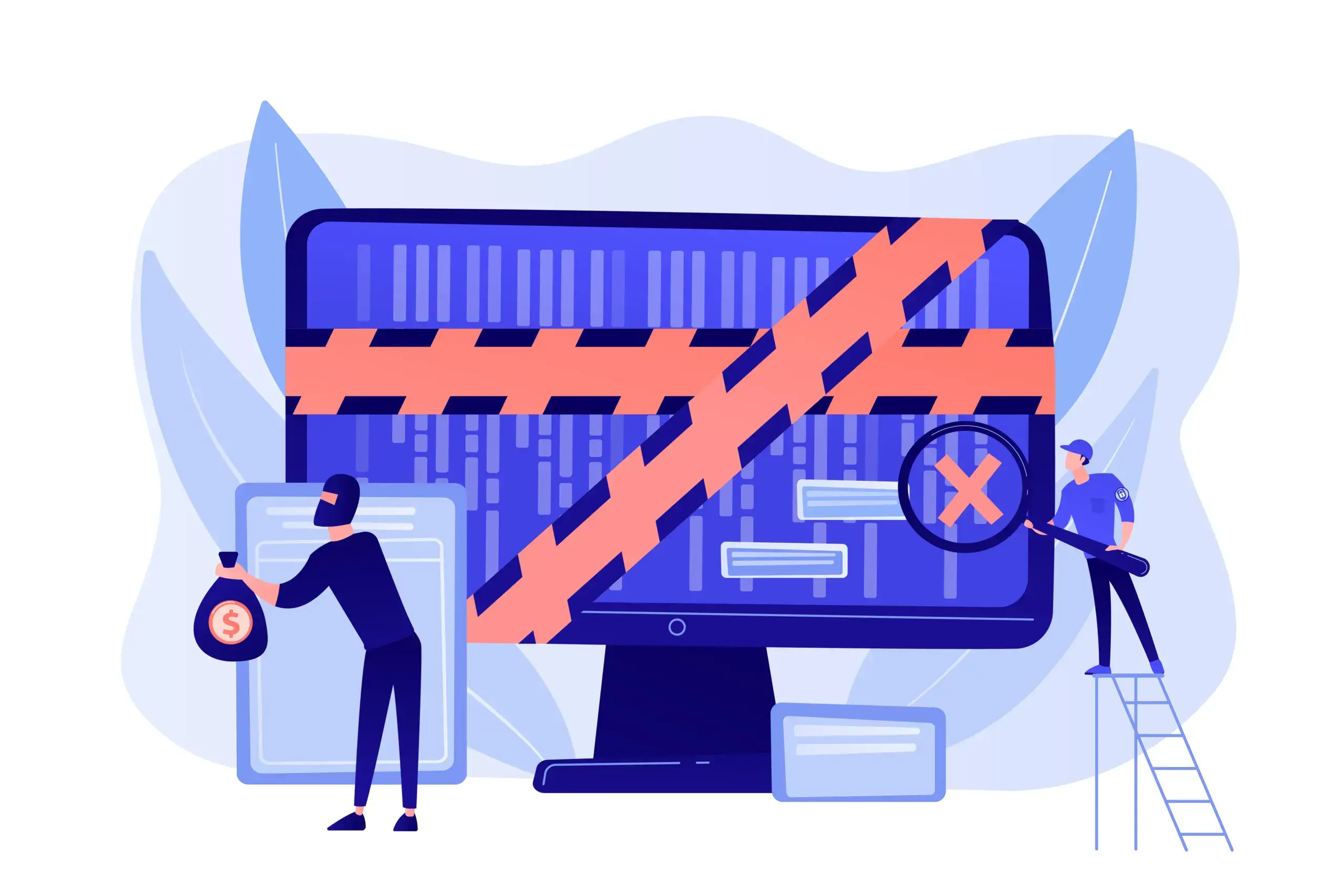

This is such a well written and detailed guide! I love that you also included screenshots so it’s easier for people to understand and follow the steps!
I totally agree with you about a self hosted blog, I think it’s best to have it from the beginning if you’re planning on making money from it. But if you just like writing and want to start it for fun there’s nothing wrong with a free blogging platform. I started my first blog for fun on a free platform.
When I was starting my current blog I went with a self hosted one as I knew I wanted to make money from it and turn it into a business.
Hi Valentina,
Thank you so much for appreciating my efforts for writing a detailed how-to start a WordPress blog guide. 🙂
And yes, there is no harm to start a blog with a free blogging platform for fun, but if someone wants to start a money-making blog then self-hosted WordPress blog is the way to go.
– Shakeel
Hi Shakeel, you are right in saying and one who’s serious about blogging should get a self-hosted domain.
Again, while using the free WordPress platform is great like you also pointed out, it will greatly limit your earning potentials and how free you can get with your blog.
Getting a self hosted domain is no longer expensive and its best to start with one to make your blogging experience a great one.
Great article!
Hi Emy,
Exactly! I would highly recommend self-hosted WordPress to everyone who is serious about their blog or website and want to make it a business.
Hosted WordPress is for those who don’t have a budget and just want to create a blog for fun, or as a hobby and don’t want to turn it into a business or money-making opportunity.
– Shakeel